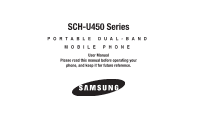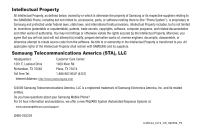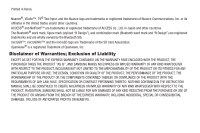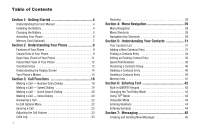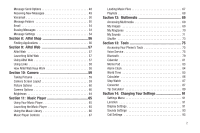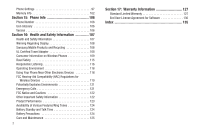Samsung SCH-U450 User Manual (user Manual) (ver.f3) (English)
Samsung SCH-U450 Manual
 |
View all Samsung SCH-U450 manuals
Add to My Manuals
Save this manual to your list of manuals |
Samsung SCH-U450 manual content summary:
- Samsung SCH-U450 | User Manual (user Manual) (ver.f3) (English) - Page 1
SCH-U450 Series PORTABLE DUAL-BAND MOBILE PHONE User Manual Please read this manual before operating your phone, and keep it for future reference. - Samsung SCH-U450 | User Manual (user Manual) (ver.f3) (English) - Page 2
LLC is a registered trademark of Samsung Electronics America, Inc. and its related entities. Do you have questions about your Samsung Mobile Phone? For 24 hour information and assistance, we offer a new FAQ/ARS System (Automated Response System) at: www.samsungtelecom.com/support GH68-25523A U450 - Samsung SCH-U450 | User Manual (user Manual) (ver.f3) (English) - Page 3
ANY LAW, RULE, SPECIFICATION OR CONTRACT PERTAINING THERETO. NOTHING CONTAINED IN THE INSTRUCTION MANUAL SHALL BE CONSTRUED TO CREATE AN EXPRESS OR IMPLIED WARRANTY OF ANY KIND WHATSOEVER WITH RESPECT TO THE PRODUCT. IN ADDITION, SAMSUNG SHALL NOT BE LIABLE FOR ANY DAMAGES OF ANY KIND RESULTING FROM - Samsung SCH-U450 | User Manual (user Manual) (ver.f3) (English) - Page 4
Table of Contents Section 1: Getting Started 4 Understanding this User Manual 4 Installing the Battery 4 Charging the Battery 5 Activating Your Phone 6 Memory Card (Optional 7 Section 2: Understanding Your Phone 9 Features of Your Phone 9 Closed View of Your Phone 9 - Samsung SCH-U450 | User Manual (user Manual) (ver.f3) (English) - Page 5
69 Accessing Multimedia 69 My Images 69 My Ringtones 70 My Sounds 71 Shuffle 73 Section 13: Tools 75 Accessing Your Phone's Tools 75 Voice Service 75 Bluetooth 79 Calendar 81 Memo Pad 83 Alarm Clock 84 World Time 85 Calculator 86 Stop Watch 87 Converter 87 Tip Calculator 89 Section - Samsung SCH-U450 | User Manual (user Manual) (ver.f3) (English) - Page 6
Glossary 106 Version 106 Section 16: Health and Safety Information 107 Health and Safety Information 107 Warning Regarding Display 108 Samsung Mobile Products and Recycling 108 UL Certified Travel Adapter 108 Consumer Information on Wireless Phones 109 Road Safety 115 Responsible Listening - Samsung SCH-U450 | User Manual (user Manual) (ver.f3) (English) - Page 7
section explains how to start using your SCH-U450 phone by activating your service, setting up your Voicemail, or getting an understanding of how this manual is put together. Understanding this User Manual The chapters of this guide generally follow the same order as the menus and sub-menus in your - Samsung SCH-U450 | User Manual (user Manual) (ver.f3) (English) - Page 8
charging devices and batteries. Samsung accessories are designed to maximize battery life. Use of other accessories may invalidate your warranty and may cause damage. Use the Travel Adapter The travel adapter included with your phone is a convenient, lightweight charger that rapidly charges your - Samsung SCH-U450 | User Manual (user Manual) (ver.f3) (English) - Page 9
the smaller end of the Travel Adapter into the charger/ accessory connector on the lower left side of your Wireless Carrier and follow their instructions for obtaining service, if necessary. We suggest that you read this guide to fully understand the services your phone supports. Turn Your Phone On - Samsung SCH-U450 | User Manual (user Manual) (ver.f3) (English) - Page 10
( ) appears at the top of the phone's display. If you cannot place or receive calls, try later when service is available, or at another location. Turn Your Phone Off ᮣ Press and hold for two or more seconds. Your phone powers off. Note: If your - Samsung SCH-U450 | User Manual (user Manual) (ver.f3) (English) - Page 11
3. Press the Memory Card into the slot until the card locks into place. 4. Replace the battery cover. Remove a Memory Card 1. Remove the battery cover from your phone. (For more information, refer to "Remove the Battery" on page 5.) 2. Press the Memory Card into the slot on the left side of the - Samsung SCH-U450 | User Manual (user Manual) (ver.f3) (English) - Page 12
of Your Phone • Domestic and international voice and text messaging service (available on participating networks). • High speed data (CDMA 2000 VGA Digital Camera • Voice Dial • Speakerphone Note: The SCH-U450 supports the wireless handsfree profile and the serial port profile for Bluetooth® wireless - Samsung SCH-U450 | User Manual (user Manual) (ver.f3) (English) - Page 13
phone menu options. In Standby mode, lets you access preset functions. 12. Voicemail Key - Lets you speed dial your Voicemail account to review your voice messages. 13. Special Function Keys - Enter special characters. Performs various functions. 14. Microphone - Lets the other party to a call hear - Samsung SCH-U450 | User Manual (user Manual) (ver.f3) (English) - Page 14
Open View (Front) of Your Phone Features 1. Earpiece / Speaker - Lets you hear ringing and alert tones, alarm tones, and the other parties to calls. 2. Display - Indicates the status of your phone, including numbers dialed, feature and function screens, status icons, message indicators, signal - Samsung SCH-U450 | User Manual (user Manual) (ver.f3) (English) - Page 15
Closed Rear View of Your Phone 1. Mirror - Lets you position the Camera Lens to take self portraits. 2. Camera Lens - The lens of your built-in Camera. 3. Speaker Grill - Lets you hear ringing and alert tones, alarm tones, and the other parties to calls. 4. Battery Cover - Lets you access your phone - Samsung SCH-U450 | User Manual (user Manual) (ver.f3) (English) - Page 16
• In a menu, press the OK key ( or ) to accept the highlighted selection. • In camera mode, press the OK key ( or ) to take a photo or to create a Picture message. • When the OK key function is Edit, press the Edit (OK) key ( or ) to edit a Draft message. Clear Key The C / Clear key ( or ) is used - Samsung SCH-U450 | User Manual (user Manual) (ver.f3) (English) - Page 17
Understanding the Display Screen 1. The top line of your phone's display contains icons that indicate network status, battery power, signal strength, connection type, and more. 2. The center portion of the display shows information such as call progress information, messages, and photos. 3. The - Samsung SCH-U450 | User Manual (user Manual) (ver.f3) (English) - Page 18
prompted. (For more information, refer to "Change Lock" on page 98.) Standby Mode Standby mode is the state of the phone once it has found service and is idle. The phone goes into Standby mode: • After you power the phone on. • When you press after a call or from within a menu. In - Samsung SCH-U450 | User Manual (user Manual) (ver.f3) (English) - Page 19
Place Calls in Standby Mode 1. While in Standby mode, enter a phone number, and press to place a call. 2. Press to return to Standby mode. Receive Messages in Standby Mode You can receive messages in Standby mode. When a message arrives, an alert tone sounds and the new message appears in the - Samsung SCH-U450 | User Manual (user Manual) (ver.f3) (English) - Page 20
Adjust the Master Volume 1. In Standby mode, press the Volume key ( ) on the right side of the phone up or down. Options are: • Silence All • Alarm Only • Vibrate • 1 Beep • Low • Low/Medium • Medium • Medium/High • High 2. When you are satisfied with the setting, press the key. Your phone - Samsung SCH-U450 | User Manual (user Manual) (ver.f3) (English) - Page 21
# settings. (For more information, refer to "Emergency #" on page 99.) Manual Pause Calling When you call automated systems (like banking services), you are often required to enter a password or account number. Instead of manually entering the numbers each time, you can store the numbers in your - Samsung SCH-U450 | User Manual (user Manual) (ver.f3) (English) - Page 22
To manually call a number with pause(s) without storing it to your Contacts: 1. Enter the number you wish to call. 2. Press Options. A pop-up menu containing the following - Samsung SCH-U450 | User Manual (user Manual) (ver.f3) (English) - Page 23
card number, bank account number, and so on) and press to continue your dialing sequence. Note: For more information about dialing pauses, refer to "Manual Pause Calling" on page 18. Making a Call - Quick Search Dialing Use the Quick Search feature to dial any number stored in your Contacts list by - Samsung SCH-U450 | User Manual (user Manual) (ver.f3) (English) - Page 24
2. Say, "Call". You are prompted to "Say the name or #". 3. Speak clearly and say the name of a person in your Contacts list, first name followed by last name. If the name is recognized, Voice Dial repeats the name and dials the number. If Voice Dial is not sure which name you said, it displays a - Samsung SCH-U450 | User Manual (user Manual) (ver.f3) (English) - Page 25
Pause Dialing From a Contacts Entry • If you voice dial a contact that contains (hard waits) P Pause(s), wait for the appropriate prompt(s) from the number you are calling (credit card number, bank account number, and so on) and enter the appropriate response(s). • If you voice dial a contact that - Samsung SCH-U450 | User Manual (user Manual) (ver.f3) (English) - Page 26
information about Outgoing, Incoming, and Missed calls. You can also view times for your last call and the time totals for all calls. 23 Review the Calls Log 1. In Standby mode, press Menu, then select Calls. The following Calls log options appear in the display: • Outgoing Calls • Incoming Calls - Samsung SCH-U450 | User Manual (user Manual) (ver.f3) (English) - Page 27
perform its function. Incoming Calls Your phone retains information about the last 90 Incoming calls and stores them in the Incoming call log. You can review the Incoming call log for the time and date of the call, as well as other information. 1. In Standby mode, press Menu, then select Calls - Samsung SCH-U450 | User Manual (user Manual) (ver.f3) (English) - Page 28
retains information about the last 90 missed calls (calls that were never picked up) and stores them in the Missed 25 call log. You can review the Missed call log for the time and date of the call, as well as other information. 1. In Standby mode, press Menu, then select Calls - Samsung SCH-U450 | User Manual (user Manual) (ver.f3) (English) - Page 29
Note: For more information, refer to "Creating and Sending New Messages" on page 45. 5. Select an option to perform its function. All Calls You can review all of the calls log entries (outgoing, incoming, and missed calls) for the time and date of a call, as well as other information. 1. In Standby - Samsung SCH-U450 | User Manual (user Manual) (ver.f3) (English) - Page 30
Call Timer. The following options appear in the display: • Last Call - View the duration of your last call. • Outgoing Calls - View the duration of the total outgoing calls made on your phone since the last erasure. • Incoming Calls - View the duration of the total incoming calls received on your - Samsung SCH-U450 | User Manual (user Manual) (ver.f3) (English) - Page 31
. If no preferred networks are found, any digital "A" system is acquired. • Automatic-B - Your Wireless Provider's PRL is used to acquire service. If no preferred networks are found, any digital "B" system is acquired. Note: For more information, refer to "System Select" on page 100. Call Functions - Samsung SCH-U450 | User Manual (user Manual) (ver.f3) (English) - Page 32
Section 4: Menu Navigation This section explains the menu navigation for your phone. It also includes an outline of all the available menus associated with your phone. Note: Although all procedures in this section are written for the phone keypad, you can also perform these procedures using the - Samsung SCH-U450 | User Manual (user Manual) (ver.f3) (English) - Page 33
Tip: In Standby mode and with the QWERTY keypad open, the Navigation key's shortcut pattern rotates 90° to match the orientation of the phone. QWERTY Keypad Shortcuts Note: The QWERTY keypad shortcuts are not available when Quick Search is enabled. (For more information, refer to "Quick Search" on - Samsung SCH-U450 | User Manual (user Manual) (ver.f3) (English) - Page 34
Section 5: Understanding Your Contacts This section explains how to manage your daily contacts by storing their name and number in your Contacts. Contacts entries can be sorted by name. Your Contacts List Your Contacts list can store up to 1000 entries, with each contact having up to five associated - Samsung SCH-U450 | User Manual (user Manual) (ver.f3) (English) - Page 35
5. If desired, assign the new Contact to a Group. This lets you send messages to and find this Contact and other related contacts. (For more information, refer to "Renaming a Contacts Group" on page 40.) 6. If desired, select a unique Ringtone and/or MsgRingtone to identify this new Contact. (For - Samsung SCH-U450 | User Manual (user Manual) (ver.f3) (English) - Page 36
Adding the number to an existing Contacts entry: 5. Use the navigation keys to highlight Update Existing, then press . The Update Existing screen appears in the display showing your current Contacts list. 6. Enter the first few characters of the Contacts entry name under which you will store the - Samsung SCH-U450 | User Manual (user Manual) (ver.f3) (English) - Page 37
not dial any phone numbers for the contact. To look up information for a specific contact: 1. In Standby mode, press and hold for Voice Service. "Say a Command" appears in the display and is pronounced through the speaker. 2. Say "Lookup". VoiceSignal prompts you to "Say the name or #." 3. Speak - Samsung SCH-U450 | User Manual (user Manual) (ver.f3) (English) - Page 38
Example: If you saved a contact name as "Amy Smith", begin your search for that contact by pressing for "A". Note: As you enter letters, the entry names of the closest matches (thus far) appear in the display. 3. For more information, refer to "After You Find the Desired Contact" on page 36. Quick - Samsung SCH-U450 | User Manual (user Manual) (ver.f3) (English) - Page 39
message appears in the display. Adding Pauses to Contacts Numbers When you call automated systems (like banking services), you are often required to enter a password or account number. Instead of manually entering the numbers each time, you can store the numbers in your Contacts along with special - Samsung SCH-U450 | User Manual (user Manual) (ver.f3) (English) - Page 40
• T Pause - A four-second pause stops the calling sequence for four seconds and then automatically sends the remaining digits. Tip: You can enter multiple four-second pauses to extend the length of a pause. For example, two consecutive four-second pauses cause a total pause time of eight seconds. - Samsung SCH-U450 | User Manual (user Manual) (ver.f3) (English) - Page 41
Assigning Speed Dial Numbers When you add or edit an entry to the Contacts list, you have the option of assigning a Speed Dial number using the Options popup menu or of returning to the Contacts menu and using the Speed Dial option. You can also change a contact's Speed Dial number. 1. Find and - Samsung SCH-U450 | User Manual (user Manual) (ver.f3) (English) - Page 42
10. Select Set as/Remove Speed Dial. The Speed Dials screen appears in the display. (If a speed dial number has been set previously, you can remove it by pressing . If none has been set, continue with the next step.) 11. Select an unassigned Speed Dial number to assign it to the selected Contact. - Samsung SCH-U450 | User Manual (user Manual) (ver.f3) (English) - Page 43
1. In Standby mode, press Menu ( ) and select Contacts ➔ Speed Dial. The Speed Dial list appears in the display. Tip: You can also assign a Speed Dial number when creating or editing a Contacts entry. For more information, refer to "Assigning Speed Dial Numbers" on page 38 2. Highlight a Speed Dial - Samsung SCH-U450 | User Manual (user Manual) (ver.f3) (English) - Page 44
2. Press Options, then select Send Name Card Via Bluetooth. The Send Via Bluetooth screen appears in the display with the highlighted Contacts entry marked. 3. Highlight another Contacts entry you wish to send and press MARK ( ) to mark the entry for sending. Repeat this step for all other Contacts - Samsung SCH-U450 | User Manual (user Manual) (ver.f3) (English) - Page 45
Section 6: Entering Text This section outlines how to select the desired text entry mode when entering characters using the phone keypad or the nested, QWERTY keyboard-style keypad. This section also describes how to use the T9 predictive text entry system to reduce the number of key strokes needed - Samsung SCH-U450 | User Manual (user Manual) (ver.f3) (English) - Page 46
, press the Left soft key. Use the Up and Down navigation keys to highlight T9Word, then press . • For practice, enter the word "Samsung" by pressing each of the following keys only once: SAMSUNG T9 Word recognizes that the most commonly used word(s) for the numeric sequence you just entered is - Samsung SCH-U450 | User Manual (user Manual) (ver.f3) (English) - Page 47
Using Abc Mode 1. While composing a text message, press the Left soft key, then select Abc. 2. Enter characters while in Abc mode by using one of following keypads: • Using the QWERTY keypad, press the key labeled with the desired character (such as, press for "G" and for "H"). • Using the phone - Samsung SCH-U450 | User Manual (user Manual) (ver.f3) (English) - Page 48
types of messages. This section also describes the features and functionality associated with messaging. Creating and Sending New Messages This section guides you through procedures for creating and sending text, picture, and postcards. Creating and Sending a Text Message 1. In Standby mode, press - Samsung SCH-U450 | User Manual (user Manual) (ver.f3) (English) - Page 49
Creating and Sending a Picture Message 1. In Standby mode, press Message, then select Create Message ➔ Picture Message. The Create Pic Msg screen appears in the display showing the To list. Tip: You can also access Messages by pressing Menu ( ) and select Messages. 2. Address your message by - Samsung SCH-U450 | User Manual (user Manual) (ver.f3) (English) - Page 50
• Select your new sound file. The Create Pic Msg screen reappears in the display with your selected sound file in the Sound field. 12. Once you're finished composing your picture message, do one of the following: • Press SEND ( ) to send the message. • Press Options. For more information, refer to " - Samsung SCH-U450 | User Manual (user Manual) (ver.f3) (English) - Page 51
9. Press the Down navigation key until the Text: field is highlighted, then enter the message text using the keypad. (For more information, refer to "Entering Text" on page 42.) 10. Your new picture appears in the PIC: field. 11. If you wish to insert a sound into your Picture message, use the Down - Samsung SCH-U450 | User Manual (user Manual) (ver.f3) (English) - Page 52
• Edit Send To - Lets you add, delete, or change numbers or Email addresses in a Text message To: list. • Preview - Lets you view a Picture message as the recipient will see it. • Add Quick Text - Lets you add Quick Text to a message. • Save As Draft - Saves this message in the Drafts folder. • - Samsung SCH-U450 | User Manual (user Manual) (ver.f3) (English) - Page 53
you can view it later. Select the desired option. Voicemail Voicemail allows callers to leave voice messages in your voice mailbox, and lets you review, play, and delete your voice messages any time you are in your Carrier's network coverage area. Voice Mail Setup Before callers can leave voice - Samsung SCH-U450 | User Manual (user Manual) (ver.f3) (English) - Page 54
- Reply With Copy - Text Message only - Lets you reply to a message and include a copy of the original message. - Forward - Lets you forward the message to other Email addresses or mobile phone numbers. - Lock / Unlock - Blocks or allows erasure of the selected message. - Add To Contacts - Lets you - Samsung SCH-U450 | User Manual (user Manual) (ver.f3) (English) - Page 55
Tip: Verify whether and when a message or Email was successfully received by enabling the Delivery Ack message send option. (For more information, refer to "Send Picture Messages in Camera Mode" on page 47.) 1. In Standby mode, press Message, then select Outbox. A list of your outgoing messages - Samsung SCH-U450 | User Manual (user Manual) (ver.f3) (English) - Page 56
2. Use the navigation keys to highlight the message that you wish to edit, then do one of the following: • To delete the message, press Erase. • To view the highlighted message, press EDIT ( ) then proceed to one of the following screens: - Text Message - Create Txt Msg screen showing the To field - Samsung SCH-U450 | User Manual (user Manual) (ver.f3) (English) - Page 57
Email You can use your phone to access your personal or business Email account(s). 1. In Standby mode, press MENU ( ), then select Email. 2. Follow the prompts that appear in the display to setup your phone to access an Email account. Erasing Messages You can erase all of the messages in each/all of - Samsung SCH-U450 | User Manual (user Manual) (ver.f3) (English) - Page 58
• Auto Erase - Automatically erase the oldest read message after memory is full. • Quick Text - Lets you change pre-composed text or compose text for addition to your outgoing messages. • Voicemail # - Lets you update your Voicemail access number. • Entry Mode - Lets you set the default text entry - Samsung SCH-U450 | User Manual (user Manual) (ver.f3) (English) - Page 59
the following options: • Select the MobileShop icon. The MobileShop menu appears in the display. You can view the Catalog, Search for an application, or get instructions on downloading applications. • Select an application on your phone that you wish to launch. Alltel Shop 56 - Samsung SCH-U450 | User Manual (user Manual) (ver.f3) (English) - Page 60
web and download ringtones and wallpapers using your phone. Each time you launch Alltel Web, your phone connects to the Internet and the service indicator icon with a red arrow ( ) appears in the display. Stored Web Content Alltel Web ends an Internet connection after a certain period of inactivity - Samsung SCH-U450 | User Manual (user Manual) (ver.f3) (English) - Page 61
• Numbered options (some may not be numbered). • Simple text. You can act upon options or links by using the soft keys. Alltel Web Soft Keys The bottom of the Alltel Web display is a bar that contains browser commands. The Left and Right soft keys ( ) on the keypad are used to execute the - Samsung SCH-U450 | User Manual (user Manual) (ver.f3) (English) - Page 62
Section 10: Camera Use your U450 phone to take full color digital pictures, display them on your phone's vivid color display, and instantly share them with family and friends. It's fun, and as easy to use as a traditional point-and-click camera. This section explains how you can do the following: • - Samsung SCH-U450 | User Manual (user Manual) (ver.f3) (English) - Page 63
Camera Screen Soft Keys The soft key labels on the bottom line of the display change to the following: • Gallery - Pressing the Left soft key opens the My Images multimedia folder so you can view or manage your stored pictures. • TAKE - Pressing takes a picture of the subject currently appearing in - Samsung SCH-U450 | User Manual (user Manual) (ver.f3) (English) - Page 64
Resolution Resolution lets you change the clarity (in pixels) and size (in bytes) of your pictures. 1. In camera mode, press , then highlight the Resolution setting. The following values appear in the camera screen: • 1280 X 960 (pixels) • 640 X 480 (pixels) • 320 X 240 (pixels) • 176 X 144 (pixels) - Samsung SCH-U450 | User Manual (user Manual) (ver.f3) (English) - Page 65
1. In camera mode, press Options, then highlight the current Quality indicator (SF, F, N). The following values appear in the camera screen: SuperFine, Fine, and Normal. 2. Select the desired Quality value. White Balance White Balance allows you to adjust picture quality according to available light - Samsung SCH-U450 | User Manual (user Manual) (ver.f3) (English) - Page 66
Settings When you change Camera Settings values, your changes are saved for future camera sessions, unlike changes to Camera Options. To restore Camera Settings to their default values, select Reset Settings. (For more information, refer to "Reset Settings" on page 64.) Memory 1. In camera mode, - Samsung SCH-U450 | User Manual (user Manual) (ver.f3) (English) - Page 67
2. Select the viewfinder screen setting of your choice. You're returned to the camera viewfinder screen. Shutter Sound Choose from four different sounds whenever you take a picture. Aside from being a cool sound effect, Shutter Sounds acts as an audible reminder that your camera has taken a picture. - Samsung SCH-U450 | User Manual (user Manual) (ver.f3) (English) - Page 68
through the phone's speaker, through stereo headphones, through a stereo headset (such as the optional Samsung AAEP404), or through a stereo Bluetooth headset (such as the optional Samsung SBH700 or SBH500.) (For 65 information on available accessories, contact your Wireless Carrier.) Launching the - Samsung SCH-U450 | User Manual (user Manual) (ver.f3) (English) - Page 69
Using the Music Library 1. In Standby mode, press Menu ( ), then select Multimedia ➔ Music Player. The Music Player screen appears in the display. 2. Press Library. The Library menu appears in the display showing the following options: Tip: You can also access the Library menu from the Music Player - Samsung SCH-U450 | User Manual (user Manual) (ver.f3) (English) - Page 70
phone. (For more information, see "Install a Memory Card" on page 7.) 2. Insert the Memory Card into a compatible card reader. Note: Card readers vary. Follow the installation instructions included with your card reader and personal computer. 67 - Samsung SCH-U450 | User Manual (user Manual) (ver.f3) (English) - Page 71
and the "My_Music" folder. 4. Drag or download music (MP3) files into the "My_Music" folder. 5. Remove the Memory Card by following the removal instructions for the Memory Card reader and for your personal computer. 6. Insert the Memory Card into your phone. (For more information, see "Memory Card - Samsung SCH-U450 | User Manual (user Manual) (ver.f3) (English) - Page 72
Section 12: Multimedia This section outlines your phone's multimedia functions and key features associated with multimedia. Accessing Multimedia 1. In Standby mode, press Menu ( ), then select Multimedia. The following sub-menus appear in the display: • Camera - Lets you launch and set up your phone - Samsung SCH-U450 | User Manual (user Manual) (ver.f3) (English) - Page 73
• Online Album - Lets you access your online pictures that you sent to AlltelMyPics after taking a picture. • Set As - Lets you assign the selected picture as the Main Wallpaper, or as a Picture ID for a Contact. • Erase Files - Erases all pictures or selected pictures. • Move - Move the - Samsung SCH-U450 | User Manual (user Manual) (ver.f3) (English) - Page 74
• Rename - Lets you rename the selected file. • Ringtone Info - Displays information about the selected file, such as the file name, the file type, and the data size. • Send Via Bluetooth - Lets you send ringtones via Bluetooth. 6. Select the desired option. My Sounds My Sounds lets you record voice - Samsung SCH-U450 | User Manual (user Manual) (ver.f3) (English) - Page 75
anytime. 1. From the Multimedia menu, select My Sounds. A list of sound files appears in the display. 2. Highlight the voice memo you wish to review. 3. Press PLAY ( ) to play the voice memo. • To stop the memo, press STOP ( ). Press again to restart playing the memo. When the voice memo finishes - Samsung SCH-U450 | User Manual (user Manual) (ver.f3) (English) - Page 76
3. To erase all of the sound files, press Yes. To cancel, press No. Shuffle Shuffle lets you select sets of picture and sound files that display and play in random order. Image Shuffle 1. From the Multimedia menu, select Shuffle. The following options appear in the display: • Image Shuffle - When - Samsung SCH-U450 | User Manual (user Manual) (ver.f3) (English) - Page 77
• Press Add. The following options appear in the display: - My Ringtones - My Sounds • Select the desired option. A list of sound files appears in the display. • Select a sound file. A check mark appears in the check box for the selected sound file. Repeat this step for each sound file to be - Samsung SCH-U450 | User Manual (user Manual) (ver.f3) (English) - Page 78
then select Tools. The Tools menu appears in the display. Voice Service Your U450 includes VoiceSignal, state-of-the-art voice recognition software : • Voice Commands - Lets you place calls, access your Contacts List, review your appointments, and more by speaking commands into your phone. (Also see - Samsung SCH-U450 | User Manual (user Manual) (ver.f3) (English) - Page 79
• Go to - Lets you access the following list of your phone's features and functions: - Messages - Alltel Shop - Alltel Web - Contacts - Calls - Multimedia - Tools - Settings - Phone Info - Navigation - Tones - Email • Check - Lets you say a single command (such as "Status") to verify your phone - Samsung SCH-U450 | User Manual (user Manual) (ver.f3) (English) - Page 80
the Voice Settings menu. Digit Dialing If you regularly have trouble with VoiceSignal not recognize the numbers you say, try adapting digit re-record that sequence. • Only adapt digits if you are regularly having problems with digit dialing. Once you adapt, digit dialing will not work as well - Samsung SCH-U450 | User Manual (user Manual) (ver.f3) (English) - Page 81
6. Repeat steps 4 and 5 for another 10 sets of digits. After the second group of 10 sets of digits, "Adaptation complete" plays through the speaker and you are returned to the Digit Dialing menu. Reset Digits To reset digit dialing to factory default settings, do the following: 1. From the Tools - Samsung SCH-U450 | User Manual (user Manual) (ver.f3) (English) - Page 82
, select Bluetooth ➔ Bluetooth Settings ➔ Enable. "Bluetooth set to on" and the blue Bluetooth On icon ( ) appear in the display. To turn Bluetooth support off: ᮣ From the Tools menu, select Bluetooth ➔ Bluetooth Settings ➔ Disable. "Bluetooth set to off" appears in the display and the and the blue - Samsung SCH-U450 | User Manual (user Manual) (ver.f3) (English) - Page 83
Enter the device passkey or PIN and press . (See the device user manual for more information.) Pop-up messages appear to inform you that pairing change or replace the device name, as needed. • Service Discovery - Shows the Bluetooth Profiles supported for a selected device. • Device Info - Shows the - Samsung SCH-U450 | User Manual (user Manual) (ver.f3) (English) - Page 84
for no visibility. Device Name Shows the handset name. You may change this name. Enter the text and press . Supported Profiles Lists the Bluetooth profiles your phone supports. Selecting a profile shows a description of that profile. Device Info Shows the Bluetooth Type, Status, and Address of your - Samsung SCH-U450 | User Manual (user Manual) (ver.f3) (English) - Page 85
2. Navigate to a desired date. (For more information, refer to "Navigating the Calendar" on page 81.) 3. Press Add. The New Event screen appears in the display with the Appointment Name option highlighted. 4. Enter the Appointment Name using the keypad. (For more information, refer to "Entering Text - Samsung SCH-U450 | User Manual (user Manual) (ver.f3) (English) - Page 86
Pad can't be prioritized or assigned an alert. Return to Memo Pad anytime to review and edit your notes. Create a Memo 1. From the Tools menu, select Memo Memo Pad. A list of any stored Memos appears in the display. 2. To review a Memo: • Highlight a Memo and press VIEW ( ). The numbered Memo view - Samsung SCH-U450 | User Manual (user Manual) (ver.f3) (English) - Page 87
Select Edit. The numbered Memo edit screen appears in the display. • From the Memo view screen, press Edit. The numbered Memo edit screen appears in the display. • Use the keypad to change the Memo text. (For more information, refer to "Entering Text" on page 42.) • When you're finished changing the - Samsung SCH-U450 | User Manual (user Manual) (ver.f3) (English) - Page 88
in any of the 24 different time zones around the world. Note: To use World Time, you need to subscribe to your Wireless Provider's digital service. Changing Time Zones 1. From the Tools menu, select - Samsung SCH-U450 | User Manual (user Manual) (ver.f3) (English) - Page 89
A world map appears in the display. 2. Press the Navigation key Left/Right to browse cities and their current times. The following cities are supported. EST/EDT : New York, Caracas, La Paz Miami Buenos Aires, Brasilia Mid Atlantic London, Lisbon Rome, Paris, Berlin Moscow, Jidda, Nairobi Tehran - Samsung SCH-U450 | User Manual (user Manual) (ver.f3) (English) - Page 90
2. Enter the first number in your equation using the keypad. (Numbers can be up to 9 digits long, and can include a decimal point followed by up to 3 more digits.) • Press to enter a decimal point. • Press to change the sign for a number to a negative. 3. Press Operator to add parentheses [( )] to - Samsung SCH-U450 | User Manual (user Manual) (ver.f3) (English) - Page 91
appears in the To field. Note: To include a decimal point, press the key. Currency - Reviewing/Editing Exchange Rates The Currency Converter includes long-term average exchange rates as default values. To review and/or change a default exchange rate to the current exchange rate, do the following - Samsung SCH-U450 | User Manual (user Manual) (ver.f3) (English) - Page 92
3. Press Add. The Add Exchange Rate screen appears in the display with the Base field highlighted. 4. press the Navigation key Left/ Right to select the Base currency to be converted from. 5. Press the Navigation key Down to highlight the Currency field. 6. Enter an identifier of up to 5 characters - Samsung SCH-U450 | User Manual (user Manual) (ver.f3) (English) - Page 93
Calculations are based on the total amount of the check, a selected gratuity percentage, and the number of people paying. 1. From the Tools menu, select Tip Calculator. The Tip Calculator screen appears in the display with the Bill field highlighted. 2. Enter the total amount of the bill using the - Samsung SCH-U450 | User Manual (user Manual) (ver.f3) (English) - Page 94
or to operate only in the event that you dial 911. Note: Contact your Wireless Provider to determine whether, when, or where location-based services are available. 1. From the Settings menu, select Location. The following options appear in the display: • Location On - GPS location setting is on - Samsung SCH-U450 | User Manual (user Manual) (ver.f3) (English) - Page 95
when the phone is in Standby mode. (For more information, refer to "Image Shuffle" on page 73.) 3. Select the sub-menu that you wish to enter. • For My Images and Preset Images up to four pictures or images appear in the display. 4. Select a picture or image to display when the phone is in Standby - Samsung SCH-U450 | User Manual (user Manual) (ver.f3) (English) - Page 96
• Charging - Sets the backlight to On or Off while a charger is connected to the phone. • Brightness - Use the Left and Right soft keys to select between any of 5 optional settings. 2. Select a Backlight option and a setting - Samsung SCH-U450 | User Manual (user Manual) (ver.f3) (English) - Page 97
desired sub-menu option, then select the desired ringer. Alerts You can set your phone to sound an alert whenever you enter or leave your service area, connect or disconnect a call, as well as other options. 1. From the Sound Settings menu, select Alerts. The following Alerts options appear in the - Samsung SCH-U450 | User Manual (user Manual) (ver.f3) (English) - Page 98
Call Settings Call settings let you customize how your handset responds to incoming and outgoing calls. 1. From the Settings menu, select Call Settings. The following options are available. Call Answer You can select a specific answer mode when you receive an incoming call. 1. From the Call Settings - Samsung SCH-U450 | User Manual (user Manual) (ver.f3) (English) - Page 99
following settings appear in the display: • Off - Disables automatic re-dialing of numbers • Every 10 Seconds - Phone automatically re-dials a number every 10 seconds • Every 30 Seconds - Phone automatically re-dials a number every 30 seconds • Every 60 Seconds - Phone automatically re-dials a - Samsung SCH-U450 | User Manual (user Manual) (ver.f3) (English) - Page 100
phone off and on again. 2. Select the desired data call connection setting. Hearing Aid Mode Hearing Aid Mode lets you enable/disable your phone's support of hearing aids. 1. From the Call Settings menu, select Hearing Aid Mode. The following settings appear in the display: • On - Voice privacy is - Samsung SCH-U450 | User Manual (user Manual) (ver.f3) (English) - Page 101
Phone Locking the phone limits all outgoing calls except calls to 911 emergency and the three user-programmable emergency numbers. You can lock the phone manually during use, or set the phone to lock automatically when it is turned on. With the phone in lock mode, you can answer incoming calls - Samsung SCH-U450 | User Manual (user Manual) (ver.f3) (English) - Page 102
# Your phone provides the option of storing three emergency numbers. Each number can be up to 32 digits in length. All emergency numbers can be manually called at any time, even when your phone is locked or restricted. This can be a useful feature for controlling outgoing calls from your phone. Note - Samsung SCH-U450 | User Manual (user Manual) (ver.f3) (English) - Page 103
your phone. 1. From the Phone Settings menu, select NAM Selection. The following options appear in the display: • NAM1 - Your service contract has one phone line. • NAM2 - Your service contract has two phone lines. 2. Select the desired NAM setting. The phone powers itself off and back on. System - Samsung SCH-U450 | User Manual (user Manual) (ver.f3) (English) - Page 104
Set Time feature is disabled. The network adjusts time and date automatically. With Airplane Mode set to On, this function is enabled. In digital service mode, setting Airplane Mode to Off also disables Set Time. (For more information, refer to "Airplane Mode" on page 97.) 1. From the Phone Settings - Samsung SCH-U450 | User Manual (user Manual) (ver.f3) (English) - Page 105
To unlock the keys: 1. Press Unlock. "Press 0 to unlock" pops-up in the display. 2. Press . Memory Info Memory Info lets you quickly and easily review and manage your phone memory usage. To access Memory Info, do the following: ᮣ From the Settings menu, select Memory Info. The following options are - Samsung SCH-U450 | User Manual (user Manual) (ver.f3) (English) - Page 106
the desired storage location. "Save Options set" appears in the display, and you are returned to the Save Options menu. Phone Memory Lets you review your phone's available memory and manage your files stored there. ᮣ From the Memory Info menu, select Phone Memory. The following options are available - Samsung SCH-U450 | User Manual (user Manual) (ver.f3) (English) - Page 107
to return to the My Images / My Ringtones / My Sounds sub-menu. Press to return to Standby mode. Card Memory Card Memory lets you review a removable, microSD Memory Card's available memory, manage your files stored there, and format new microSD Memory Cards. ᮣ From the Memory Info menu, select Card - Samsung SCH-U450 | User Manual (user Manual) (ver.f3) (English) - Page 108
• Highlight a file you want to move, then press to mark the file for moving. (Press Mark All to mark all files for moving.) • Press Done. You are prompted to confirm moving the selected file(s) to the phone. • Press Yes to move all marked files or press No to return to the Move screen. 4. Press to - Samsung SCH-U450 | User Manual (user Manual) (ver.f3) (English) - Page 109
view both the software and hardware version of your phone using this feature. This feature is helpful if you need to contact Customer Service. 1. In Standby mode, press Menu ( ), then select Phone Info ➔ Version. Your phone's hardware and software version information appears in the display. 2. To - Samsung SCH-U450 | User Manual (user Manual) (ver.f3) (English) - Page 110
(IEEE). In both cases, the recommendations were developed by scientific and engineering experts drawn from industry, government, and academia after extensive reviews of the scientific literature related to the biological effects of RF energy. The exposure limit set by the FCC for wireless mobile - Samsung SCH-U450 | User Manual (user Manual) (ver.f3) (English) - Page 111
phones and genuine Samsung accessories. Go to: https://fun.samsungmobileusa.com/recycling/index.jsp for more information. UL Certified Travel Adapter The Travel Adapter for this phone has met applicable UL safety requirements. Please adhere to the following safety instructions per UL guidelines - Samsung SCH-U450 | User Manual (user Manual) (ver.f3) (English) - Page 112
FIRE OR ELECTRIC SHOCK, CAREFULLY FOLLOW THESE INSTRUCTIONS. FOR CONNECTION TO A SUPPLY NOT The available scientific evidence does not show that any health problems are associated with using wireless phones. There is no proof, does not review the safety of radiationemitting consumer products such as wireless - Samsung SCH-U450 | User Manual (user Manual) (ver.f3) (English) - Page 113
data do not justify FDA regulatory actions, FDA has urged the wireless phone industry to take a number of steps, including the following: • Support needed research into possible biological effects of RF of the type emitted by wireless phones; • Design wireless phones in a way that minimizes any - Samsung SCH-U450 | User Manual (user Manual) (ver.f3) (English) - Page 114
repeated in other laboratories. A few animal studies, however, have suggested that low levels of RF could accelerate the development of cancer in laboratory animals. However, many of the studies that showed increased tumor development used animals that had been genetically engineered or treated with - Samsung SCH-U450 | User Manual (user Manual) (ver.f3) (English) - Page 115
questions about the effects of exposure to radio frequency energy (RF). FDA has been a leading participant in the World Health Organization international Electromagnetic Fields (EMF) Project since its inception in 1996. An influential result of this work has been the development of a detailed agenda - Samsung SCH-U450 | User Manual (user Manual) (ver.f3) (English) - Page 116
• If you must conduct extended conversations by wireless phone every day, you could place more distance between your body and the source of the RF, since the exposure level drops off dramatically with distance. For example, you could use a headset and carry the wireless phone away from your body or - Samsung SCH-U450 | User Manual (user Manual) (ver.f3) (English) - Page 117
medical devices. Should harmful interference be found to occur, FDA will conduct testing to assess the interference and work to resolve the problem. Additional information on the safety of RF exposures from various sources can be obtained from the following organizations (Updated 12/1/2006): • FCC - Samsung SCH-U450 | User Manual (user Manual) (ver.f3) (English) - Page 118
sensibly and assess the traffic; if possible, place calls when you are not moving or before pulling into traffic. Try to plan calls when your car will be stationary. If you need to make a call while moving, dial only a few numbers, check the road and your mirrors, then continue - Samsung SCH-U450 | User Manual (user Manual) (ver.f3) (English) - Page 119
tinnitus (a ringing in the ear), hypersensitivity to sound and distorted hearing. Individual susceptibility to noise-induced hearing loss and potential hearing problem varies. Additionally, the amount of sound produced by a portable audio device varies depending on Health and Safety Information 116 - Samsung SCH-U450 | User Manual (user Manual) (ver.f3) (English) - Page 120
the nature of the sound, the device settings, and the headphones that are used. As a result, there is no single volume setting that is appropriate for everyone or for every combination of sound, settings and equipment. You should follow some commonsense recommendations when using any portable audio - Samsung SCH-U450 | User Manual (user Manual) (ver.f3) (English) - Page 121
it may cause interference or danger. When connecting the phone or any accessory to another device, read its user's guide for detailed safety instructions. Do not connect incompatible products. As with other mobile radio transmitting equipment, users are advised that for the satisfactory operation - Samsung SCH-U450 | User Manual (user Manual) (ver.f3) (English) - Page 122
to require digital wireless phones be compatible with hearing-aids. The intent of the HAC Act is to ensure reasonable access to telecommunications services for persons with hearing disabilities. While some wireless phones are used near some hearing devices (hearing aids and cochlear implants), users - Samsung SCH-U450 | User Manual (user Manual) (ver.f3) (English) - Page 123
may be able to assist you in obtaining this information. Switch your phone off in health care facilities when any regulations posted in these areas instruct you to do so. Hospitals or health care facilities may be using equipment that could be sensitive to external RF energy. Vehicles RF signals may - Samsung SCH-U450 | User Manual (user Manual) (ver.f3) (English) - Page 124
area with a potentially explosive atmosphere and obey all signs and instructions. Sparks in such areas could cause an explosion or fire resulting Users are advised to switch the phone off while at a refueling point (service station). Users are reminded of the need to observe restrictions on the use - Samsung SCH-U450 | User Manual (user Manual) (ver.f3) (English) - Page 125
authority to operate this equipment. Only use approved batteries, antennas and chargers. The use of any unauthorized accessories may be dangerous and void the • Only qualified personnel should service the phone or install the phone in a vehicle. Faulty installation or service may be dangerous and may - Samsung SCH-U450 | User Manual (user Manual) (ver.f3) (English) - Page 126
wireless phone in aircraft is illegal and may be dangerous to the aircraft's operation. • Failure to observe these instructions may lead to the suspension or denial of telephone services to the offender, or legal action, or both. Product Performance Getting the Most Out of Your Signal Reception The - Samsung SCH-U450 | User Manual (user Manual) (ver.f3) (English) - Page 127
take it to a service center for inspection. • Never use any charger or battery that is guide. • Battery charging time depends on the remaining battery charge and the type of battery and charger Samsung-approved batteries and recharge your battery only with Samsung-approved chargers. When a charger - Samsung SCH-U450 | User Manual (user Manual) (ver.f3) (English) - Page 128
Do not leave the battery in hot or cold places, such as in a car in summer or winter conditions, as you will reduce the capacity and lifetime of For safe disposal options for Li-Ion batteries, contact your nearest Samsung authorized service center. Always recycle. Do not dispose of batteries in a - Samsung SCH-U450 | User Manual (user Manual) (ver.f3) (English) - Page 129
antennas or modified accessories may damage the phone and violate regulations governing radio devices. • If the phone, battery, charger or any accessory is not working properly, take it to your nearest qualified service facility. The personnel there will assist you, and if necessary, arrange for - Samsung SCH-U450 | User Manual (user Manual) (ver.f3) (English) - Page 130
charged by a battery charger not specified or approved by SAMSUNG for charging the battery, SAMSUNG's Obligations? During the applicable warranty period, SAMSUNG will repair or replace, at SAMSUNG's sole option, without charge to Purchaser, any defective component part of Product. To obtain service - Samsung SCH-U450 | User Manual (user Manual) (ver.f3) (English) - Page 131
, SPECIFICATION OR CONTRACT PERTAINING THERETO. NOTHING CONTAINED IN THE INSTRUCTION MANUAL SHALL BE CONSTRUED TO CREATE AN EXPRESS WARRANTY OF ANY LASTS, SO THE ABOVE LIMITATION MAY NOT APPLY TO YOU. IN ADDITION, SAMSUNG SHALL NOT BE LIABLE FOR ANY DAMAGES OF ANY KIND RESULTING FROM THE PURCHASE - Samsung SCH-U450 | User Manual (user Manual) (ver.f3) (English) - Page 132
, OR LOSS OF ANTICIPATED PROFITS OR BENEFITS, OR FOR DAMAGES ARISING FROM ANY TORT (INCLUDING NEGLIGENCE OR GROSS NEGLIGENCE) OR FAULT COMMITTED BY SAMSUNG, ITS AGENTS OR EMPLOYEES, OR FOR ANY BREACH OF CONTRACT OR FOR ANY CLAIM BROUGHT AGAINST PURCHASER BY ANY OTHER PARTY. SOME STATES/PROVINCES - Samsung SCH-U450 | User Manual (user Manual) (ver.f3) (English) - Page 133
not rent, lease, lend, sublicense or provide commercial hosting services with the Software. 4. CONSENT TO USE OF DATA. You agree that Samsung and its affiliates may collect and use technical information gathered as part of the product support services related to the Software provided to you, if any - Samsung SCH-U450 | User Manual (user Manual) (ver.f3) (English) - Page 134
we provide other terms along with such upgrade. To use Software identified as an upgrade, you must first be licensed for the Software identified by Samsung as eligible for the upgrade. After upgrading, you may no longer use the Software that formed the basis for your upgrade eligibility. 6. SOFTWARE - Samsung SCH-U450 | User Manual (user Manual) (ver.f3) (English) - Page 135
. TO THE EXTENT NOT PROHIBITED BY LAW, IN NO EVENT SHALL SAMSUNG BE LIABLE FOR PERSONAL INJURY, OR ANY INCIDENTAL, SPECIAL, INDIRECT OR TO USE THE SOFTWARE, THE PROVISION OF OR FAILURE TO PROVIDE SUPPORT OR OTHER SERVICES, INFORMATION, SOFTWARE, AND RELATED CONTENT THROUGH THE SOFTWARE OR OTHERWISE - Samsung SCH-U450 | User Manual (user Manual) (ver.f3) (English) - Page 136
unintended information leaks and other problems of this sort, it is recommended that the device be returned to Samsung's Customer Care Center for an provide warranty information (proof of purchase) to Samsung's Customer Care Center in order to provide this service at no charge. If the warranty has - Samsung SCH-U450 | User Manual (user Manual) (ver.f3) (English) - Page 137
Phone: 1-888-987-HELP (4357) ©2009 Samsung Telecommunications America. All rights reserved. No reproduction in whole or in part allowed without prior written approval. Specifications and availability subject to change without notice. Warranty Information 134 - Samsung SCH-U450 | User Manual (user Manual) (ver.f3) (English) - Page 138
Index A Accessing Your Phone's Tools 75 Adjust Master Volume Setting 17 Airplane Mode 97 Alarm Clock 84 Set an Alarm 84 Turn Off the Alarm 85 When an Alarm Sounds 85 Alltel Shop 56 Alltel Web How Alltel Web Keys Work 58 Launching Alltel Web 57 Using Alltel Web 57 Using Links 58 Auto Scroll 55 Auto - Samsung SCH-U450 | User Manual (user Manual) (ver.f3) (English) - Page 139
102 Formatting a Memory Card 105 Formatting a microSD Card 105 Fun Tools Color Tones 62 G Getting Started Activating Your Phone 6 Understanding this User Manual 4 Voicemail 7 Go Back One Menu 29 H HAC 119 Health and Safety Information 107 I Icon Glossary 106 Image Shuffle Wallpaper 91 Input Mode - Samsung SCH-U450 | User Manual (user Manual) (ver.f3) (English) - Page 140
Picture 55 Text 55 Message View 55 Messaging Erasing Messages 54 Message Settings 54 microSD Formatting 105 microSD™ 7 microSDHC™ 7 Mode Call Answer 15 Camera 17 Input 15 Lock 15 Silent 16 Standby 15 Talk 16 Vibrate 16 M-Ratings 119 Multimedia Loading Music Files 67 Music Library 66 Music Files - Samsung SCH-U450 | User Manual (user Manual) (ver.f3) (English) - Page 141
Security Settings Change Lock 98 Emergency # 99 Erase Contacts 100 Lock Phone 98 Resetting Your Phone 99 Restriction 100 Send Key 13 Set Time 101 Settings Call Settings 95 Camera Options 60 Camera Settings 63 Display 91 Phone 97 Security 98 Sound 93 Setup Location 91 Voicemail 50 Silent Mode - Samsung SCH-U450 | User Manual (user Manual) (ver.f3) (English) - Page 142
Phone 11 Using Abc Mode 44 V Version 106 Vibrate Mode 16 Voice Dialing 20 Voice Memo 72 Erase all memos 72 Record memos 72 Review memos 72 Voice Service Adapt Digits 77 Command Tips 76 Commands 75 Making a Call 20 Settings 76 Sound 78 Voicemail Checking 50 Listening To 7 139 Setup 50
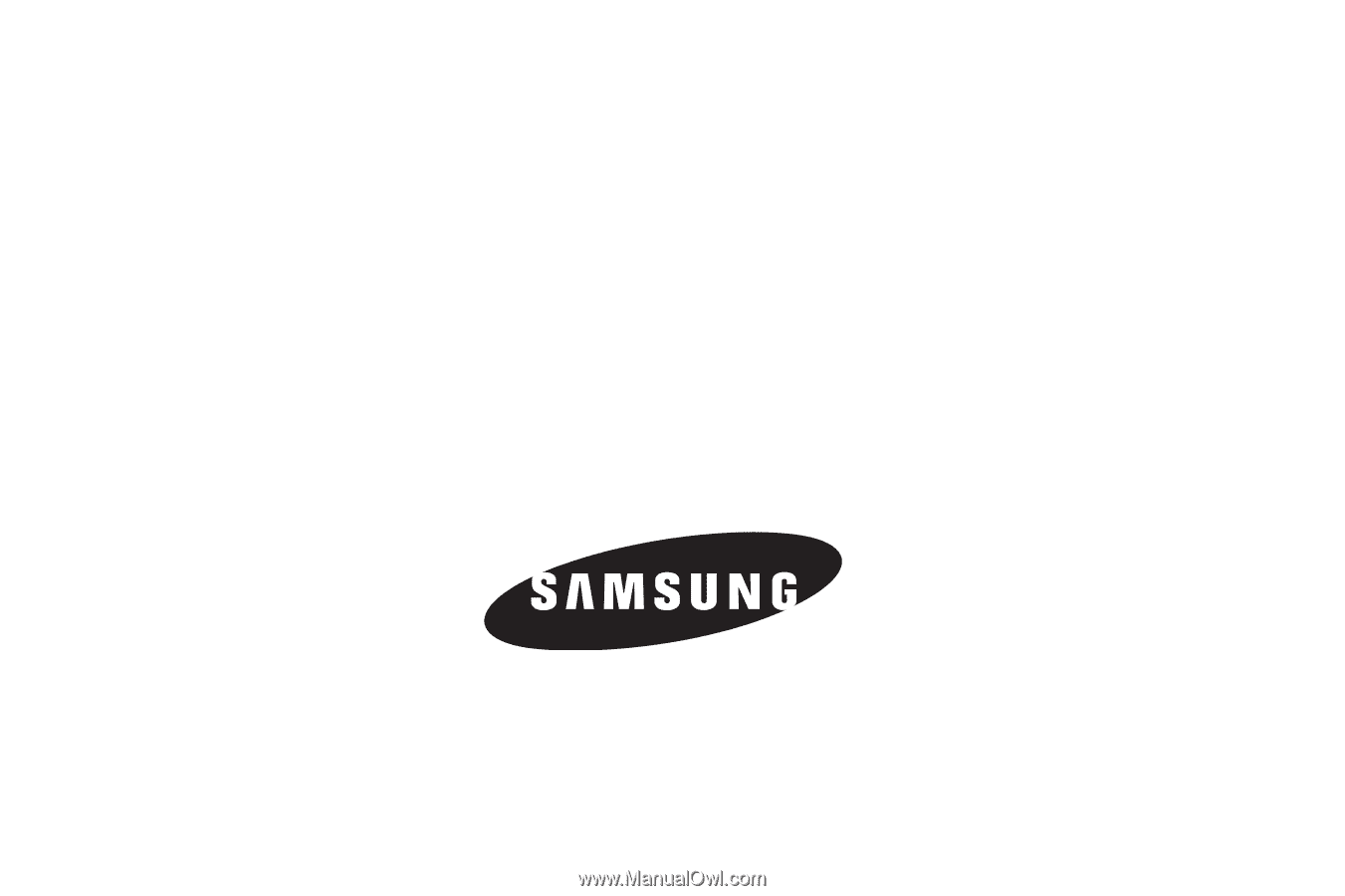
SCH-U450 Series
P
O
RTA
B
L
E
D
UA
L
-
BA
N
D
M
O
B
I
LE
P
H
O
N
E
User Manual
Please read this manual before operating your
phone, and keep it for future reference.