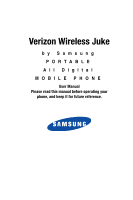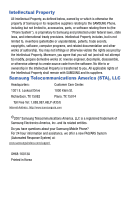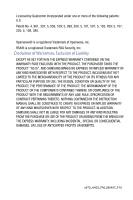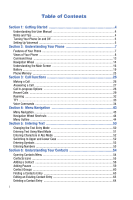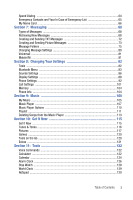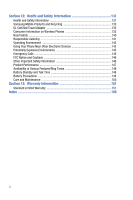Samsung SCH-U470 User Manual (ENGLISH)
Samsung SCH-U470 Manual
 |
View all Samsung SCH-U470 manuals
Add to My Manuals
Save this manual to your list of manuals |
Samsung SCH-U470 manual content summary:
- Samsung SCH-U470 | User Manual (ENGLISH) - Page 1
Verizon Wireless Juke by Samsung P O R TA B L E All Digital MOBILE PHONE User Manual Please read this manual before operating your phone, and keep it for future reference. - Samsung SCH-U470 | User Manual (ENGLISH) - Page 2
Samsung or its respective suppliers relating to the SAMSUNG Phone, including but not limited to, accessories, parts, or software relating there to (the "Phone System"), is proprietary to Samsung disassemble, or otherwise attempt to create source code from the software. No title to or ownership in the - Samsung SCH-U470 | User Manual (ENGLISH) - Page 3
ANY LAW, RULE, SPECIFICATION OR CONTRACT PERTAINING THERETO. NOTHING CONTAINED IN THE INSTRUCTION MANUAL SHALL BE CONSTRUED TO CREATE AN EXPRESS OR IMPLIED WARRANTY OF ANY KIND WHATSOEVER WITH RESPECT TO THE PRODUCT. IN ADDITION, SAMSUNG SHALL NOT BE LIABLE FOR ANY DAMAGES OF ANY KIND RESULTING FROM - Samsung SCH-U470 | User Manual (ENGLISH) - Page 4
this User Manual 4 Notes and Tips ...4 Turning Your Phone On and Off 5 Setting Up Voicemail 5 Section 2: Understanding Your Phone 7 Features of Your Phone 7 Views of Your Phone 8 Command Keys ...13 Navigation Wheel ...14 Understanding the Main Screen 16 Battery ...19 Phone Memory ...25 - Samsung SCH-U470 | User Manual (ENGLISH) - Page 5
IM ...81 Section 8: Changing Your Settings 82 Tools ...82 Bluetooth Menu ...83 Sounds Settings ...86 Display Settings ...88 Phone Settings ...92 Call Settings ...101 Memory ...104 Phone Info ...104 Section 9: Music 105 My Music ...105 Music Player ...107 Music Player Options 110 Playlist ...111 - Samsung SCH-U470 | User Manual (ENGLISH) - Page 6
131 Health and Safety Information 131 Samsung Mobile Products and Recycling 133 UL Certified Travel Adapter 133 Consumer Information on Wireless Phones 133 Road Safety ...140 Responsible Listening 141 Operating Environment 143 Using Your Phone Near Other Electronic Devices 143 Potentially - Samsung SCH-U470 | User Manual (ENGLISH) - Page 7
This section allows you to start using your phone by activating your service, setting up your voicemail, contacting customer support, or getting an understanding of how this manual is put together. Understanding this User Manual The chapters of this manual generally follow the same order as the - Samsung SCH-U470 | User Manual (ENGLISH) - Page 8
as it affects call quality and may cause the phone to operate at a higher power level than is necessary. The internal antenna is phone is outside the Verizon Wireless coverage area the roaming icon appears in the top of the display. Turn Your Phone Off ᮣ Press END for two or more seconds. Your phone - Samsung SCH-U470 | User Manual (ENGLISH) - Page 9
Setting Up Voicemail Listen to Voicemail 1. Press and hold 1 or press 8 tuv 6 mno sEND or dial your wireless phone number from any touch-tone phone. 2. You are then prompted to enter your password followed by # key. 3. Follow the recorded prompts to listen to messages, change administrative - Samsung SCH-U470 | User Manual (ENGLISH) - Page 10
® Wireless Technology ** Note: The Juke supports the following Bluetooth profiles: A2DP, Headset, Handsfree, Serial Port, Object Push for vCard, and Phonebook Access.The Juke does not support all Bluetooth OBEX profiles. Go to www.verizonwireless.com/bluetoothchart to check car kit and accessory - Samsung SCH-U470 | User Manual (ENGLISH) - Page 11
The following illustrations show the main elements of your phone: How to Open and Close While holding the closed phone with the Navigation wheel at the top, gently rotate the top of the phone clockwise, revealing the keypad. Closed position. Rotate the Juke so that the Navigation Wheel is on the top - Samsung SCH-U470 | User Manual (ENGLISH) - Page 12
Key *Screen images simulated Features 1. Earpiece: The earpiece allows you to hear the other caller. 2. Navigation Wheel: This key allows you to scroll through the phone menu options. In the music player, you can rotate left or right to scroll through songs. 9 - Samsung SCH-U470 | User Manual (ENGLISH) - Page 13
screen. 15. Center Select Key: Pressing when navigating through a menu accepts the highlighted choice in a menu. 16. Display: Displays all the information needed to operate your phone. The display shows signal and battery strength, incoming calls, messages, time, day, and date. Understanding Your - Samsung SCH-U470 | User Manual (ENGLISH) - Page 14
Closed View 1. Headset Jack 2. Power/ Accessory Connector 3. Lock Key 5. Volume Key 4. Camera Lens (located at rear) Because Carol 00:09:48 My Music Options 00:20:30 11 - Samsung SCH-U470 | User Manual (ENGLISH) - Page 15
: Allows you to plug in an optional headset for safe, convenient conversations. 2. Power/Accessory Connector: The power/accessory interface connector is used to plug in the charging accessories and also connect any available accessory cables to your phone. 3. Lock Key: Locks the external keys when - Samsung SCH-U470 | User Manual (ENGLISH) - Page 16
Power key ( END ) is used to end a call, to turn your phone on/off, to return to the main screen from any menu or cancel the last input. • Press and hold END to turn your phone off. • Press END to turn your phone on. • Press END to disconnect a call. • Press END to return - Samsung SCH-U470 | User Manual (ENGLISH) - Page 17
• Press sEND from the main to display a list of recent calls to and from your phone. • Press sEND twice from the main to call the most recently dialed, received, or or move through menus, sub-menus and options, all instructions in the User Manual refers to this action as "Use the Navigation wheel." - Samsung SCH-U470 | User Manual (ENGLISH) - Page 18
( ) to switch from using the earpiece to the speakerphone before or during a call. Use the volume keys (located on the left side of your phone) to adjust the volume. Press and hold the speakerphone key to disable the speakerphone option (switch back to using the earpiece) during a call. Note: With - Samsung SCH-U470 | User Manual (ENGLISH) - Page 19
icons that indicate network status, battery power, signal strength, connection phone is outside your home area. While roaming, another wireless provider may be handling your call. The service rate for the call may be higher than those made from within your home area. Please refer to Verizon Wireless - Samsung SCH-U470 | User Manual (ENGLISH) - Page 20
Positioning Service (GPS Battery Level: More bars indicate a greater charge. When the battery is low, an empty battery icon flashes and the phone sounds an alert, which indicates your phone is about to shut down. TTY: Indicates that TTY is enabled. Bluetooth On: Indicates that Bluetooth wireless - Samsung SCH-U470 | User Manual (ENGLISH) - Page 21
in your voicemail box. (Only applicable on Verizon Wireless Network.) Calendar Event: Your phone displays this icon when you have a calendar phone has a set alarm. Auto Answer: Automatic answer is enabled. Your phone automatically picks up calls after the designated time with your headset - Samsung SCH-U470 | User Manual (ENGLISH) - Page 22
: "System Error!" • Warning • Example: "BATTERY LOW," "MEMORY FULL" Battery Note: This phone comes packaged with a partially charged, rechargeable standard Li-Ion battery, and travel charger. Important!: Although the phone can be used while the battery is charging, the battery must be fully charged - Samsung SCH-U470 | User Manual (ENGLISH) - Page 23
of a non-supported battery. When using a non-supported battery you will hear a series of beeps and you will see a warning message that indicates "NON SUPPORTED BATTERY SEE USER GUIDE". If you receive this warning, battery charging has been disabled. Samsung charging accessories (i.e. travel adapter - Samsung SCH-U470 | User Manual (ENGLISH) - Page 24
of the battery down until it snaps securely into place over the battery release latch. Battery release latch Remove the Battery 1. Press END to turn off the phone (if on). 2. Press the battery release latch at the bottom of the phone. The bottom of the battery should pop up. Battery release latch - Samsung SCH-U470 | User Manual (ENGLISH) - Page 25
Battery Your phone is powered by a rechargeable standard Li-ion battery. Only use Samsung-approved charging devices and batteries. Samsung accessories are designed to maximize battery life. Using other accessories may invalidate your warranty and may cause damage. Travel Charger The travel charger - Samsung SCH-U470 | User Manual (ENGLISH) - Page 26
2. Slide the power/ accessory connector cover down. Note: You can use your phone while charging, however, the battery charges faster if the phone is turned off. 3. Insert the smaller end of the travel charger into the charger/ accessory connector at the left side of the phone. 23 - Samsung SCH-U470 | User Manual (ENGLISH) - Page 27
+ Battery Note: The following illustration is the incorrect method for connecting the charger. If attempted, damage to the accessory port occurs therefore voiding the phone's warranty. Incorrect 4. Plug the adapter into a standard AC wall outlet. 5. When you have completed the charging cycle, - Samsung SCH-U470 | User Manual (ENGLISH) - Page 28
empty battery icon appears and a tone sounds. If you continue to operate the phone without charging, it shuts down. Phone Memory The following file types can be saved to the phone memory: Note: Up to 22MB of memory is available for storing the file types listed below and downloaded applications - Samsung SCH-U470 | User Manual (ENGLISH) - Page 29
In-progress Options • Recent Calls • Roaming • TTY • Voice Commands Making a Call This section describes how to make or answer a call with the phone open. It also includes the features and functionality associated with making or answering a call. Making a Call 1. From the main screen, enter the - Samsung SCH-U470 | User Manual (ENGLISH) - Page 30
one number, use the Navigation wheel to highlight the desired number. 5. Press sEND to call the number. Answering a Call To answer a call by opening the phone's swivel, the Answer Option should be set to Swivel Open. This is the default option. If the swivel is already open when the call is - Samsung SCH-U470 | User Manual (ENGLISH) - Page 31
In-progress Option, the Options menu disappears from the display and the phone eventually returns to the main screen. 1. While in a call, press better if you must speak softly. After the call ends, Whisper Mode will be reset to OFF. 2. Use the Navigation wheel to highlight a menu. Press the Center - Samsung SCH-U470 | User Manual (ENGLISH) - Page 32
. • Blocked: Displays blocked incoming and outgoing calls. The Blocked call log can only be accessed by entering the Phone Lock Code. The default Phone Lock Code is the last four digits of your telephone number. For more information, refer to "Restrict Calls" on page 96. Note: The Blocked call log - Samsung SCH-U470 | User Manual (ENGLISH) - Page 33
is already in your Contacts list. • Erase: Delete the call from Call History. • Lock/Unlock: Locks or unlocks the entry to prevent accidental deletion. • View Timers: Select to view the call timers for your phone. 6. Use the Navigation wheel to highlight an option and press the Center Select key - Samsung SCH-U470 | User Manual (ENGLISH) - Page 34
a different method of text entry, such as Word, Abc, ABC, 123, or Symbols. 7. To assign a Speed Dial location, use the Navigation wheel to highlight the phone number you would like to assign to a Speed Dial location and press the right soft key Options. Press 1 Set Speed Dial or press the Center - Samsung SCH-U470 | User Manual (ENGLISH) - Page 35
roaming options may appear in the display: • Home Only: Your phone is available for normal operation only in the designated coverage area. • Automatic, Automatic A or Automatic B: The preferred roaming list is used to acquire service. (At least one of these options may appear in the display - Samsung SCH-U470 | User Manual (ENGLISH) - Page 36
the Navigation wheel to choose a setting, and press the Center Select key ( ). TTY Your phone is fully TTY compatible. Connect the TTY equipment to the headset jack, located on the right side of the phone. Before you can use your phone with a TTY device, you'll need to enable TTY functions in the - Samsung SCH-U470 | User Manual (ENGLISH) - Page 37
software that can be used to activate voice commands for a wide variety of functions on your phone. VoiceSignal software Voice Key/EarMic: Initiate voice commands by pressing the 0 key, or by speaking into a headset. - Voice Key/Flip: Initiate voice commands by pressing the 0 key, or by opening - Samsung SCH-U470 | User Manual (ENGLISH) - Page 38
phone numbers. Adaptation takes about 180 seconds. - Reset Digits: Erases any digit adaptation you have done and resets digit recognition to the factory model. • Digit Dial Readout: Reads out the numbers pressed when dialing a phone number. • Call Alert: Provides audible readout of the phone - Samsung SCH-U470 | User Manual (ENGLISH) - Page 39
Others will not be able to use it unless they reset the phone to factory defaults. Adaptation involves recording several digit sequences to adapt the if you regularly have problems with digit dialing. Once adapted, digit dialing will not work as well for other people using your phone. • Adapt Digit - Samsung SCH-U470 | User Manual (ENGLISH) - Page 40
ok, repeat the recording process with the next set of digits. After ten sets of digits, the phone indicates that adaptation is complete. Reset Digit Dial Adaptation This option erases an adaptation and resets Digit Dial to its original state. 1. From the main screen, press the Center Select key - Samsung SCH-U470 | User Manual (ENGLISH) - Page 41
My Music. • Go To : Opens the specified Main Menu item. • Check : Provides details of your phone status, voicemail, messages, missed calls, time, battery level, signal strength and master volume level. • Help Guide: Provides a helpful tutorial on how to use VoiceSignal. Call Functions 38 - Samsung SCH-U470 | User Manual (ENGLISH) - Page 42
"Send Text" or "Send Picture" at a distance of 3-12 inches from the microphone. 4. "Please say the name or number" plays through the speakerphone. Say a phone number or a contact name exactly as it is displayed in your Contacts list. 5. The NEW TXT MSG screen or NEW PICTURE MSG screen will appear - Samsung SCH-U470 | User Manual (ENGLISH) - Page 43
speakerphone. 4. Say "All Songs" to play all songs in your music player, say a playlist name to play that playlist. 5. You will be prompted to "CLOSE PHONE TO CONTINE". 6. The selected song(s) will begin playing once the - Samsung SCH-U470 | User Manual (ENGLISH) - Page 44
• Recent Calls • Settings & Tools 5. The menu option spoken opens. Checking Phone Status 1. From the main screen, press and hold the Voice Commands key ( - Displays and announces the current time. • "Battery" - Displays and announces the current battery level. • "Signal Strength" - Displays and - Samsung SCH-U470 | User Manual (ENGLISH) - Page 45
0 ). 2. A list of commands appears in the display and the audio prompt "Please say a command" plays through the speakerphone. 3. Say "Help Guide" at a distance of 3-12 inches from the phone in a natural voice. 4. The tutorial appears in the display. Use the Navigation wheel to page down and read the - Samsung SCH-U470 | User Manual (ENGLISH) - Page 46
, or use a 1. Press the Center Select key ( ) MENU. The first of several menus appear in the display. 2. Use the Navigation wheel to browse phone menus. 3. Press the Center Select key ( ) to enter the menu or sub-menu presently appearing in the display. Return to the Previous Menu Press CLR - Samsung SCH-U470 | User Manual (ENGLISH) - Page 47
press the Center Select key ( ) MENU. 2. Use the Navigation wheel to highlight Settings & Tools and press the Center Select key ( ). 3. Press 5 jkl Phone Settings. 4. Press 2 Set Shortcut Keys. abc 5. Use the Navigation wheel to select which shortcut key you want to change and press the - Samsung SCH-U470 | User Manual (ENGLISH) - Page 48
GET IT NOW 1: Tunes & Tones 1: Get New Ringtones 1: Get New Applications 2: My Ringtones 1: Get New Ringtones 3: My Sounds 1: Record New 2: Pictures 1: Get New Pictures 1: Get New Applications 2: My Pictures 3: Take Picture 3: Games 1: Get New Applications 4: Tools on the Go 1: Get New Applications - Samsung SCH-U470 | User Manual (ENGLISH) - Page 49
2: Business 3: Colleague 4: Family 5: Friends 4: Speed Dials 5: In Case of Emergency 6: My Name Card RECENT CALLS 1: Missed 2: Received 3: Dialed 4: All 5: View Timers SETTINGS & TOOLS 1: Tools 1: Voice Commands 2: Calculator 1: Normal 2: Tip 3: Converter 3: Calendar 4: Alarm Clock 5: Stop Watch 6: - Samsung SCH-U470 | User Manual (ENGLISH) - Page 50
3: Reminder 3: Voicemail 1: Tone 1: Get New Ringtones 2: Vibrate 3: Reminder 4: Device Connect 3: Keypad Sounds 4: Keypad Volume 5: Service Alerts 1: ERI 2: Minute Beep 3: Call Connect 4: Service Change 6: Power On/Off 1: Power On 2: Power Off 4: Display Settings 1: Banner 1: Personal Banner 2: ERI - Samsung SCH-U470 | User Manual (ENGLISH) - Page 51
Down Key 5: Reset All 3: Voice Commands 1: Voice Dial 2: Voice Settings 3: Digit Dial Readout 4: Call Alert 4: Language 5: Location 6: Security 1: Edit Codes 1: Phone Only 2: Calls & Services 2: Restrictions 1: Location Setting 2: Calls 3: Messages 3: Phone Lock Setting 4: Lock Phone Now 5: Restore - Samsung SCH-U470 | User Manual (ENGLISH) - Page 52
Selection 9: Quick Search 6: Call Settings 1: Answer Options 2: Auto Retry 3: TTY Mode 4: One Touch Dial 5: Voice Privacy 6: DTMF Tones 7: Memory 1: Phone Memory 1: Memory Usage 2: My Pictures 3: My Ringtones 4: My Sounds 2: Music Memory 8: Phone Info 1: My Number 2: SW Version 3: Icon Glossary 49 - Samsung SCH-U470 | User Manual (ENGLISH) - Page 53
• Entering Numbers Changing the Text Entry Mode This section outlines how to select the desired text input mode when entering characters into your phone. This section also describes how to use the T9 predictive text entry system to reduce the amount of key strokes associated with entering text - Samsung SCH-U470 | User Manual (ENGLISH) - Page 54
re spelling. 1. From the main screen, press the left soft key Message, then press 1 New Message, 1 TXT Message to compose a new text message. 2. Enter the phone number or email address of the recipient, then use the Navigation wheel or the Center Select key ( ) to move to the Text field. 3. Press - Samsung SCH-U470 | User Manual (ENGLISH) - Page 55
message. 1. From the main screen, press the left soft key Message, then press 1 New Message, 1 TXT Message to compose a new text message. 2. Enter the phone number or email address of the recipient, then use the Navigation wheel or Center Select key ( ) to move to the Text field. 3. Press the - Samsung SCH-U470 | User Manual (ENGLISH) - Page 56
page 50. 1. From the main screen, press the left soft key Message, then press 1 New Message, 1 TXT Message to compose a new text message. 2. Enter the phone number or email address of the recipient, then press the down navigation or the Center Select key ( ) key to move to the Text field. 3. Press - Samsung SCH-U470 | User Manual (ENGLISH) - Page 57
Menu The Contacts menu provides access to powerful features such as adding Groups, creating and sending vCards and viewing the phone number assigned to your phone by Verizon Wireless. 1. From the main screen, press the Center Select key ( ) MENU. 2. Scroll to CONTACTS and press the Center Select key - Samsung SCH-U470 | User Manual (ENGLISH) - Page 58
• My Name Card: Create a business card, which can be sent to others as an attachment. 3. Use the Navigation wheel to highlight the CONTACTS sub-menu of your choice, then press the Center Select key ( ). Contacts Icons You can assign multiple entries to a contact. The icons in the following table - Samsung SCH-U470 | User Manual (ENGLISH) - Page 59
Adding a Contact Adding a Contact When you add information to your Contacts, you can add it as a new entry or as an existing entry. Creating a new Contact from the main screen 1. From the main screen, press the Center Select key ( ) MENU. 2. Scroll to CONTACTS and press the Center Select key ( ). 3. - Samsung SCH-U470 | User Manual (ENGLISH) - Page 60
2. Press 1 Add New Contact to add the number as a new contact, press 2 abc Update Existing to add the number to an existing contact or press 3 def Notepad to save the number in the Notepad. 3. If you selected Add New Contact, the following types are available. • Mobile 1 • Mobile 2 • Home - Samsung SCH-U470 | User Manual (ENGLISH) - Page 61
the lower right corner. Press the right soft key Save. Or, from the main screen, press sEND and use the Navigation wheel to highlight the phone number. 2. Press the right soft key Options. Save is highlighted, press the Center Select key ( ). Note: If Save does not appear in the Options list - Samsung SCH-U470 | User Manual (ENGLISH) - Page 62
the selected entry and saved to your Contacts. Adding Pauses Calls to automated systems often require a password or account number. Instead of manually entering numbers each time, store the numbers to your Contacts along with special characters called pauses. • Wait: A hard pause stops the calling - Samsung SCH-U470 | User Manual (ENGLISH) - Page 63
Contact Groups 2. Press the right soft key Options use the Navigation wheel to highlight Add Wait (A "W" appears in the display.) or Add Pause (A "P" appears in the display.) and press the Center Select key ( ). 3. When you're finished entering information for the entry, press the left soft key SAVE - Samsung SCH-U470 | User Manual (ENGLISH) - Page 64
Create a New Group In addition to the five groups already in your phone, you can create additional groups (a maximum of 30). New groups can group at once. Note: Text messaging availability varies when roaming off the Verizon Wireless Network. 1. From the main screen, press the Center Select key ( - Samsung SCH-U470 | User Manual (ENGLISH) - Page 65
. 9. To send the text message, press the Center Select key ( ) SEND. Send a Picture Msg to Members of a Group Note: Only available within Verizon Wireless Enhanced Services Area. 1. From the main screen, press the Center Select key ( ) MENU. 2. Scroll to CONTACTS and press the Center Select key - Samsung SCH-U470 | User Manual (ENGLISH) - Page 66
• Name Card: Add a name card to the Picture Msg. Press the left soft key Add. Press 1 My Name Card to insert your on personal name card or 2 abc Contacts to insert a contacts name card, select a name card and press the Center Select key ( ). 8. Once you've finished adding the desired content to - Samsung SCH-U470 | User Manual (ENGLISH) - Page 67
number assigned to location 2, press and hold 2 until the name and number appear in the display abc and the number is dialed. 2-touch dialing Call phone numbers assigned to keys 010 through 099 by briefly pressing the first key, then pressing and holding the second key. For example, to speed dial - Samsung SCH-U470 | User Manual (ENGLISH) - Page 68
key ( ) SAVE. The "Contact Saved And Set As ICE Contact" pop-up displays. Note: Emergency number 911 is hard-coded into your phone. You can dial this number any time, even when the phone is locked or restricted. If you call 911 an audible tone is heard and an emergency prompt appears in - Samsung SCH-U470 | User Manual (ENGLISH) - Page 69
you have set up. Highlight a contact in the ICE CONTACTS list and press the Center Select key ( ) to call. Note: If you dial 911, your phone dials the emergency number immediately (no prompt). My Name Card My Name Card allows you to create a virtual business card. Once completed, you can send - Samsung SCH-U470 | User Manual (ENGLISH) - Page 70
another Bluetooth enabled phone You can send individual contacts or your entire contact list to or from another device that is Bluetooth enabled*. Note: The receiving device must support vCard transfer in order to send contact information. Note: *If Bluetooth is not powered on, or your Juke is not - Samsung SCH-U470 | User Manual (ENGLISH) - Page 71
of the recipient in the To or Send To field when creating a new message. Retrieving New Messages While text messages from other phones are delivered directly to your phone, Picture messages and Emails will be stored in the Inbox of the message server and the server will alert you to new messages - Samsung SCH-U470 | User Manual (ENGLISH) - Page 72
text received in the message to the Quick Text list. - Lock/Unlock: Locks or unlocks the entry to prevent accidental deletion. - Add To Contacts: Save the ADDR screen, you can press the Center Select key ( ) to CALL a highlighted phone number, or you can press the Center Select key ( ) to SEND a new - Samsung SCH-U470 | User Manual (ENGLISH) - Page 73
. - Save Sound: Saves the sound to My Sounds. - Save Quick Text: Saves the text received in the message to the Quick Text list. - Lock/Unlock: Locks or unlocks the entry to prevent accidental deletion. - Add To Contacts: Saves the number of the sender to your Contacts as a new entry or add to - Samsung SCH-U470 | User Manual (ENGLISH) - Page 74
& ADDR screen, you can press the Center Select key ( ) to CALL a highlighted phone number, or you can press the Center Select key ( ) to SEND a new message can only be viewed during a call. Picture messages can not be downloaded during a call. 2. You can view the message without disconnecting your - Samsung SCH-U470 | User Manual (ENGLISH) - Page 75
recipient From Contacts, Recent Calls or Groups. If you have entered a new phone number in the To field, you will also see an option to save Lists preloaded and downloaded graphics. - Add Animation: Lists preloaded and downloaded animations. - Add Sound: Lists preloaded and downloaded sounds. - Add - Samsung SCH-U470 | User Manual (ENGLISH) - Page 76
and Sending Picture Messages Note: Only available within Verizon Wireless Enhanced Services Area. Picture Messages allow you to add sounds and message. 4. Enter the phone number or Email address of the recipient. At any point while entering your recipient(s) phone number or Email address, - Samsung SCH-U470 | User Manual (ENGLISH) - Page 77
Creating and Sending Picture Messages • Press the right soft key Options to display a pop-up menu with the options listed: - Preview: Shows the message before it is sent. - Save As Draft: Save the message to your Draft folder. - Add Quick Text: Choose from up to 12 pre-loaded messages. You can add - Samsung SCH-U470 | User Manual (ENGLISH) - Page 78
: Locks or unlocks the entry to prevent accidental deletion. • Add To Contacts: Save the number of the sender to your Contacts as a new entry or add to an existing entry. • Find Number & Address: Tries to isolate any phone numbers or email addresses within the body of the message to save to your - Samsung SCH-U470 | User Manual (ENGLISH) - Page 79
Settings" on page 80. Sent Your phone stores messages in the Sent folder, regardless Navigation wheel to highlight the message you wish to review, then press the Center Select key ( ) OPEN the message to another recipient. - Lock/Unlock: Locks or unlocks the entry to prevent accidental deletion. - - Samsung SCH-U470 | User Manual (ENGLISH) - Page 80
unlocks the entry to prevent accidental deletion. - Save Quick Text: Saves the text sent in the message to the Quick Text list. - Add To Contacts: Adds the sender's information to your contact list. - Find Number & Address: Tries to isolate any phone , Status and Cause Code. 4. Use the Navigation - Samsung SCH-U470 | User Manual (ENGLISH) - Page 81
New Message. Message then press 2. Select the type of message you want to create. 3. Enter the phone number of the recipient, then press the Navigation wheel down. 4. Compose your message using the keypad, then folder. - Add Graphic: Lists all graphics pre-loaded and downloaded. Messaging 78 - Samsung SCH-U470 | User Manual (ENGLISH) - Page 82
Lists all animations pre-loaded and downloaded. - Add Sound: Lists all sounds pre-loaded and downloaded. - Add Quick Text: Choose Select key ( ) to send the message, if desired. Erase Options You can erase unlocked messages in your Inbox, Drafts folder, or Sent folder. Locked messages are not erased. - Samsung SCH-U470 | User Manual (ENGLISH) - Page 83
Changing Message Settings Changing Message Settings This menu allows you to define settings for messages sent or received on your phone. To access your message settings, use the following steps: 1. From the main screen, press the left soft key Message and then press the left soft - Samsung SCH-U470 | User Manual (ENGLISH) - Page 84
Voicemail When you receive a new voicemail message you'll hear a sound and a prompt screen appears in the display. 1. Press the Navigation wheel up or down to select Listen Now or Listen Later. 2. Press the Center Select key ( ). View Voicemail Messages in the Inbox Folder 1. From the main - Samsung SCH-U470 | User Manual (ENGLISH) - Page 85
Your Settings Topics Covered • Tools • Bluetooth Menu • Sounds Settings • Display Settings • Phone Settings • Call Settings • Memory • Phone Info This section explains the sound and phone settings for your phone. It includes display settings, security settings, and extra settings associated with - Samsung SCH-U470 | User Manual (ENGLISH) - Page 86
describe the services supported by individual devices. Profiles reduce the chance that different devices will not work together. Your phone supports the following Bluetooth profile services: • Voice Calls are supported using any of the following depending on the accessory: HSP - Headset or HFP - Samsung SCH-U470 | User Manual (ENGLISH) - Page 87
, you can turn off the Bluetooth wireless technology. Warning!: To ensure that the Hearing Aid Compatibility rating for your phone is maintained, secondary transmitters such as Bluetooth and WLAN components must be disabled during a call. For instructions to disable these components, see "Changing - Samsung SCH-U470 | User Manual (ENGLISH) - Page 88
the message "ATTEMPTING TO AUTO PAIR". If the default passkey is not successful, the phone will display the message " FAILED IN AUTO PAIR . ENTER PASSKEY". (If you upper half of the display. Bluetooth Settings The Bluetooth wireless technology settings menu provides the ability to view and change - Samsung SCH-U470 | User Manual (ENGLISH) - Page 89
After which Discovery Mode will automatically default back to off. • Supported Profiles: Displays a list of supported Bluetooth profiles. Highlight a profile and press the Center Select key ( ) to view a description. • My Phone Info: Shows the handset information. Sounds Settings The Sounds menu - Samsung SCH-U470 | User Manual (ENGLISH) - Page 90
Alert Sounds 1. From the main screen, press the Center Select key ( ). 2. Use the Navigation wheel to highlight Settings & Tools and press the Center Select key ( ). 3. Press 3 def Sounds Settings. 4. Press 2 abc Alert Sounds. For the following options, you can set the tone for the - Samsung SCH-U470 | User Manual (ENGLISH) - Page 91
and out of your coverage areas. • Minute Beep: While on a call your phone beeps after every minute of usage. • Call Connect: Sounds an alert when a call is connected and when a call has ended. • Service Change: Allows you to turn the Service Change alert On or Off. Power On/Off 1. From the main - Samsung SCH-U470 | User Manual (ENGLISH) - Page 92
Banner Banner allows you to create your own personalized greeting that appears in main screen. Or you can display the network to which you are subscribed. To create a personal banner: 1. From the main screen, press the Center Select key ( ). 2. Use the Navigation wheel to highlight Settings & - Samsung SCH-U470 | User Manual (ENGLISH) - Page 93
to remain on for a specified period of time or to remain on as long as the swivel is open. Note: Prolonged backlight use drains your battery faster. 1. From the main screen, press the Center Select key ( ). 2. Use the Navigation wheel to highlight Settings & Tools and press the Center Select key - Samsung SCH-U470 | User Manual (ENGLISH) - Page 94
Display Themes 1. From the main screen, press the Center Select key ( ). 2. Use the Navigation wheel to highlight Settings & Tools Center Select key ( ). 3. Press 4 ghi Display Settings. and press the 4. Press 4 ghi Display Themes. 5. Use the Navigation wheel to select Boom Box or - Samsung SCH-U470 | User Manual (ENGLISH) - Page 95
to select Black or White and press the Center Select key ( ) to set the Time & Date Color. 7. Press the Center Select key ( ) to save. Phone Settings The Phone Settings menu provides the ability to access the following menus: Standalone Mode With Standalone Mode on, all RF functions for your - Samsung SCH-U470 | User Manual (ENGLISH) - Page 96
Note: This feature is only available on the Verizon Wireless network. The Location (GPS) setting identifies your location to the network. You can fully enable this setting or set GPS to work only in the case that you dial 911 from your phone. 1. From the main screen, press the Center Select - Samsung SCH-U470 | User Manual (ENGLISH) - Page 97
& Services Code must be entered. • Phone Lock Setting: Allows you to set the phone to Unlocked or lock the phone On Power Up. • Lock Phone Now: Allows you to temporarily lock the handset. The Phone Lock Code must be entered to unlock the handset. • Restore Phone: All settings are reset to factory - Samsung SCH-U470 | User Manual (ENGLISH) - Page 98
Phone Lock Setting. The following options display: • Unlocked: If locked, unlocks the device or phone, depending on your selection. • On Power Up: The Phone Lock Code is required whenever you power up the phone , the Calls & Services Code is required to access the Phone Settings Location menu. This - Samsung SCH-U470 | User Manual (ENGLISH) - Page 99
Enter the Calls & Services Code then press the Center Select key ( ). The default Phone Lock Code is the last four digits of your telephone number. 8. Press 1 Location Setting. The following options appear in the display: • Lock Setting: Restricts access to the Location menu. • Unlock Setting: Opens - Samsung SCH-U470 | User Manual (ENGLISH) - Page 100
• Outgoing Messages: Select Allow All or Block All. Edit Lock Codes The default lock codes are the last four digits of your phone number. The Edit Code function allows you to change the Phone Lock Code or the Calls & Services Code to the code of your preference. 1. From the main screen, press the - Samsung SCH-U470 | User Manual (ENGLISH) - Page 101
Settings. 4. Press 6 mno Security, enter the Phone Lock Code and press the Center Select key ( ). 5. Press 5 jkl Restore Phone. A popup appears in the display asking if you wish to "PERMANENTLY ERASE ALL USER DATA & RESET SETTINGS TO FACTORY DEFAULTS?" 6. Highlight Yes and press the - Samsung SCH-U470 | User Manual (ENGLISH) - Page 102
List" on page 65.) Note: If you dial 911, your phone dials the emergency number immediately (no prompt). System Select The System Select Contact your service provider for information regarding preferred systems. Automatic settings are determined by the home location of the phone and the - Samsung SCH-U470 | User Manual (ENGLISH) - Page 103
press the Center Select key ( ). 2. Use the Navigation wheel to highlight Settings & Tools and press the Center Select key ( ). 3. Press 5 jkl Phone Settings. 4. Press 9 wxyz Quick Search. 5. Press the right soft key Info to display detail information about Quick Search. Press the Center - Samsung SCH-U470 | User Manual (ENGLISH) - Page 104
Searching for a Menu Item 1. From the main screen, press the first three numeric keys that correspond to the letters of the Menu item name. For example, to search for "Inbox" you would enter: 4 6 2 ghi mno abc I N B 2. Use the Navigation wheel to search for Menu items. If a match is found - Samsung SCH-U470 | User Manual (ENGLISH) - Page 105
Navigation wheel to select an option and press the Center Select key ( ). TTY Mode Before you can use your phone with a TTY device, you'll need to enable TTY functions in the phone. For more information, refer to "TTY" on page 33. One Touch Dial You can use this option to enable - Samsung SCH-U470 | User Manual (ENGLISH) - Page 106
Voice Privacy Note: This feature is only available on the Verizon Wireless network. Voice Privacy when enabled turns on advanced voice encryption. Voice privacy can be set to On or Off. 1. From the main screen, press the - Samsung SCH-U470 | User Manual (ENGLISH) - Page 107
Sounds you have downloaded, recorded using your phone, or saved from a Picture message with Sound attached. 5. Press 2 abc Music Memory to view the Available, Used and Total memory usage for music files. Phone Info The Phone Info menu allows you to view the software and hardware information - Samsung SCH-U470 | User Manual (ENGLISH) - Page 108
Download music to your PC using V CAST Music Manager 1. Open V CAST Music Manager. Don't have V CAST Music Manager? Download that you've purchased but have not yet downloaded are indicated by an icon in the "d/l" Music downloads are not available on the Juke. Music can be purchased and downloaded via - Samsung SCH-U470 | User Manual (ENGLISH) - Page 109
files from your PC. In order to use this option, you must load V CAST Music Manager on your PC. 1. Plug in the USB cable to your phone and connect it to a USB port on your PC. 2. The Portable Device window display on your PC. Select Synchronize your music using V CAST Music Manager ( ) icon - Samsung SCH-U470 | User Manual (ENGLISH) - Page 110
Bar Because Carol 00:09:48 My Music Options 00:20:30 8. Visual Guide 6. Elapsed Time/Total Time 7. Play Mode Music Player Icons Sync Music: synchronized between your computer and your phone. Paused: Indicates that music playback has been paused while phone is open and incoming call is received - Samsung SCH-U470 | User Manual (ENGLISH) - Page 111
Music Player Opening the Music Player ᮣ With the swivel closed, press and hold the Center Select key ( ). Using the Navigation Wheel and Center Select Key MY MUSIC All Playlists Artists Genres Back 15 2 VIEW 7 3 To scroll through My Music menus Sub menus and Options, turn the Navigation Wheel - Samsung SCH-U470 | User Manual (ENGLISH) - Page 112
Operating the Music Player 1. With the phone's swivel closed and the Music Player opened, the following items may appear in the display: • Resume: Allows you to resume music playback at the point - Samsung SCH-U470 | User Manual (ENGLISH) - Page 113
Player Options Stopping the Music Player Method 1 (Swivel Closed) To stop the Music Player when the swivel is closed, and with the music player in operation, press and hold the Center Select key ( ). Method 2 (Swivel Open) To stop the Music Player when the swivel is opened, and with the music player - Samsung SCH-U470 | User Manual (ENGLISH) - Page 114
Select key ( ) VIEW. 3. Press the Navigation wheel down to open Options. 4. Add New Playlist is highlighted, press the Center Select key ( ). The OPEN PHONE TO CONTINUE pop up displays. 5. Open the swivel, and use the alphanumeric keypad to enter a name for your playlist and press the Center Select - Samsung SCH-U470 | User Manual (ENGLISH) - Page 115
Playlist Changing Song Order in a Playlist 1. With the swivel closed, from the main screen, press and hold the Center Select key ( ). The Music Player is now active. 2. Rotate the Navigation wheel to highlight Playlists and press the Center Select key ( ). 3. Highlight a Playlist. 4. Press down on - Samsung SCH-U470 | User Manual (ENGLISH) - Page 116
Deleting Songs from the Music Player 1. Plug in the USB cable to your phone and connect it to a USB port on your PC. 2. The Portable Device window display on your PC. Select Synchronize your music using V CAST Music Manager ( ) icon and click OK. 3. With - Samsung SCH-U470 | User Manual (ENGLISH) - Page 117
Deleting Songs from the Music Player Music 114 - Samsung SCH-U470 | User Manual (ENGLISH) - Page 118
outlines how to take and store images, sounds, and ringtones using your phone. Get It Now The Get It Now menu provides sub-menus to Tunes the memory available. Press the CLR key to return. 4. Press 2 abc Phone Memory to view the internal memory availability. Press the CLR key to return. - Samsung SCH-U470 | User Manual (ENGLISH) - Page 119
get new tunes and tones, record new sounds, and set tunes and tones as your ringtone. Get New Ringtones You can use this option to download new ringtones from the Internet. 1. From the main screen, use the Navigation wheel to access the GET IT NOW menu. 2. Press 1 Tunes & Tones. 3. Press 1 Get - Samsung SCH-U470 | User Manual (ENGLISH) - Page 120
automatically to My Sounds. Pictures This menu allows you to get new Pictures via the Get It Now store or take new Pictures using your phone's camera. You can also view the saved pictures. Get New Pictures 1. From the main screen, use the Navigation wheel to access the GET IT NOW - Samsung SCH-U470 | User Manual (ENGLISH) - Page 121
My Pictures allows you to review the pictures taken with the camera feature or downloaded and stored into your phone. 1. From the main screen edit the photo. • Rename: Allows you to rename the picture. • Lock/Unlock: Locks the picture to prevent deletion. • Erase Files: Allows you to erase - Samsung SCH-U470 | User Manual (ENGLISH) - Page 122
4. Press the right soft key Options, to choose the specific camera settings. Use the Navigation wheel to highlight the desired setting category, and press the Center Select key ( ). Use the Navigation wheel to make selections within each category. The following categories are available: • Resolution - Samsung SCH-U470 | User Manual (ENGLISH) - Page 123
applications or a broad category of games that you can play on your phone. 1. From the main screen, use the Navigation wheel to access the GET Select key ( ). Follow in screen prompts to apply. Tools on the Go Download applications that keep you in touch with the world, keep you organized, and help - Samsung SCH-U470 | User Manual (ENGLISH) - Page 124
the GET IT NOW menu. 2. Press 5 jkl Extras. 3. Get New Applications is highlighted. 4. Press the Center Select key ( ). 5. Highlight the application you wish to download and press the Center Select key ( ). 6. Follow on screen subscription prompts and press the Center Select key ( ). The - Samsung SCH-U470 | User Manual (ENGLISH) - Page 125
calculations, including addition, subtraction, multiplication and division using your phone. 1. From the Main screen, press the Center Select key (Numbers can be up to nine digits long.) 5. Press the right soft key Operator to display a pop-up menu which allows you to enter a Parenthesis or Power - Samsung SCH-U470 | User Manual (ENGLISH) - Page 126
9. Use the navigation directional keys to set the type of calculation that you wish to perform. Your choices are as follows: • Up key: [+] Addition • Down key: [-] Subtraction • Right key: [x] Multiplication • Left key: [÷] Division 10. Use the keypad to enter the second number into your equation. - Samsung SCH-U470 | User Manual (ENGLISH) - Page 127
Calendar 3. Press 1 Tools, 2 abc Calculator, 3 def Converter. 4. Scroll to the conversion feature you wish to use and press the Center Select key ( ). 5. Use the Navigation wheel to select the From units of money or measure for the quantity you want converted. 6. Enter the quantity you - Samsung SCH-U470 | User Manual (ENGLISH) - Page 128
6. The Appointment name field is highlighted. Enter the name and press the Navigation wheel down to move to the following fields: • Start Date: Enter the start date for the event. • Start Time: Enter the start time for the event. - am/pm: Select from am or pm for the start time. • End Date: Enter - Samsung SCH-U470 | User Manual (ENGLISH) - Page 129
, highlight Yes to erase all events, or highlight No to cancel and return to the calendar, and press the Center Select key ( ). Alarm Clock Your phone has an alarm clock that can be set to go off once, or recur daily at a specific time. Once set, the alarm clock is easy - Samsung SCH-U470 | User Manual (ENGLISH) - Page 130
, then press the right soft key Options. A pop-up menu appears in the display. 5. Press 1 Turn Off to turn the highlighted alarm off. Press 2 abc Reset to reset the highlighted alarm or press 3 Reset All to reset all of the def alarms. 127 - Samsung SCH-U470 | User Manual (ENGLISH) - Page 131
called Snooze. To use this feature follow these steps: 1. Set one of your phone's 3 alarms. For more information, refer to "Set An Alarm" on page Select key ( ) STOP to stop the stop watch. Press the right soft key Reset to erase recorded stop watch time. 1. From the Main screen, press the Center - Samsung SCH-U470 | User Manual (ENGLISH) - Page 132
mno World Clock. 4. Use the left soft key Cities to display the 45 supported cities. Press the Center Select key ( ) to see that city's current time END Notepad Create and store notes in Notepad. Return to Notepad anytime to review and edit your notes. 1. From the Main screen, press the Center - Samsung SCH-U470 | User Manual (ENGLISH) - Page 133
for the note, press the Center Select key ( ). The note is saved. Review, Edit, and Erase Notes 1. From the Main screen, press the Center Select key Erase Notes: Erase notes marked with a checkmark. • Lock/Unlock: Locks or unlocks the entry to prevent accidental deletion. 5. Use the Navigation - Samsung SCH-U470 | User Manual (ENGLISH) - Page 134
Topics Covered • Health and Safety Information • Samsung Mobile Products and Recycling • UL Certified Travel Adapter • Consumer Information on Wireless Phones • Road Safety • Responsible Listening • Operating Environment • Using Your Phone Near Other Electronic Devices • Potentially Explosive - Samsung SCH-U470 | User Manual (ENGLISH) - Page 135
by the FCC. Tests for each model phone are performed in positions and locations (e.g. at the ear and worn on the body) as required by the FCC. For body worn operation, this phone has been tested and meets FCC RF exposure guidelines when used with an accessory that contains no metal and that - Samsung SCH-U470 | User Manual (ENGLISH) - Page 136
to a particular model phone, this site uses the phone FCC ID number which is usually printed somewhere on the case of the phone. Sometimes it may be necessary to remove the battery pack to find the number. Once you have the FCC ID number for a particular phone, follow the instructions on the website - Samsung SCH-U470 | User Manual (ENGLISH) - Page 137
in a house, typically operate at far lower power levels, and thus produce RF exposures well within the FCC's compliance limits. Do wireless phones pose a health hazard? The available scientific evidence does not show that any health problems are associated with using wireless phones. There is no - Samsung SCH-U470 | User Manual (ENGLISH) - Page 138
on FDA and other health agencies for safety questions about wireless phones. FCC also regulates the base stations that the wireless phone networks rely upon. While these base stations operate at higher power than do the wireless phones themselves, the RF exposures that people get from these base - Samsung SCH-U470 | User Manual (ENGLISH) - Page 139
. The interpretation of epidemiological studies is hampered by difficulties in measuring actual RF exposure during day-to-day use of wireless phones. Many factors affect this measurement, such as the angle at which the phone is held, or which model of phone is used. Health and Safety Information 136 - Samsung SCH-U470 | User Manual (ENGLISH) - Page 140
drops off dramatically with distance. For example, you could use a headset and carry the wireless phone away from your body or use a wireless phone connected to a remote antenna. Again, the scientific data do not demonstrate that wireless phones are harmful. But if you are concerned about the RF - Samsung SCH-U470 | User Manual (ENGLISH) - Page 141
with the safety limit. Do wireless phone accessories that claim to shield the accessory attached to the phone. Studies have shown that these products generally do not work as advertised. Unlike "hand-free" kits, these so-called "shields" may interfere with proper operation of the phone. The phone - Samsung SCH-U470 | User Manual (ENGLISH) - Page 142
the IEEE in 2000. FDA continues to monitor the use of wireless phones for possible interactions with other medical devices. Should harmful interference be conduct testing to assess the interference and work to resolve the problem. Additional information on the safety of RF exposures from various - Samsung SCH-U470 | User Manual (ENGLISH) - Page 143
If possible, add an additional layer of convenience and safety to your wireless phone with one of the many hands free accessories available today. 3. Position your wireless phone within easy reach. Be able to access your wireless phone without removing your eyes from the road. If you get an incoming - Samsung SCH-U470 | User Manual (ENGLISH) - Page 144
medical emergencies. Remember, it is a free call on your wireless phone! 9. Use your wireless phone to help others in emergencies. If you see an auto accident This includes the use of headphones (including headsets, earbuds, and Bluetooth or other wireless devices). Exposure to very loud sound has - Samsung SCH-U470 | User Manual (ENGLISH) - Page 145
Responsible Listening Individual susceptibility to noise-induced hearing loss and potential hearing problem varies. Additionally, the amount of sound produced by a portable audio device varies depending on the nature of the sound, the device settings, and the headphones - Samsung SCH-U470 | User Manual (ENGLISH) - Page 146
danger. When connecting the phone or any accessory to another device, read its user's guide for detailed safety instructions. Do not connect incompatible operating position (held to your ear with the antenna pointing over your shoulder if you are using an external antenna). Using Your Phone - Samsung SCH-U470 | User Manual (ENGLISH) - Page 147
implantable medical device. if you have any questions about using your wireless phone with such a device, consult your health care provider. For more obtaining this information. Switch your phone off in health care facilities when any regulations posted in these areas instruct you to do so. Hospitals - Samsung SCH-U470 | User Manual (ENGLISH) - Page 148
instructions. Sparks in such areas could cause an explosion or fire resulting in bodily injury or even death. Users are advised to switch the phone off while at a refueling point (service Emergency Calls This phone, like any wireless phone, operates using radio signals, wireless and landline networks - Samsung SCH-U470 | User Manual (ENGLISH) - Page 149
equipment, and void your authority to operate this equipment. Only use approved batteries, antennas and chargers. The use of any unauthorized accessories may be dangerous and void the phone warranty if said accessories cause damage or a defect to the phone. Although your phone is quite sturdy, it is - Samsung SCH-U470 | User Manual (ENGLISH) - Page 150
before boarding an aircraft. The use of wireless phone in aircraft is illegal and may be dangerous to the aircraft's operation. • Failure to observe these instructions may lead to the suspension or denial of telephone services to the offender, or legal action, or both. Product Performance Getting - Samsung SCH-U470 | User Manual (ENGLISH) - Page 151
usage patterns. Battery Precautions • Avoid dropping the cell phone. Dropping it, especially on a hard surface, can potentially cause damage to the phone and battery. If you suspect damage to the phone or battery, take it to a service center for inspection. • Never use any charger or battery that is - Samsung SCH-U470 | User Manual (ENGLISH) - Page 152
cell phone batteries and chargers. Some Web sites and second-hand dealers, not associated with reputable manufacturers and carriers, might be selling incompatible or even counterfeit batteries and chargers. Consumers should purchase manufacturer or carrier recommended products and accessories - Samsung SCH-U470 | User Manual (ENGLISH) - Page 153
replacement antenna. Unauthorized antennas or modified accessories may damage the phone and violate regulations governing radio devices. • If the phone, battery, charger or any accessory is not working properly, take it to your nearest qualified service facility. The personnel there will assist - Samsung SCH-U470 | User Manual (ENGLISH) - Page 154
") that SAMSUNG's Phones and accessories ("Products") are free from defects in material and workmanship under normal use and service for the period commencing upon the date of purchase and continuing for the following specified period of time after that date: Phone 1 Year Batteries 1 Year - Samsung SCH-U470 | User Manual (ENGLISH) - Page 155
cover any battery if (i) the battery has been charged by a battery charger not specified or approved by SAMSUNG for charging the battery, (ii) any of the seals on the battery are broken or show evidence of tampering, or (iii) the battery has been used in equipment other than the SAMSUNG phone for - Samsung SCH-U470 | User Manual (ENGLISH) - Page 156
CONTRACT PERTAINING THERETO. NOTHING CONTAINED IN THE INSTRUCTION MANUAL SHALL BE CONSTRUED TO CREATE AN EXPRESS WARRANTY OPERATIONS, PERFORMANCE OR SUITABILITY OF ANY THIRDPARTY SOFTWARE OR EQUIPMENT, WHETHER SUCH THIRD-PARTY SOFTWARE OR EQUIPMENT IS INCLUDED WITH THE PRODUCT DISTRIBUTED BY SAMSUNG - Samsung SCH-U470 | User Manual (ENGLISH) - Page 157
special software. To avoid unintended information leaks and other problems of this sort, it is recommended that the device be returned to Samsung's Customer warranty information (proof of purchase) to Samsung's Customer Care Center in order to provide this service at no charge. If the warranty has - Samsung SCH-U470 | User Manual (ENGLISH) - Page 158
Important!: If you are using a handset other than a standard numeric keypad, dial the numbers listed in brackets. Phone: 1-888-987-HELP (4357) ©2007 Samsung Telecommunications America. All rights reserved. No reproduction in whole or in part allowed without prior written approval. Specifications and - Samsung SCH-U470 | User Manual (ENGLISH) - Page 159
101 Auto answer icon 18 Auto retry 102 B Backup to last menu 43 Battery 19 charging 22 indicator 25 installing 20 removing 21 strength icon 17 Bluetooth 31 updating existing contact 31 Call In-progress menu 28 Change lock code 97 Changing Message Settings 80 Clear key 13 Clock Format 91 Command - Samsung SCH-U470 | User Manual (ENGLISH) - Page 160
Get It Now 115 Getting Started 4 understanding this user manual 4 Groups creating 61 move entries from/to 60 service 17 roaming 16 signal strength 16 speakerphone 18 Installing battery 20 L Language setting 93 Left soft key 13 Lock code, changing 97 Lock Mode placing an emergency call 99 Lock phone - Samsung SCH-U470 | User Manual (ENGLISH) - Page 161
18 No service indicator 17 Non-Supported Battery 20 Notes and tips 4 Notes, description 4 Notes, editing 130 P Phone Info 104 Phone Settings reviewing messages 76 Set an alarm 126 Settings 82 backlight 90 banner 89 display settings 88 edit lock code 97 language 93 lock phone 94 resetting your phone - Samsung SCH-U470 | User Manual (ENGLISH) - Page 162
an event 125 , Voice Commands 82 122 , World Clock 82 129 , Travel Charger 22 TTY Mode 33 102 Turning Your Phone On and Off 5 Two-touch dialing 64 U Understanding Your Contacts 54 Understanding Your Phone 7 features of your phone 7 main screen 16 V Vibrate mode icon 18 View an event, calendar 125
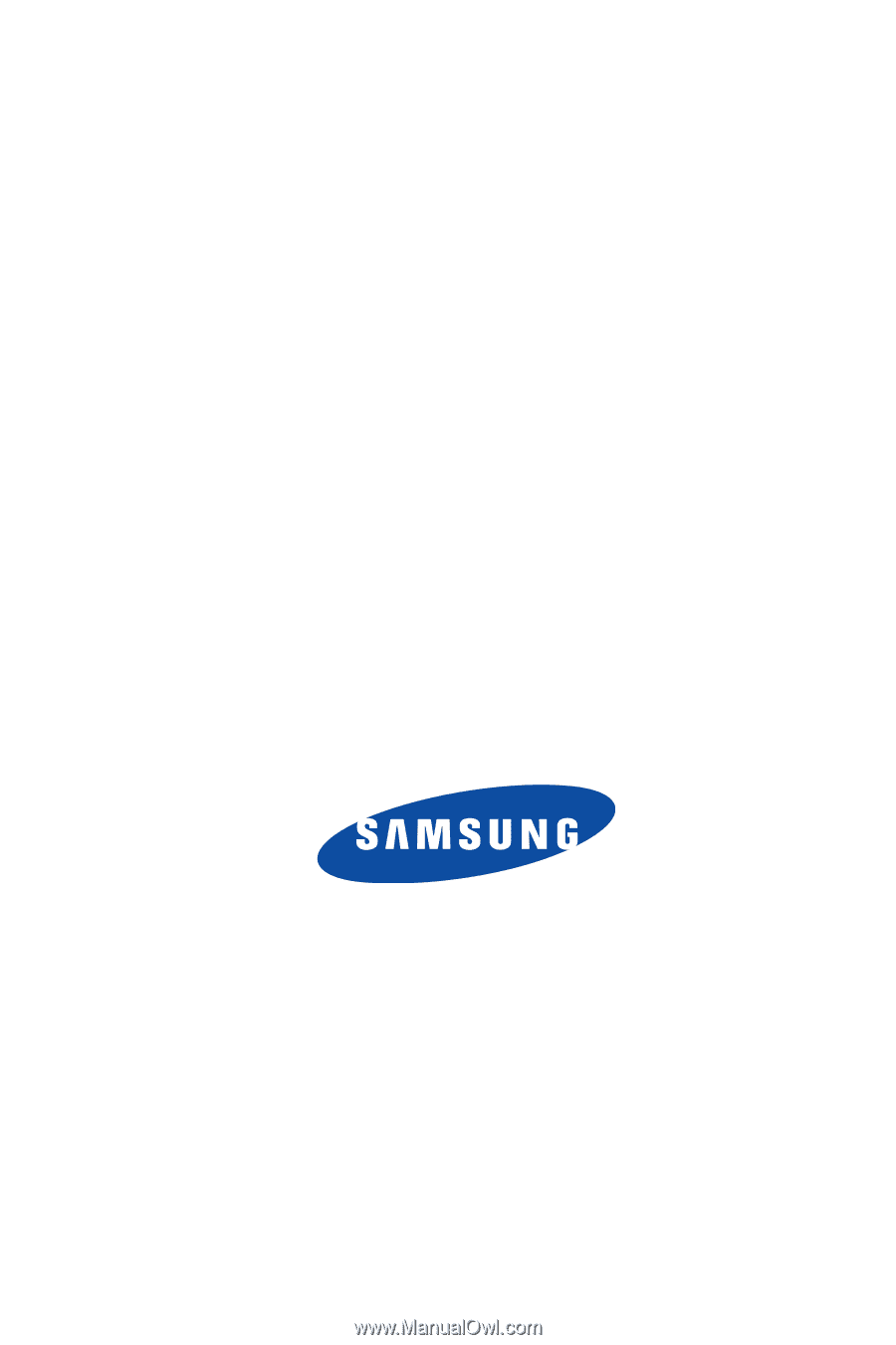
Verizon Wireless Juke
by
S
a
m
s
u
n
g
P
O
RTA
B
L
E
A
l
l
D
i
gi
t
al
M
OB
I
L
E
P
H
O
N
E
User Manual
Please read this manual before operating your
phone, and keep it for future reference.