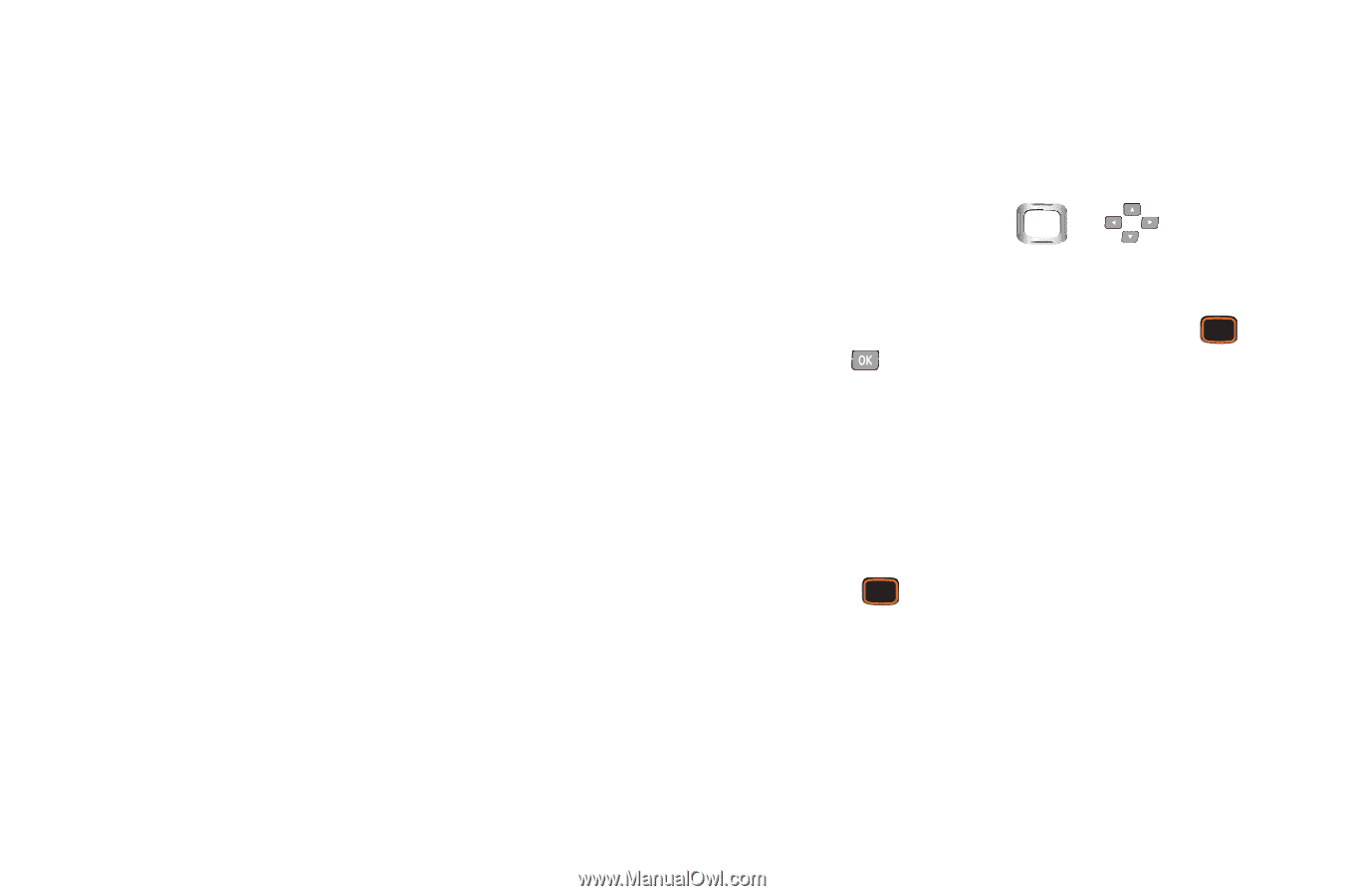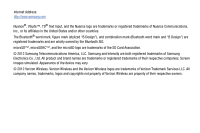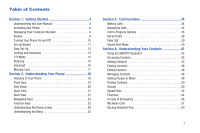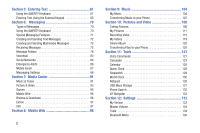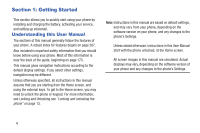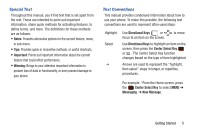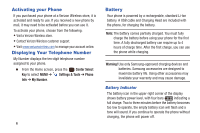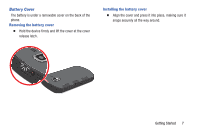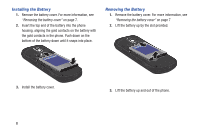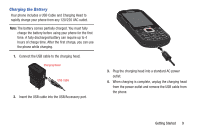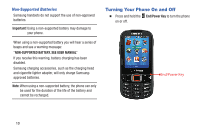Samsung SCH-U485 User Manual - Page 10
Special Text, Text Conventions, Notes, Important, Warning, Directional Keys, Center Select Key - not getting text messages
 |
View all Samsung SCH-U485 manuals
Add to My Manuals
Save this manual to your list of manuals |
Page 10 highlights
Special Text Throughout this manual, you'll find text that is set apart from the rest. These are intended to point out important information, share quick methods for activating features, to define terms, and more. The definitions for these methods are as follows: • Notes: Presents alternative options for the current feature, menu, or sub-menu. • Tips: Provides quick or innovative methods, or useful shortcuts. • Important: Points out important information about the current feature that could affect performance. • Warning: Brings to your attention important information to prevent loss of data or functionality, or even prevent damage to your phone. Text Conventions This manual provides condensed information about how to use your phone. To make this possible, the following text conventions are used to represent often-used steps: Highlight Select ➔ Use Directional Keys or focus to an item on the screen. to move Use Directional Keys to highlight an item on the screen, then press the Center Select Key or . The Center Select Key function changes based on the type of item highlighted. Arrows are used to represent the "highlight, then select" steps in longer, or repetitive, procedures. For example: "From the Home screen, press the Center Select Key to select MENU ➔ Messaging ➔ New Message. Getting Started 5