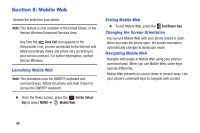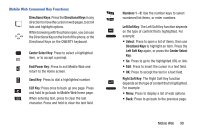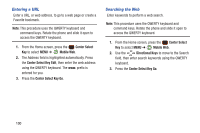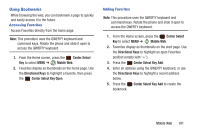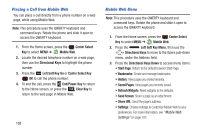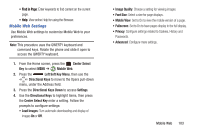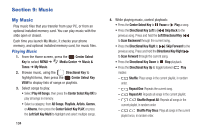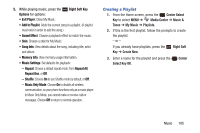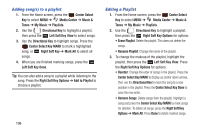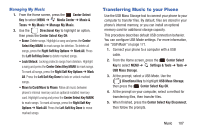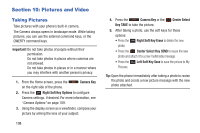Samsung SCH-U485 User Manual - Page 108
Mobile Web Settings, Find
 |
View all Samsung SCH-U485 manuals
Add to My Manuals
Save this manual to your list of manuals |
Page 108 highlights
• Find in Page: Enter keywords to find content on the current page. • Help: View online Help for using the Browser. Mobile Web Settings Use Mobile Web settings to customize Mobile Web to your preferences. Note: This procedure uses the QWERTY keyboard and command keys. Rotate the phone and slide it open to access the QWERTY keyboard. 1. From the Home screen, press the Center Select Key to select MENU ➔ Mobile Web. 2. Press the Left Soft Key Menu, then use the Directional Keys to move to the Opera pull-down menu, under the Address field. 3. Press the Directional Keys Down to access Settings. 4. Use the Directional Keys to highlight items, then press the Center Select Key enter a setting. Follow the prompts to configure settings: • Load Images: Turn automatic downloading and display of images On or Off. • Image Quality: Choose a setting for viewing images. • Font Size: Select a size for page displays. • Mobile View: Set to On to view the mobile version of a page. • Fullscreen: Set to On to have pages display in the full display. • Privacy: Configure settings related to Cookies, History and Passwords. • Advanced: Configure more settings. Mobile Web 103