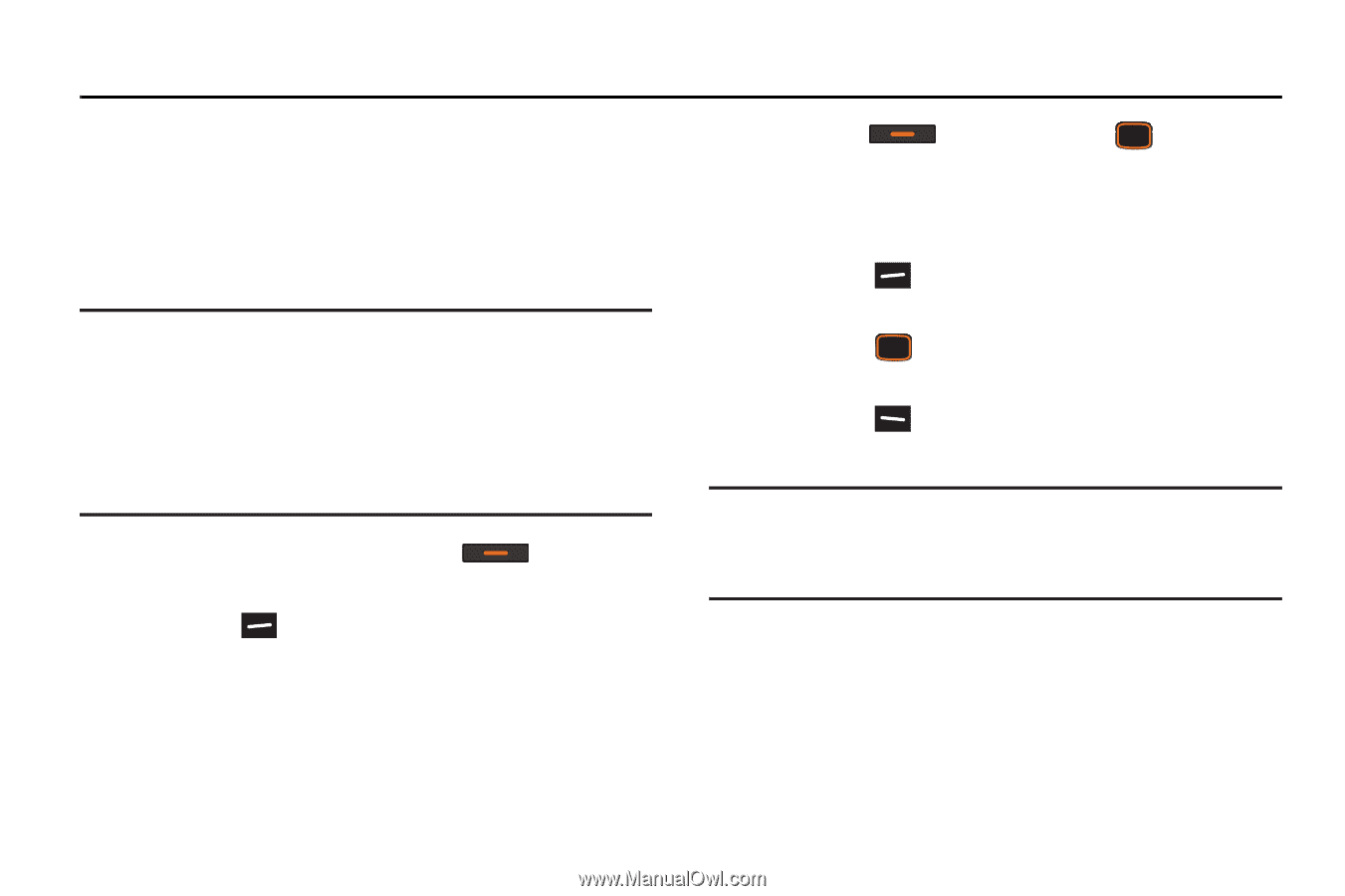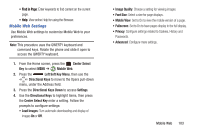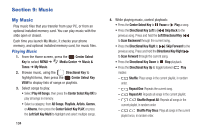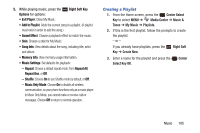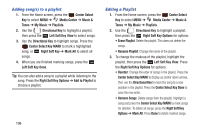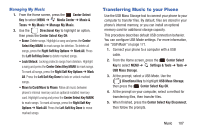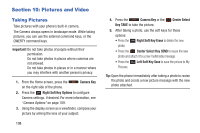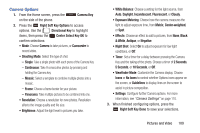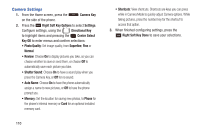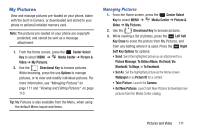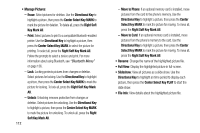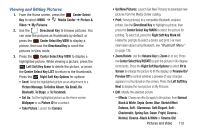Samsung SCH-U485 User Manual - Page 113
Pictures and Video, Taking Pictures
 |
View all Samsung SCH-U485 manuals
Add to My Manuals
Save this manual to your list of manuals |
Page 113 highlights
Section 10: Pictures and Video Taking Pictures Take pictures with your phone's built-in camera. The Camera always opens in landscape mode. While taking pictures, you can use the external command keys, or the QWERTY command keys. Important! Do not take photos of people without their permission. Do not take photos in places where cameras are not allowed. Do not take photos in places or in a manner where you may interfere with another person's privacy. 1. From the Home screen, press the Camera Key on the right side of the phone. 2. Press the Right Soft Key Options to configure Camera settings, if desired. For more information, see "Camera Options" on page 109. 3. Using the display screen as a viewfinder, compose your picture by aiming the lens at your subject. 108 4. Press the Camera Key or the Center Select Key TAKE to take the picture. 5. After taking a photo, use the soft keys for these options: • Press the Right Soft Key Erase to delete the new photo. • Press the Center Select Key SEND to resize the new photo and attach it to a new multimedia message. • Press the Left Soft Key Save to save the picture to My Pictures. Tip: Open the phone immediately after taking a photo to resize the photo and create a new picture message with the new photo attached.