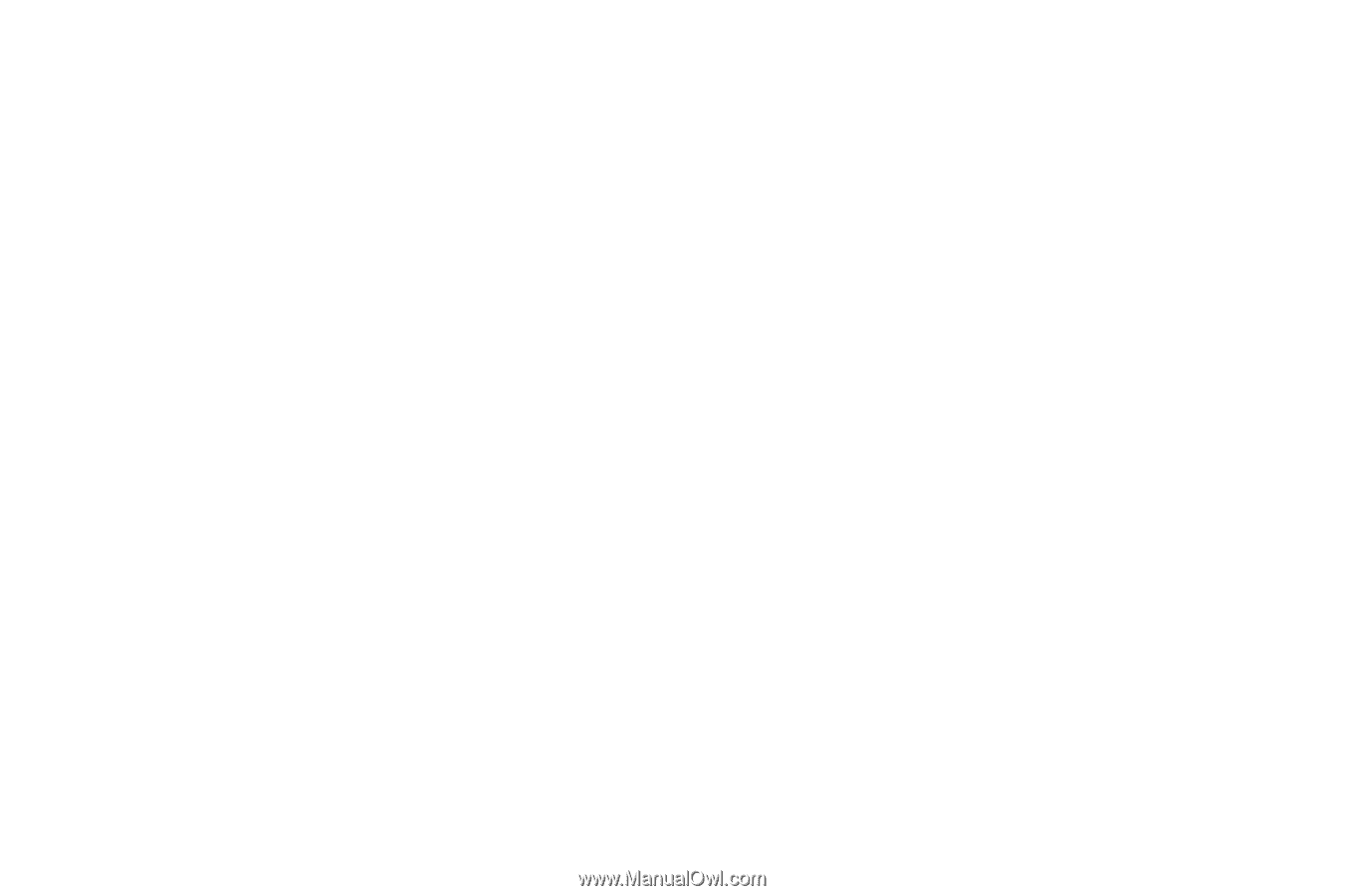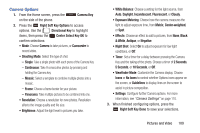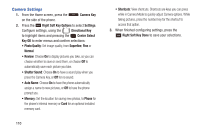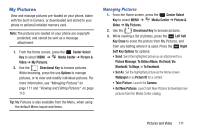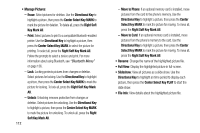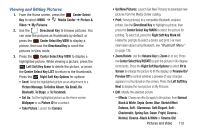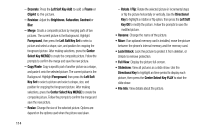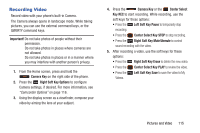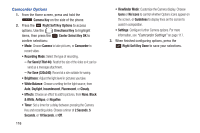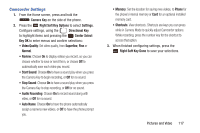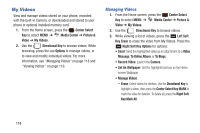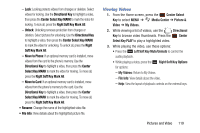Samsung SCH-U485 User Manual - Page 119
Left Soft Key Set - parts
 |
View all Samsung SCH-U485 manuals
Add to My Manuals
Save this manual to your list of manuals |
Page 119 highlights
- Decorate: Press the Left Soft Key Add to add a Frame or ClipArt to the picture. - Revision: Adjust the Brightness, Saturation, Contrast or Blur. - Merge: Create a composite picture by merging parts of two pictures. The current picture is the Background. Highlight Foreground, then press the Left Soft Key Set to select a picture and select a shape, size, and position for cropping the foreground picture. After making selections, press the Center Select Key MERGE to create the composite picture. Follow the prompts to confirm the merge and save the new picture. - Copy/Paste: Copy a specific part of another picture as a shape, and paste it onto the selected picture. The current picture is the Background. Highlight Foreground, then press the Left Soft Key Set to select a picture and select a shape, size, and position for cropping the foreground picture. After making selections, press the Center Select Key MERGE to create the composite picture. Follow the prompts to confirm the merge and save the new picture. - Resize: Change the size of the selected picture. Options are: depend on the options used when the picture was taken. 114 - Rotate / Flip: Rotate the selected picture in incremental steps or flip the picture horizontally or vertically. Use the Directional Key to highlight a rotation or flip option, then press the Left Soft Key OK to modify the picture. Follow the prompts to save the modified picture. • Rename: Change the name of the picture. • Move: If an optional memory card is installed, move the picture between the phone's internal memory and the memory card. • Lock/Unlock: Lock the picture to protect it from deletion, or Unlock to remove protection. • Full View: Display the picture full-screen. • Slideshow: View all pictures as a slide show. Use the Directional Key to highlight an time period to display each picture, then press the Center Select Key PLAY to start the slide show. • File Info: View details about the picture.