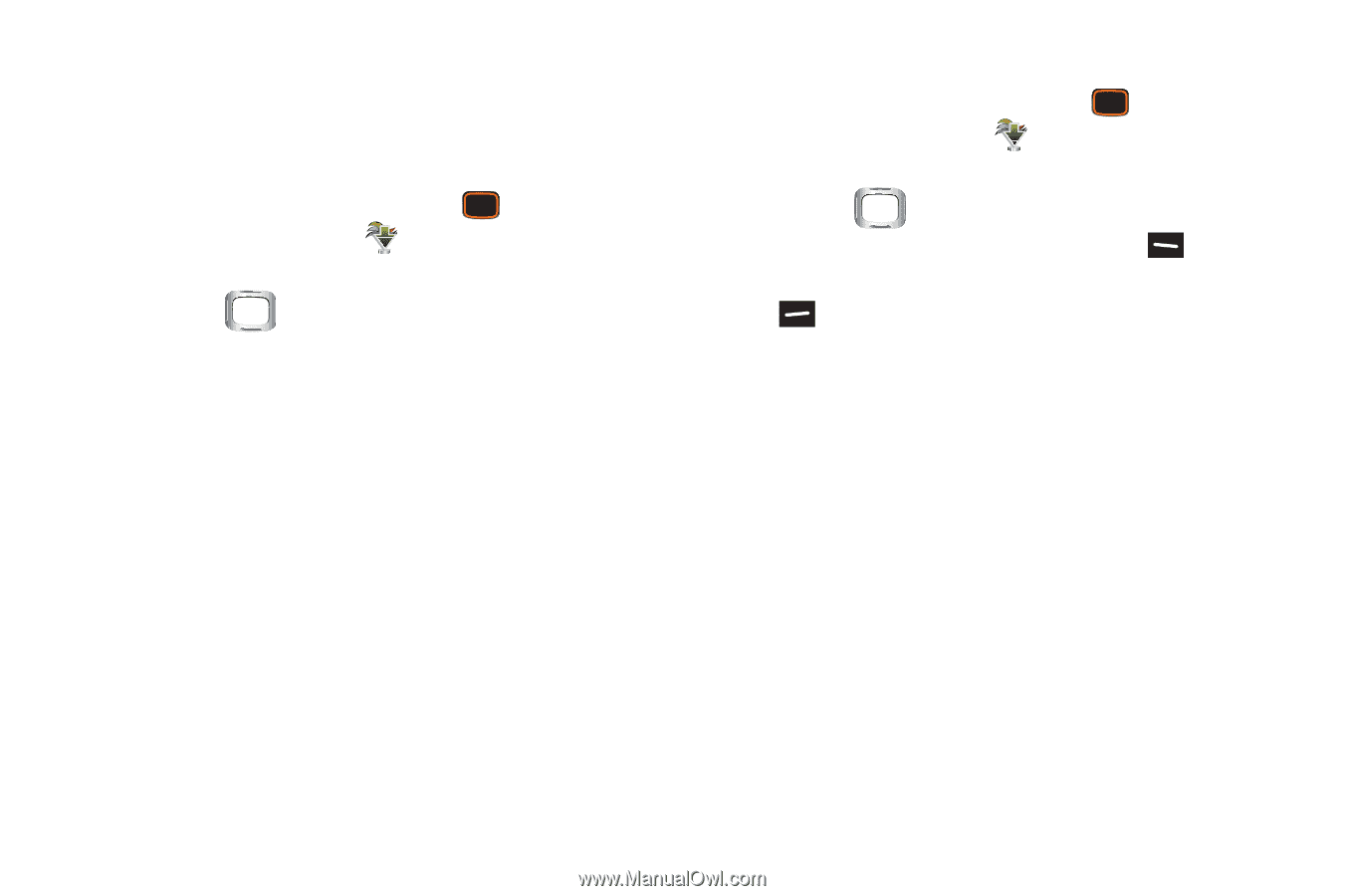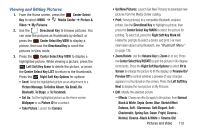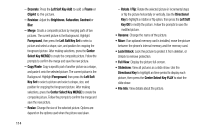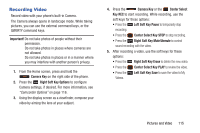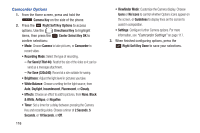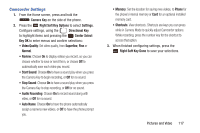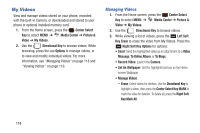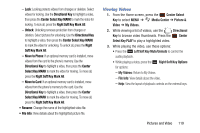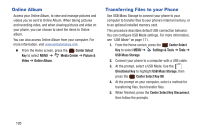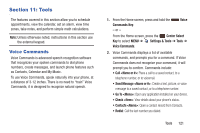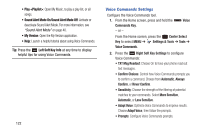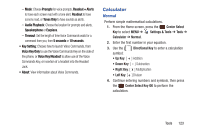Samsung SCH-U485 User Manual - Page 123
My Videos, Center Select Key MARK
 |
View all Samsung SCH-U485 manuals
Add to My Manuals
Save this manual to your list of manuals |
Page 123 highlights
My Videos View and manage videos stored on your phone, recorded with the built-in Camera, or downloaded and stored to your phone or optional installed memory card. 1. From the Home screen, press the Center Select Key to select MENU ➔ Media Center ➔ Picture & Video ➔ My Videos. 2. Use the Directional Key to browse videos. While browsing, press the use Options to manage videos, or to view and modify individual videos. For more information, see "Managing Videos" on page 118 and "Viewing Videos" on page 119. Managing Videos 1. From the Home screen, press the Center Select Key to select MENU ➔ Media Center ➔ Picture & Video ➔ My Videos. 2. Use the Directional Key to browse videos. 3. While viewing a list of videos, press the Left Soft Key Erase to erase the video from My Videos. Press the Right Soft Key Options for options: • Send: Send the highlighted video as an attachment to a Video Message, To Online Album, or To Blogs. • Record Video: Launch the Camera. • Set As Wallpaper: Set the highlighted picture as the Home screen Wallpaper. • Manage Videos: - Erase: Select videos for deletion. Use the Directional Key to highlight a video, then press the Center Select Key MARK to mark the video for deletion. To delete all, press the Right Soft Key Mark All. 118