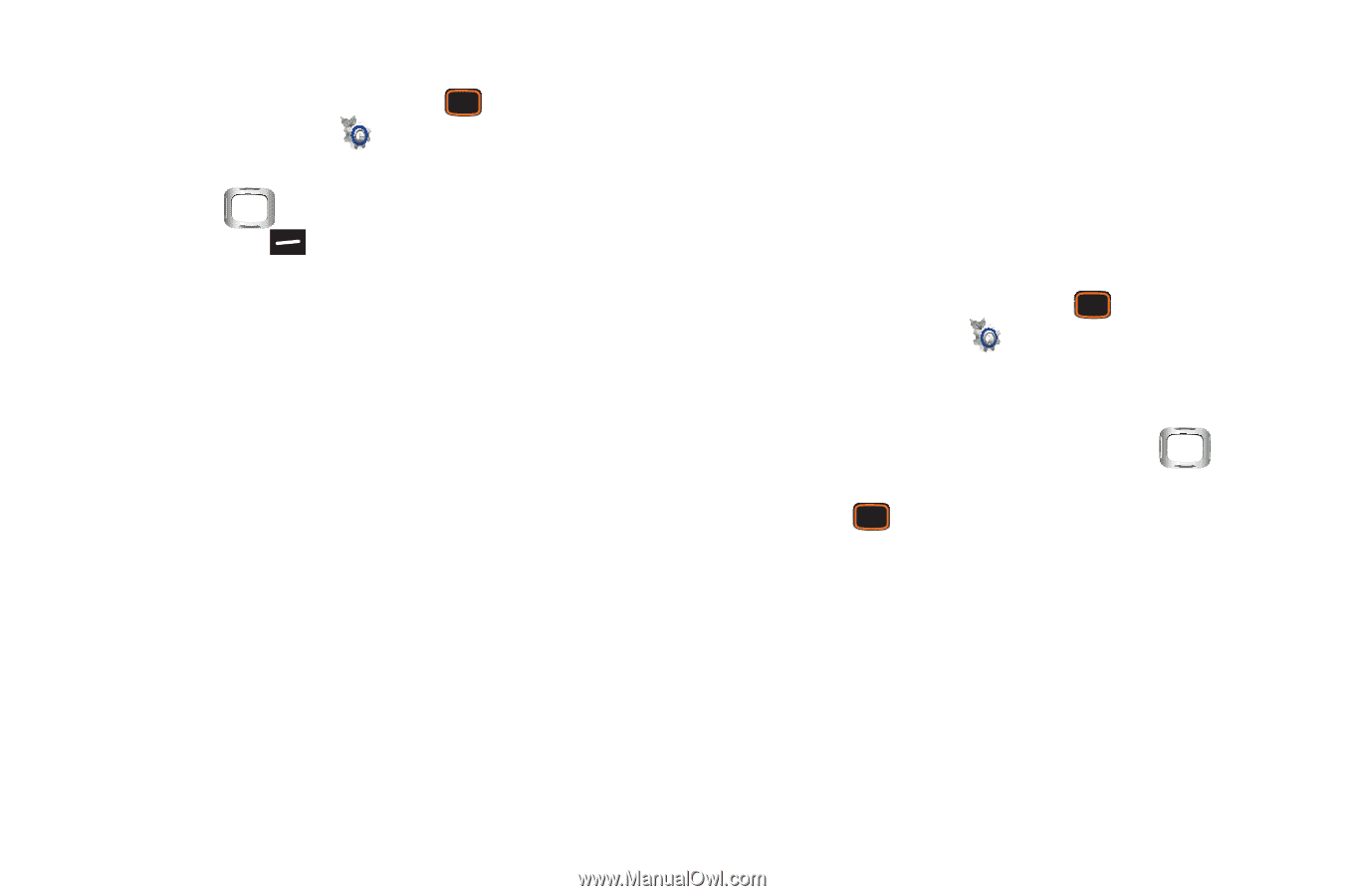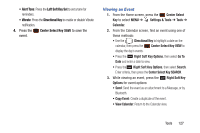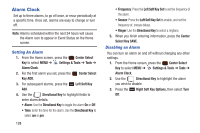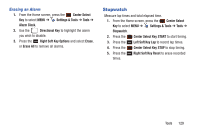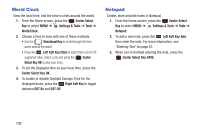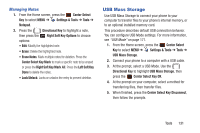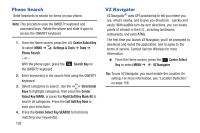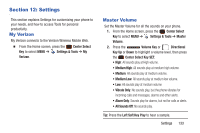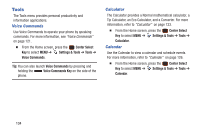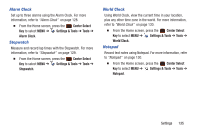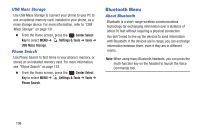Samsung SCH-U485 User Manual - Page 136
USB Mass Storage, Managing Notes
 |
View all Samsung SCH-U485 manuals
Add to My Manuals
Save this manual to your list of manuals |
Page 136 highlights
Managing Notes 1. From the Home screen, press the Center Select Key to select MENU ➔ Settings & Tools ➔ Tools ➔ Notepad. 2. Press the Directional Key to highlight a note, then press the Right Soft Key Options to choose options: • Edit: Modify the highlighted note. • Erase: Delete the highlighted note. • Erase Notes: Mark multiple notes for deletion. Press the Center Select Key Mark to mark a specific note to be erased or press the Right Soft Key Mark All. Press the Left Soft Key Done to delete the notes. • Lock/Unlock: Locks or unlocks the entry to prevent deletion. USB Mass Storage Use USB Mass Storage to connect your phone to your computer to transfer files to your phone's internal memory, or to an optional installed memory card. This procedure describes default USB connection behavior. You can configure USB Mode settings. For more information, see "USB Mode" on page 171. 1. From the Home screen, press the Center Select Key to select MENU ➔ Settings & Tools ➔ Tools ➔ USB Mass Storage. 2. Connect your phone to a computer with a USB cable. 3. At the prompt, select a USB Mode. Use the Directional Key to highlight USB Mass Storage, then press the Center Select Key OK. 4. At the prompt on your computer, select a method for transferring files, then transfer files. 5. When finished, press the Center Select Key Disconnect, then follow the prompts. Tools 131