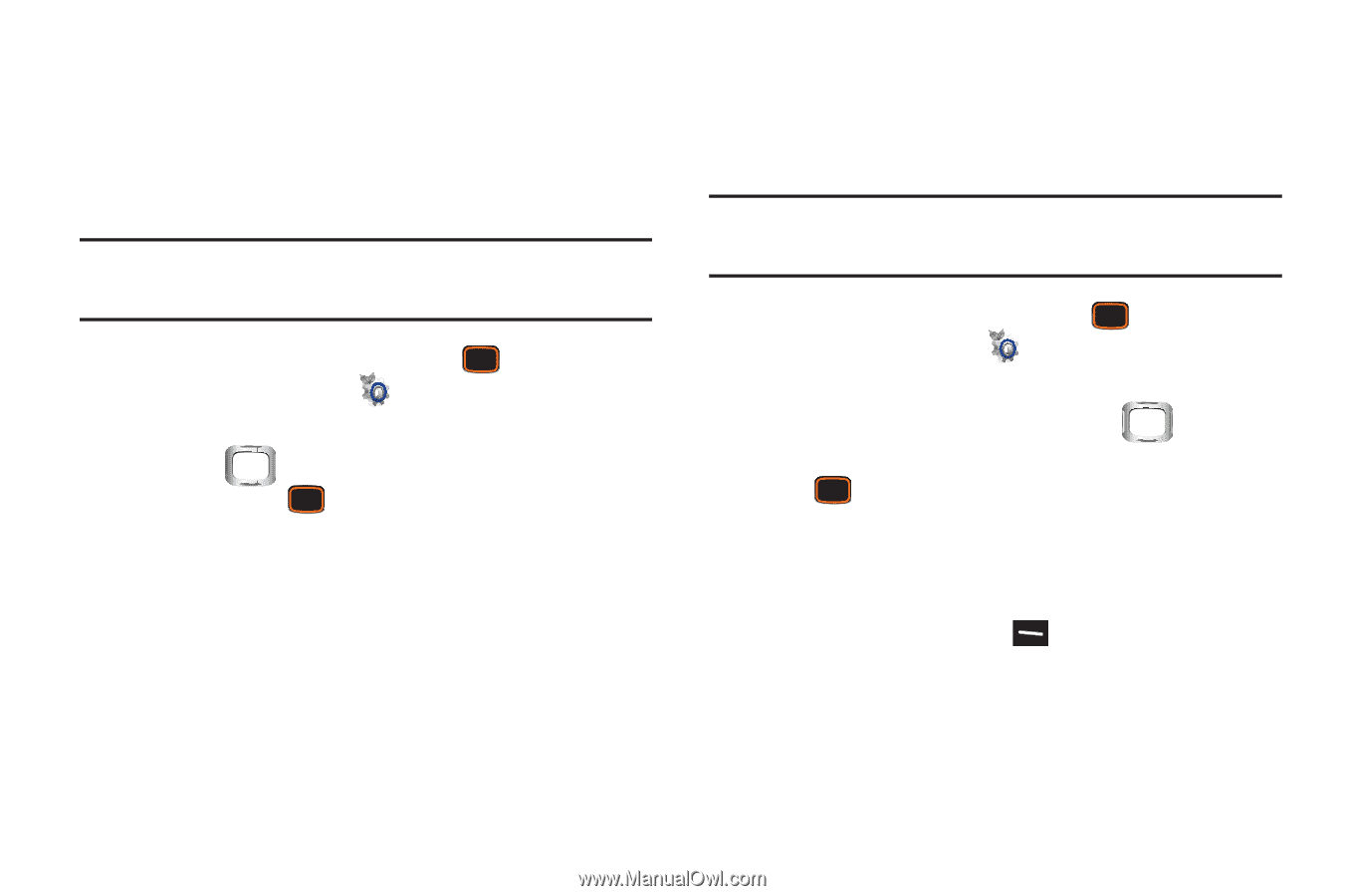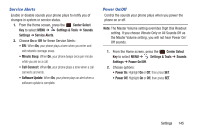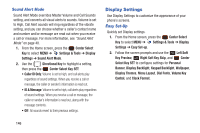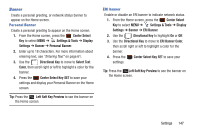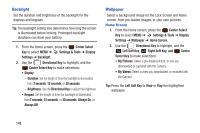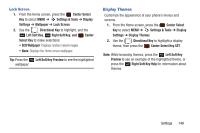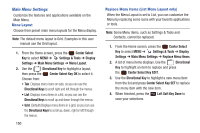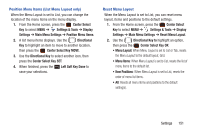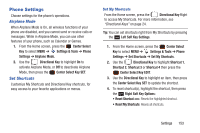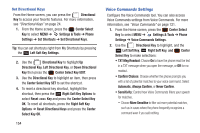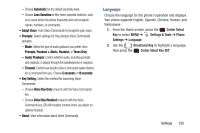Samsung SCH-U485 User Manual - Page 155
Center Select Key, Replace Menu Items
 |
View all Samsung SCH-U485 manuals
Add to My Manuals
Save this manual to your list of manuals |
Page 155 highlights
Main Menu Settings Customize the features and applications available on the Main Menu. Menu Layout Choose from preset main menu layouts for the Menu display. Note: The default menu layout is Grid. Examples in this user manual use the Grid layout. 1. From the Home screen, press the Center Select Key to select MENU ➔ Settings & Tools ➔ Display Settings ➔ Main Menu Settings ➔ Menu Layout. 2. Use the Directional Key to highlight a layout, then press the Center Select Key OK to select it. Choose from: • Tab: Displays menu icons on tabs, so you can use the Directional Keys to scroll right and left through the menus. • List: Displays menu items in a list, so you can use the Directional Keys to scroll up and down through the menus. • Grid: (Default) Displays menu items in a grid, so you can use the Directional Keys to scroll up, down, right or left through the menus. 150 Replace Menu Items (List Menu Layout only) When the Menu Layout is set to List, you can customize the Menu by replacing some icons with your favorite applications or tools. Note: Some Menu items, such as Settings & Tools and Contacts, cannot be replaced. 1. From the Home screen, press the Center Select Key to select MENU ➔ Settings & Tools ➔ Display Settings ➔ Main Menu Settings ➔ Replace Menu Items. 2. A list of menu items displays. Use the Directional Key to highlight an item to replace and press the Center Select Key EDIT. 3. Use the Directional Key to highlight a new menu item from the list and press Center Select Key SET to replace the menu item with the new item. 4. When finished, press the Left Soft Key Done to save your selections.