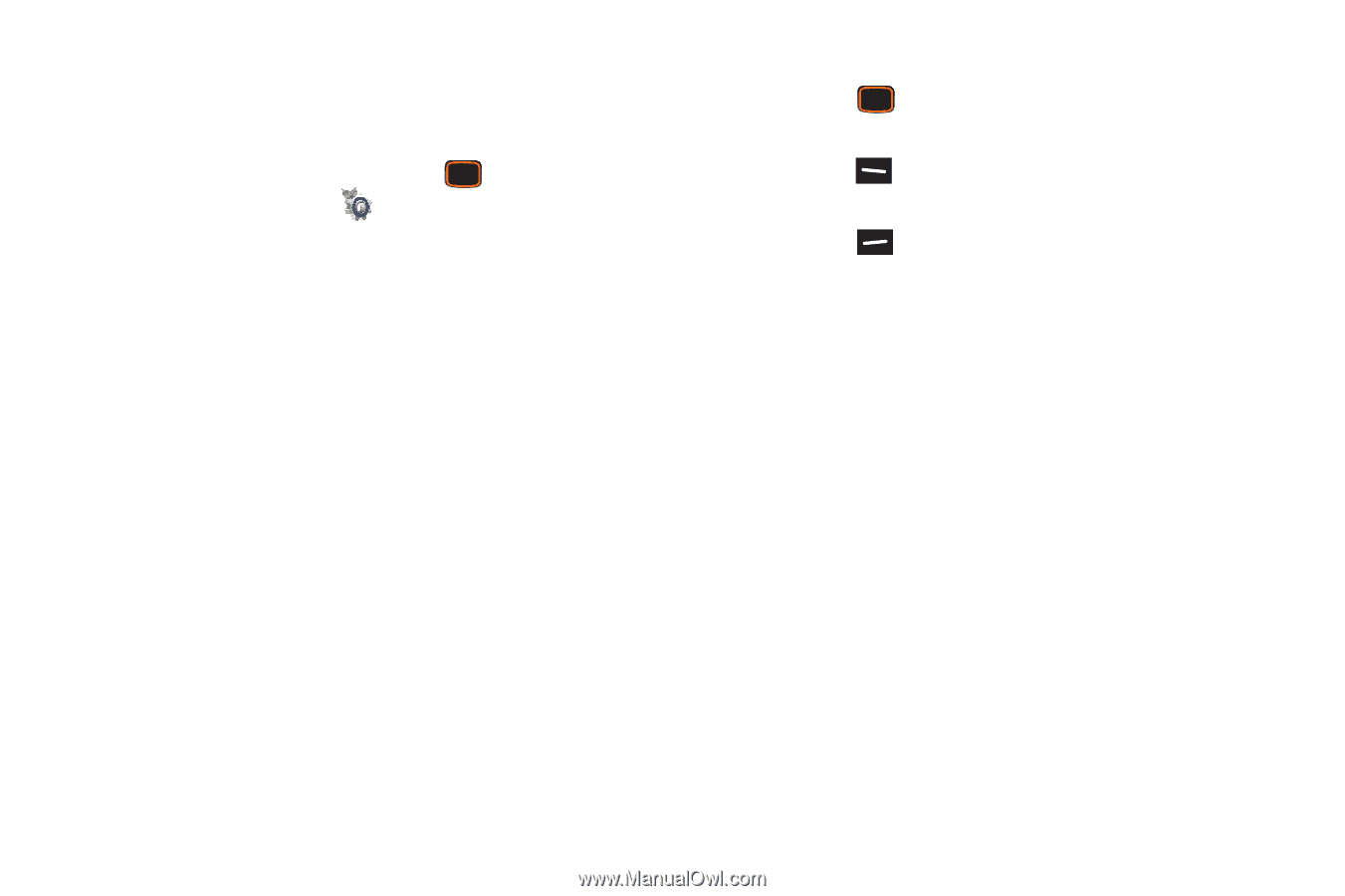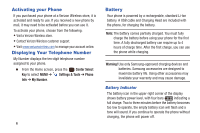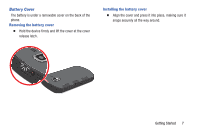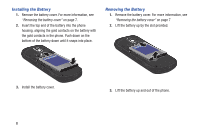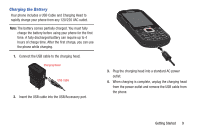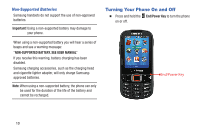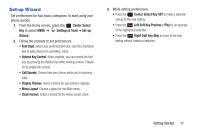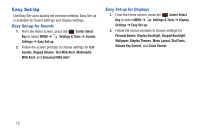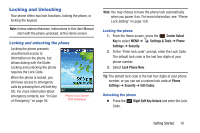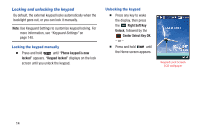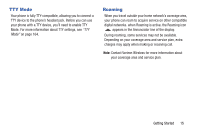Samsung SCH-U485 User Manual - Page 16
Set-up Wizard, Volume Key Control
 |
View all Samsung SCH-U485 manuals
Add to My Manuals
Save this manual to your list of manuals |
Page 16 highlights
Set-up Wizard Set preferences for four basic categories, to start using your phone quickly. 1. From the Home screen, press the Center Select Key to select MENU ➔ Settings & Tools ➔ Set-up Wizard. 2. Follow the prompts to set preferences: • Font Style: Select your preferred font style. Use the Directional Key to select Dial Fonts and Menu Fonts. • Volume Key Control: When enabled, you can control the font size by pressing the Volume Key while viewing a menu. Choose On to enable this control. • Call Sounds: Choose how your phone alerts you to incoming calls. • Display Themes: Select a theme for your phone's displays. • Menu Layout: Choose a layout for the Main menu. • Clock Format: Select a format for the Home screen clock. 3. While setting preferences: • Press the Center Select Key SET to make a selection and go to the next setting. • Press the Left Soft Key Preview or Play for an example of the highlighted selection. • Press the Right Soft Key Skip to move to the next setting without making a selection. Getting Started 11