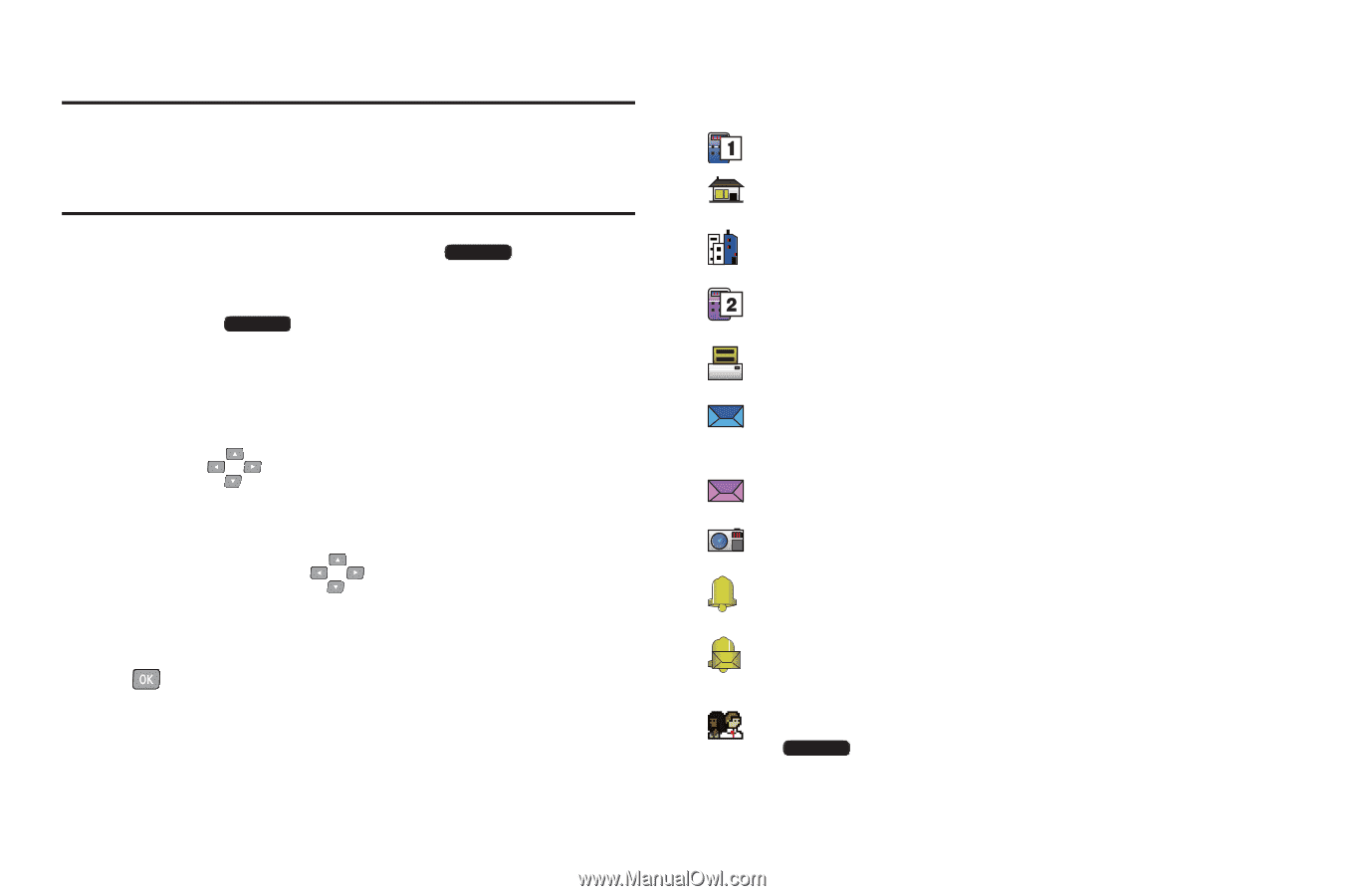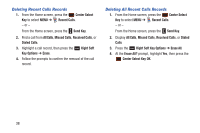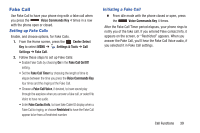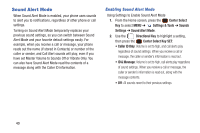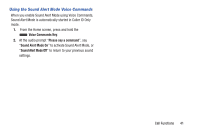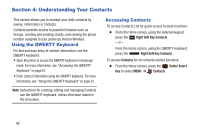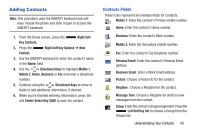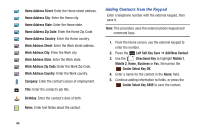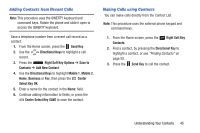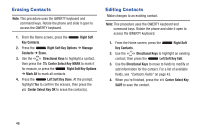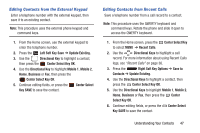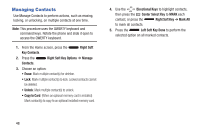Samsung SCH-U485 User Manual - Page 48
Adding Contacts, Contacts Fields
 |
View all Samsung SCH-U485 manuals
Add to My Manuals
Save this manual to your list of manuals |
Page 48 highlights
Adding Contacts Note: This procedure uses the QWERTY keyboard and soft keys. Rotate the phone and slide it open to access the QWERTY keyboard. 1. From the Home screen, press the Right Soft Key Contacts. 2. Press the Right Soft Key Options ➔ New Contact. 3. Use the QWERTY keyboard to enter the contact's name in the Name: field. 4. Use the Directional Keys to highlight Mobile 1, Mobile 2, Home, Business or Fax and enter a telephone number. 5. Continue using the Directional Keys to move to fields to add additional information, if desired. 6. When you're finished entering information, press the Center Select Key SAVE to save the contact. Contacts Fields These icons represent all available fields for Contacts. Mobile 1: Enter the contact's Primary mobile number. Home: Enter the contact's Home number. Business: Enter the contact's Work number. Mobile 2: Enter the Secondary mobile number. Fax: Enter the contact's Fax telephone number. Personal Email: Enter the contact's Personal Email address. Business Email: Enter a Work Email address. Picture: Choose a Picture ID for the contact. Ringtone : Choose a Ringtone for the contact. Message Tone: Choose a Ringtone for alerts to new messages from the contact. Group: Enter the contact's Group assignment. Press the Left Soft Key Set to choose a Group from the Groups list. Understanding Your Contacts 43