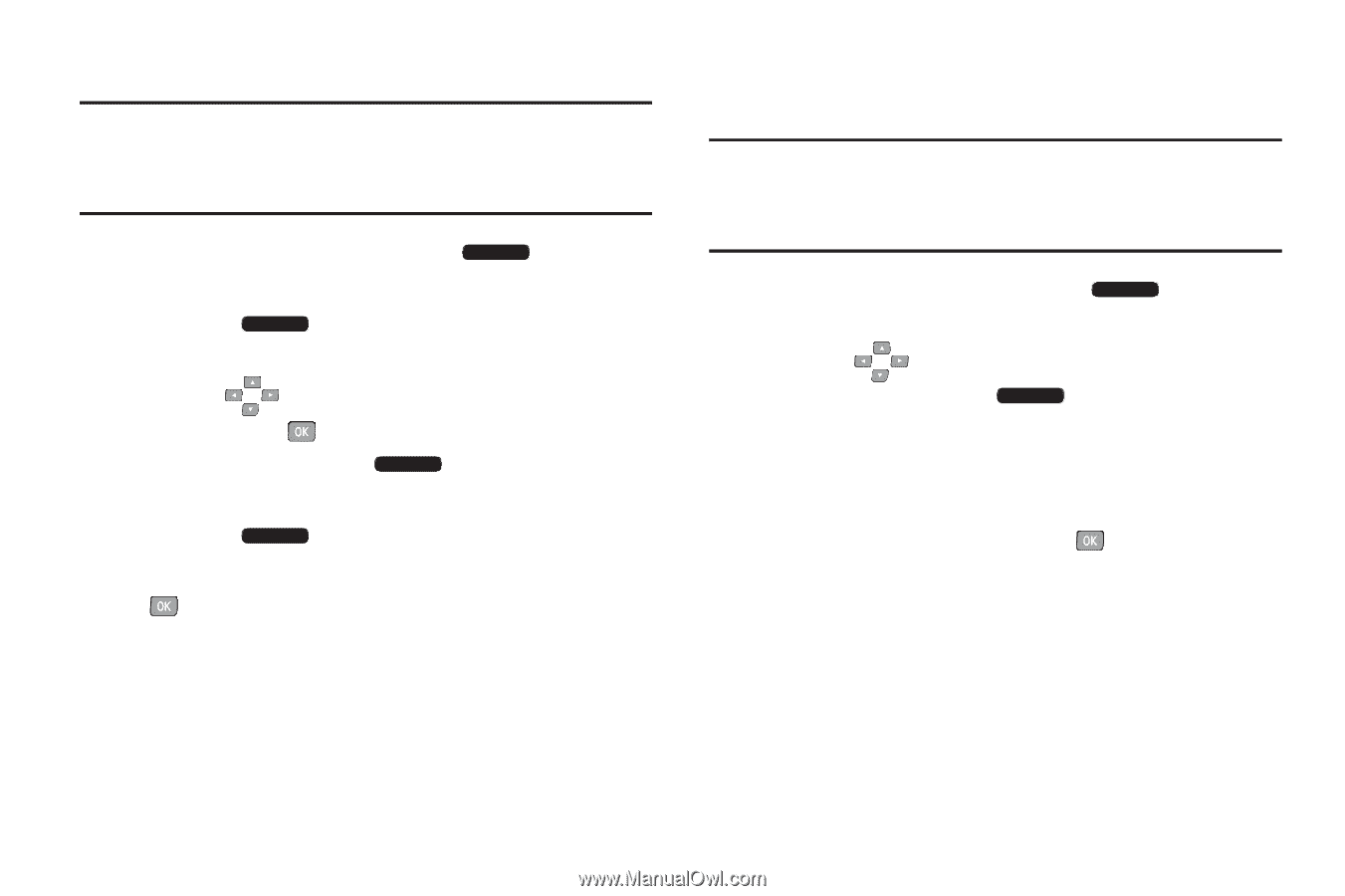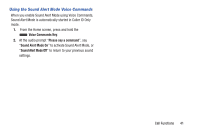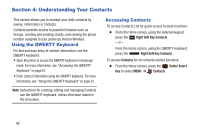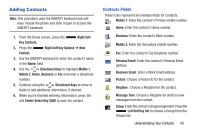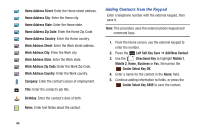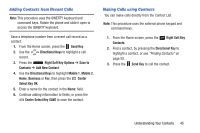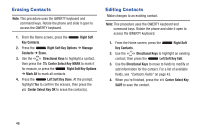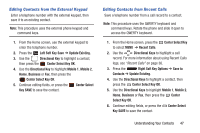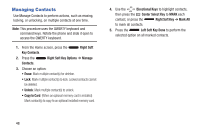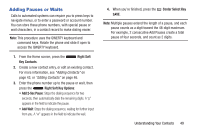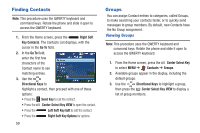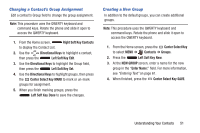Samsung SCH-U485 User Manual - Page 51
Erasing Contacts, Right Soft, Contacts, Options, Manage, Erase, Directional, Center Select Key
 |
View all Samsung SCH-U485 manuals
Add to My Manuals
Save this manual to your list of manuals |
Page 51 highlights
Erasing Contacts Note: This procedure uses the QWERTY keyboard and command keys. Rotate the phone and slide it open to access the QWERTY keyboard. 1. From the Home screen, press the Right Soft Key Contacts. 2. Press the Right Soft Key Options ➔ Manage Contacts ➔ Erase. 3. Use the Directional Keys to highlight a contact, then press the Center Select Key MARK to mark it for erasure, or press the Right Soft Key Options ➔ Mark All to mark all contacts. 4. Press the Left Soft Key Done. At the prompt, highlight Yes to confirm the erasure, then press the Center Select Key OK to erase the contact(s). Editing Contacts Make changes to an existing contact. Note: This procedure uses the QWERTY keyboard and command keys. Rotate the phone and slide it open to access the QWERTY keyboard. 1. From the Home screen, press the Right Soft Key Contacts. 2. Use the Directional Keys to highlight an existing contact, then press the Left Soft Key Edit. 3. Use the Directional Keys to move to fields to modify or add information for the contact. For a list of available fields, see "Contacts Fields" on page 43. 4. When you're finished, press the Center Select Key SAVE to save the contact. 46