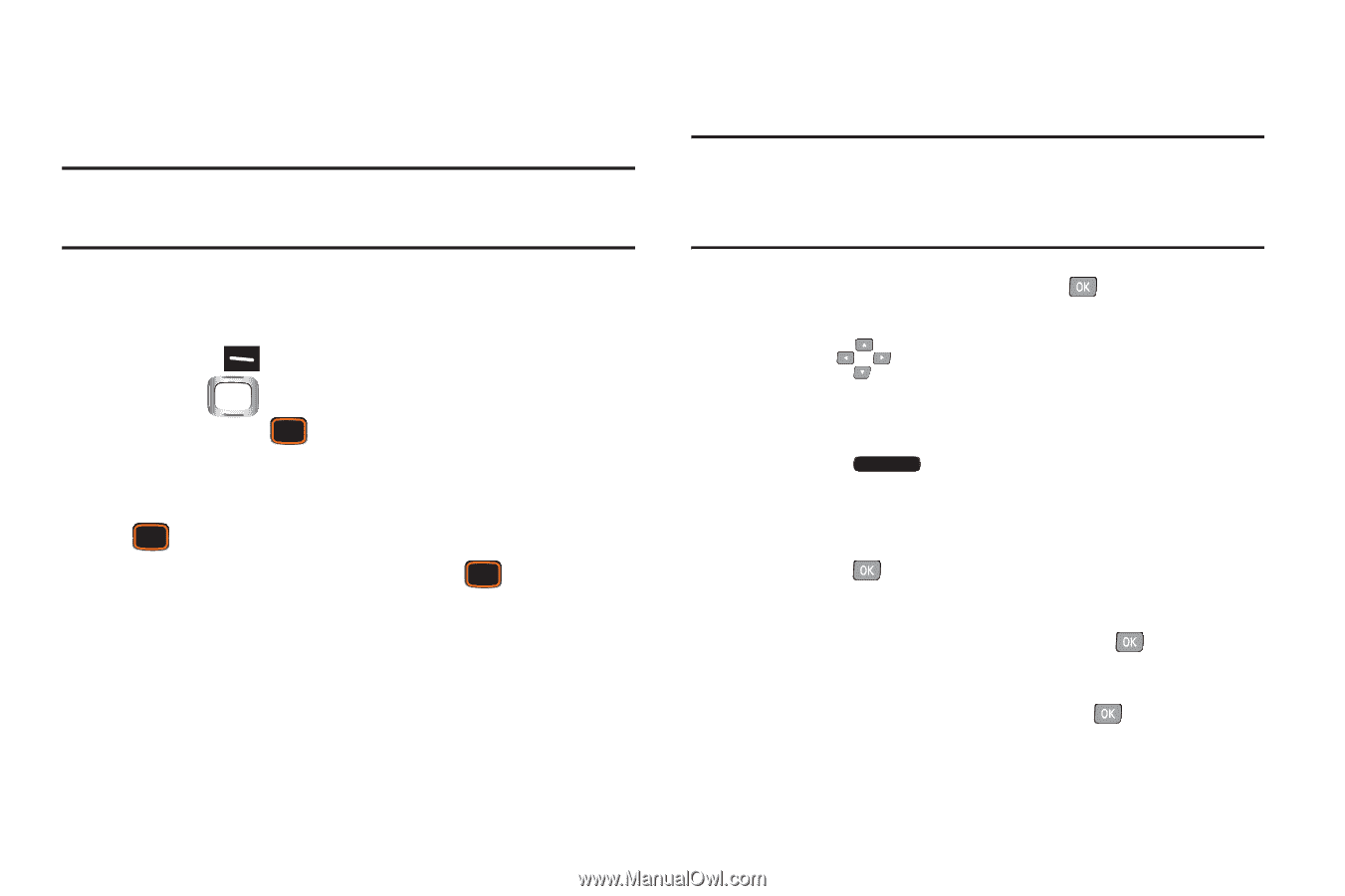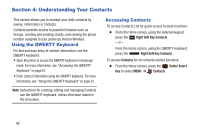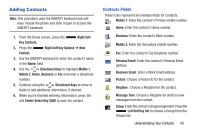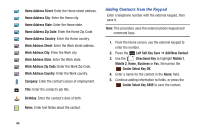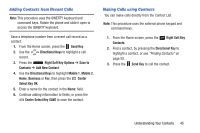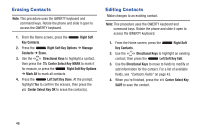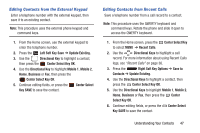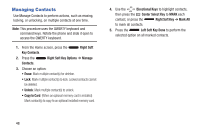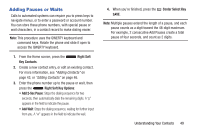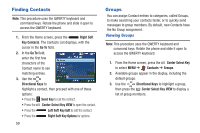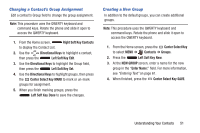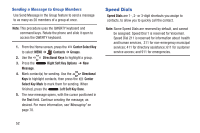Samsung SCH-U485 User Manual - Page 52
Editing Contacts from the External Keypad, Editing Contacts from Recent Calls, Left Soft Key
 |
View all Samsung SCH-U485 manuals
Add to My Manuals
Save this manual to your list of manuals |
Page 52 highlights
Editing Contacts from the External Keypad Enter a telephone number with the external keypad, then save it to an existing contact. Note: This procedure uses the external phone keypad and command keys. 1. From the Home screen, use the external keypad to enter the telephone number. 2. Press the Left Soft Key Save ➔ Update Existing. 3. Use the Directional Key to highlight a contact, then press the Center Select Key OK. 4. Use the Directional Key to highlight Mobile 1, Mobile 2, Home, Business or Fax, then press the Center Select Key OK. 5. Continue editing fields, or press the Center Select Key SAVE to save the contact. Editing Contacts from Recent Calls Save a telephone number from a call record to a contact. Note: This procedure uses the QWERTY keyboard and command keys. Rotate the phone and slide it open to access the QWERTY keyboard. 1. From the Home screen, press the Center Select Key to select MENU ➔ Recent Calls. 2. Use the Directional Keys to highlight a call record. For more information about using Recent Calls logs, see "Recent Calls" on page 36. 3. Press the Right Soft Key Options ➔ Save to Contacts ➔ Update Existing. 4. Use the Directional Keys to highlight a contact, then press the Center Select Key OK. 5. Use the Directional Keys to highlight Mobile 1, Mobile 2, Home, Business or Fax, then press the Center Select Key OK. 6. Continue editing fields, or press the Center Select Key SAVE to save the contact. Understanding Your Contacts 47