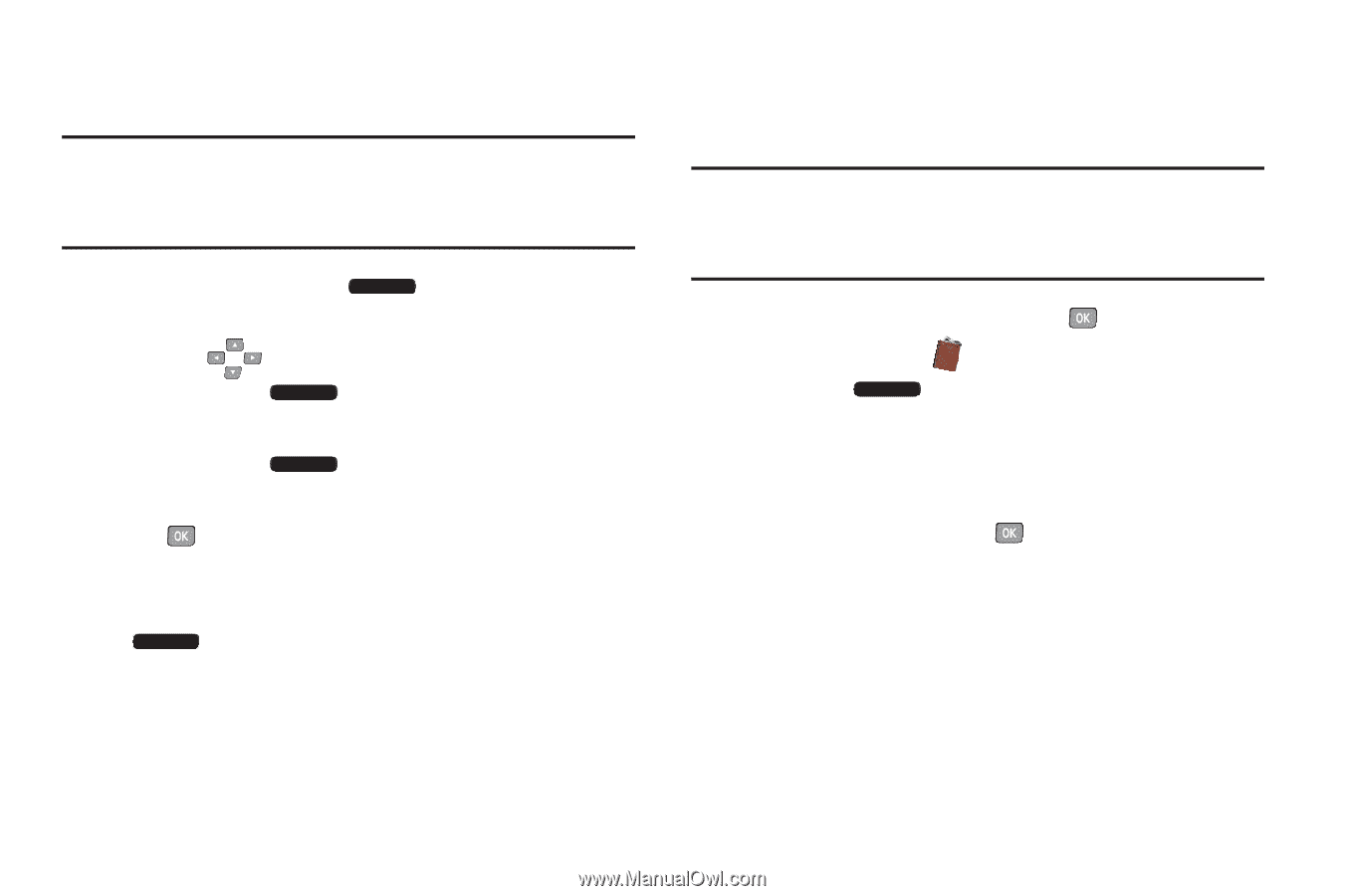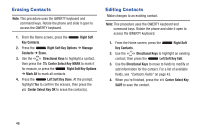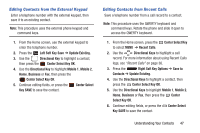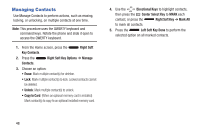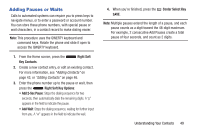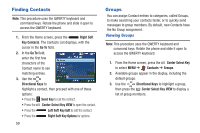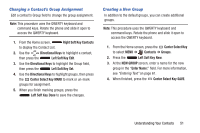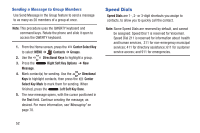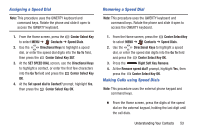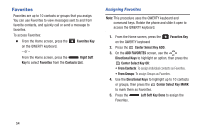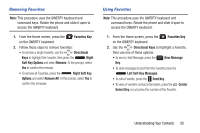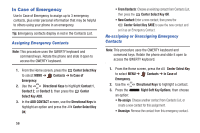Samsung SCH-U485 User Manual - Page 56
Changing a Contact's Group Assignment, Creating a New Group, Right Soft Key, Contacts
 |
View all Samsung SCH-U485 manuals
Add to My Manuals
Save this manual to your list of manuals |
Page 56 highlights
Changing a Contact's Group Assignment Edit a contact's Group field to change the group assignment. Note: This procedure uses the QWERTY keyboard and command keys. Rotate the phone and slide it open to access the QWERTY keyboard. 1. From the Home screen, Right Soft Key Contacts to display the Contact List. 2. Use the Directional Keys to highlight a contact, then press the Left Soft Key Edit. 3. Use the Directional Keys to highlight the Group field, then press the Left Soft Key Set. 4. Use the Directional Keys to highlight groups, then press the Center Select Key MARK to mark or un-mark groups for assignment. 5. When you finish marking groups, press the Left Soft Key Done to save the changes. Creating a New Group In addition to the default groups, you can create additional groups. Note: This procedure uses the QWERTY keyboard and command keys. Rotate the phone and slide it open to access the QWERTY keyboard. 1. From the Home screen, press the Center Select Key to select MENU ➔ Contacts ➔ Groups. 2. Press the Left Soft Key New. 3. At the NEW GROUP screen, enter a name for the new group in the "Enter Name:" field. For more information, see "Entering Text" on page 61. 4. When finished, press the Center Select Key SAVE. Understanding Your Contacts 51