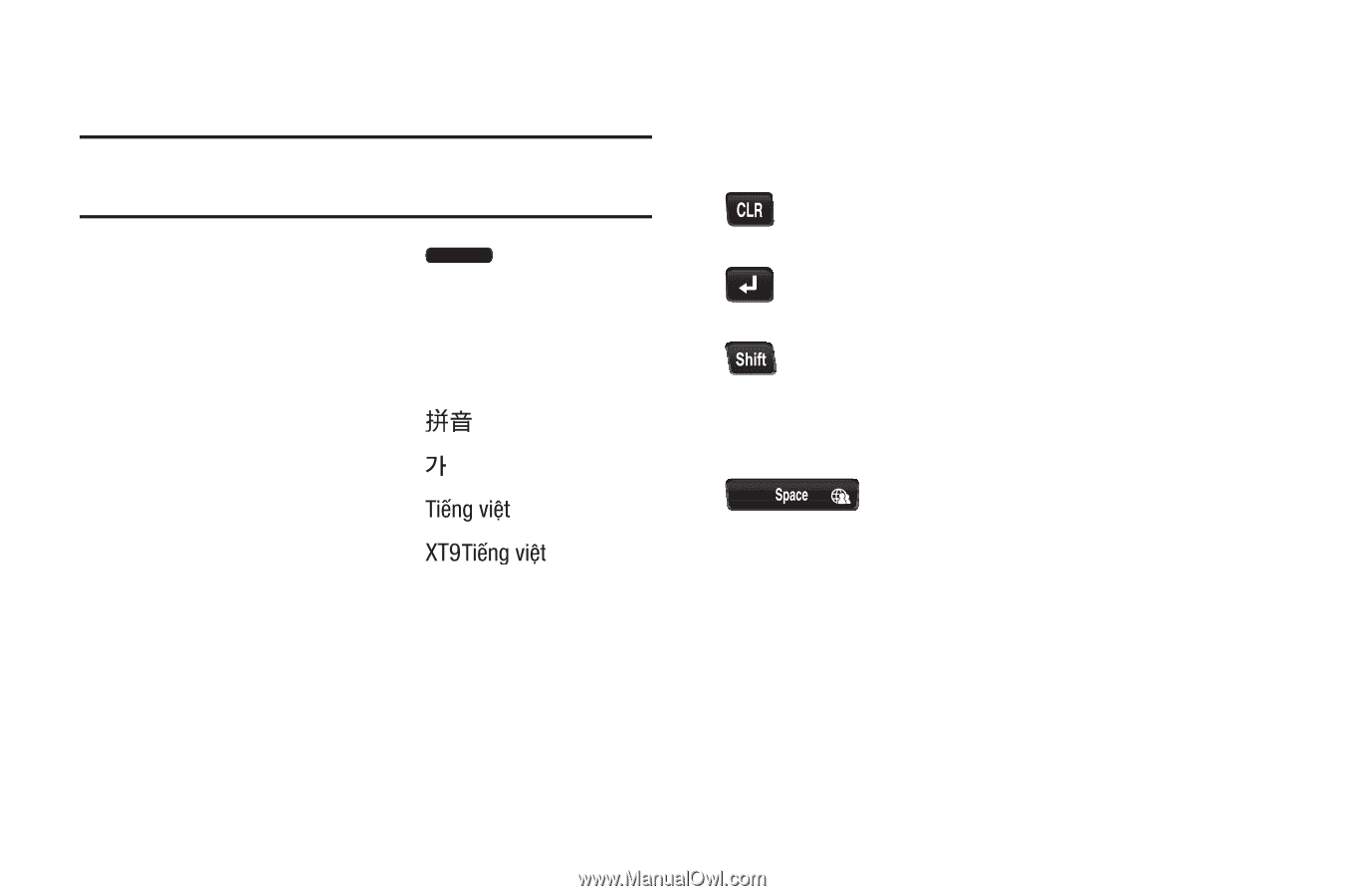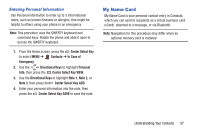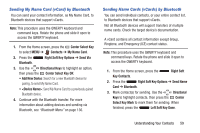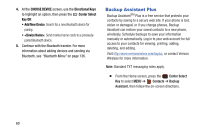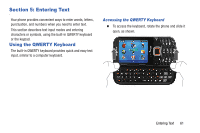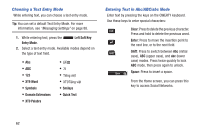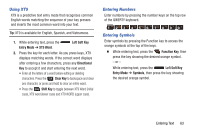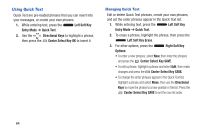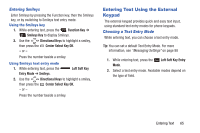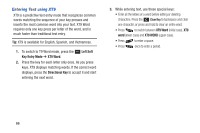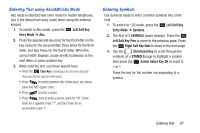Samsung SCH-U485 User Manual - Page 67
Choosing a Text Entry Mode, Entering Text in Abc/ABC/abc Mode, Left Soft Key, Entry Mode, XT9 Word
 |
View all Samsung SCH-U485 manuals
Add to My Manuals
Save this manual to your list of manuals |
Page 67 highlights
Choosing a Text Entry Mode While entering text, you can choose a text entry mode. Tip: You can set a default Text Entry Mode. For more information, see "Messaging Settings" on page 88. 1. While entering text, press the Left Soft Key Entry Mode. 2. Select a text entry mode. Available modes depend on the type of text field. • Abc • ABC • 123 • XT9 Word • Symbols • Domain Extensions • XT9 Palabra Smileys • Quick Text Entering Text in Abc/ABC/abc Mode Enter text by pressing the keys on the QWERTY keyboard. Use these keys to enter special characters: Clear: Press to delete the previous character. Press and hold to delete the previous word. Enter: Press to move the insertion point to the next line, or to the next field. Shift: Press to switch between Abc (initial case), ABC (upper case), and abc (lower case) modes. Press twice quickly to lock ABC mode, then press again to unlock. Space: Press to insert a space. From the Home screen, you can press this key to access Social Networks. 62