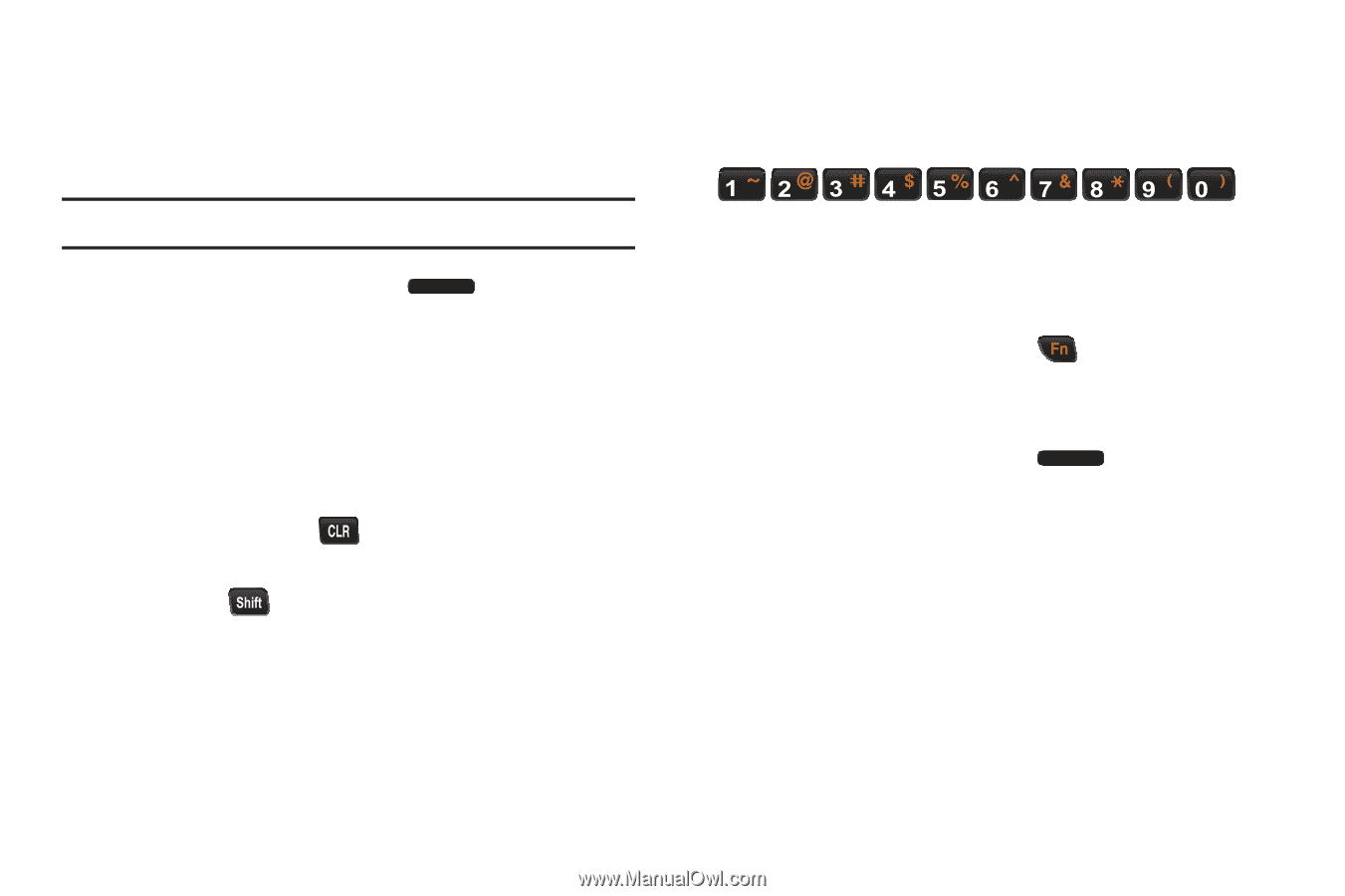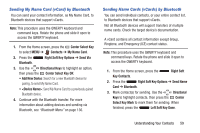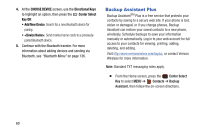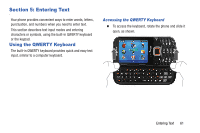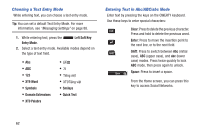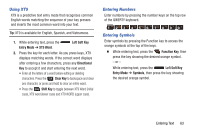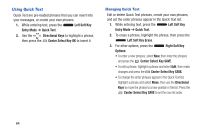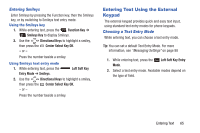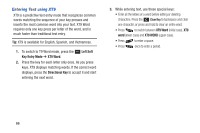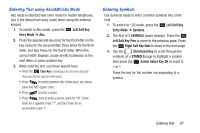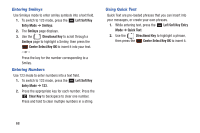Samsung SCH-U485 User Manual - Page 68
Using XT9, Entering Numbers, Left Soft Key, Entry Mode, XT9 Word, Directional, Clear Key, Shift Key
 |
View all Samsung SCH-U485 manuals
Add to My Manuals
Save this manual to your list of manuals |
Page 68 highlights
Using XT9 XT9 is a predictive text entry mode that recognizes common English words matching the sequence of your key presses and inserts the most common word into your text. Tip: XT9 is available for English, Spanish, and Vietnamese. 1. While entering text, press the Entry Mode ➔ XT9 Word. Left Soft Key 2. Press the key for each letter. As you press keys, XT9 displays matching words. If the correct word displays after entering a few characters, press any Directional Key to accept it and start entering the next word. • Enter all the letters of a word before editing or deleting characters. Press the Clear Key to backspace and clear one character, or press and hold to clear an entire word. • Press the Shift Key to toggle between XT9 Word (initial case), XT9 word (lower case) and XT9 WORD (upper case). Entering Numbers Enter numbers by pressing the number keys on the top row of the QWERTY keyboard. Entering Symbols Enter symbols by pressing the Function key to access the orange symbols at the top of the keys. Ⅲ While entering text, press the Function Key, then press the key showing the desired orange symbol. - or - While entering text, press the Left Soft Key Entry Mode ➔ Symbols, then press the key showing the desired orange symbol. Entering Text 63