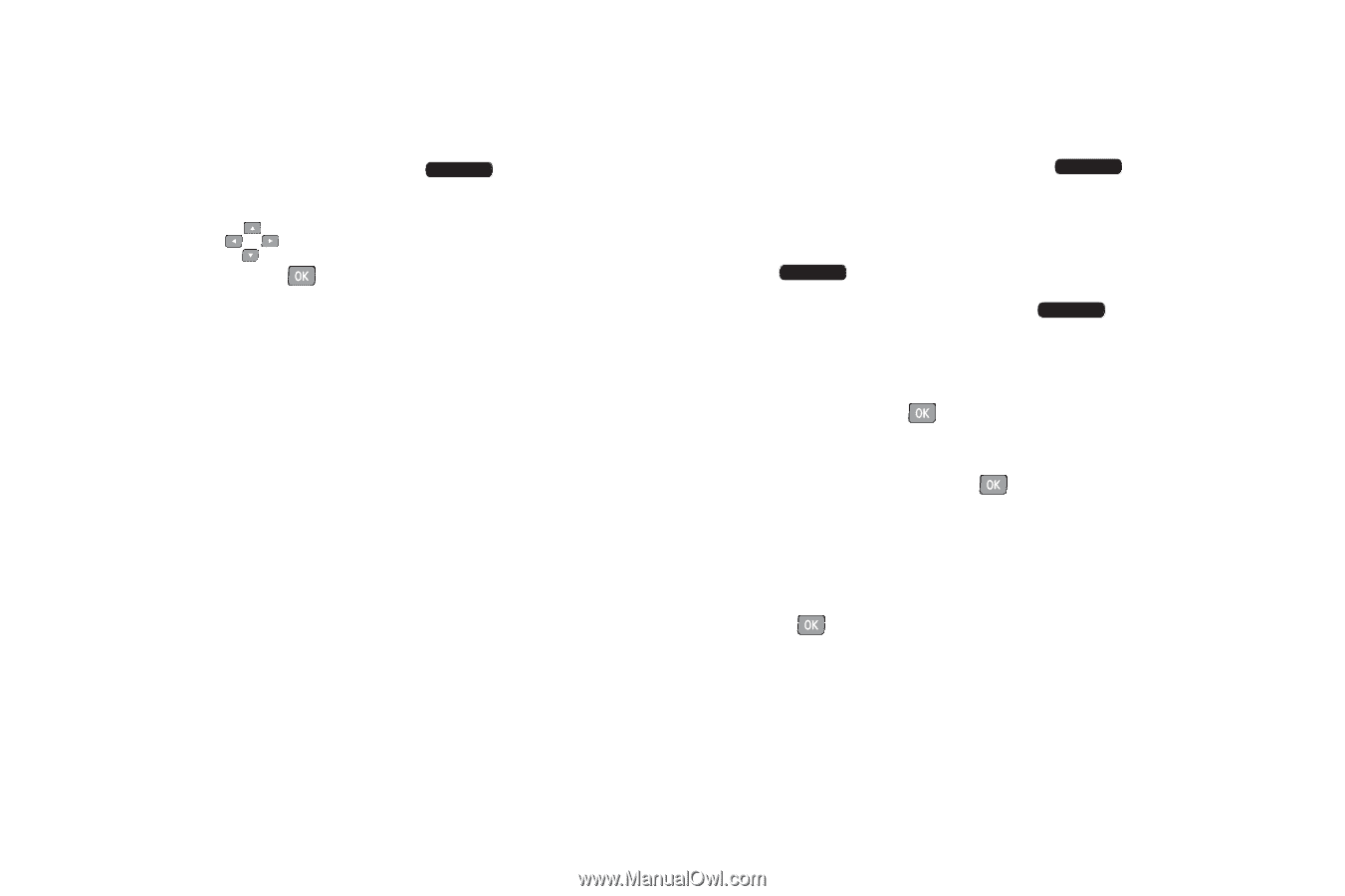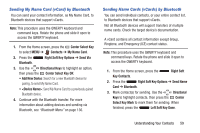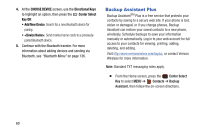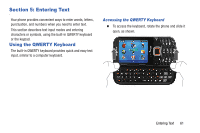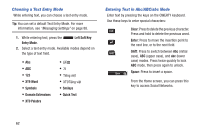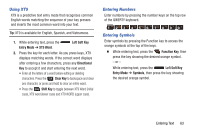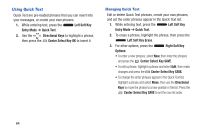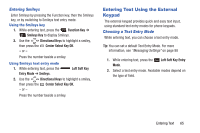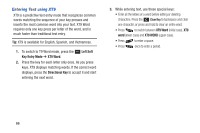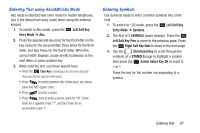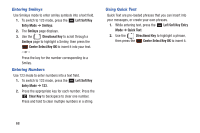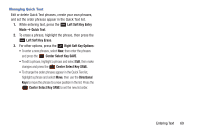Samsung SCH-U485 User Manual - Page 69
Using Quick Text, Left Soft Key Erase
 |
View all Samsung SCH-U485 manuals
Add to My Manuals
Save this manual to your list of manuals |
Page 69 highlights
Using Quick Text Quick Text are pre-loaded phrases that you can insert into your messages, or create your own phrases. 1. While entering text, press the Entry Mode ➔ Quick Text. Left Soft Key 2. Use the Directional Keys to highlight a phrase, then press the Center Select Key OK to insert it. Managing Quick Text Edit or delete Quick Text phrases, create your own phrases, and set the order phrases appear in the Quick Text list. 1. While entering text, press the Entry Mode ➔ Quick Text. Left Soft Key 2. To erase a phrase, highlight the phrase, then press the Left Soft Key Erase. 3. For other options, press the Right Soft Key Options: • To enter a new phrases, select New, then enter the phrases and press the Center Select Key SAVE. • To edit a phrase, highlight a phrase and select Edit, then make changes and press the Center Select Key SAVE. • To change the order phrases appear in the Quick Text list, highlight a phrase and select Move, then use the Directional Keys to move the phrase to a new position in the list. Press the Center Select Key SAVE to set the new list order. 64