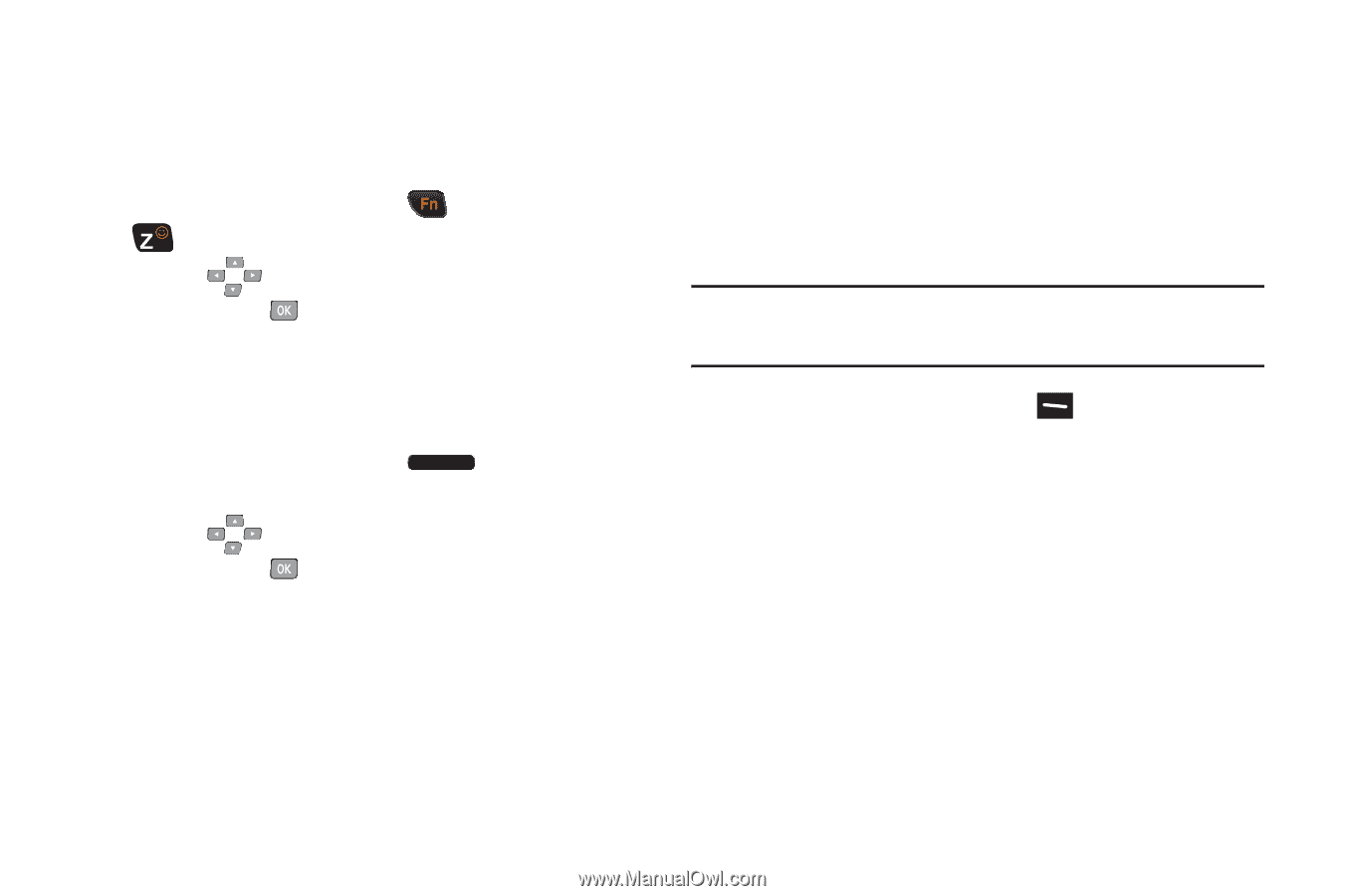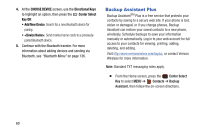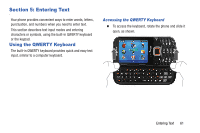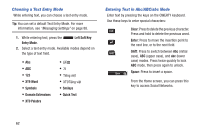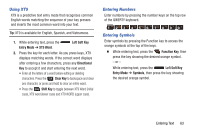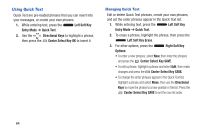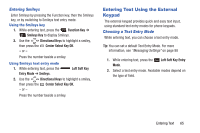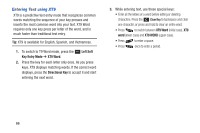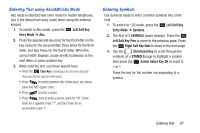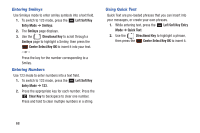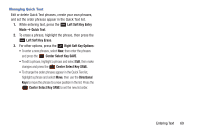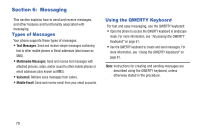Samsung SCH-U485 User Manual - Page 70
Entering Text Using the External Keypad, Entering Smileys, Choosing a Text Entry Mode
 |
View all Samsung SCH-U485 manuals
Add to My Manuals
Save this manual to your list of manuals |
Page 70 highlights
Entering Smileys Enter Smileys by pressing the Function key, then the Smileys key, or by switching to Smileys text entry mode. Using the Smileys key 1. While entering text, press the Function Key ➔ Smileys Key to display Smileys. 2. Use the Directional Keys to highlight a smiley, then press the Center Select Key OK. - or - Press the number beside a smiley. Using Smileys text entry mode 1. While entering text, press the Entry Mode ➔ Smileys. Left Soft Key 2. Use the Directional Keys to highlight a smiley, then press the Center Select Key OK. - or - Press the number beside a smiley. Entering Text Using the External Keypad The external keypad provides quick and easy text input, using standard text entry modes for phone keypads. Choosing a Text Entry Mode While entering text, you can choose a text entry mode. Tip: You can set a default Text Entry Mode. For more information, see "Messaging Settings" on page 88 1. While entering text, press the Left Soft Key Entry Mode. 2. Select a text entry mode. Available modes depend on the type of field. Entering Text 65