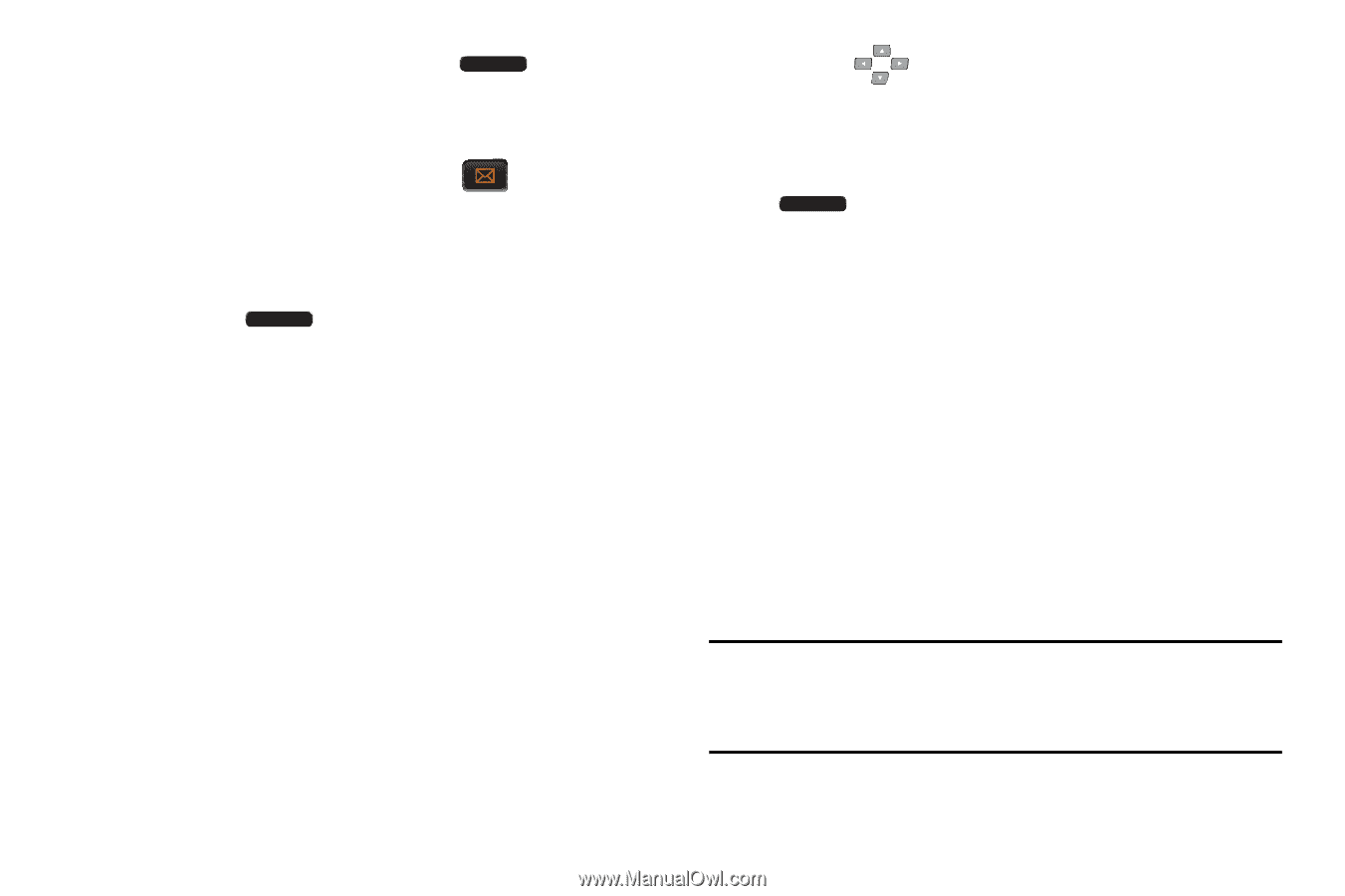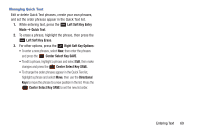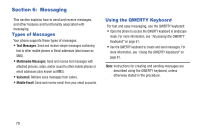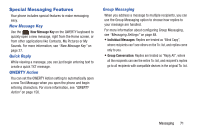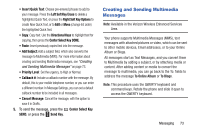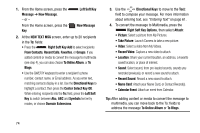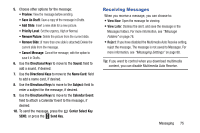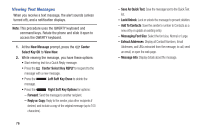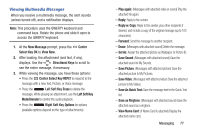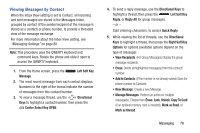Samsung SCH-U485 User Manual - Page 79
To Online Album
 |
View all Samsung SCH-U485 manuals
Add to My Manuals
Save this manual to your list of manuals |
Page 79 highlights
1. From the Home screen, press the Message ➔ New Message. - or - Left Soft Key From the Home screen, press the Key. New Message 2. At the NEW TEXT MSG screen, enter up to 20 recipients in the To: fields: • Press the Right Soft Key Add to select recipients From Contacts, Recent Calls, Favorites, or Groups. If you added content or media to convert the message to multimedia (see step 4), you can also choose To Online Album, or To Blogs. • Use the QWERTY keyboard to enter a recipient's phone number, contact name, or Email address. As you enter text, matching contacts display in a list. Use the Directional Keys to highlight a contact, then press the Center Select Key OK. While entering recipients into the To: field, press the Left Soft Key to switch between Abc, ABC and Symbols text entry modes, or choose Domain Extensions. 3. Use the Directional Keys to move to the Text: field to compose your message. For more information about entering text, see "Entering Text" on page 61. 4. To convert the message to Multimedia, press the Right Soft Key Options, then select Attach: • Picture: Select a picture from My Pictures. • Take Picture: Launch Camera to take a new picture. • Video: Select a video from My Videos. • Record Video: Capture a new video to attach. • Location: Share your current location, an address, a Favorite saved location, or place of interest. • Sound: Select sound, from pre-loaded sounds, sounds you recorded previously, or record a new sound to attach. • Record Sound: Record a new sound to attach. • Name Card: Attach your Name Card, or Contact Record(s). • Calendar Event: Attach an event from Calendar. Tip: After adding content or media to convert the message to multimedia, you can move back to the To: fields to address the message To Online Album or To Blogs. 74