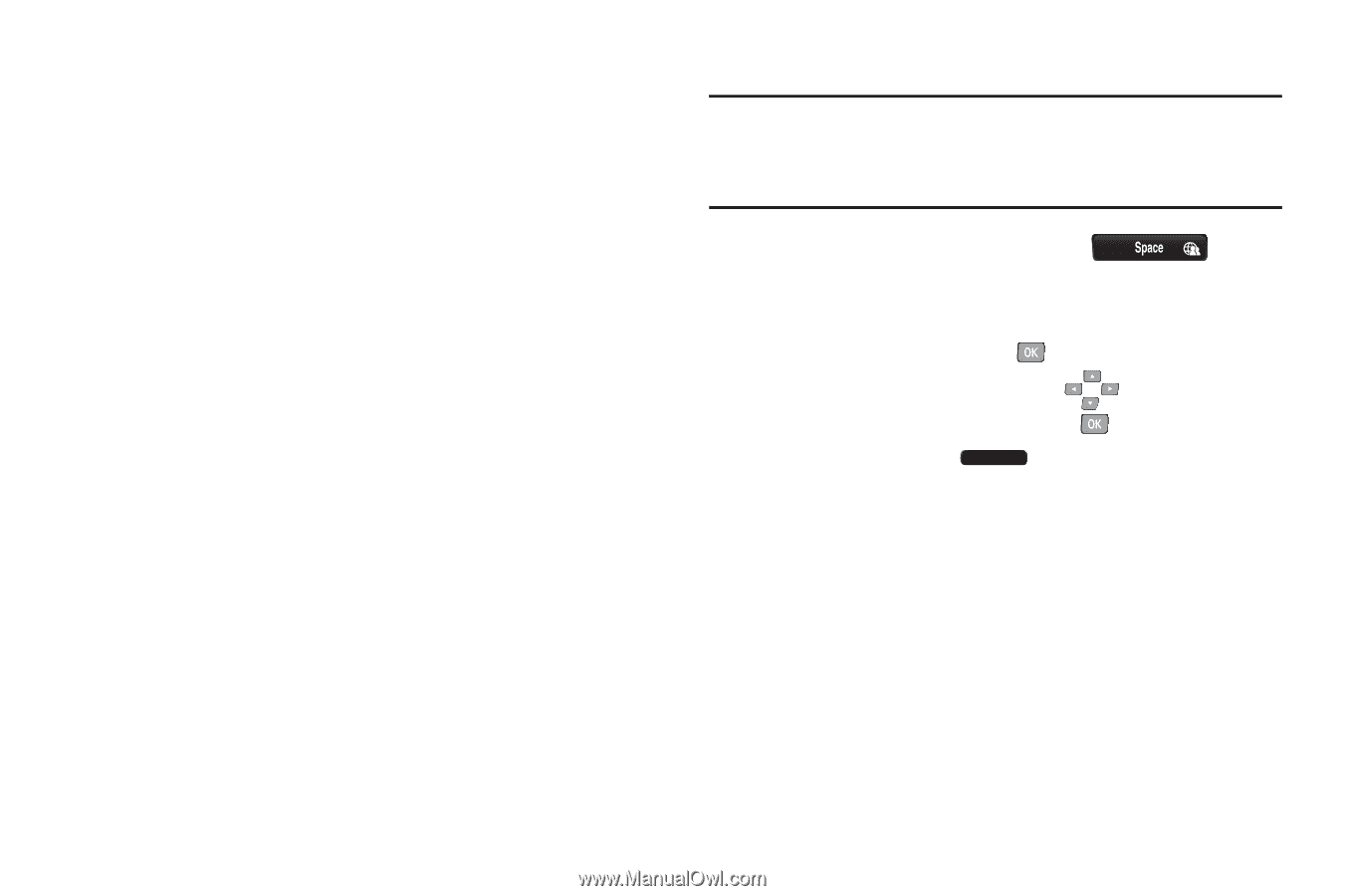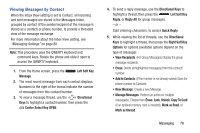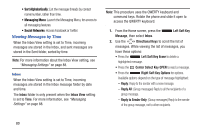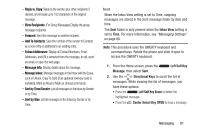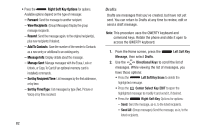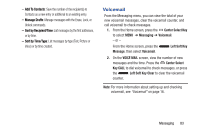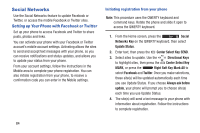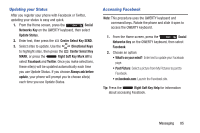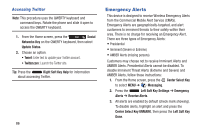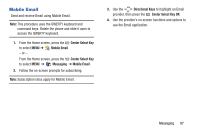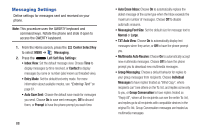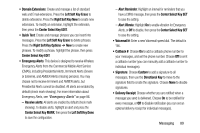Samsung SCH-U485 User Manual - Page 89
Social Networks, Setting up Your Phone with Facebook or Twitter
 |
View all Samsung SCH-U485 manuals
Add to My Manuals
Save this manual to your list of manuals |
Page 89 highlights
Social Networks Use the Social Networks feature to update Facebook or Twitter, or access the mobile Facebook or Twitter sites. Setting up Your Phone with Facebook or Twitter Set up your phone to access Facebook and Twitter to share posts, photos and links. You can activate your phone with your Facebook or Twitter account's mobile account settings. Activating allows the sites to send and accept text messages with your phone, so you can receive notifications and status updates, and allows you to update your status from your phone. From your account settings, follow the instructions in the Mobile area to complete your phone registration. You can also initiate registration from your phone, to receive a confirmation code you can enter in the Mobile settings. Initiating registration from your phone Note: This procedure uses the QWERTY keyboard and command keys. Rotate the phone and slide it open to access the QWERTY keyboard. 1. From the Home screen, press the Social Networks Key on the QWERTY keyboard, then select Update Status. 2. Enter text, then press the Center Select Key SEND. 3. Select sites to update. Use the Directional Keys to highlight sites, then press the Center Select Key MARK, or press the Right Soft Key Mark All to select Facebook and Twitter. Once you make selections, these site(s) will be updated automatically each time you use Update Status. If you choose Always ask before update, your phone will prompt you to choose site(s) each time you use Update Status. 4. The site(s) will send a text message to your phone with information about registration. Follow the instructions to complete registration. 84