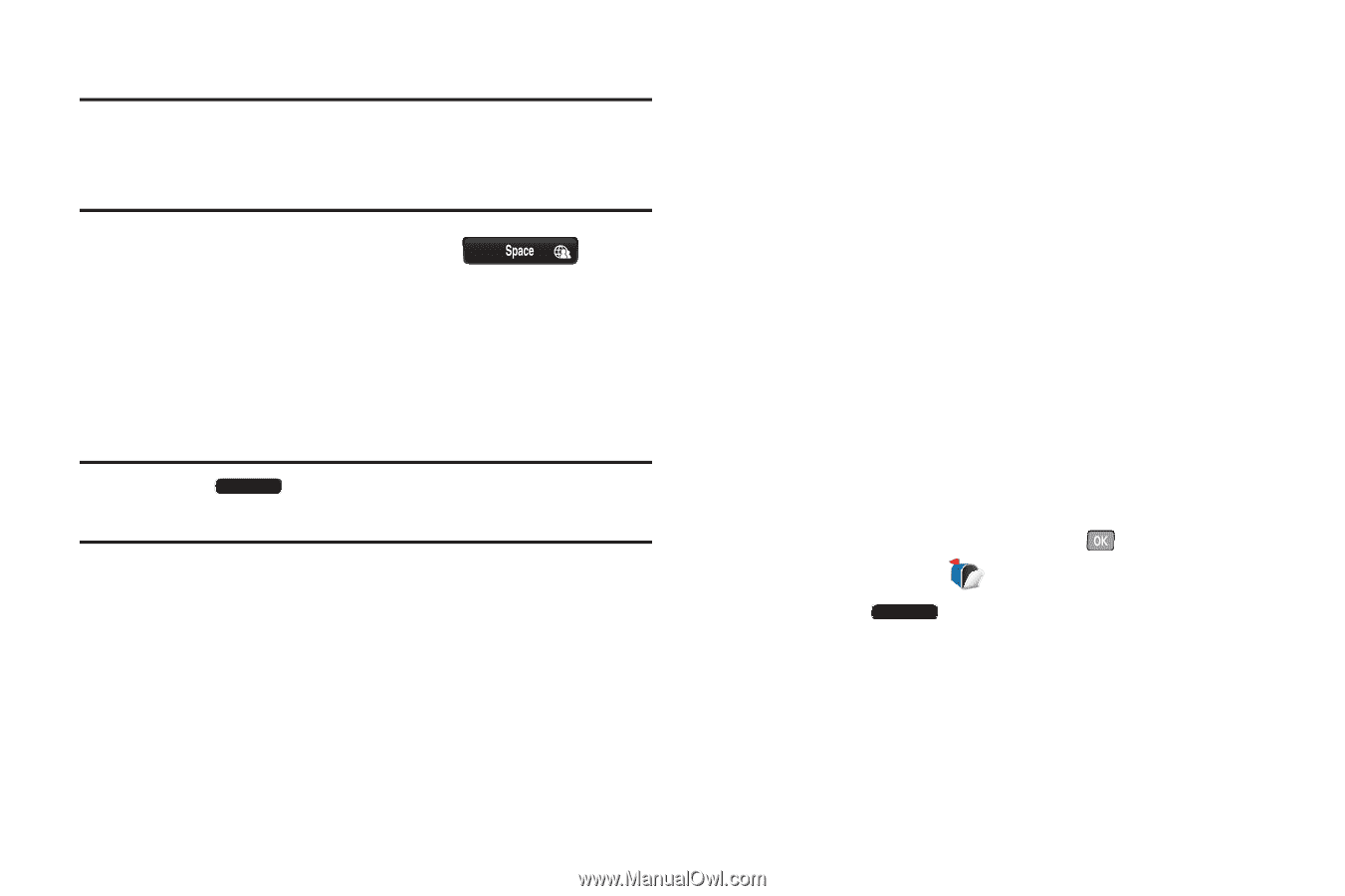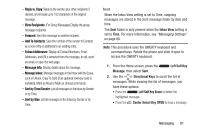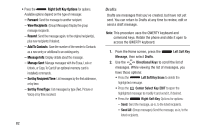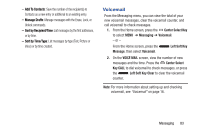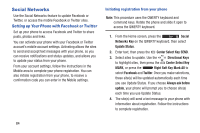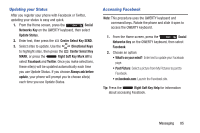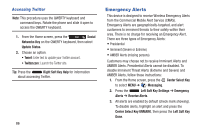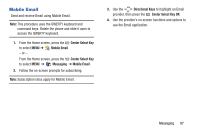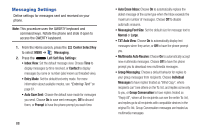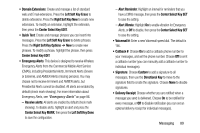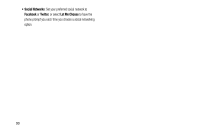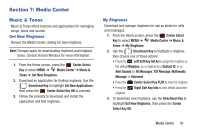Samsung SCH-U485 User Manual - Page 91
Emergency Alerts, Accessing Twitter
 |
View all Samsung SCH-U485 manuals
Add to My Manuals
Save this manual to your list of manuals |
Page 91 highlights
Accessing Twitter Note: This procedure uses the QWERTY keyboard and command keys. Rotate the phone and slide it open to access the QWERTY keyboard. 1. From the Home screen, press the Social Networks Key on the QWERTY keyboard, then select Update Status. 2. Choose an option: • Tweet: Enter text to update your Twitter account. • Twitter.com: Launch the Twitter site. Tip: Press the Right Soft Key Help for information about accessing Twitter. 86 Emergency Alerts This device is designed to receive Wireless Emergency Alerts from the Commercial Mobile Alert Service (CMAS). Emergency Alerts are geographically-targeted, and alert customers to imminent threats to their safety within their area. There is no charge for receiving an Emergency Alert. There are three types of Emergency Alerts: • Presidential • Imminent (Severe or Extreme) • AMBER Alerts (missing persons) Customers may choose not to receive Imminent Alerts and AMBER Alerts. Presidential Alerts cannot be disabled. To disable Imminent Threat Alerts (Extreme and Severe) and AMBER Alerts, follow these instructions: 1. From the Home screen, press the Center Select Key to select MENU ➔ Messaging. 2. Press the Left Soft Key Settings ➔ Emergency Alerts ➔ Receive Alerts. 3. All alerts are enabled by default (check mark showing). To disable alerts, highlight an alert and press the Center Select Key UNMARK, then press the Left Soft Key Done.