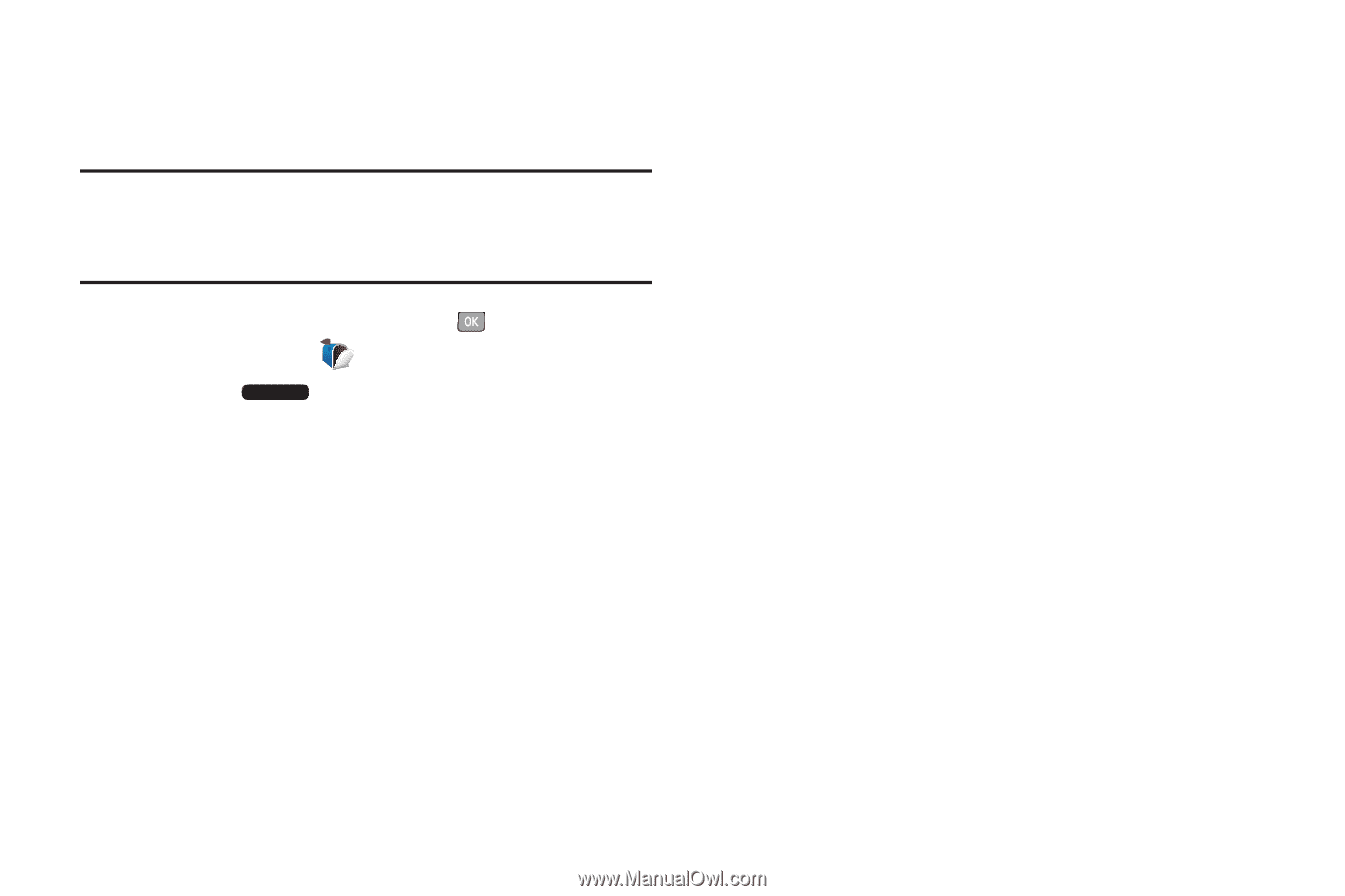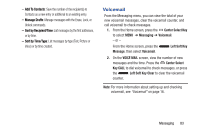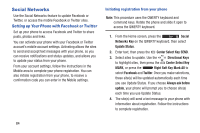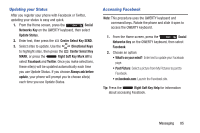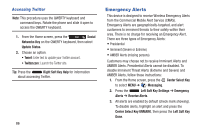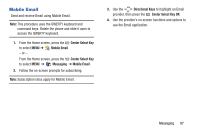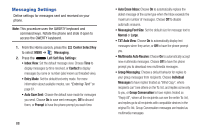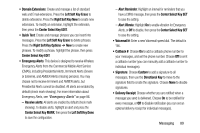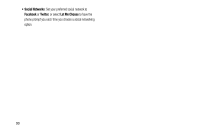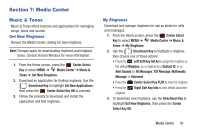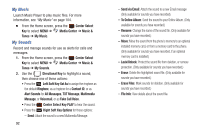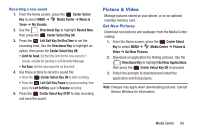Samsung SCH-U485 User Manual - Page 93
Messaging Settings - screen replacement
 |
View all Samsung SCH-U485 manuals
Add to My Manuals
Save this manual to your list of manuals |
Page 93 highlights
Messaging Settings Define settings for messages sent and received on your phone. Note: This procedure uses the QWERTY keyboard and command keys. Rotate the phone and slide it open to access the QWERTY keyboard. 1. From the Home screen, press the Center Select Key to select MENU ➔ Messaging. 2. Press the Left Soft Key Settings: • Inbox View: Set the default message view. Choose Time to display messages by time received, or Contact to display messages by name or number (also known as threaded view). • Entry Mode: Set the default text entry mode. For more information about available modes, see "Entering Text" on page 61. • Auto Save Sent: Choose the default save mode for messages you send. Choose On to save sent messages, Off to discard them, or Prompt to have the phone prompt you each time. 88 • Auto Erase Inbox: Choose On to automatically replace the oldest message of the same type when the Inbox exceeds the maximum number of messages. Choose Off to disable automatic erasures. • Messaging Font Size: Set the default size for message text to Normal or Large. • TXT Auto View: Choose On to automatically display text messages when they arrive, or Off to have the phone prompt you. • Multimedia Auto Receive: Choose On to automatically accept new multimedia messages. Choose Off to have the phone prompt you to download new multimedia messages. • Group Messaging: Choose a default behavior for replies to your group messages from recipients. Choose Individual Messages to have replies treated as "Blind Copy", where recipients can't see others on the To: list, and replies come only to you, or Group Conversation to have replies treated as "Reply All", where all the recipients can see the entire To: list, and replies go to all recipients with compatible devices in the original To: list. Group Conversation messages are treated as multimedia messages.