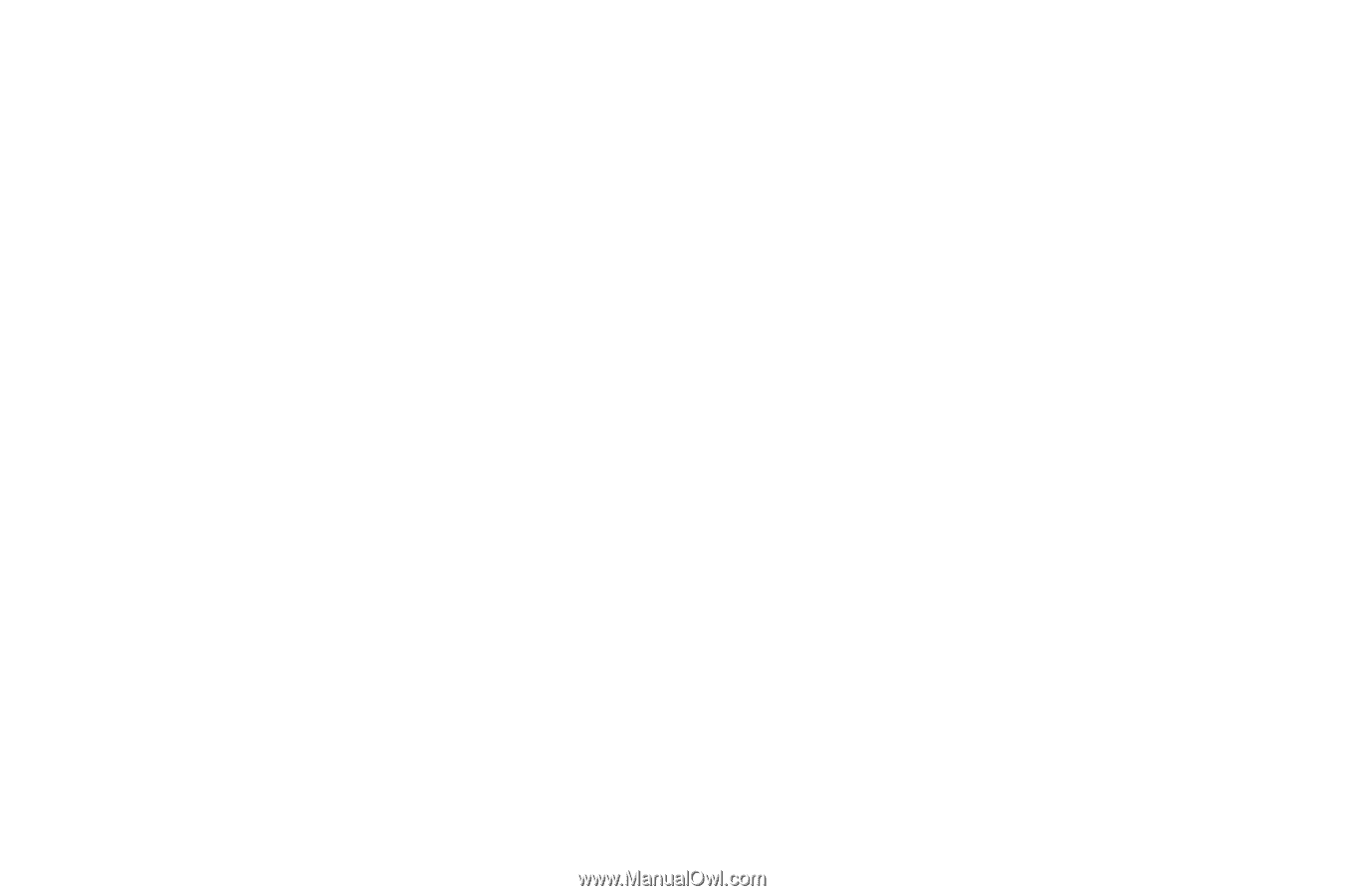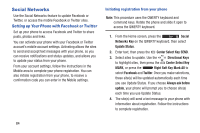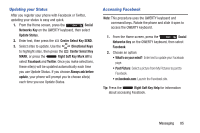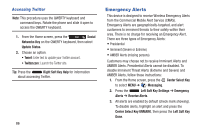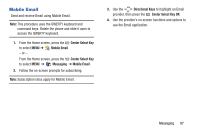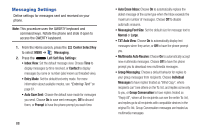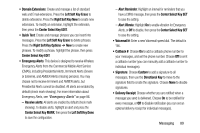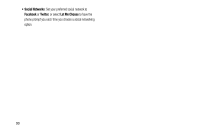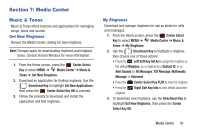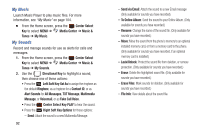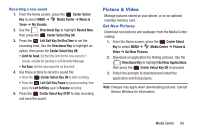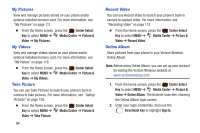Samsung SCH-U485 User Manual - Page 94
Left Soft Key Done
 |
View all Samsung SCH-U485 manuals
Add to My Manuals
Save this manual to your list of manuals |
Page 94 highlights
• Domain Extensions: Create and manage a list of standard web and Email extensions. Press the Left Soft Key Erase to delete extensions. Press the Right Soft Key New to create new extensions. To modify an extension, highlight the extension, then press the Center Select Key EDIT. • Quick Text: Create and manage phrases you can insert into messages. Press the Left Soft Key Erase to delete phrases. Press the Right Soft Key Options ➔ New to create new phrases. To modify a phrase, highlight the phrase, then press Center Select Key EDIT. • Emergency Alerts: This device is designed to receive Wireless Emergency Alerts from the Commercial Mobile Alert Service (CMAS), including Presidential Alerts, Imminent Alerts (Severe or Extreme), and AMBER Alerts (missing persons). You may choose not to receive Imminent and AMBER alerts, but Presidential Alerts cannot be disabled. All alerts are enabled by default (check mark showing). For more information about Emergency Alerts, see "Emergency Alerts" on page 86. - Receive alerts: All alerts are enabled by default (check mark showing). To disable alerts, highlight an alert and press the Center Select Key MARK, then press the Left Soft Key Done to save the configuration. - Alert Reminder: Highlight an interval for reminders that you have a CMAS message, then press the Center Select Key SET to save the setting. - Alert Vibrate: Highlight On to enable vibration for Emergency Alerts, or Off to disable, then press the Center Select Key SET to save the setting. • Voicemail #: Enter a new Voicemail speed dial. The default is *86. • Callback #: Choose On to add a callback phone number to your messages, and set the phone number. Choose Off to omit a callback number (you can manually add a callback number to individual messages). • Signature: Choose Custom to add a signature to all messages, then use the Directional Key to move to the signature field to create the signature. Choose None to disable signatures. • Delivery Receipt: Choose whether you are notified when a message you send is delivered. Choose On to be notified for every message, or Off to disable notification (you can set an optional delivery receipt for individual messages). Messaging 89