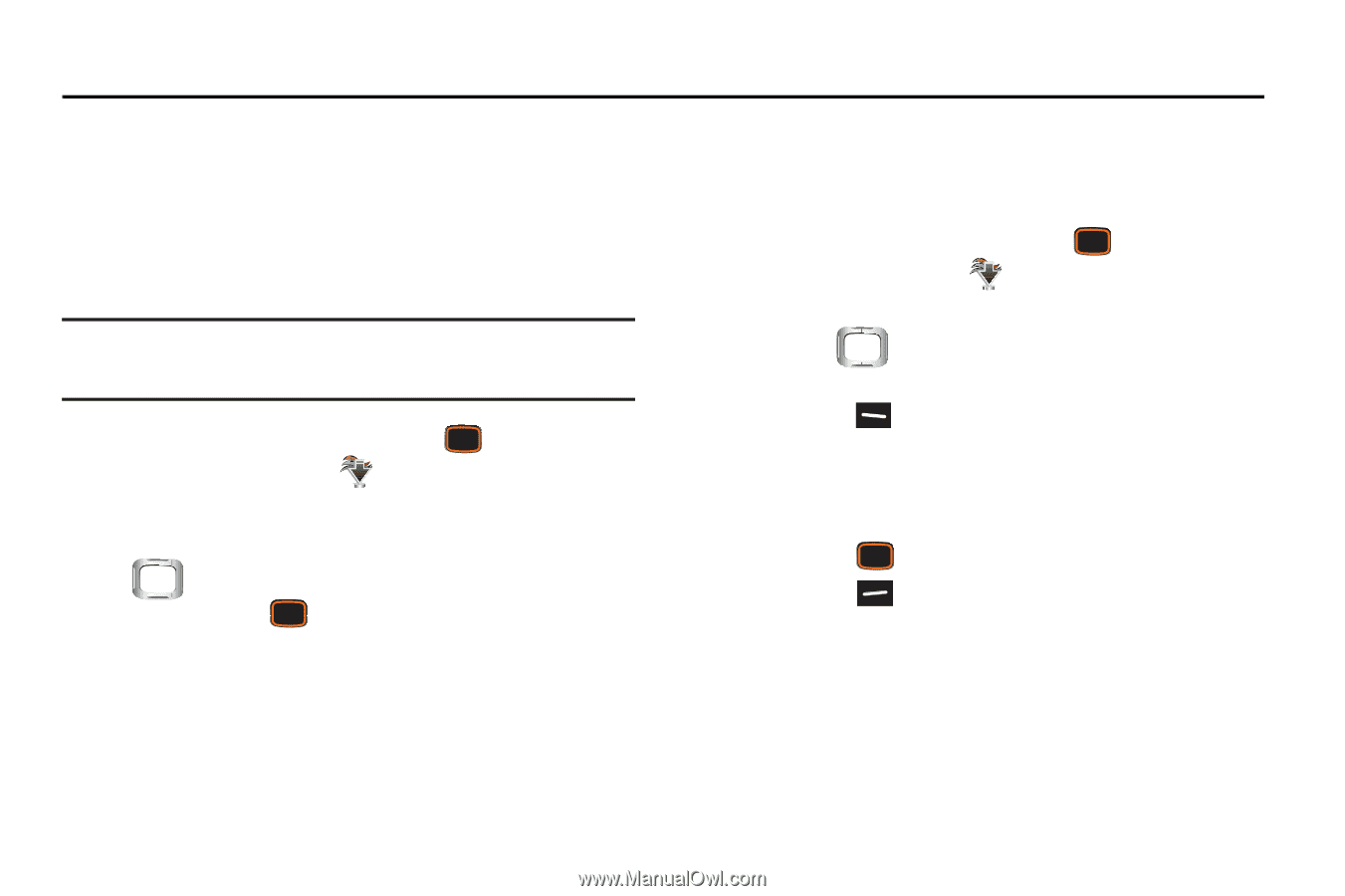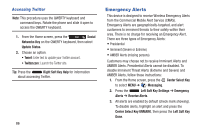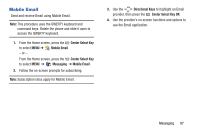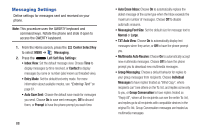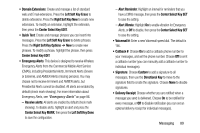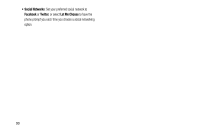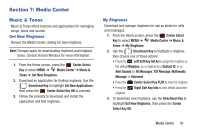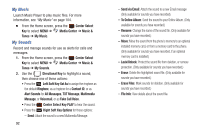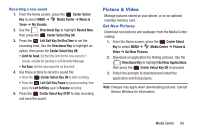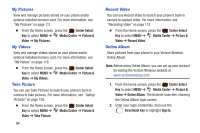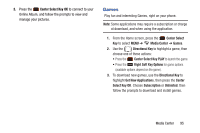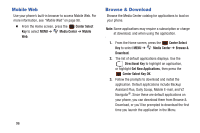Samsung SCH-U485 User Manual - Page 96
Media Center, Music & Tones
 |
View all Samsung SCH-U485 manuals
Add to My Manuals
Save this manual to your list of manuals |
Page 96 highlights
Section 7: Media Center Music & Tones Music & Tones offers features and applications for managing songs, tones and sounds. Get New Ringtones Browse the Media Center catalog for new ringtones. Note: Charges apply for downloading ringtones and ringback tones. Consult Verizon Wireless for more information. 1. From the Home screen, press the Center Select Key to select MENU ➔ Media Center ➔ Music & Tones ➔ Get New Ringtones. 2. Download an application for finding ringtones. Use the Directional Key to highlight Get New Applications, then press the Center Select Key OK to proceed. 3. Follow the prompts to download and install the application and find ringtones. My Ringtones Download and manage ringtones for use as alerts for calls and messages. 1. From the Home screen, press the Center Select Key to select MENU ➔ Media Center ➔ Music & Tones ➔ My Ringtones. 2. Use the Directional Key to highlight a ringtone, then choose one of these actions: • Press the Left Soft Key Set As to assign the ringtone as the default Ringtone, as a ringtone for a Contact ID, or as Alert Sounds for All Messages, TXT Message, Multimedia Message, or Voicemail. • Press the Center Select Key PLAY to hear the ringtone. • Press the Right Soft Key Info to view details about the ringtone. 3. To download new ringtones, use the Directional Key to highlight Get New Ringtones, then press the Center Select Key OK. Media Center 91