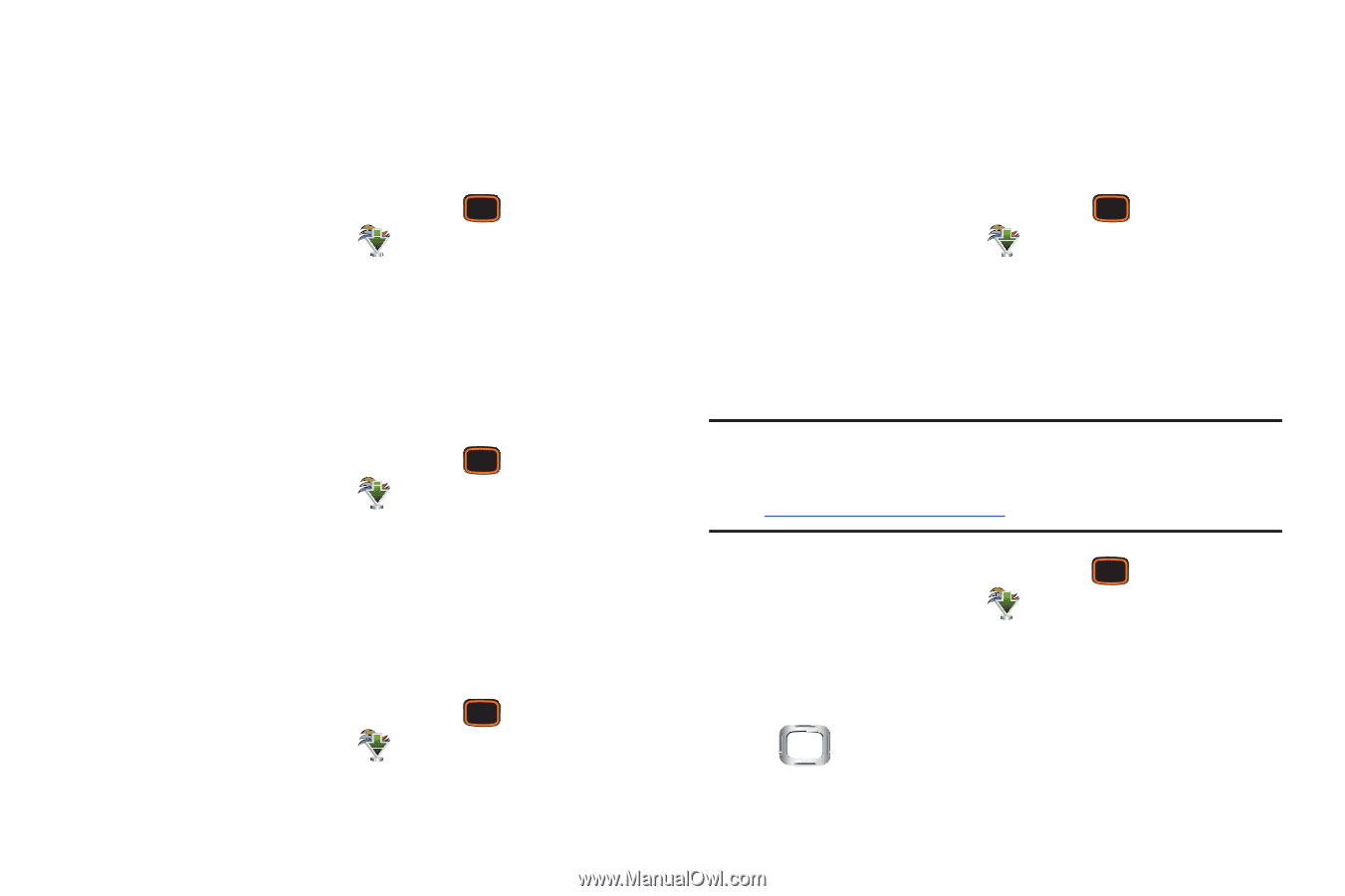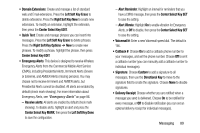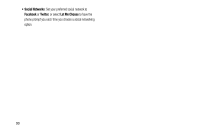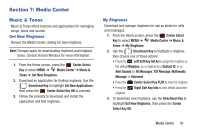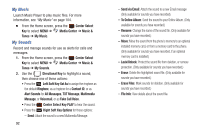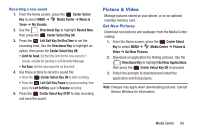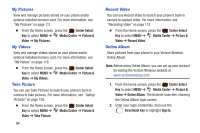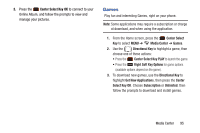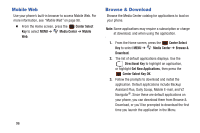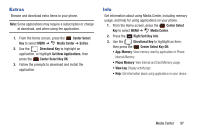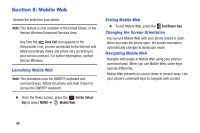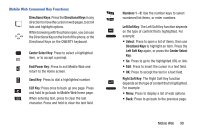Samsung SCH-U485 User Manual - Page 99
My Pictures, My Videos, Take Picture, Record Video, Online Album, Center Select, Media Center
 |
View all Samsung SCH-U485 manuals
Add to My Manuals
Save this manual to your list of manuals |
Page 99 highlights
My Pictures View and manage pictures stored on your phone and/or optional installed memory card. For more information, see "My Pictures" on page 111. Ⅲ From the Home screen, press the Center Select Key to select MENU ➔ Media Center ➔ Picture & Video ➔ My Pictures. My Videos View and manage videos stored on your phone and/or optional installed memory card. For more information, see "My Videos" on page 118. Ⅲ From the Home screen, press the Center Select Key to select MENU ➔ Media Center ➔ Picture & Video ➔ My Videos. Take Picture You can use Take Pictures to launch your phone's built-in camera to take pictures. For more information, see "Taking Pictures" on page 108. Ⅲ From the Home screen, press the Center Select Key to select MENU ➔ Media Center ➔ Picture & Video ➔ Take Picture. 94 Record Video You can use Record Video to launch your phone's built-in camera to capture video. For more information, see "Recording Video" on page 115. Ⅲ From the Home screen, press the Center Select Key to select MENU ➔ Media Center ➔ Picture & Video ➔ Record Video. Online Album Store pictures from your phone in your Verizon Wireless Online Album. Note: Before using Online Album, you can set up your account by visiting the Verizon Wireless website at www.verizonwireless.com. 1. From the Home screen, press the Center Select Key to select MENU ➔ Media Center ➔ Picture & Video ➔ Online Album. The browser launches, showing the Online Album login screen. 2. Enter your login credentials, then use the Directional Key to highlight Sign In.