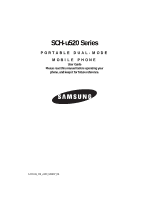Samsung SCH U520 User Manual (ENGLISH)
Samsung SCH U520 - Cell Phone - ALLTEL Wireless Manual
 |
View all Samsung SCH U520 manuals
Add to My Manuals
Save this manual to your list of manuals |
Samsung SCH U520 manual content summary:
- Samsung SCH U520 | User Manual (ENGLISH) - Page 1
SCH-u520 Series PORTABLE DUAL-MODE MOBILE PHONE User Guide Please read this manual before operating your phone, and keep it for future reference. AC01.06_CB_u520_040907_F6 - Samsung SCH U520 | User Manual (ENGLISH) - Page 2
Samsung or its respective suppliers relating to the SAMSUNG Phone, including but not limited to, accessories, parts, or software relating there to (the "Phone System"), is proprietary to Samsung disassemble, or otherwise attempt to create source code from the software. No title to or ownership in the - Samsung SCH U520 | User Manual (ENGLISH) - Page 3
ANY LAW, RULE, SPECIFICATION OR CONTRACT PERTAINING THERETO. NOTHING CONTAINED IN THE INSTRUCTION MANUAL SHALL BE CONSTRUED TO CREATE AN EXPRESS OR IMPLIED WARRANTY OF ANY KIND WHATSOEVER WITH RESPECT TO THE PRODUCT. IN ADDITION, SAMSUNG SHALL NOT BE LIABLE FOR ANY DAMAGES OF ANY KIND RESULTING FROM - Samsung SCH U520 | User Manual (ENGLISH) - Page 4
this User Manual 8 Activating Your Phone 8 Charging the Battery 10 Setting Up Your Voice Mail 11 Understanding Your Phone 12 Features of Your Phone 12 Closed View of Your Phone 13 Open View of Your Phone 14 Command Keys ...16 Understanding the Display Screen 18 Your Phone's Modes 19 - Samsung SCH U520 | User Manual (ENGLISH) - Page 5
Mode 69 Receive Picture Messages 71 Video Messages ...72 Message Boxes ...74 Erase Messages ...80 Message Settings 80 @metro ...83 Accessing @metro (Mobile Shop 84 Camera-Camcorder 87 Taking Pictures and Videos 88 Screen Ringtones ...123 My Sounds ...124 My Music ...125 Tools ...126 Bluetooth - Samsung SCH U520 | User Manual (ENGLISH) - Page 6
...147 Phone Settings ...150 Memory Info ...158 Phone Info ...163 Health and Safety Information 165 Health and Safety Information 166 Samsung Mobile Availability of Various Features/Ring Tones 181 Battery Standby and Talk Time 181 Battery Precautions 182 Care and Maintenance 183 Warranty - Samsung SCH U520 | User Manual (ENGLISH) - Page 7
Section 1: Getting Started Topics Covered • Understanding this User Manual • Activating Your Phone • Charging the Battery • Setting Up Your Voice Mail This section explains how to start using your phone by activating your service, setting up your voice mail, or getting an understanding of how this - Samsung SCH U520 | User Manual (ENGLISH) - Page 8
, or even damage your phone. Activating Your Phone Contact your Wireless Carrier and follow their instructions for obtaining service, if necessary. We suggest that you read this guide to fully understand the services your phone supports. Install the Battery Note: Your phone comes packaged with - Samsung SCH U520 | User Manual (ENGLISH) - Page 9
Important!: You must unplug the Travel Adapter (if it is connected) before removing the battery from the phone during charging to avoid damage. 1. Press and hold the END key to turn off the phone (if on). 2. Press the battery cover at points (1) and slide the cover (2) toward the bottom end of - Samsung SCH U520 | User Manual (ENGLISH) - Page 10
devices and batteries. Samsung accessories are designed to maximize battery life. Using other accessories may invalidate your warranty and may cause damage. Use the Travel Adapter The travel adapter included with your phone is a convenient, light-weight charger that rapidly charges your phone from - Samsung SCH U520 | User Manual (ENGLISH) - Page 11
Voice Mail If you continue to use your phone without charging its battery, the phone shuts down. Setting Up Your Voice Mail to dial voice mail. 2. Follow the prompts in the new user tutorial to setup your voice mail box. Listen to voice mail 1. In idle mode, press and hold the @ )) key or dial your - Samsung SCH U520 | User Manual (ENGLISH) - Page 12
• MMS Messaging • Text Messaging • Email Messaging • 1.3 Megapixel Camera with Flash and Camcorder function • Advanced Speech Recognition • Speakerphone • microSDTM Memory Card slot • Bluetooth® Wireless Technology ** ** The SCH-u520 supports the wireless handsfree profile, serial port profile, and - Samsung SCH U520 | User Manual (ENGLISH) - Page 13
as music files, alerts, and ringtones. 6. Power/Accessory Connector - Used to plug in the charging accessories and also connect any available accessory cables to your phone. Lets you plug in an optional headset for safe, convenient, hands-free conversations. 7. Memory Card Slot - Used to plug in - Samsung SCH U520 | User Manual (ENGLISH) - Page 14
Contacts without touching your phone. 10. Flash - Used with the built-in camera to take photos and videos in low light. Open View of Your Phone 1. Earpiece/Speaker 2. 14. End Key 13. Camera/Speakerphone Key 12. Clear Key 11. Alpha-numeric Keys 10. Voice Recognition Key 9. Power - Accessory Connector - Samsung SCH U520 | User Manual (ENGLISH) - Page 15
to return to the previous menu or screen when navigating features on your phone. 13. Camera/Speakerphone Key - With the phone open and in standby mode, launches the camera and enables and disables speaker phone mode. In camera mode, switches between camera and camcorder functions. 14. End Key - Ends - Samsung SCH U520 | User Manual (ENGLISH) - Page 16
soft key are as follows. • In standby mode, press the @metro (right) soft key ( ) to open the @metro screen. • When the right soft key function is a menu, press the OK key ( OK ) to accept the highlighted selection. • In camera mode, press the OK key ( OK ) to take a photo or to create a Pic - Samsung SCH U520 | User Manual (ENGLISH) - Page 17
page 37 for more information. Camera / Speakerphone Key In standby mode, momentarily press the Camera/Speakerphone key ( ) - located on the right side of your phone - to activate the camera built into your phone. With the camera or camcorder active, the Camera/Speakerphone key ( ) switch between the - Samsung SCH U520 | User Manual (ENGLISH) - Page 18
shows that pressing the Left soft key ( ) will show the main menu. Pressing the Right soft key ( ) will show the @metro screen. Display Screen Icons Your SCH-U520 phone can show you definitions of the icons that appear on the top lines of the front and main displays. To access the Icon Glossary - Samsung SCH U520 | User Manual (ENGLISH) - Page 19
Your Phone's Modes • Information • Example: "New Message" • Error • Example: "Card not available, Please Insert card" • Warning • Example: "Battery Low," "Memory Full!" Backlights Backlights illuminate the internal and external displays and the keypad. When you press any key or open the phone, the - Samsung SCH U520 | User Manual (ENGLISH) - Page 20
unlock the phone. Lock Mode also restricts access to menus and the volume key. Unlock your phone by entering the lock code when prompted. (See "Lock Phone" on page 151 for more information.) Standby Mode Standby mode is the state of the phone once it has found service and is idle. The phone - Samsung SCH U520 | User Manual (ENGLISH) - Page 21
Your Phone's Modes • While in Silent mode and standby mode, press and hold . "Exit silent mode" briefly appears in the display, and your phone returns to standby mode. Vibrate Mode ᮣ In standby mode, repeatedly press and the Down volume key ( ) until Vibrate appears in the display. The volume key - Samsung SCH U520 | User Manual (ENGLISH) - Page 22
Section 3: Call Functions Topics Covered • Making a Call • Answering a Call • Calls This section provides procedures for making and answering calls. This section also describes features, such as call logs and call timers, that help you make calls and manage your call time. 22 - Samsung SCH U520 | User Manual (ENGLISH) - Page 23
call an Emergency Number, such as 911, your SCH-u520 phone locks itself in emergency mode, only allowing you to make calls to the connect all three parties. Manual Pause Calling To manually call a number with pause(s) without storing it in your Contacts list: 1. In standby mode, enter the number you - Samsung SCH U520 | User Manual (ENGLISH) - Page 24
035, press then press and hold the key. 3-Touch Dialing Use 3-touch dialing to speed dial Contacts from 100 through 999. 1. In standby mode, press and release the number key representing the first digit of the desired Contact's Location number. 2. Press the number key representing the second digit - Samsung SCH U520 | User Manual (ENGLISH) - Page 25
your SCH-u520 are exceptional due to advanced, speaker-independent technology. This means you do not need to "train" your phone to understand your voice. You can use your voice in a natural manner to dial numbers. Note: End Calls Before relaunching the VoiceSignal voice recognition software - When - Samsung SCH U520 | User Manual (ENGLISH) - Page 26
"Home" • "Work" • "Mobile" Voice Dial dials the specified number. Dialing a Number To dial a number using Voice Dial, do the following: 1. In standby mode, press and hold the key. "Say a Command" appears in the display and is pronounced through the speaker. 2. Say "Call". VoiceSignal prompts you to - Samsung SCH U520 | User Manual (ENGLISH) - Page 27
wait for the appropriate prompt(s) from the number you are calling (credit card number, bank account number, and so on) and enter the appropriate response(s). call log. Set Call Ringer Volume 1. In standby mode, press the volume key on the left side of the phone. 2. Press the volume key up or down to - Samsung SCH U520 | User Manual (ENGLISH) - Page 28
Off • Vibrate • Low • Low/Medium • Medium • Medium/High • High • Vibrate/High 2. Press OK once you're satisfied with the setting. The phone returns to standby mode. Tip: You can also enter the Volume sub-menu by pressing the Menu (left) soft key ( ), then pressing the , , @ )) , and @ )) keys - Samsung SCH U520 | User Manual (ENGLISH) - Page 29
entry, it appears in the display as well. Call Block You can prevent your number from displaying on another phone's caller ID screen by enabling Call Block. 1. In standby mode, enter + , , . 2. Enter the number you wish to call, then press SEND . Silence an Incoming Ring During an incoming call - Samsung SCH U520 | User Manual (ENGLISH) - Page 30
All Calls screen listing to 270 of your most recent calls appears in the display. Outgoing Calls The last 90 outgoing calls are stored in the Outgoing calls log. Review the Outgoing calls log for the time and date of a call, as well as other information. 1. In standby mode, press the Menu (left - Samsung SCH U520 | User Manual (ENGLISH) - Page 31
• Erase All - Erase all unlocked calls from your Outgoing call list. • View Timer - Call Timer screen appears in the display listing the number your phone's Incoming call log. You can review the Incoming call log for time and date of the call, as well as other information. 1. In standby mode, press - Samsung SCH U520 | User Manual (ENGLISH) - Page 32
the Missed call log. Review the Missed call log for the time and date of the call, as well as other information. 1. In standby mode, press the Menu (left . • Erase All - Erase all unlocked calls from your Missed call list. • View Timer - Call Timer screen appears in the display listing the number - Samsung SCH U520 | User Manual (ENGLISH) - Page 33
list. • Erase All - Erase all unlocked calls from your All Calls list. • View Timer - Call Timer screen appears in the display listing the number made during the life of your phone using the Call timer feature. Call timer is not for billing purposes. 1. In standby mode, press the Menu (left) soft - Samsung SCH U520 | User Manual (ENGLISH) - Page 34
has been sent or received (or a total of both) using the data services that your phone supports. The Data Counter can be a helpful tool for monitoring data usage, especially if your service agreement has specified limits. 1. In standby mode, press the Menu (left) soft key ( ), then press (for Calls - Samsung SCH U520 | User Manual (ENGLISH) - Page 35
Calls 2. Press the corresponding number on the keypad to view call logs for the following call types. • @ )) for Outgoing Calls • for Incoming Calls • for Missed Calls • for All Calls 3. Use the Up and Down navigation keys to highlight the number you wish to store in Contacts and press . OK 4. - Samsung SCH U520 | User Manual (ENGLISH) - Page 36
Section 4: Menu Navigation Topics Covered • Menu Navigation • Menu Shortcuts • Navigation Key Shortcuts • Navigate Using a Shortcut • Menu Outline This section explains the menu navigation for your phone. It also includes an outline of all the available menus associated with your phone. 36 - Samsung SCH U520 | User Manual (ENGLISH) - Page 37
the menus and sub-menus in your phone using the navigation key ( OK ) and soft keys ( ), or use a shortcut. 1. In standby mode press the Menu (left) soft key . Navigation Key Shortcuts In standby mode, press a navigation key to launch the key's corresponding application. Contacts MetroWeb OK - Samsung SCH U520 | User Manual (ENGLISH) - Page 38
-menus, which begins on page 38, to navigate using shortcuts. 1. In standby mode, press the Menu (left) soft key ( ). 2. Press the number of Group 1.4.1 No Group 1.4.2 Business 1.4.3 Colleague 1.4.4 Family 1.4.5 Friends 1.5 Memory Info 2 Calls 2.1 Outgoing Calls 2.2 Incoming Calls 2.3 Missed Calls - Samsung SCH U520 | User Manual (ENGLISH) - Page 39
Quick Text Voicemail # 3.7.1.5 3.7.1.6 3.7.1.7 Entry Mode Callback # Signature 3.7.1.8 Reminder 3.7.2 Text Message 3.7.2.1 3.7.2.2 3.7.2.3 Auto View Signature Auto Scroll 3.7.3 Picture/Video Message 3.7.3.1 Auto Receive 3.7.3.2 Signature 4 @metro 4.1 @metro Menu Outline Menu Navigation 39 - Samsung SCH U520 | User Manual (ENGLISH) - Page 40
Launch 6.2.6 About 7 Multimedia 7.1 Camera 7.2 Camcorder 7.3 My Images 7.4 My Videos 7.5 My Ringtones 7.6 My Sounds 7.7 My Music 8 Tools 8.1 Bluetooth 8.1.1 Add New Device 8.1.2 Registered List 8.1.3 Bluetooth Settings 8.1.3.1 Enable 8.1.3.2 Discovery Mode 8.1.3.3 Device Name 8.1.3.4 Device Info - Samsung SCH U520 | User Manual (ENGLISH) - Page 41
8.4.2 Alarm 2 8.4.3 Alarm 3 8.5 World Time 8.6 Calculator 8.7 Stop Watch 8.8 Converter 8.8.1 Currency 8.8.2 Length 8.8.3 Weight 8.8.4 Volume 8.8.5 Area 8.8.6 Temperature 8.9 Tip Calculator Menu Outline 9 Settings 9.1 Location 9.2 Display Settings 9.2.1 Menu Style 9.2.2 Wallpaper 9.2.2.1 Main - Samsung SCH U520 | User Manual (ENGLISH) - Page 42
Message 9.3.2.2.3 Voicemail Roam Ringer 9.3.3 Alerts 9.3.2.3.1 My Ringtones 9.3.2.3.2 My Sounds 9.3.3.1 Minute Beep 9.3.3.2 Roaming 9.3.3.3 9.4.2 Auto Answer 9.4.3 Auto Retry 9.4.4 TTY Mode 9.4.5 Voice Privacy 9.4.6 Data Settings 9.5 Phone Settings 9.5.1 Airplane Mode 9.5.2 Language 42 - Samsung SCH U520 | User Manual (ENGLISH) - Page 43
Set Time 9.5.7 Quick Search 9.5.8 PC Connection 9.6 Memory Info 9.6.1 Save Options 9.6.1.1 Images 9.6.1.2 Videos 9.6.2 Phone Memory 9.6.2.1 Memory Usage 9.6.2.2 My Images 9.6.2.3 My Videos 9.6.2.4 My Ringtones 9.6.2.5 My Sounds 9.6.3 Card Memory 9.6.3.1 Memory Usage 9.6.3.2 My Images 9.6.3.3 My - Samsung SCH U520 | User Manual (ENGLISH) - Page 44
Section 5: Entering Text Topics Covered • Changing the Text Entry Mode • Using T9® Mode • Using Abc Mode • Entering Numbers • Entering Symbols This section outlines how to select the desired text entry mode when entering characters into your phone. This section also describes how to use the T9 - Samsung SCH U520 | User Manual (ENGLISH) - Page 45
number above the symbol in the Symbols pop-up window. The current text entry mode (T9 Word, Abc, ABC, 123, or Symbols) is indicated in the lower part of a text entry screen. To change the text entry mode, do one of the following: • Keypad shortcut ᮣ While composing a text message, repeatedly press - Samsung SCH U520 | User Manual (ENGLISH) - Page 46
standby mode, press the Menu (left) soft key ( ), then press (for Messages), @ )) (for Send Message), and @ )) for Text Message. 2. Enter the phone number most commonly used word for the numeric sequence you just entered is "Samsung." If more than one word shares the same numeric sequence, T9 Word - Samsung SCH U520 | User Manual (ENGLISH) - Page 47
Send Message), and @ )) for Text Message. 2. Enter the phone number of the recipient, then press OK . 3. Press the left soft key ( ). The following options appear in the display: • T9Word • Abc • ABC • 123 • Symbols The current text entry mode is highlighted. 4. Use the navigation keys to highlight - Samsung SCH U520 | User Manual (ENGLISH) - Page 48
following options appear in the display: • T9Word • Abc • ABC • 123 • Symbols The current text entry mode is highlighted. 4. Use the navigation keys to highlight Symbols, then press OK . The first of three symbol screens appear in the display. 5. Use the Left and Right Soft Keys to page through the - Samsung SCH U520 | User Manual (ENGLISH) - Page 49
a Contacts Entry • Adding a New Contacts Entry • Editing a Contacts Entry • Saving a Number After a Call • Speed Dial • Contacts Groups • Deleting a Contacts Entry • Memory Info This section details how you can manage your daily contacts by storing their names and numbers in your Contacts list. You - Samsung SCH U520 | User Manual (ENGLISH) - Page 50
. (See "Contacts Groups" on page 61 for more information.) • Memory Info - Display used and available memory for Contacts entries. Tip: To launch the Contacts menu using a voice command - In standby mode, press and hold until the phone prompts, "Say a command." Say "Go to Contacts" into the - Samsung SCH U520 | User Manual (ENGLISH) - Page 51
. Note: The Lookup command shows the requested contact information in the display but does not dial any phone numbers for the contact. To look up information for a specific contact: 1. In standby mode, press and hold the key to launch VoiceSignal. "Say a Command" appears in the display and is - Samsung SCH U520 | User Manual (ENGLISH) - Page 52
with the Go To field highlighted, followed by the first few names in your Contacts list. Tip: You can also access the Find screen from standby mode by pressing the Menu (left) soft key ( ), then pressing @ )) (for Contacts) and @ )) for Find. 2. Enter a name as entered in Contacts. For example, if - Samsung SCH U520 | User Manual (ENGLISH) - Page 53
1. In standby mode, press the Menu (left) soft key ( Contacts) and for Add New Entry. ), press @ )) (for The Add New Entry screen appears in the display • Mobile • Home • Work • E-Mail • Group • Ringtone • Pager • Fax 4. Enter a phone number in the highlighted field. 5. Repeat steps 3 and 4 - Samsung SCH U520 | User Manual (ENGLISH) - Page 54
The View Contact screen appears in the display showing the highlighted entry's information. 3. Use the navigation keys to review the information for services often require a password or account number. Instead of manually entering these numbers, you can store them in a Contacts entry with the phone - Samsung SCH U520 | User Manual (ENGLISH) - Page 55
for more information. 2. Use the navigation keys to highlight the desired Contacts entry, then press the Edit (left) soft key ( ). The Edit Contact screen appears in the display. 3. Use the navigation keys to highlight the E-Mail field. 4. Use the keypad to edit the e-mail address. (See - Samsung SCH U520 | User Manual (ENGLISH) - Page 56
If you cannot find the appropriate picture, press the Camera (right) soft key ( ), which activates the camera to take a picture to use as a Photo Contacts entry. Assigning a Ringtone to a Contacts Entry When you assign a ringtone to a Contacts entry, the phone plays the ringtone that you assigned to - Samsung SCH U520 | User Manual (ENGLISH) - Page 57
Press the OK key. The Contacts entry screen appears in the display with the name of the selected file in the Ringtone field. 7. Press the OK key the number you entered to an existing Contacts entry. 3. Follow the instructions in the upcoming sections depending on whether the number is a new entry - Samsung SCH U520 | User Manual (ENGLISH) - Page 58
your Contacts list. Add to an Existing Entry 1. Use the navigation keys to highlight Update Existing and press the OK key. The Update Existing screen appears in the display showing your Contacts list with the Go To field and the first Contacts entry highlighted. 2. Find the Contacts entry to which - Samsung SCH U520 | User Manual (ENGLISH) - Page 59
soft key ( ). The following options appear in the display: • Set Speed Dial - Assign a speed dial number. • Set as default - Set the number the phone will dial when Contracts dialing, speed dialing, or voice dialing. • Wait - A hard pause (waits for input from you). • 2-Sec Pause - A 2-second pause - Samsung SCH U520 | User Manual (ENGLISH) - Page 60
icon ( ). 5. Press the Options (right) soft key ( ). The following options appear in the display: • Remove speed dial - Unassign the current speed dial number. • Set as default - Set the number the phone will dial when Contracts dialing, speed dialing, or voice dialing. • Wait - A hard pause (waits - Samsung SCH U520 | User Manual (ENGLISH) - Page 61
Contacts. You can also use Groups to find Contact entries and to add/remove Contacts names in a Group or to create or rename a Group. Add Group. 1. In standby mode, press the Menu (left) soft key ( (for Contacts) and for Group. ), then press @ )) The Group List screen appears in the display - Samsung SCH U520 | User Manual (ENGLISH) - Page 62
The Rename option lets you change the name any of the Groups, except No Group. 1. In standby mode, press the Menu (left) soft key ( ), then press @ )) (for Contacts) and for Group. The Group List screen appears in the display. 2. Use the navigation keys to highlight the Group name other than No - Samsung SCH U520 | User Manual (ENGLISH) - Page 63
showing your renamed Group. Add a New Group The New option lets you add Groups. 1. In standby mode, press the Menu (left) soft key ( ), then press @ )) (for Contacts) and for Group. The Group List screen appears in the display. 2. Press the New (left) soft key ( the display. ). The New Group - Samsung SCH U520 | User Manual (ENGLISH) - Page 64
entries, as well as the memory remaining to store more Contacts entries. ᮣ In standby mode, press the Menu (left) soft key ( (for Contacts) and for Memory Info. ), then press @ )) The Memory Info Contacts screen appears in the display showing the amount of memory Used and remaining (Free) for - Samsung SCH U520 | User Manual (ENGLISH) - Page 65
Topics Covered • Types of Messages • Create and Send Text Messages • Receive Text Messages • Send Picture Messages in Camera Mode • Send Picture Messages in Standby Mode • Receive Picture Messages • Video Messages • Message Boxes • Erase Messages • Message Settings This section explains how to send - Samsung SCH U520 | User Manual (ENGLISH) - Page 66
Video messages to compatible phones and devices. Text messages can be up to 160 characters in length. Note: Available memory is shared between all a message: • Press the left soft key ( ) to change the text entry mode. The following text entry options appear in the display: - T9 Word - Abc - - Samsung SCH U520 | User Manual (ENGLISH) - Page 67
the Up and Down navigation keys to highlight the desired option, then press the OK key. Send Picture Messages in Camera Mode Picture messages can be sent to recipients with compatible phones or devices. You can even accompany a Picture message with a voice memo or preloaded sound. Tip: You can send - Samsung SCH U520 | User Manual (ENGLISH) - Page 68
attached before recording, the size of the voice memo is limited to the amount of remaining memory. - Audio files list - Select from the list of previously recorded voice memos and preloaded audio files on your phone. Use the Up/Down navigation keys to highlight an option, then press the OK key to - Samsung SCH U520 | User Manual (ENGLISH) - Page 69
when your message is received. • Remove Pic - Remove the picture from your message. • Remove Sound - Remove the sound file from your message. Mode Send Picture messages to recipients with a compatible phone or other device, and accompany the Picture message with a voice memo, ring tone, or downloaded - Samsung SCH U520 | User Manual (ENGLISH) - Page 70
screen size. • If you want to include a new picture, press the Camera (right) soft key ( ). Note: For more information about using the camera feature in your phone, see "Camera memory. - Audio files list - Select from the list of previously recorded voice memos and preloaded audio files on your phone - Samsung SCH U520 | User Manual (ENGLISH) - Page 71
Remove Pic - Remove the picture from your message. • Remove Sound - Remove , where you can view it later, then returns your phone to standby mode. Use the Up and Down navigation keys to highlight the message is downloading to your phone. 4. Once a Picture message has been downloaded to your phone, the - Samsung SCH U520 | User Manual (ENGLISH) - Page 72
is downloading to your phone. 2. After the Picture message has downloaded, an message as a new Quick Text. • Lock / Unlock - Block/permit erasure of the highlighted message. • mode, press the Down navigation key, then press @ )) (for Send Message) and for Video Message. The Create Video Msg screen - Samsung SCH U520 | User Manual (ENGLISH) - Page 73
On or Off - Requests confirmation when your message is received. • Remove Video - Remove the video from your message. • Add To Contacts - Save the to expand and review the video. - Press the Video (right) soft key ( ) to activate the phone's camcorder and take a new video. (See "Camera-Camcorder" on - Samsung SCH U520 | User Manual (ENGLISH) - Page 74
Video - Remove the video from your message. Message Boxes Your phone stores messages in any one of five message boxes. The subsections that follow describe each message box in detail. Inbox Received messages of all types (except Voicemail) are stored in the Inbox. 1. In standby mode, press the - Samsung SCH U520 | User Manual (ENGLISH) - Page 75
this message as a new Quick Text. • Lock / Unlock - Block/permit erasure of the highlighted message. • Add soft key ( from the Inbox. ) to remove the highlighted message Press the Options (right) option. Outbox Your phone stores messages in . Review Messages in the Outbox 1. In standby mode, - Samsung SCH U520 | User Manual (ENGLISH) - Page 76
the lock code. Managing Outbox Messages 1. In standby mode, press the Down navigation key, then press for Outbox. Your list of sent messages appear in the display. 2. Use the navigation keys to highlight a message. 3. Press the Erase (left) soft key ( from the Inbox. ) to remove the highlighted - Samsung SCH U520 | User Manual (ENGLISH) - Page 77
saved to the Drafts box. View and Edit Draft Text Messages 1. In standby mode, press the Down navigation key, then press for Drafts. A list of any to view or edit, then press the OK key. The message text edit screen appears in the display. 3. Enter or change the recipient's number and/or e- - Samsung SCH U520 | User Manual (ENGLISH) - Page 78
) key. The message edit screen appears in the display. 3. Make any mode, press the Down navigation key, then press for Drafts. A list of any draft messages that you've composed appears in the display. 2. Use the navigation keys to highlight a message. 3. Press the Erase (left) soft key ( ) to remove - Samsung SCH U520 | User Manual (ENGLISH) - Page 79
Text for insertion into other messages. • Erase Drafts - Delete all unlocked draft messages. 4. Use the navigation keys to highlight an option. Press review your voicemail messages at a later time: 1. In standby mode, press the Down navigation key, then press for Voicemail. The Voicemail screen - Samsung SCH U520 | User Manual (ENGLISH) - Page 80
In standby mode, press the Down navigation unlocked messages stored in the Inbox. • Outbox - Deletes all unlocked messages stored in the Outbox. • Drafts - Deletes all unlocked Settings 1. In standby mode, press the Down view your Voicemail number. • Entry Mode - Choose the default method for entering - Samsung SCH U520 | User Manual (ENGLISH) - Page 81
cannot change the pre-defined Quick Text included with your phone.) Press the New (right) soft key ( ) to Quick Text option in the Options menu. See "Review Messages in the Outbox" on page 75 for more the left soft key ( ) to change Text Input Mode. 4. Once you're finished entering your Canned Msg., - Samsung SCH U520 | User Manual (ENGLISH) - Page 82
/Video Message Settings 1. In standby mode, press the Down navigation key, then press for Msg Settings and for Picture/Video Message. The following options appear in the display. • Auto Receive - On/Off - With Auto Receive On, Picture or Video messages automatically download and display as they are - Samsung SCH U520 | User Manual (ENGLISH) - Page 83
Topics Covered • Accessing @metro (Mobile Shop) With Mobile Shop, you can download full featured applications over the air including games, personalized ring tones, outlines how to obtain games and other applications for your phone. For more information, contact your Wireless Carrier. @metro 83 - Samsung SCH U520 | User Manual (ENGLISH) - Page 84
on how to remove this message. Your phone takes a moment to connect, then the Mobile Shop Catalog menu appears in the display. 3. Follow the instructions in your phone's display. Note: Please check with your Wireless Carrier for availability of applications. Changing Your @metro Settings Use the - Samsung SCH U520 | User Manual (ENGLISH) - Page 85
On-line Help The Help sub-menu within @metro is a short tutorial on several @metro-Mobile Shop features. View information about charges, the app you want to remove. Disabled Apps You can install new apps even if the memory of your phone is full by partially removing (disabling) apps you haven - Samsung SCH U520 | User Manual (ENGLISH) - Page 86
quickly restored at no additional purchase cost. To restore an app, run the application you want to restore from the Main Menu. You will be guided through the restoration process. Expired Apps Apps that were purchased based on the number of uses or for a specified period of time expire. You can - Samsung SCH U520 | User Manual (ENGLISH) - Page 87
Taking Pictures and Videos • Camera Screen • Saving Pictures and Videos • Camera Options • Zoom • Brightness • The Photo Gallery • Point, Click, and Send Pictures and Videos Use your SCH-U520 phone to take full color digital pictures and videos, display them on your phone's vivid color display, and - Samsung SCH U520 | User Manual (ENGLISH) - Page 88
To take a single picture using the current camera settings, do the following: 1. In standby mode, press the Camera key ( ) on the right side of the phone. The message "Loading..." appears in the display followed by a camera view finder screen. (See "Camera Screen" on page 90 for more information - Samsung SCH U520 | User Manual (ENGLISH) - Page 89
( ) to save the remaining picture(s) to memory. You are returned to the camera screen. Taking Videos To take a video using the current camcorder settings, do the following: 1. In standby mode, press the Camera key ( ) on the right side of the phone. The message "Loading..." appears in the display - Samsung SCH U520 | User Manual (ENGLISH) - Page 90
has been recorded, whichever comes first. 5. Press the Save (left) soft key ( ) to save the video to memory. 6. Press the Erase (right) soft key ( ) to erase the video. Screen Layouts Camera Screen When you activate your phone's camera, the second line of the display is reserved for the current - Samsung SCH U520 | User Manual (ENGLISH) - Page 91
balance setting. (You can change the camera white balance setting. See "White Balance" on page 103 for more information.) Phone Memory - Indicates photos will be stored in the phone's memory. Card Memory - Indicates photos will be stored on a microSD Memory Card. Zoom - Enlarges the image from X1 - Samsung SCH U520 | User Manual (ENGLISH) - Page 92
the camcorder white balance setting. See "White Balance" on page 103 for more information.) Phone Memory - Indicates videos will be stored in the phone's memory. Card Memory - Indicates videos will be stored on a microSD Memory Card. Zoom - Enlarges the image from X1 to X10 before you take a video - Samsung SCH U520 | User Manual (ENGLISH) - Page 93
optional Memory Card devoted to storing, browsing, and viewing saved pictures and videos. (See "The Photo Gallery" on page 107 for more information.) • Send the picture or video to someone else by pressing the Send ( OK ) key. For a detailed procedure, see "Send Picture Messages in Camera Mode" on - Samsung SCH U520 | User Manual (ENGLISH) - Page 94
screen appears in the display. Self Timer Self Timer lets you delay taking a picture long enough to let you join others in a picture. 1. In camera mode, press the Options (right) soft key ( menu bar appears in the display. ). The options 2. Use the navigation keys to highlight Self Timer, then - Samsung SCH U520 | User Manual (ENGLISH) - Page 95
at the touch of a key. 1. In camera mode, press the Options (right) soft key ( Manual - Automatically takes pictures / You Manually take the pictures. 3. Use the Up and Down navigation keys to highlight the desired option and setting, then press the OK key to save the setting. The camera screen - Samsung SCH U520 | User Manual (ENGLISH) - Page 96
1. In camera mode, press the manually adjust the setting to match available light. 3. Use the Up and Down navigation keys to show the various White Balances and the effects they have on a picture. 4. When you decide on the White Balance you wish to use, press the OK key. The camera viewfinder screen - Samsung SCH U520 | User Manual (ENGLISH) - Page 97
selected color effect. Fun Frames Fun Frame lets you temporarily apply one of the preloaded picture frames in your phone to characterize or enhance one or more pictures. 1. In camera mode, press the Options (right) soft key ( ). The options menu bar appears in the display. 2. Use the navigation keys - Samsung SCH U520 | User Manual (ENGLISH) - Page 98
of your choice, then press the OK key. You're returned to the camera viewfinder screen. When you take your next picture, the phone's display previews your subject image with the measured exposure. Settings Memory 1. In camera mode, press the Options (right) soft key ( menu bar appears in the - Samsung SCH U520 | User Manual (ENGLISH) - Page 99
4. Use the Up and Down navigation keys to highlight the memory location setting of your choice, then press the OK key. You're returned to the camera viewfinder screen. Auto Save 1. In camera mode, press the Options (right) soft key ( menu bar appears in the display. ). The options 2. Use the - Samsung SCH U520 | User Manual (ENGLISH) - Page 100
keys to highlight the shutter sound setting of your choice, then press the OK key. You're returned to the camera viewfinder screen. Reset Setting 1. In camera mode, press the Options (right) soft key ( menu bar appears in the display. ). The options 2. Use the Left and Right navigation - Samsung SCH U520 | User Manual (ENGLISH) - Page 101
of the video. To access Camcorder Options, do the following: 1. In standby mode, briefly press the Camera key ( ). The camera viewfinder screen appears in the display. 2. Press the Camera key ( ) again. The camcorder viewfinder screen appears in the display. 3. Press the Options (right) soft key - Samsung SCH U520 | User Manual (ENGLISH) - Page 102
to highlight the desired flash setting, then press the OK key. The camcorder screen appears in the display. Self Timer Self Timer lets you delay taking a video long enough to let you join others in the video. 1. In camcorder mode, press the Options (right) soft key ( options menu bar appears in - Samsung SCH U520 | User Manual (ENGLISH) - Page 103
viewfinder screen. White Balance White Balance allows you to adjust video quality according to available light. 1. In camcorder mode, press recording videos under fluorescent lights. • Manual - Use this setting to manually adjust color balance to available light and white. Camera-Camcorder 103 - Samsung SCH U520 | User Manual (ENGLISH) - Page 104
videos in phone memory. • Card - Stores videos on an optional microSD Memory Card. 4. Use the Up and Down navigation keys to highlight the memory location setting of your choice, then press the OK key. You're returned to the camcorder viewfinder screen. Auto Save 1. In camcorder mode, press the - Samsung SCH U520 | User Manual (ENGLISH) - Page 105
in "Camcorder Screen Icons" on screen. Start Sound Choose from two different sounds whenever you begin video recording. Aside from being a cool sound effect, Start Sound acts as an audible reminder that your camcorder has begun recording a video. 1. In camcorder mode screen. camcorder mode, press - Samsung SCH U520 | User Manual (ENGLISH) - Page 106
In camcorder mode, press the Options (right) soft key ( options menu bar appears in the display. ). The 2. Use the Left and Right navigation keys to highlight Camera, then press the OK key. The Camera viewfinder screen appears in the display. Zoom Zoom lets you temporarily enlarge the pictures - Samsung SCH U520 | User Manual (ENGLISH) - Page 107
the pictures one at a time (expanded mode), or view several pictures at once in thumbnail format. 1. In the Camera viewfinder screen, press the My Image (left) soft or highlighted picture from phone memory to a Memory Card or from a Memory Card to phone memory. • Lock / Unlock - Lock the currently - Samsung SCH U520 | User Manual (ENGLISH) - Page 108
or highlighted video clip from phone memory to a Memory Card or from a Memory Card to phone memory. • Lock / Unlock - Lock the currently function for the option or enter its sub menu. Switch From Expanded to Thumbnail Mode 1. Use the navigation keys to highlight a video clip that you wish to - Samsung SCH U520 | User Manual (ENGLISH) - Page 109
. 4. Enter the recipient's phone number or email address using the keypad. 5. Press the OK key to save the address(es) and move to the Subject field. Use the navigation keys to move to the other message fields. For more information, see "Send Picture Messages in Camera Mode" on page 67. 6. When - Samsung SCH U520 | User Manual (ENGLISH) - Page 110
Section 10: MetroWEB Topics Covered • MetroWEB • Launching MetroWEB • Using MetroWEB • Using Links • How MetroWEB Keys Work This section outlines how to launch MetroWEB, how to navigate to other pages on the web, and how the keys on the keypad are used with the web application. Additionally, links - Samsung SCH U520 | User Manual (ENGLISH) - Page 111
MetroWEB MetroWEB With MetroWEB, you can conveniently surf the web and download ringtones and wallpapers using your phone. Each time you launch MetroWEB, your phone connects to the Internet and the service indicator icon ( ) appears in the display. Stored Web Content MetroWEB ends an Internet - Samsung SCH U520 | User Manual (ENGLISH) - Page 112
zero (0), or to display another word in the dictionary when in T9 Word entry mode. Pound/Space Key - Press to insert a space when entering text. Number . End Key - Press to exit the MetroWEB and return the phone END to standby mode. Left Soft Key - Press to activate the command that appears above - Samsung SCH U520 | User Manual (ENGLISH) - Page 113
Section 11: Voice SVC Topics Covered • Voice SVC Options • Voice Commands • Voice Settings This section explains how you can use and customize your phone's VoiceSignal voice recognition feature. Voice SVC 113 - Samsung SCH U520 | User Manual (ENGLISH) - Page 114
Voice SVC Options Your SCH-u520 includes VoiceSignal, state-of-the-art voice recognition software that lets you use your voice to dial numbers, access your Contacts list, and open Tools. To access your phone's voice recognition, do the following: 1. In standby mode, press the Menu (left) soft key ( - Samsung SCH U520 | User Manual (ENGLISH) - Page 115
metro - VoiceSVC - Multimedia - Tools - Settings • Check - Lets you say a single command (such as "Status") to verify your phone's: Status, Signal, Network, Battery, or My phone . To change the way VoiceSignal uses choice lists: 1. In standby mode, press the Menu (left) soft key ( ), then press ( - Samsung SCH U520 | User Manual (ENGLISH) - Page 116
return to the Voice Settings menu. Sensitivity 1. In standby mode, press the Menu (left) soft key ( ), Digit Dialing If you regularly have trouble with VoiceSignal not recognize the problems with digit dialing. Once you adapt, digit dialing will not work as well for other people using your phone - Samsung SCH U520 | User Manual (ENGLISH) - Page 117
and say the digits using your normal tone of voice. After a moment, the phone plays back the recording and prompts "Did the recording sound ok?" • If the reset digit dialing to factory default settings, do the following: 1. In standby mode, press the Menu (left) soft key ( (for Voice SVC), (for - Samsung SCH U520 | User Manual (ENGLISH) - Page 118
the Back (right) soft key ( ) to cancel. Sound Sound lets you specify what (if any) text prompts you want your phone to read to you through the earpiece. 1. In standby mode, press the Menu (left) soft key ( ), then press (for Voice SVC), (for Voice Settings), and for Sound. The following options - Samsung SCH U520 | User Manual (ENGLISH) - Page 119
Voice Settings About This option causes the About VoiceSignal screen to appear in the display, showing version and build information about the VoiceSignal software included on your phone. 1. In standby mode, press the Menu (left) soft key ( ), then press (for Voice SVC), (for Voice Settings), and - Samsung SCH U520 | User Manual (ENGLISH) - Page 120
Section 12: Multimedia Topics Covered • Accessing Multimedia • My Images • My Videos • My Ringtones • My Sounds • My Music This section outlines your phone's multimedia functions and key features associated with multimedia. 120 - Samsung SCH U520 | User Manual (ENGLISH) - Page 121
stored in your phone or on a memory card, "No Image" appears in the My Images screen. If there are pictures stored in your phone or on a memory card, up to four thumbnail images of your pictures appear in the display. Tip: You can also access My Images from: - The Camera screen by pressing the - Samsung SCH U520 | User Manual (ENGLISH) - Page 122
the memory card to the phone. • Lock / Unlock - Lets you protect the picture from being deleted. • Erase - Erases a selected picture. • Erase All - Erases all pictures. • Picture Info - Displays information about the picture, such as the picture Name, creation Date and Time, Resolution, and the data - Samsung SCH U520 | User Manual (ENGLISH) - Page 123
memory card or from the memory card to the phone. • Lock / Unlock - Lets you protect the video from being deleted. • Erase - Erases a selected video. • Erase All - Erases all videos. • Video Info - Displays information about the video, such as the video Name, creation Date and Time, Resolution, data - Samsung SCH U520 | User Manual (ENGLISH) - Page 124
4. When using a downloaded ringtone, press the Options (right) soft key ( ) and the following options appear in the display: • Lock / Unlock - Lets you prevent/permit file deletion • Erase - Erases the selected file • Rename - Lets you rename the selected file • Ringtone Info - Displays information - Samsung SCH U520 | User Manual (ENGLISH) - Page 125
, and the data size. Use the navigation keys to highlight an option and press the OK key. 4. Press the CLR key to return to the previous menu, or press the END key to return to standby mode. My Music My Music lets you save and play downloaded MP3 files on your memory card. 1. In standby mode, press - Samsung SCH U520 | User Manual (ENGLISH) - Page 126
Section 13: Tools Topics Covered • Bluetooth • Calendar • Memo Pad • Alarm Clock • World Time • Calculator • Stop Watch • Converter • Tip Calculator This section explains how you can use your phone's Personal Information Manager (PIM) functions to view today's calendar, schedule appointments, set an - Samsung SCH U520 | User Manual (ENGLISH) - Page 127
mode" appears in the display. 3. Place the Bluetooth device in discoverable mode. (See the device user manual for more information.) 4. Press the OK key. Names of the available devices appears in the display. 5. Use the navigation keys to highlight the device you want to pair with your phone - Samsung SCH U520 | User Manual (ENGLISH) - Page 128
Bluetooth wireless technology devices discovered by your handset. 1. In standby mode, press the Menu (left) soft key ( ), then press (for Tools) and @ )) for Bluetooth appear in the display. • Remove Device - Deletes the device phone, and the date the device was last connected with your phone. 2. - Samsung SCH U520 | User Manual (ENGLISH) - Page 129
Mode Allows other users to see your accessibility. Select On for other devices to see your device, or Off for no visibility. Device Name Shows the handset name. You may change this name. Enter the text and press the OK key. Device Info Shows the Bluetooth Type, Status, and Address of your phone - Samsung SCH U520 | User Manual (ENGLISH) - Page 130
- Repeat this event monthly. • Erase - Remove this event from the Calendar. Use the navigation keys option. Add a New Event 1. In standby mode, press the Menu (left) soft key ( ) • Alert tone (the Alert Tone screen appears in the display. See "My Ringtones" on page 123 and "My - Samsung SCH U520 | User Manual (ENGLISH) - Page 131
44 for more information about entering text. 6. When you're finished entering details for the memo, press OK . The memo is stored. Review, Edit, and Erase Memos 1. In standby mode, press the Menu (left) soft key ( ), then press (for Tools) and for Memo Pad. Your list of stored memos appears in the - Samsung SCH U520 | User Manual (ENGLISH) - Page 132
viewing. • Add New Memo - Add a new memo to Memo Pad. • Lock / Unlock - Prevents/allows erasure of the memo you are viewing. 7. Use the navigation keys to for Once has elapsed while the phone is off, the alarm occurs at the specified time on the next day. 1. In standby mode, press the Menu (left) - Samsung SCH U520 | User Manual (ENGLISH) - Page 133
keys to select the Ringer type (Tone or Vibrate) and ringtone (from My Ringtones or My Sounds). 7. Press OK when you're finished entering the alarm icon disappears from the top of the display. Turn Off the Alarm 1. In standby mode, press the Menu (left) soft key ( ), then press (for Tools) and for - Samsung SCH U520 | User Manual (ENGLISH) - Page 134
Note: To use World Time, you need to subscribe to your Cellular Provider's digital service. 1. In standby mode, press the Menu (left) soft key ( ), then press key to set the selected time zone as the default time zone for your phone. • Press the CLR key to return to the Tools menu. Enable Daylight - Samsung SCH U520 | User Manual (ENGLISH) - Page 135
that Daylight Savings Time is enabled. Calculator You can perform calculations, including addition, subtraction, multiplication and division using your phone. 1. In standby mode, press the Menu (left) soft key ( ), then press (for Tools) and for Calculator. The Calculator appears in the display - Samsung SCH U520 | User Manual (ENGLISH) - Page 136
Rates The Currency Converter includes long-term average exchange rates as default values. To review and/or change a default exchange rate to the current exchange rate, do the following: 1. In standby mode, press the Menu (left) soft key ( ), then press (for Tools), (for Converter), and @ )) for - Samsung SCH U520 | User Manual (ENGLISH) - Page 137
and its exchange rate to the Currency Converter, do the following: 1. In standby mode, press the Menu (left) soft key ( ), then press (for Tools), (for 3. Press the Add (left) soft key ( ). The Add Exchange Rate screen appears in the display with the Base field highlighted. 4. Use the Left and - Samsung SCH U520 | User Manual (ENGLISH) - Page 138
in the display. 3. Use the Up and Down navigation keys to highlight the user-added currency exchange rate to be erased. 4. Press the Erase (right) soft 1. In standby mode, press the Menu (left) soft key ( ), then press (for Tools) and for Tip Calculator. The Tip Calculator screen appears in the - Samsung SCH U520 | User Manual (ENGLISH) - Page 139
Section 14: Settings Topics Covered • Location Setting • Display Settings • Sound Settings • Call Settings • Phone Settings • Memory Info • Phone Info This section explains how to configure your phone's language, network preferences, security options, and other settings. Settings 139 - Samsung SCH U520 | User Manual (ENGLISH) - Page 140
can set your phone to pass Global Positioning System (GPS) data to identify your location to the network continually or only when you make an emergency (911) call. Note: Check with your Wireless Carrier to determine if/when/where location-based services are available. 1. In standby mode, press the - Samsung SCH U520 | User Manual (ENGLISH) - Page 141
the Display sub-menus in greater detail. Menu Style 1. In standby mode, press the Menu (left) soft key ( ), then press camera. • My Videos - Lets you select a video clip that you've downloaded or taken with the camcorder. • Preset Images - Lets you select an image that came preloaded with your phone - Samsung SCH U520 | User Manual (ENGLISH) - Page 142
to use and press the OK key to save your selection. Theme Lets you select the colors used to show menus and screens in the Main display. 1. In standby mode, press the Menu (left) soft key ( ), then press (for Settings) and (for Display Settings), and for Theme. The following options appear in - Samsung SCH U520 | User Manual (ENGLISH) - Page 143
the OK key to save the selected setting. Banner Create your own personalized greeting that appears in the display while your phone is in standby mode. 1. In standby mode, press the Menu (left) soft key ( ), then press (for Settings) and (for Display Settings), and for Banner. The following sub-menus - Samsung SCH U520 | User Manual (ENGLISH) - Page 144
as the folder is open. Note: Prolonged backlight use drains your battery faster. 1. In standby mode, press the Menu (left) soft key ( ), then press and (for Display Settings), and for Front Contrast. The Front Contrast screen appears in the display showing the current contrast setting. 2. Use the - Samsung SCH U520 | User Manual (ENGLISH) - Page 145
the default volume for call ringers, message alerts, and alarms. 1. In standby mode, press the Menu (left) soft key ( ), then press (for Settings) and set your phone to be silent, play a sound, and/or vibrate in response to incoming calls. • Messages - Lets you set your phone to be silent, play a - Samsung SCH U520 | User Manual (ENGLISH) - Page 146
ringtone options appears in the display: • My Ringtones • My Sounds 3. Use the Up and Down navigation keys to highlight the desired ringtone your phone to sound an alert whenever you enter or leave your service area, connect or disconnect a call, and other options. 1. In standby mode, press - Samsung SCH U520 | User Manual (ENGLISH) - Page 147
. Call Settings The Call Settings sub-menu lets you set call options such as Auto Retry, Data rates for data calls, and more. Call Answer You can select a specific answer mode when you receive an incoming call. Your phone can be preset to answer when you do any of the following: 1. In standby - Samsung SCH U520 | User Manual (ENGLISH) - Page 148
Every 10 Seconds • Every 30 Seconds • Every 60 Seconds 2. Use the navigation keys to highlight the desired setting, then press . OK TTY Mode Your phone is fully Teletypewriter (TTY)/Telecommunication Device for the Deaf (TDD) compatible. You connect TTY/TDD equipment to the headset connector on the - Samsung SCH U520 | User Manual (ENGLISH) - Page 149
Mode. A message pops-up warning of possible headset and non-TTY accessory performance impairment when in TTY mode and prompting you to confirm that you want to enable/disable TTY Mode Data Settings Use the Data Settings sub-menu to set your phone to detect data connections automatically. Settings - Samsung SCH U520 | User Manual (ENGLISH) - Page 150
to highlight the desired data setting, then press the OK key. Phone Settings Airplane Mode When set to On, Airplane Mode disables all radio functions of your phone. This prevents you from making or receiving calls, but allows you to use other features (such as the camera and the Tools) safely - Samsung SCH U520 | User Manual (ENGLISH) - Page 151
not program a number into NAM2, you won't be able to access your phone. You must call the Service Center to unlock your phone. 1. In standby mode, press the Menu (left) soft key ( (for Settings), (for Phone Settings), and The "Enter Code" prompt appears in the display. 2. Enter the four-digit lock - Samsung SCH U520 | User Manual (ENGLISH) - Page 152
code is generally the last four digits of your phone number. It is advisable to change the default lock code to a secret code for security purposes. 1. In standby mode methods, network parameters, and user settings used to complete a call from your wireless phone, a connection cannot always be - Samsung SCH U520 | User Manual (ENGLISH) - Page 153
) to their factory default values. Caution! Before selecting Reset Phone, contact your Wireless Carrier. Invoking Reset Phone may erase settings made by your Wireless Carrier from your phone, resulting in loss of service. 1. In standby mode, press the Menu (left) soft key ( ), then press (for - Samsung SCH U520 | User Manual (ENGLISH) - Page 154
the current settings. Erase All Entry Erase All Entry erases all Contacts entries except Voicemail. 1. In standby mode, press the Menu (left) soft key ( ), then press (for Settings), (for Phone Settings), and for Security. The "Enter Code" prompt appears in the display. 2. Enter the four-digit lock - Samsung SCH U520 | User Manual (ENGLISH) - Page 155
. 1. In standby mode, press the Menu (left) soft key ( ), then press (for Settings), (for Phone Settings), and for NAM Selection. The following NAM options appear in the display: • NAM 1 - Your service contract has one phone line. • NAM 2 - Your service contract has two phone lines. 2. Use - Samsung SCH U520 | User Manual (ENGLISH) - Page 156
the desired Roam option, the press OK to save your selection. The Phone Settings menu appears in the display. Set Time Use the Set Time option to set the current date and time. Note: In digital service mode, the Main Clock feature is disabled. The network adjusts time and date automatically - Samsung SCH U520 | User Manual (ENGLISH) - Page 157
Search Quick Search is an easy way to locate contacts in your Address Book and Menu items. 1. In standby mode, press the Menu (left) soft key ( ), then press (for Settings), (for Phone Settings), and for Quick Search. The following options appear in the display: • On • Off 2. Use the Up and Down - Samsung SCH U520 | User Manual (ENGLISH) - Page 158
• Bluetooth • No Connection - Disables the PC Connection. 2. Use the Up and Down navigation keys to highlight the desired option, then press . OK Memory Info Memory Info lets you quickly and easily review and manage your phone memory usage. To access Memory Info, do the following: 1. In standby mode - Samsung SCH U520 | User Manual (ENGLISH) - Page 159
in a removable microSD memory card. 3. Use the Up and Down navigation keys to highlight the desired storage location, then press the OK key. "Save Options set" appears in the display, and you are returned to the Save Options menu. Phone Memory Lets you review your phone's available memory and manage - Samsung SCH U520 | User Manual (ENGLISH) - Page 160
file(s) to the Memory Card. • Press the Yes (left) soft key ( ) to move all marked files or press the No (right) soft key ( ) to return to the Move screen. 5. Press the CLR key to return to the My Images / Videos / Ringtones / Sounds sub-menu. Press the END key to return to standby mode. 160 - Samsung SCH U520 | User Manual (ENGLISH) - Page 161
Memory Info Card Memory Card Memory lets you review a removable, microSD Memory Card's available memory, manage your files stored there, and format microSD Memory Cards. Memory Usage Memory Usage lets you review your usage of your Memory Card. 1. In standby mode, press the Menu (left) soft key ( ), - Samsung SCH U520 | User Manual (ENGLISH) - Page 162
(right) soft key ( ) to return to the Erase screen. 4. To erase Music files, do the following: • ) to return to the Erase screen. 5. To move image and video files to the phone, do the following: • Press confirm moving the selected file(s) to the phone. • Press the Yes (left) soft key ( ) - Samsung SCH U520 | User Manual (ENGLISH) - Page 163
Memory Card erases any data currently on the card and creates multimedia directories compatible with your phone. To format a Memory Card, do the following: 1. In standby mode, press the Menu (left) soft key ( ), then press (for Settings), and (for Memory Info), (for Card Memory), and for Format Card - Samsung SCH U520 | User Manual (ENGLISH) - Page 164
, and hardware version on your phone. This feature is helpful if you need to contact Customer Service. 1. In standby mode, press the Menu (left) soft key ( ), then press (for Settings), ( Phone Info), and for Version. Hardware and software information for your phone appears in the display. 2. Press - Samsung SCH U520 | User Manual (ENGLISH) - Page 165
Performance • Availability of Various Features/Ring Tones • Battery Standby and Talk Time • Battery Precautions • Samsung Mobile Products and Recycling • Care and Maintenance This section outlines the safety precautions associated with using your phone. These safety precautions should be followed to - Samsung SCH U520 | User Manual (ENGLISH) - Page 166
after extensive reviews of output. Before a new model phone is available for sale to the public, it phone has been tested and meets FCC RF exposure guidelines when used with an accessory that contains no metal and that positions the handset a minimum of 1.5 cm from the body. Use of other accessories - Samsung SCH U520 | User Manual (ENGLISH) - Page 167
to a particular model phone, this site uses the phone FCC ID number which is usually printed somewhere on the case of the phone. Sometimes it may be necessary to remove the battery pack to find the number. Once you have the FCC ID number for a particular phone, follow the instructions on the website - Samsung SCH U520 | User Manual (ENGLISH) - Page 168
POWER UNIT IS INTENDED TO BE CORRECTLY ORIENTATED IN A VERTICAL OR HORIZONTAL OR FLOOR MOUNT POSITION. 168 - Samsung SCH U520 | User Manual (ENGLISH) - Page 169
are the subject of this update? The term wireless phone refers here to hand-held wireless phones with built-in antennas, often called "cell," "mobile," or "PCS" phones. These types of wireless phones can expose the user to measurable radio frequency energy (RF) because of the short distance between - Samsung SCH U520 | User Manual (ENGLISH) - Page 170
notify users of the health hazard and to repair, replace or recall the phones so that the hazard no longer exists. Although the existing scientific data do not justify FDA regulatory actions, FDA has urged the wireless phone industry to take a number of steps, including the following: • Support - Samsung SCH U520 | User Manual (ENGLISH) - Page 171
a cancer promoting effect if one exists. Epidemiological studies can provide data that is directly applicable to human populations, but ten or more day use of wireless phones. Many factors affect this measurement, such as the angle at which the phone is held, or which model of phone is used. What - Samsung SCH U520 | User Manual (ENGLISH) - Page 172
will include both laboratory studies and studies of wireless phone users. The CRADA will also include a broad assessment of the wireless phone away from your body or use a wireless phone connected to a remote antenna. Again, the scientific data do not demonstrate that wireless phones are harmful. - Samsung SCH U520 | User Manual (ENGLISH) - Page 173
the head from those emissions reduce risks. Some products that claim to shield the user from RF absorption use special phone cases, while others involve nothing more than a metallic accessory attached to the phone. Studies have shown that these products generally do not work as advertised. Unlike - Samsung SCH U520 | User Manual (ENGLISH) - Page 174
IEEE in 2000. FDA continues to monitor the use of wireless phones for possible interactions with other medical devices. Should harmful interference be conduct testing to assess the interference and work to resolve the problem. Additional information on the safety of RF exposures from various sources - Samsung SCH U520 | User Manual (ENGLISH) - Page 175
, add an additional layer of convenience and safety to your wireless phone with one of the many hands free accessories available today. 3. Position your wireless phone within easy reach. Be able to access your wireless phone without removing your eyes from the road. If you get an incoming call - Samsung SCH U520 | User Manual (ENGLISH) - Page 176
it may cause interference or danger. When connecting the phone or any accessory to another device, read its user's guide for detailed safety instructions. Do not connect incompatible products. As with other mobile radio transmitting equipment, users are advised that for the satisfactory operation of - Samsung SCH U520 | User Manual (ENGLISH) - Page 177
generate. The wireless telephone industry has developed ratings for some of their mobile phones, to assist hearing device users in finding phones that may be compatible with their hearing devices. Not all phones have been rated. Phones that are rated have the rating on their box or a label on the - Samsung SCH U520 | User Manual (ENGLISH) - Page 178
explosive atmosphere and obey all signs and instructions. Sparks in such areas could cause an explosion or fire resulting in bodily injury or even death. Users are advised to switch the phone off while at a refueling point (service station). Users are reminded of the need to observe restrictions - Samsung SCH U520 | User Manual (ENGLISH) - Page 179
Sales Division. Cautions Any changes or modifications to your phone not expressly approved in this document could void your warranty for this equipment, and void your authority to operate this equipment. Only use approved batteries, antennas and chargers. The use of any unauthorized accessories - Samsung SCH U520 | User Manual (ENGLISH) - Page 180
compartment as the phone, its parts or accessories. • For phone in aircraft is illegal and may be dangerous to the aircraft's operation. • Failure to observe these instructions may lead to the suspension or denial of telephone services your phone is active, it periodically rechecks service - Samsung SCH U520 | User Manual (ENGLISH) - Page 181
. This power can range from 0.006 watts to 0.2 watts in digital mode. Maintaining Your Phone's Peak Performance For the best care of your phone, only authorized personnel should service your phone and accessories. Faulty service may void the warranty. There are several simple guidelines to operating - Samsung SCH U520 | User Manual (ENGLISH) - Page 182
Precautions • Avoid dropping the cell phone. Dropping it, especially on a hard surface, can potentially cause damage to the phone and battery. If you suspect damage to the phone or battery, take it to a service center for inspection. • Never use any charger or battery that is damaged in any way - Samsung SCH U520 | User Manual (ENGLISH) - Page 183
batteries, contact your nearest Samsung authorized service center. Always recycle. Do not dispose of batteries in a fire. Care and Maintenance Your phone years. • Keep the phone and all its parts and accessories out of the reach of small children. • Keep the phone dry. Precipitation, humidity and - Samsung SCH U520 | User Manual (ENGLISH) - Page 184
replacement antenna. Unauthorized antennas or modified accessories may damage the phone and violate regulations governing radio devices. • If the phone, battery, charger or any accessory is not working properly, take it to your nearest qualified service facility. The personnel there will assist - Samsung SCH U520 | User Manual (ENGLISH) - Page 185
Section 16: Warranty Information Topics Covered • Standard Limited Warranty Warranty Information 185 - Samsung SCH U520 | User Manual (ENGLISH) - Page 186
("Purchaser") that SAMSUNG's Phones and accessories ("Products") are free from defects in material and workmanship under normal use and service for the period commencing upon the date of purchase and continuing for the following specified period of time after that date: Phone Batteries Leather Case - Samsung SCH U520 | User Manual (ENGLISH) - Page 187
, components, boards and equipment shall become the property of SAMSUNG. If SAMSUNG determines that any Product is not covered by this Limited Warranty SPECIFICATION OR CONTRACT PERTAINING THERETO. NOTHING CONTAINED IN THE INSTRUCTION MANUAL SHALL BE CONSTRUED TO CREATE AN EXPRESS WARRANTY OF ANY - Samsung SCH U520 | User Manual (ENGLISH) - Page 188
AND THE DIRECT VENDOR, OWNER OR SUPPLIER OF SUCH THIRD-PARTY SOFTWARE OR EQUIPMENT, AS THE CASE MAY BE. This Limited Warranty allocates risk of Product failure between Purchaser and SAMSUNG, and SAMSUNG's Product pricing reflects this allocation of risk and the limitations of liability contained in - Samsung SCH U520 | User Manual (ENGLISH) - Page 189
oral or written, do not constitute warranties by SAMSUNG and should not be relied upon. Samsung Telecommunications America, LLC 1000 Klein Street Plano, Texas 75074 Phone: 1-800-SAMSUNG Phone: 1-888-987-HELP (4357) ©2007 Samsung Telecommunications America, LLC All rights reserved. No reproduction - Samsung SCH U520 | User Manual (ENGLISH) - Page 190
Answer 148 Auto Retry 148 B Backlight 144 190 Banner 143 Battery 8 Charging 10 Low battery indicator 10 Removal 9 Travel adapter 10 Buying new apps 85 C Calculator 135 Calendar view an event 129 Call Answer 147 Call answer 28 Call Answer mode 19 Call block 29 Call Functions 22 Answering a Call 27 - Samsung SCH U520 | User Manual (ENGLISH) - Page 191
Multi Shot 95 Options 93 Photo Gallery 107 Save Pictures 93 Screen 90 Screen Icons 90 Taking Pictures 88 Zoom 106 Camera mode 21 Camera Options Resolution 96 Camera Screen 90 Canned Message Text Editing and Entering 81 Card Memory Formatting 163 Management 161 Change lock 152 Clear key 16 Contacts - Samsung SCH U520 | User Manual (ENGLISH) - Page 192
53 58 Ignore calls 29 Inbox folder 74 Incoming calls 27 Incoming calls menu 31 Input mode 19 K Key Tone 147 L Language 151 Left soft key 16 Lock code, changing 152 Lock mode 20 Lock phone 151 M Memory Card Formatting 163 Menu Navigation 36 Menu Outline 38 Menu Style 141 Message folder draft box 77 - Samsung SCH U520 | User Manual (ENGLISH) - Page 193
and downloading 84 Mode Call answer 19 Camera 21 Input 19 Lock 20 Silent reviewing messages 75 Outgoing 30 P , Pause dial 23 55 Pauses, adding 54 Personal Organizer Voice Memo 30 Phone Info Icon Glossary 163 Phone Number 163 Phone Memory Freeing 159, 161 , Usage Info 159 161 Phone Number 163 Phone - Samsung SCH U520 | User Manual (ENGLISH) - Page 194
Screen Layouts 90 Security sub menu 151 Send key 17 Send Pic messages 109 Setting Call Answer 147 Front Contrast 144 Settings 139 Auto Answer 148 Auto Retry 148 Backlight 144 Banner 143 Data 100 194 Silence ringer 29 Silent mode Entering 20 Exiting 21 Software version, viewing 164 Sound Settings - Samsung SCH U520 | User Manual (ENGLISH) - Page 195
an existing Contacts entry 54 Finding a Contacts entry 51 Understanding Your Phone 12 Closed View of Your Phone 13 Command Keys 16 Display Screen 18 Features of Your Phone 12 Open View of Your Phone 14 Using Abc Mode 46 V Version 164 Vibrate mode 21 Video gallery 108 Video messages 72 View an event - Samsung SCH U520 | User Manual (ENGLISH) - Page 196
196

AC01.06_CB_u520_040907_F6
SCH-u520 Series
PORTABLE DUAL-MODE
MOBILE PHONE
User Guide
Please read this manual before operating your
phone, and keep it for future reference.