Samsung SCH U520 User Manual (ENGLISH)
Samsung SCH U520 - Cell Phone - ALLTEL Wireless Manual
 |
View all Samsung SCH U520 manuals
Add to My Manuals
Save this manual to your list of manuals |
Samsung SCH U520 manual content summary:
- Samsung SCH U520 | User Manual (ENGLISH) - Page 1
SCH-u520 Series PORTABLE Dual-Mode TELEPHONE User Guide Please read this manual before operating your phone, and keep it for future reference. ZJ18.05_CB_u520_102406_F2rev5 - Samsung SCH U520 | User Manual (ENGLISH) - Page 2
Samsung or its respective suppliers relating to the SAMSUNG Phone, including but not limited to, accessories, parts, or software relating there to (the "Phone System"), is proprietary to Samsung disassemble, or otherwise attempt to create source code from the software. No title to or ownership in the - Samsung SCH U520 | User Manual (ENGLISH) - Page 3
ANY LAW, RULE, SPECIFICATION OR CONTRACT PERTAINING THERETO. NOTHING CONTAINED IN THE INSTRUCTION MANUAL SHALL BE CONSTRUED TO CREATE AN EXPRESS OR IMPLIED WARRANTY OF ANY KIND WHATSOEVER WITH RESPECT TO THE PRODUCT. IN ADDITION, SAMSUNG SHALL NOT BE LIABLE FOR ANY DAMAGES OF ANY KIND RESULTING FROM - Samsung SCH U520 | User Manual (ENGLISH) - Page 4
- Samsung SCH U520 | User Manual (ENGLISH) - Page 5
this User Manual 10 Activating Your Phone 11 Charging the Battery 13 Setting Up Your Voice Mail 14 Section 2: Understanding Your Phone 17 Features of Your Phone 18 Closed View of Your Phone 19 Open View of Your Phone 21 Command Keys 23 Understanding the Display Screen 26 Your Phone's Modes - Samsung SCH U520 | User Manual (ENGLISH) - Page 6
Entering Text in T9 Word Mode 71 Entering Upper and Lower Renaming a Contacts Group 93 Deleting a Contacts Entry 95 Memory Info 95 Section 7: Messaging 97 Creating and Sending New Camera-Camcorder 123 Taking Pictures and Videos 124 Screen Layouts 127 Saving Pictures and Videos 131 Camera - Samsung SCH U520 | User Manual (ENGLISH) - Page 7
Section 11: Multimedia 159 Accessing Multimedia 160 My Images 161 My Videos 162 My Ringtones 164 My Sounds 165 My Music 167 Shuffle 168 Section 12: Tools 173 Tools Menu 174 Voice Service 175 Bluetooth 182 Calendar 185 Memo Pad 187 Alarm Clock 188 World Time 190 Calculator 192 Stop - Samsung SCH U520 | User Manual (ENGLISH) - Page 8
Table of Contents Call Settings 209 Phone Settings 213 Memory Info 224 Software Update 232 Section 14: Phone Info 233 Phone Number 234 Icon Glossary 234 Various Features/Ring Tones 259 Battery Standby and Talk Time 259 Battery Precautions 259 Samsung Mobile Products and Recycling 261 - Samsung SCH U520 | User Manual (ENGLISH) - Page 9
Section 1 Section 1: Getting Started Topics Covered • Understanding this User Manual • Activating Your Phone • Charging the Battery • Setting Up Your Voice Mail This section explains how to start using your phone by activating your service, setting up your voice mail, or getting an understanding of - Samsung SCH U520 | User Manual (ENGLISH) - Page 10
Understanding this User Manual The chapters of this guide generally follow the same order as the menus and sub-menus in your phone. A robust index for quick reference to most features begins on page 273. Also included is important safety information that you should know before using your phone. Most - Samsung SCH U520 | User Manual (ENGLISH) - Page 11
Section 1 Activating Your Phone Activating Your Phone Contact your Wireless Carrier and follow their instructions for obtaining service, if necessary. We suggest that you read this guide to fully understand the services your phone supports. Install the Battery Note: Your phone comes packaged with a - Samsung SCH U520 | User Manual (ENGLISH) - Page 12
hold the END key for two or more seconds. Your phone powers off. Note: If your phone is on and you press END for less than one second, the phone will not power off. This prevents your phone from being turned off accidentally. Remove the Battery Important! You must unplug the Travel Adapter (if it is - Samsung SCH U520 | User Manual (ENGLISH) - Page 13
devices and batteries. Samsung accessories are designed to maximize battery life. Using other accessories may invalidate your warranty and may cause damage. Use the Travel Adapter The travel adapter included with your phone is a convenient, light-weight charger that rapidly charges your phone from - Samsung SCH U520 | User Manual (ENGLISH) - Page 14
to three minutes before the battery is too low to operate the phone. If you continue to use your phone without charging its battery, the phone shuts down. Setting Up details of voice messages in your voice mail box. 1. In idle mode, press and hold the @ )) key or dial your own mobile number to dial - Samsung SCH U520 | User Manual (ENGLISH) - Page 15
Section 1 Setting Up Your Voice Mail Listen to voice mail 1. In idle mode, press and hold the @ )) key or dial your own mobile number to dial voice mail. After connecting, you will hear your voice greeting. 2. Interrupt your - Samsung SCH U520 | User Manual (ENGLISH) - Page 16
Section 1 16 - Samsung SCH U520 | User Manual (ENGLISH) - Page 17
• Features of Your Phone • Closed View of Your Phone • Open View of Your Phone • Command Keys • Understanding the Display Screen • Your Phone's Modes This section outlines some key features of your phone. It also displays the screen and the icons that are displayed when the phone is in use. Section - Samsung SCH U520 | User Manual (ENGLISH) - Page 18
Phone • Domestic and international voice and text messaging service (available on participating networks). • High speed data Camera with Flash and Camcorder function • Advanced Speech Recognition • Speakerphone • microSDTM Memory Card slot • Bluetooth® Wireless Technology ** ** The SCH-u520 supports - Samsung SCH U520 | User Manual (ENGLISH) - Page 19
Closed View of Your Phone 1. Camera Lens 2. Volume Keys 3. Front Display Closed View of Your Phone 10. Flash 9. Headset Jack 8. Camera / Speakerphone Key Section 2 4. Media Player Keypad 7. Memory Card Socket 5. Stereo Speakers 6. Power-Accessory Connector Features 1. Camera Lens - The lens of - Samsung SCH U520 | User Manual (ENGLISH) - Page 20
and also connect any available accessory cables to your phone. Lets you plug in an optional headset for safe, convenient, hands-free conversations. 7. Memory Card Slot - Used to plug in a microSD memory card for additional multimedia file storage. 8. Camera/Speakerphone Key - Disabled when the - Samsung SCH U520 | User Manual (ENGLISH) - Page 21
Jack 16. Right Soft Key 15. OK Key 14. End Key 13. Camera/Speakerphone Key 12. Clear Key 11. Alpha-numeric Keys 7. Microphone 8. Special Function Keys 10. Voice Recognition Key 9. Power - Accessory Connector Features 1. Earpiece/Speaker - Lets you hear the other caller. Section 2: Understanding - Samsung SCH U520 | User Manual (ENGLISH) - Page 22
, adjusts the earpiece volume. In standby mode with the phone open, adjusts the ring volume. When receiving a call with the phone open or closed, mutes the ringer. Power/Accessory Connector - Used to plug in the charging accessories and also connect any available accessory cables to your phone. Lets - Samsung SCH U520 | User Manual (ENGLISH) - Page 23
to return to the previous menu or screen when navigating features on your phone. 13. Camera/Speakerphone Key - With the phone open and in standby mode, launches the camera and enables and disables speaker phone mode. In camera mode, switches between camera and camcorder functions. 14. End Key - Ends - Samsung SCH U520 | User Manual (ENGLISH) - Page 24
Key Some functions of the right soft key are as follows. • In standby mode, press the Message (right) soft key ( ) to open the Messages menu. In a menu, press the OK key ( OK ) to accept the highlighted selection. • In camera mode, press the OK key ( OK ) to take a photo or to create a Pic message - Samsung SCH U520 | User Manual (ENGLISH) - Page 25
to answer calls. 2. Enter a number and briefly press SEND to make a call. 3. Briefly press SEND in standby mode to display a list of recent calls to and from your phone. 4. Press SEND twice in standby mode to call the most recent number. 5. Press SEND to pick up a waiting call. Press SEND again to - Samsung SCH U520 | User Manual (ENGLISH) - Page 26
- located on the right side of your phone - to activate the camera built into your phone. With the camera or camcorder active, the Camera/ Speakerphone key ( ) switch between the camera and camcorder functions. In standby mode, press and hold the Camera/ Speakerphone key ( ) to switch from using the - Samsung SCH U520 | User Manual (ENGLISH) - Page 27
Icons Your SCH-U520 phone can show you definitions of the icons that appear on the top lines of the front and main displays. To access the Icon Glossary: Ⅵ In idle mode, press the Menu (left) soft key ( ), then press (for Phone Info) and for Icon Glossary. A list shows of the icons that can appear - Samsung SCH U520 | User Manual (ENGLISH) - Page 28
• Information ⅷ Example: "New Message" • Error ⅷ Example: "Card not available, Insert card" • Warning ⅷ Example: "Battery Low," "Memory Full!" Backlights Backlights illuminate the internal and external displays and the keypad. When you press any key or open the phone, the backlights come on. They go - Samsung SCH U520 | User Manual (ENGLISH) - Page 29
, but cannot place outgoing calls (except for emergency numbers) until you unlock the phone. Lock Mode also restricts access to menus and the volume key. Unlock your phone by entering the lock code when prompted. (See "Lock Phone" on page 214 for more information.) Section 2: Understanding Your - Samsung SCH U520 | User Manual (ENGLISH) - Page 30
is the state of the phone once it has found service and is idle. The phone goes into standby mode: • After you power the phone on. • When you press END after a call or from within a menu. In standby mode, you will see the time, day, and date as well as all phone status icons. 1. While in standby - Samsung SCH U520 | User Manual (ENGLISH) - Page 31
in the display, and your phone returns to standby mode. • While in Silent mode and standby mode, press and hold . "Exit silent mode" briefly appears in the display, and your phone returns to standby mode. Enter/Exit Sound Off Mode Silence your phone's ringer. • In standby mode, press and hold the - Samsung SCH U520 | User Manual (ENGLISH) - Page 32
icon ( ) appears in the display when the phone is in Vibrate mode. The Vibrate plus Ring icon ( ) appears in the display when the phone is in or Vibrate/High mode. Camera Mode Camera mode lets you activate your phone's camera to take pictures. In Camera mode, you can also adjust the resolution and - Samsung SCH U520 | User Manual (ENGLISH) - Page 33
Section 3: Call Functions Topics Covered • Making a Call - Number Entry Dialing • Making a Call - Speed Dialing • Making a Call - Voice Dialing • Answering a Call • Ignoring a Call • Adjusting the Call Volume • Calls Log • Roaming This section explains how to make or answer a call. This section also - Samsung SCH U520 | User Manual (ENGLISH) - Page 34
IMPORTANT! Emergency number 911 is hard-coded into your phone. You can dial this number almost any time, even when the phone is locked or restricted. If you call methods, network parameters, and user settings necessary to complete a call from your wireless phone, a connection cannot always be - Samsung SCH U520 | User Manual (ENGLISH) - Page 35
the ten-digit number (includes area code). • Calling Voicemail from Mexico: Dial 001, plus your ten-digit wireless number. Once you hear the recorded prompt, press and enter your passcode. Manual Pause Calling When you call automated systems (like banking services), you are often required to enter - Samsung SCH U520 | User Manual (ENGLISH) - Page 36
calling sequence for two seconds and then automatically sends the remaining digits. To manually call a number with pause(s) without storing it to your Contacts: 1. Enter a Call - Speed Dialing You can store phone numbers and contact names in your phone's Contacts list. Speed Dialing lets you quickly - Samsung SCH U520 | User Manual (ENGLISH) - Page 37
One-Touch Dialing Memory locations 002 through 009 are special OneTouch dialing locations. You can call the phone numbers stored in your phone's Contacts list the appropriate prompt(s) from the number you are calling (credit card number, bank account number, and so on) and enter the appropriate response(s). - Samsung SCH U520 | User Manual (ENGLISH) - Page 38
- Voice Dialing Your SCH-U520 mobile phone includes state-of-the-art voice recognition software that lets you dial talking to someone on the phone. • When saying a name, say the first name then the last name. Dialing a Name To dial a name, do the following: 1. In standby mode, press and hold the - Samsung SCH U520 | User Manual (ENGLISH) - Page 39
Home" ⅷ "Work" ⅷ "Mobile" Voice Dial dials the specified number. Dialing a Number To dial a number using Voice Dial, do the following: 1. In standby mode, press and hold the key. "Say a Command" appears in the display and is pronounced through the speaker. 2. Say "Call". VoiceSignal prompts you - Samsung SCH U520 | User Manual (ENGLISH) - Page 40
(hard) P pause(s), wait for the appropriate prompt(s) from the number you are calling (credit card number, bank account number, and so on) and enter the appropriate response(s). Section 3 Answering a Call Your phone notifies you of a call in the following ways: • A ring tone sounds and/or your - Samsung SCH U520 | User Manual (ENGLISH) - Page 41
voice can be heard in the earpiece. Tip: You can set your phone to answer calls when you open the flip, when you press any key The caller is forwarded to your voice mail. Adjusting the Call Volume In standby mode, repeatedly press the volume key ( ) down until the Call Volume Level desired appears - Samsung SCH U520 | User Manual (ENGLISH) - Page 42
and the time totals for all calls. Review the Calls Log 1. In standby mode, press the Menu (left) soft key Data Counter. Note: In cases where there is a Contacts match for a Calls log entry, the name associated with the number appears in the display instead of the number. Outgoing Calls Your phone - Samsung SCH U520 | User Manual (ENGLISH) - Page 43
Up to 270 of your most recent outgoing, incoming, and missed calls appear in the display. 1. In standby mode, press the Menu (left) soft key ( ) then press (for Calls) and @ )) for Outgoing Calls. A list of your outgoing calls appears in the display. 2. Use the - Samsung SCH U520 | User Manual (ENGLISH) - Page 44
Incoming Calls Your phone retains information about the last 90 Incoming calls and stores them in the Incoming call log. You can review the Incoming call log for the time and date of the call, as well as other information. 1. In standby mode, press the Menu - Samsung SCH U520 | User Manual (ENGLISH) - Page 45
OK key to perform the highlighted option's function. Missed Calls Your phone retains information about the last 90 missed calls (calls that were never call log. You can review the Missed call log for the time and date of the call, as well as other information. 1. In standby mode, press the Menu ( - Samsung SCH U520 | User Manual (ENGLISH) - Page 46
more information. 5. Use the navigation keys to highlight an option. 6. Press the OK key to perform the highlighted option's function. All Calls You can review all of the calls log entries (outgoing, incoming, and missed calls) for the time and date of a call, as well as other information. Section - Samsung SCH U520 | User Manual (ENGLISH) - Page 47
Calls Log 1. In standby mode, press the Menu (left) soft key ( ) then press (for Calls) and for All Calls. A list of all logged calls appears in the display. 2. Use the - Samsung SCH U520 | User Manual (ENGLISH) - Page 48
to perform the highlighted option's function. Data Call Your phone retains information about the last 10 data calls and stores them in the Data call log. You can review the Data call log for the time and date of the call, as well as other information. 1. In standby mode, press the Menu (left) soft - Samsung SCH U520 | User Manual (ENGLISH) - Page 49
during the life cycle of you phone using the Call Timer feature. Note: Call Timer is not for billing purposes. 1. In standby mode, press the Menu (left) View the duration of the total call, incoming, outgoing, and data calls made on your phone since the last erasure. ⅷ Last Reset - View the time - Samsung SCH U520 | User Manual (ENGLISH) - Page 50
Counter is not for billing purposes. 1. In standby mode, press the Menu (left) soft key ( ) then press (for Calls) and for Data Counter. The following options appear in the display: ⅷ Transmit - View the total amount of data transmitted by your phone since the last reset. ⅷ Received - View the total - Samsung SCH U520 | User Manual (ENGLISH) - Page 51
data counters can be erased, the Lifetime Data Counter can never be erased. Roaming What is Roaming? Roaming lets you use your SCH-U520 phone consumes additional power from the battery requiring more frequent recharging. PRL) of networks is used to acquire service. If no preferred networks are found, - Samsung SCH U520 | User Manual (ENGLISH) - Page 52
Section 3 52 - Samsung SCH U520 | User Manual (ENGLISH) - Page 53
Section 4 Section 4: Menu Navigation Topics Covered • Menu Navigation • Menu Outline This section explains the menu navigation for your phone. It also includes an outline of the menus available with your phone. Section 4: Menu Navigation 53 - Samsung SCH U520 | User Manual (ENGLISH) - Page 54
menus using the navigation keys, the two soft keys ( ), or a shortcut. 1. In Standby Mode, press the Menu (left) soft key ( ). The first of several menus appears in the display. 2. Use the navigation keys to browse phone menus. 3. Press the OK key to access a menu or sub-menu highlighted in the - Samsung SCH U520 | User Manual (ENGLISH) - Page 55
. Note: If the call is disconnected while accessing the In-Use Option, the InUse Option disappears from the display and the phone eventually returns to standby mode. 1. While in a call, press the Options (right) soft key ( ). The following menu items appear in the display: ⅷ Message - The Messages - Samsung SCH U520 | User Manual (ENGLISH) - Page 56
caller on the other end of the line during a phone conversation. Note: The maximum length for a single voice memo is 60 seconds. You can save as many voice memos as will fit in the empty memory capacity. Record a Voice Memo 1. In standby mode, press the Menu (left) soft key ( ), then press (for - Samsung SCH U520 | User Manual (ENGLISH) - Page 57
is paused, select Resume to continue recording. 4. Press the OK key once you're finished recording. The new recording is automatically saved. The standby mode screen appears in the display. Record a Voice Memo from a Voice Call You can use the Voice Memo function during a call to record one side - Samsung SCH U520 | User Manual (ENGLISH) - Page 58
Section 4 4. After ending the call, you can use the following procedure to review the Voice Memo recorded during the call. Review Voice Memos If you've saved any voice memos, you can review them anytime. 1. In standby mode, press the Menu (left) soft key ( ), then press (for Multimedia) and for - Samsung SCH U520 | User Manual (ENGLISH) - Page 59
Section 4 Menu Outline Erase All Voice Memos at One Time 1. In standby mode, press the Menu (left) soft key ( ), then press (for Multimedia) and for My Sounds). A list of sound files appears in the display. 2. Press the Options ( - Samsung SCH U520 | User Manual (ENGLISH) - Page 60
All Messages 1.7 Msg Settings 1.7.1 General 1.7.1.1 Auto Save 1.7.1.2 Auto Erase 1.7.1.3 Quick Text 1.7.1.4 Voicemail # 1.7.1.5 Entry Mode 1.7.1.6 Callback # 1.7.1.7 Signature 1.7.1.8 Reminder 1.7.2 Text Message 1.7.2.1 Auto View 1.7.2.2 Signature 1.7.2.3 Auto Scroll 1.7.3 Picture/Video Message - Samsung SCH U520 | User Manual (ENGLISH) - Page 61
Section 4 3 Multimedia 3.1 Camera 3.2 Camcorder 3.3 My Images 3.4 My Videos 3.5 My Ringtones 3.6 My Sounds 3.7 My Music 3.8 Shuffle 3.8.1 Image Shuffle 3.8.2 Melody Shuffle 4 Axcess Web 4.1 Axcess Web 5 Contacts 5.1 Find 5.2 Add New Entry 5.3 Speed Dial 5.4 Group 5.4.1 No Group 5.4.2 Business 5.4.3 - Samsung SCH U520 | User Manual (ENGLISH) - Page 62
Section 4 6 Calls 6.1 Outgoing Calls 6.2 Incoming Calls 6.3 Missed Calls 6.4 All Calls 6.5 Data Call 6.6 Call Timer 6.7 Data Counter 7 Tools 7.1 Voice Service 7.1.1 Voice Commands 7.1.2 Voice Settings 7.1.2.1 Choice Lists 7.1.2.2 Sensitivity 7.1.2.3 Digit Dialing 7.1.2.3.1 Adapt Digits 7.1.2.3.2 - Samsung SCH U520 | User Manual (ENGLISH) - Page 63
Section 4 Menu Outline 7.2.3 Bluetooth Setting 7.2.3.1 Enable 7.2.3.2 Discovery Mode 7.2.3.3 Device Name 7.2.3.4 Device Info 7.3 Calendar 7.4 Memo Pad 7.5 Alarm Clock 7.5.1 Alarm 1 7.5.2 Alarm 2 7.5.3 Alarm 3 7.6 World Time 7.7 Calculator 7.8 Stop Watch 7.9 Converter 7.9.1 Currency 7.9.2 Length - Samsung SCH U520 | User Manual (ENGLISH) - Page 64
Section 4 8.2.2.1 Main Display 8.2.2.1.1 My Images 8.2.2.1.2 My Videos 8.2.2.1.3 Preset Images 8.2.2.1.4 Image Shuffle 8.2.2.2 Front Display 8.2.2.2.1 My Images 8.2.2.2.2 Preset Images 8.2.3 Clock Format 8.2.3.1 Main Clock 8.2.3.2 Front Clock 8.2.4 Theme 8.2.5 Dialing Font 8.2.5.1 Style - Samsung SCH U520 | User Manual (ENGLISH) - Page 65
Answer 8.4.2 Auto Answer 8.4.3 Auto Retry 8.4.4 TTY Mode 8.4.5 Voice Privacy 8.4.6 Data Settings 8.4.7 DTMF Tones 8.5 Phone Settings 8.5.1 Airplane Mode 8.5.2 Language 8.5.3 Security 8.5.3.1 Lock Phone 8.5.3.2 Change Lock 8.5.3.3 Emergency # 8.5.3.3.1 911 8.5.3.3.2 *911 8.5.3.3.3 #911 - Samsung SCH U520 | User Manual (ENGLISH) - Page 66
8.6.2 Phone Memory 8.6.2.1 Memory Usage 8.6.2.2 My Images 8.6.2.3 My Videos 8.6.2.4 My Ringtones 8.6.2.5 My Sounds 8.6.3 Card Memory 8.6.3.1 Memory Usage 8.6.3.2 My Images 8.6.3.3 My Videos 8.6.3.4 My Music 8.6.3.5 Format Card 8.7 Software Update 8.7.1 Check for Update 9 Phone Info 9.1 Phone Number - Samsung SCH U520 | User Manual (ENGLISH) - Page 67
9.3 Version Menu Outline Section 4 Section 4: Menu Navigation 67 - Samsung SCH U520 | User Manual (ENGLISH) - Page 68
Section 4 68 - Samsung SCH U520 | User Manual (ENGLISH) - Page 69
Upper and Lower Case Letters • Entering Numbers • Entering Symbols This section outlines how to select the desired text input mode when entering characters into your phone. This section also describes how to use the T9 predictive text entry system to reduce the amount of key strokes associated - Samsung SCH U520 | User Manual (ENGLISH) - Page 70
entry [Abc, 123, or T9 Word] is indicated in the lower left part of the display when composing a text message. Changing the Text Entry Mode 1. While composing a text message, press the Abc (left) soft key ( ). A pop-up menu containing the following options appears in the display: ⅷ T9 Word ⅷ Abc - Samsung SCH U520 | User Manual (ENGLISH) - Page 71
in Alpha (Abc) Mode 1. Enter characters while in Alpha (Abc) mode by pressing the key Entering Text in T9 Word Mode T9 Word recognizes commonly used words for a sequence Changing the Text Entry Mode" on page 70 for instructions on changing text entry modes. 1. While in T9 Word mode, press each key - Samsung SCH U520 | User Manual (ENGLISH) - Page 72
word, review the word sequence , the word "And" appears on the screen. Suppose the word you want is "Cod". any are available. For practice, enter the work 'Samsung' into your message by pressing each of the following sequence of keys you just pressed is "Samsung." Tip: To enter words not likely to - Samsung SCH U520 | User Manual (ENGLISH) - Page 73
upper case letter. Entering Numbers Enter numbers into a text message while in number mode (123). Note: See "Changing the Text Entry Mode" on page 70 for instructions on changing text entry modes. Ⅵ While in 123 mode, press the key containing the corresponding number that you wish to insert into - Samsung SCH U520 | User Manual (ENGLISH) - Page 74
you to enter symbols such as @ or % in a text message. 1. In standby mode, press the Message (right) soft key ( ), then press @ )) (for Send Message) and for @ )) Text Message to compose a new text message. 2. Enter the phone number of the recipient, then press the OK key. 3. Press the Abc (left - Samsung SCH U520 | User Manual (ENGLISH) - Page 75
Section 5 Entering Symbols 7. Repeat steps 3 through 6 to insert as many symbols into your message as desired. Section 5: Entering Text 75 - Samsung SCH U520 | User Manual (ENGLISH) - Page 76
Section 5 76 - Samsung SCH U520 | User Manual (ENGLISH) - Page 77
New Contacts Entry • Finding a Contacts Entry • Editing an Existing Contact Entry • Speed Dial Numbers • Renaming a Contacts Group • Deleting a Contacts Entry • Memory Info This section explains how to manage your daily contacts by storing their name and number in your Contacts. Contacts entries can - Samsung SCH U520 | User Manual (ENGLISH) - Page 78
in your Contacts list faster. (See page 36.) Open Your Contacts List 1. In standby mode, press the Menu (left) soft key ( ), then press for Contacts. The following Contacts sub-menus and options appear in the display: ⅷ Find - Find a phone number By Name, By Entry, or By Group. ⅷ Add New Entry - Add - Samsung SCH U520 | User Manual (ENGLISH) - Page 79
In standby mode, press the Menu (left) soft key ( ), then press (for Contacts) and for Add New Entry. The Add New Entry screen appears in the "Group" on page 85 for more information.) 6. If desired, select a unique Ringtone to identify this new Contact. (See "Ringer Type" on page 207 for more - Samsung SCH U520 | User Manual (ENGLISH) - Page 80
Update Existing - Lets you add the number or email address you just entered to an existing Contacts entry. Tip: You can also store a phone number from standby mode by entering the number, and pressing the Save (left) soft key ( ). 3. Use the navigation keys to highlight Create New, then press the - Samsung SCH U520 | User Manual (ENGLISH) - Page 81
You can store numbers from the Calls logs to your Contacts. 1. In standby mode, press the Menu (left) soft key ( ), then press for Calls. 2. Erase - Deletes the selected number from the selected Calls log. ⅷ Lock/Unlock - Prevents/allows deletion of the selected number. ⅷ Erase All - Deletes - Samsung SCH U520 | User Manual (ENGLISH) - Page 82
navigation keys to highlight the number type that matches your new entry and press the OK key. The Add New Entry/Update Existing information screen appears in the display with the Name field highlighted. 8. Enter a name or phrase to associate with the type using the keypad. (See "Section 5: Entering - Samsung SCH U520 | User Manual (ENGLISH) - Page 83
Note: The Contacts command shows the requested contact information in the display but does not dial any phone numbers for the contact. To look up information for a specific contact: 1. In standby mode, press and hold the VoiceSignal. key to launch "Say a Command" appears in the display and is - Samsung SCH U520 | User Manual (ENGLISH) - Page 84
in your Contacts list, Find lets you locate the entry quickly. 1. In standby mode, do one of the following: ⅷ Press the Up navigation key (Contacts Find ), then press (for Contacts) and @ )) for Find. The FIND screen appears in the display with an alphabetical list of Contacts showing. 2. Enter - Samsung SCH U520 | User Manual (ENGLISH) - Page 85
option lets you find a Contacts list entry with a specific Group name. 1. In standby mode, press the Menu (left) soft key ( ), then press (for Contacts) and keys (if necessary). Then, do one of the following: ⅷ Press the Remove (left) soft key ( contact from the Group. ) to delete the selected - Samsung SCH U520 | User Manual (ENGLISH) - Page 86
by Number This option lets you find a Contacts list entry by one of its phone numbers. 1. In standby mode, enter the first few numbers of the Contacts list entry you wish to find (such as the area code or area code and exchange - for example, 888987). 2. Press the Options (right) soft key ( ). The - Samsung SCH U520 | User Manual (ENGLISH) - Page 87
dial the highlighted number. ⅷ Press the OK key to view information about the Contacts entry associated with the highlighted number. From the VIEW CONTACT screen, you can erase or edit the selected Contacts entry. Editing an Existing Contact Entry Once stored in the Contacts, an entry can be changed - Samsung SCH U520 | User Manual (ENGLISH) - Page 88
services), you are often required to enter a password or account number. Instead of manually Store Pauses in a New Contacts Entry 1. In standby mode, enter the number you wish to store (such as Search - Lets you find Contacts list entries by their phone numbers. ⅷ P pause - Adds a hard pause (awaits - Samsung SCH U520 | User Manual (ENGLISH) - Page 89
in the Contacts list. (See "Finding a Contacts Entry" on page 82 for more information.) 2. Press the Edit (left) soft key ( ). The Edit Contact screen appears in the display with the contact name highlighted. 3. Use the navigation keys to highlight a number stored in this contact entry. 4. Use the - Samsung SCH U520 | User Manual (ENGLISH) - Page 90
this contact entry. Note: If a contact has more than one stored number (such as Home and Office), you can select which of these numbers your phone will dial when you speed dial that contact. 4. Press the Options (right) soft key ( ). The following menu options appear in the display: ⅷ Set Speed Dial - Samsung SCH U520 | User Manual (ENGLISH) - Page 91
in the display with the contact name highlighted. 3. Use the navigation keys to highlight a number field or Email field in this contact entry. 4. Enter the phone number or email address for the new Contacts entry. 5. Press the OK key to add the number or email address to the existing entry. Section - Samsung SCH U520 | User Manual (ENGLISH) - Page 92
in the Contacts list. (See "Finding a Contacts Entry" on page 82 for more information.) 2. Press the Edit (left) soft key ( ). The Edit Contact screen appears in the display with the contact name highlighted. 3. Use the navigation keys to highlight the Email 1 or Email 2 field (labeled with the - Samsung SCH U520 | User Manual (ENGLISH) - Page 93
Dial number. 3. Press the SET ( OK ) key. The SET SPEED DIAL screen appears in the display. 4. Enter a Contact name or use the navigation keys Group Use this option to rename a group in your Contacts list. 1. In standby mode, press the Menu (left) soft key ( ), then press (for Contacts) and - Samsung SCH U520 | User Manual (ENGLISH) - Page 94
the related Contacts). ⅷ Add - Lets you add a new Group. 3. Use the navigation keys to highlight Rename, then press the OK key. 4. The Rename Group screen appears in the display. The current name of the selected group shows with a flashing cursor at the end of the name. 5. Enter a new group name - Samsung SCH U520 | User Manual (ENGLISH) - Page 95
phone prompts you to confirm the erasure. 5. Press the Yes (left) soft key ( key ( ). ) or the No (right) soft Memory Info Use the Memory sub-menu to view the amount of Contacts entries you have stored, as well as the remaining memory. Ⅵ In standby mode, press - Samsung SCH U520 | User Manual (ENGLISH) - Page 96
Section 6 96 - Samsung SCH U520 | User Manual (ENGLISH) - Page 97
Section 7: Messaging Topics Covered • Creating and Sending New Messages • Message Send Options • Receiving New Messages • Voicemail • Message Folders • Erasing Messages • Message Settings This section explains how to create, send, receive, and view different types of messages. This section also - Samsung SCH U520 | User Manual (ENGLISH) - Page 98
messages, picture messages, and video messages. Creating and Sending a Text Message 1. In standby mode, press the Message (right) soft key ( ), then press @ )) (for Send Message) and for @ )) Text Message. The Create Text Msg screen appears in the display showing the Send To list. Tip: You can also - Samsung SCH U520 | User Manual (ENGLISH) - Page 99
Creating and Sending New Messages ⅷ To enter recipient email address(es), press and hold the key to change the text entry mode from 123 to T9 word or abc. (See "Add a Number or Email Address to an Existing Entry" on page 91 for more information.) 3. When you - Samsung SCH U520 | User Manual (ENGLISH) - Page 100
Creating and Sending a Picture Message 1. In standby mode, press the Message (right) soft key ( ), then press @ )) (for Send Message) and for Picture Message. The Create Pic Msg screen appears in the display with the Send To field highlighted. Tip: You can also access Messages by pressing the Menu ( - Samsung SCH U520 | User Manual (ENGLISH) - Page 101
the View (left) soft key ( ) to expand the highlighted picture to fill the display. מPress the Camera (right) soft key ( ) to activate the phone's camera and take a new picture. (See "Section 9: Camera-Camcorder" on page 123 for more information.) ⅷ Press the Options (right) soft key ( ). (See - Samsung SCH U520 | User Manual (ENGLISH) - Page 102
" on page 104 for more information.) Creating and Sending a Video Message 1. In standby mode, press the Message (right) soft key ( ), then press @ )) (for Send Message) and for Video Message. The Create Video Msg screen appears in the display with the Send To field highlighted. Tip: You can also - Samsung SCH U520 | User Manual (ENGLISH) - Page 103
. Then, do the following: מUse the navigation keys to highlight a video in the gallery. מPress the Play (left) soft key ( the video. ) to expand and review Section 7 Section 7: Messaging 103 - Samsung SCH U520 | User Manual (ENGLISH) - Page 104
מPress the Video (right) soft key ( ) to activate the phone's camcorder and take a new video. (See "Section 9: Camera-Camcorder" on page 123 for more information.) ⅷ Press the Options (right) soft key ( ). (See "Message Send Options" on page 104 for more information.) 9. Once you - Samsung SCH U520 | User Manual (ENGLISH) - Page 105
- Set to On to be alerted when your message is received by the addressee. ⅷ Remove PIC - Removes the picture from a Picture message. ⅷ Remove Sound - Removes the sound file from a Picture message. ⅷ Remove Video - Removes the video from a Video message. ⅷ Add To Contacts - Lets you add the addressee - Samsung SCH U520 | User Manual (ENGLISH) - Page 106
New Messages When you receive a message in standby mode, an alert sounds (unless turned off) and a Opens the message where you have the option to Reply, Forward, Erase, Save Text, Save Contact, Lock/Unlock, or Save Media. • View Later - Closes the popup and saves the message to your inbox where - Samsung SCH U520 | User Manual (ENGLISH) - Page 107
leave voice messages in your voice mailbox, and lets you review, play, and delete your voice messages any time you are on page 14 and General Message Settings for more information. Checking your Voicemail 1. In standby mode, press and hold the @ )) key until you're connected to the voice mail system. - Samsung SCH U520 | User Manual (ENGLISH) - Page 108
to a message and include a copy of the original message. מForward - Lets you forward the message to other Email addresses or mobile phone numbers. מLock / Unlock - Block or allow changes to the selected message. מAdd To Contacts - Lets you add the addressee numbers or Email addresses to - Samsung SCH U520 | User Manual (ENGLISH) - Page 109
forward the message to other Email addresses or mobile phone numbers. מReply With Copy - Text Message text as a Quick Text entry. מLock / Unlock - Block or allow changes to the selected message. Messages and Lock Mode Your phone can still receive messages while in Lock Mode. The time and - Samsung SCH U520 | User Manual (ENGLISH) - Page 110
phone stores Message Send Options" on page 104 for more information.) 1. In standby mode, press the Message (right) soft key ( ), then press for message to another addressee. מResend - Re-send the message. מLock / Unlock - Block a message from being erased or free a message to be erased. - Samsung SCH U520 | User Manual (ENGLISH) - Page 111
Replay a sound file included with a message. מForward - Send the message to another addressee. מErase - Picture Messages only - Delete the message. מLock / Unlock - Block a message from being erased or free a message to be erased. מSave Quick Text - Save the message text in the Quick - Samsung SCH U520 | User Manual (ENGLISH) - Page 112
screen showing the Send To list appears in the display. Change or add numbers and addresses, then press the OK key. Proceed to Step 3. ⅷ Press the Options (right) soft key ( options appear in the display: ). The following מSend - Send the message to the current addressee(s). מLock/Unlock - Samsung SCH U520 | User Manual (ENGLISH) - Page 113
מT9 Word - Predictive, single key press per letter text entry mode. מAbc - Alphabetical, multiple key press text entry mode. The first letter is capitalized. מABC - Alphabetical, multiple key press text entry mode. All letters are capitalized. מ123 - Enter numbers by pressing the - Samsung SCH U520 | User Manual (ENGLISH) - Page 114
Voicemail. A Voicemail status screen indicating the number of new messages in your voice mailbox, their urgency, and any callback numbers appears in the display. 2. Press the SEND key to call your voice mailbox and listen to your voice messages. Note: You can, in standby mode, also press and hold - Samsung SCH U520 | User Manual (ENGLISH) - Page 115
folder. Message Settings The Msg Settings folder lets you define numerous message settings such as ringer types and save options. 1. In standby mode, press the Message (right) soft key ( ), then press for Msg Settings. The following Msg Setting options appear in the display: ⅷ General - Lets - Samsung SCH U520 | User Manual (ENGLISH) - Page 116
you exit them. ⅷ Auto Erase - Automatically erase the oldest read message after memory is full. ⅷ Quick Text - Lets you change pre-composed text or compose Lets you update your Voicemail access number. ⅷ Entry Mode - Lets you set the default text entry mode [T9 Word, Abc/ABC (alphabetically, or 123 - Samsung SCH U520 | User Manual (ENGLISH) - Page 117
Signature setting.) ⅷ Auto Scroll - When set to On, the phone automatically scrolls message text, letting you see the complete message text without and change the selected message settings. Picture/Video Message Settings 1. In standby mode, press the Message (right) soft key ( ), then press (for Msg - Samsung SCH U520 | User Manual (ENGLISH) - Page 118
2. Use the navigation keys to highlight the desired submenu. 3. Press the OK key to enter the sub-menu and change the selected message settings. 118 Section 7 - Samsung SCH U520 | User Manual (ENGLISH) - Page 119
Section 8 Section 8: Axcess Shop Topics Covered • Finding Applications • Managing Applications This section explains the Axcess Shop features where users can download multimedia, applications, games, and check news and sports. Section 8: Axcess Shop 119 - Samsung SCH U520 | User Manual (ENGLISH) - Page 120
mode, press the Right navigation key to launch Axcess Shop. The Axcess Shop menu appears in the display with the Axcess Shop icon ( ) highlighted. 2. Press the OK key. The Welcome screen menu and to highlight the application you wish to download and follow the online directions. ⅷ Use the navigation - Samsung SCH U520 | User Manual (ENGLISH) - Page 121
and much more. 1. In standby mode, press the Right navigation key to launch The Manage Apps screen appears in the display, listing the apps currently on your phone. 3. Use the Removes the selected application. ⅷ Move - Lets you move the selected application between available folders. ⅷ View Download - Samsung SCH U520 | User Manual (ENGLISH) - Page 122
Section 8 122 - Samsung SCH U520 | User Manual (ENGLISH) - Page 123
Taking Pictures and Videos • Camera Screen • Saving Pictures and Videos • Camera Options • Zoom • Brightness • The Photo Gallery • Point, Click, and Send Pictures and Videos Use your SCH-U520 phone to take full color digital pictures and videos, display them on your phone's vivid color display, and - Samsung SCH U520 | User Manual (ENGLISH) - Page 124
single picture using the current camera settings, do the following: 1. In standby mode, press the Camera/Speakerphone key ( ) on the right side of the phone. The message "Loading..." appears in the display followed by a camera view finder screen. (See "Camera Screen" on page 127 for more information - Samsung SCH U520 | User Manual (ENGLISH) - Page 125
the best picture(s) and discard the rest. 1. In standby mode, press the Camera/Speakerphone key ( ) on the right side of the phone. The message "Loading..." appears in the display followed by a camera view finder screen. (See "Camera Screen" on page 127 for more information.) Note: You can also - Samsung SCH U520 | User Manual (ENGLISH) - Page 126
) to save the remaining picture(s) to memory. You are returned to the camera screen. Taking Videos To take a video using the current camcorder settings, do the following: 1. In standby mode, press the Camera/Speakerphone key ( ) on the right side of the phone. The message "Loading..." appears in the - Samsung SCH U520 | User Manual (ENGLISH) - Page 127
been recorded, whichever comes first. 5. Press the Save (left) soft key ( memory. ) to save the video to 6. Press the Erase (right) soft key ( video. ) to erase the Screen Layouts Camera Screen When you activate your phone's camera, the second line of the display is reserved for the current - Samsung SCH U520 | User Manual (ENGLISH) - Page 128
resolution setting.) White Balance - Indicates camera's white balance setting. (You can change the camera white balance setting. See "White Balance" on page 144 for more information.) Phone Memory - Indicates photos will be stored in the phone's memory. Card Memory - Indicates photos will be stored - Samsung SCH U520 | User Manual (ENGLISH) - Page 129
view upside down. Press the Up volume key to restore the camera view to normal. Self Timer in use - Delays the camera shutter from 2 to 10 seconds after you press the OK key. Camcorder Screen When you activate your phone's camcorder, the first line of the display is shows current camcorder setting - Samsung SCH U520 | User Manual (ENGLISH) - Page 130
the camcorder white balance setting. See "White Balance" on page 144 for more information.) Phone Memory - Indicates videos will be stored in the phone's memory. Card Memory - Indicates videos will be stored on a microSD Memory Card. Zoom - Enlarges the image from X1 to X10 before you take a video - Samsung SCH U520 | User Manual (ENGLISH) - Page 131
camera view to normal. Self Timer in use - Delays the camcorder from recording for from 2 to 10 seconds after you press the OK key. Recording Mode - Indicates camcorder is in MMS mode These folders are part of the phone's memory and/or part of an optional Memory Card devoted to storing, browsing, and - Samsung SCH U520 | User Manual (ENGLISH) - Page 132
lighting, the subject of the photo, or the purpose of the photo. To access Camera Options, do the following: 1. In standby mode, briefly press the Camera/ Speakerphone key ( ). The camera viewfinder screen appears in the display. 2. Press the Options (right) soft key ( sub-menus appear in - Samsung SCH U520 | User Manual (ENGLISH) - Page 133
screen appears in the display. Self Timer Self Timer lets you delay taking a picture long enough to let you join others in a picture. 1. In camera mode, press the Options (right) soft key ( ). The options menu bar appears in the display. 2. Use the navigation keys to highlight Self Timer, then - Samsung SCH U520 | User Manual (ENGLISH) - Page 134
same new picture in a 3-by-3 array. ⅷ Auto/Manual - Automatically takes pictures / You Manually take the pictures. 3. Use the Up and Down navigation keys to highlight the desired option and setting, then press the OK key to save the setting. The camera screen appears in the display. Note: When Multi - Samsung SCH U520 | User Manual (ENGLISH) - Page 135
setting of your choice is highlighted, press the OK key. You're returned to the camera viewfinder screen. Resolution Change the size (in bytes) of your pictures using the Resolution setting. 1. In camera mode, press the Options (right) soft key ( ). The options menu bar appears in the display - Samsung SCH U520 | User Manual (ENGLISH) - Page 136
OK key. You're returned to the camera viewfinder screen. Note: The Resolution setting affects zoom picture quality according to available light. 1. In camera mode, press the Options (right) soft key ( pictures under fluorescent lights. ⅷ Manual - Lets you manually adjust the setting to match - Samsung SCH U520 | User Manual (ENGLISH) - Page 137
. The camera viewfinder screen appears in the display with your selected White Balance applied. The next time you press the OK key, the camera applies the color effect previews in the display before you take the picture. 1. In camera mode, press the Options (right) soft key ( ). The options menu bar - Samsung SCH U520 | User Manual (ENGLISH) - Page 138
your choice, then press the OK key. You're returned to the camera viewfinder screen. When you take your next picture, the phone's display previews your subject image with the measured exposure. Settings Memory 1. In camera mode, press the Options (right) soft key ( ). The options menu bar appears in - Samsung SCH U520 | User Manual (ENGLISH) - Page 139
Stores pictures in phone memory. ⅷ Card - Stores pictures on an optional microSD Memory Card. 4. Use the Up and Down navigation keys to highlight the memory location setting of your choice, then press the OK key. You're returned to the camera viewfinder screen. Auto Save 1. In camera mode, press the - Samsung SCH U520 | User Manual (ENGLISH) - Page 140
key. You're returned to the camera viewfinder screen. Shutter Sound Choose from four different sounds whenever you take a picture. Aside from being a cool sound effect, Shutter Sounds acts as an audible reminder that your camera has taken a picture. 1. In camera mode, press the Options (right) soft - Samsung SCH U520 | User Manual (ENGLISH) - Page 141
navigation keys to highlight the shutter sound setting of your choice, then press the OK key. You're returned to the camera viewfinder screen. Reset Setting 1. In camera mode, press the Options (right) soft key ( ). The options menu bar appears in the display. 2. Use the Left and Right navigation - Samsung SCH U520 | User Manual (ENGLISH) - Page 142
mode, briefly press the Camera/ Speakerphone key ( ). The camera viewfinder screen appears in the display. 2. Press the Camera/Speakerphone key ( ) again. The camcorder viewfinder screen display. 2. Use the navigation keys to highlight Recording Mode. The following options appear in the display: ⅷ - Samsung SCH U520 | User Manual (ENGLISH) - Page 143
mode setting, then press the OK key. The camcorder screen appears in the display. Flash Flash lets you control whether the camcorder flash light is (Off), always (On), or automatically (Auto) on in low light. 1. In camcorder mode The camcorder screen appears in the In camcorder mode, press the - Samsung SCH U520 | User Manual (ENGLISH) - Page 144
the time remaining before the camcorder starts recording the video. The phone reads the countdown timer value beginning with two or three and continuing it's overall size (not to be confused with resolution). 1. In camcorder mode, press the Options (right) soft key ( ). The options menu bar appears - Samsung SCH U520 | User Manual (ENGLISH) - Page 145
camcorder mode, press under fluorescent lights. ⅷ Manual - Use this setting to manually adjust color balance to screen appears in the display with your selected White Balance applied. The next time you press the OK key, the camcorder applies the selected White Balance to your video. Section 9: Camera - Samsung SCH U520 | User Manual (ENGLISH) - Page 146
Negative, and Sepia. The selected color effect previews in the display before you take the picture. 1. In camcorder mode, press the Options (right) soft key ( ). The options menu bar appears in the display. 2. Use the , then press the OK key. You're returned to the camcorder viewfinder screen. 146 - Samsung SCH U520 | User Manual (ENGLISH) - Page 147
Phone - Stores videos in phone memory. ⅷ Card - Stores videos on an optional microSD Memory Card. 4. Use the Up and Down navigation keys to highlight the memory location setting of your choice, then press the OK key. You're returned to the camcorder viewfinder screen. Auto Save 1. In camcorder mode - Samsung SCH U520 | User Manual (ENGLISH) - Page 148
keys to highlight the automatic save setting of your choice, then press the OK key. You're returned to the camcorder viewfinder screen. Icon Display 1. In camcorder mode, press the Options (right) soft key ( ). The options menu bar appears in the display. 2. Use the Left and Right navigation keys to - Samsung SCH U520 | User Manual (ENGLISH) - Page 149
, End Sound acts as an audible reminder that your camcorder has stopped recording a video. 1. In camcorder mode, press the Options (right) soft key ( ). The options menu bar appears in the display. 2. Use the OK key. You're returned to the camcorder viewfinder screen. Section 9: Camera-Camcorder 149 - Samsung SCH U520 | User Manual (ENGLISH) - Page 150
1. In camcorder mode, press the Options (right) soft key ( ). The options menu bar appears in the display. 2. Use the Left and Right navigation keys to highlight Camera, then press the OK key. The Camera viewfinder screen appears in the display. Zoom Zoom lets you temporarily enlarge the pictures - Samsung SCH U520 | User Manual (ENGLISH) - Page 151
Saved pictures are stored in the My Images folder. You can browse the pictures one at a time (expanded mode), or view several pictures at once in thumbnail format. 1. In the Camera viewfinder screen, press the My Image (left) soft key ( ). Any pictures that you've saved appear in the display. 2. Use - Samsung SCH U520 | User Manual (ENGLISH) - Page 152
- Rename the currently displayed or highlighted picture. ⅷ Move - Relocate the currently displayed or highlighted picture from phone memory to a Memory Card or from a Memory Card to phone memory. ⅷ Lock / Unlock - Lock the currently displayed or highlighted picture so that it cannot be deleted, or - Samsung SCH U520 | User Manual (ENGLISH) - Page 153
easy steps. 1. In standby mode, press the Camera/Speakerphone key ( ) to activate the camera. Press the Camera/Speakerphone key ( ) a second key. The Create Pic Msg or Create Video Msg screen appears in the display. 4. Enter the recipient's phone number or email address using the keypad. 5. Press - Samsung SCH U520 | User Manual (ENGLISH) - Page 154
Section 9 154 - Samsung SCH U520 | User Manual (ENGLISH) - Page 155
Section 10: Axcess Web Topics Covered • Axcess Web • Launching Axcess Web • Using Axcess Web • Using Links • How Axcess Web Keys Work This section outlines how to launch Axcess Web, how to navigate to other pages on the web, and how the keys on the keypad are used with the web application. - Samsung SCH U520 | User Manual (ENGLISH) - Page 156
Axcess Web With Axcess Web, you can conveniently surf the web and download ringtones and wallpapers using your phone. Each time you launch Axcess Web, your phone connects to the Internet and the service indicator icon ( ) appears in the display. Stored Web Content Axcess Web ends an Internet - Samsung SCH U520 | User Manual (ENGLISH) - Page 157
Axcess Web. Using Axcess Web Using Axcess Web When you use Axcess Web, some of the keys operate differently than during a normal phone call. Axcess Web presents on-screen items in any of the following ways: • Text or numeric input. • Links (embedded in content). • Numbered options (some may not be - Samsung SCH U520 | User Manual (ENGLISH) - Page 158
the number keys to select items in a menu if they are numbered. End Key - Press to exit the Axcess Web and return the END phone to standby mode. Left Soft Key - Press to activate the command that appears above it in the display. Right Soft Key - Press to activate the command that - Samsung SCH U520 | User Manual (ENGLISH) - Page 159
Section 11: Multimedia Topics Covered • Accessing Multimedia • My Images • My Videos • My Ringtones • My Sounds • Shuffle This section outlines your phone's multimedia functions and key features associated with multimedia. Section 11: Multimedia 159 Section 11 - Samsung SCH U520 | User Manual (ENGLISH) - Page 160
Accessing Multimedia 1. In standby mode, press the Menu (left) soft key ( ), then press for Multimedia. The following Multimedia sub-menus appear in the display: ⅷ Camera - Lets you launch and set up your phone's camera. (See "Section 9: Camera-Camcorder" on page 123 for more information.) ⅷ - Samsung SCH U520 | User Manual (ENGLISH) - Page 161
stored in your phone or on a memory card, "No Image" appears in the My Images screen. If there are pictures stored in your phone or on a memory card, up to four thumbnail images of your pictures appear in the display. Tip: You can also access My Images from: -The Camera screen by pressing the - Samsung SCH U520 | User Manual (ENGLISH) - Page 162
the memory card to the phone. ⅷ Lock / Unlock - Lets you protect the picture from being deleted. ⅷ Erase - Erases a selected picture. ⅷ Erase All - Erases all pictures. ⅷ Picture Info - Displays information about the picture, such as the picture Name, creation Date and Time, Resolution, and the data - Samsung SCH U520 | User Manual (ENGLISH) - Page 163
memory card or from the memory card to the phone. ⅷ Lock / Unlock - Lets you protect the video from being deleted. ⅷ Erase - Erases a selected video. ⅷ Erase All - Erases all videos. ⅷ Video Info - Displays information about the video, such as the video Name, creation Date and Time, Resolution, data - Samsung SCH U520 | User Manual (ENGLISH) - Page 164
and downloaded) for calls, alerts, and as distinctive ringers for Contacts. 1. In standby mode, press the Menu (left) soft key ( ), then press (for Multimedia) and for My Ringtones. A list of ringtones appears in the display. Tip: You can also access My Ringtones from: - A Set Alarm screen by - Samsung SCH U520 | User Manual (ENGLISH) - Page 165
the navigation keys to highlight an option, then press the OK key. 4. When using a downloaded ringtone, press the Options (right) soft key ( ) and the following options appear in the display: ⅷ Lock / Unlock - Lets you prevent/permit file deletion ⅷ Erase - Erases the selected file ⅷ Rename - Lets - Samsung SCH U520 | User Manual (ENGLISH) - Page 166
Right navigation key, and selecting My Sounds - The Edit Contact screen by selecting the Ringtone field, pressing the Set (left) soft key ( ), and selecting provider. מRename - Lets you rename the sound file. מLock / Unlock - Lets you protect the sound file from being deleted. מErase All - - Samsung SCH U520 | User Manual (ENGLISH) - Page 167
, and the data size. Use the navigation keys to highlight an option and press the OK key. 4. Press the CLR key to return to the previous menu, or press the END key to return to standby mode. My Music My Music lets you save and play downloaded MP3 files on your memory card. 1. In standby mode, press - Samsung SCH U520 | User Manual (ENGLISH) - Page 168
Wallpaper in standby mode. ⅷ Melody Shuffle - When set to On, plays one of a set of specified ringtones and/or sound files, selected randomly, as the ringer for incoming calls. Use the navigation keys to highlight Image Shuffle and press the OK key. The Image Shuffle screen - Samsung SCH U520 | User Manual (ENGLISH) - Page 169
pictures. ⅷ Press the CLR key. You are returned to the Shuffle screen. 3. To activate the Image Shuffle, use the navigation keys to of specified pictures as Wallpaper in standby mode. ⅷ Melody Shuffle - When set to On, plays one of a set of specified ringtones and/or sound files, selected randomly - Samsung SCH U520 | User Manual (ENGLISH) - Page 170
left) soft key ( appear in the display: ). The following options מMy Ringtones מMy Sounds Use the navigation keys to highlight either option, then press the . ⅷ Press the CLR key. You are returned to the Shuffle screen. 3. To activate the Melody Shuffle, use the navigation keys to highlight - Samsung SCH U520 | User Manual (ENGLISH) - Page 171
keys to highlight the On option and press the OK key. "Melody shuffle set" appears in the display, then you are returned to the Shuffle screen. 4. Press the CLR to return to the previous menu, or press the key to return to standby mode. END Section 11: Multimedia 171 Section 11 - Samsung SCH U520 | User Manual (ENGLISH) - Page 172
Section 11 172 - Samsung SCH U520 | User Manual (ENGLISH) - Page 173
Section 12: Tools Topics Covered • Tools Menu • Voice Service • Bluetooth • Calendar • Memo Pad • Alarm Clock • World Time • Calculator • Stop Watch • Converter • Tip Calculator This section explains how to use your phone's digital assistant functionality to schedule events, set reminders, create - Samsung SCH U520 | User Manual (ENGLISH) - Page 174
Pad that run on your phone. You can use your phone to schedule events, set reminders mode, press the Menu (left) soft key ( ), then press for Tools. The following sub-menus appear in the display: ⅷ Voice Service - Lets you access voice recognition functions. ⅷ Bluetooth - Lets you access Bluetooth - Samsung SCH U520 | User Manual (ENGLISH) - Page 175
software for your mobile phone that lets you dial numbers, lookup contact information, and open applications using your voice. To access your phone's voice settings, do the following: 1. In standby mode, press the Menu (left) soft key ( ), then press (for Tools), and @ )) for Voice Service - Samsung SCH U520 | User Manual (ENGLISH) - Page 176
Contacts List" on page 78 for more information.) • Check - Lets you check your phone's status (that is, network coverage, signal strength, and battery in the same report), network coverage, signal strength, battery, and phone number. Note: Speaking clearly, say the command that you want to use. If - Samsung SCH U520 | User Manual (ENGLISH) - Page 177
Service Voice Command Tips: • Make sure you wait for the beep before speaking. • Speak clearly at a normal volume, as if you were talking on the phone. voice-activates the entire list. Ending Calls Before Restarting the VoiceSignal Software When you use VoiceSignal to make a call, you must end that - Samsung SCH U520 | User Manual (ENGLISH) - Page 178
press the OK key to accept the new setting. Sensitivity 1. In standby mode, press the Menu (left) soft key ( ), then press (for Tools), and @ )) (for Voice Service), (for Voice Settings), and for Sensitivity. The Sensitivity screen appears in the display. 2. Use the navigation keys to adjust the - Samsung SCH U520 | User Manual (ENGLISH) - Page 179
other people using your phone. (You can always reset digit adaptation to its original state, as described below.) Adapt Digits To adapt digit dialing, do the following: 1. In standby mode, press the Menu (left) soft key ( ), then press (for Tools), and @ )) (for Voice Service), (for Voice Settings - Samsung SCH U520 | User Manual (ENGLISH) - Page 180
If you need to re-record, say "No." If you say "No," the phone prompts you to pronounce the digits again. Wait for the beep and then say the digits the following: 1. In standby mode, press the Menu (left) soft key ( ), then press (for Tools), and @ )) (for Voice Service), (for Voice Settings), and - Samsung SCH U520 | User Manual (ENGLISH) - Page 181
. Sound Sound lets you specify what (if any) text prompts you want your phone to read to you through the earpiece. 1. In standby mode, press the Menu (left) soft key ( ), then press (for Tools), and @ )) (for Voice Service), (for Voice Settings), and for Sound. The following options appear in the - Samsung SCH U520 | User Manual (ENGLISH) - Page 182
mode, press the Menu (left) soft key ( ), then press (for Tools), and @ )) (for Voice Service), (for Voice Settings), and for About. The About VoiceSignal screen appears in the display showing the version level of the VoiceSignal software currently installed on your phone. Bluetooth Bluetooth - Samsung SCH U520 | User Manual (ENGLISH) - Page 183
or receive information via Bluetooth. To save battery life or in situations where Bluetooth use is prohibited, such as airline traveling, you can turn off the Bluetooth wireless technology headset. Add New Device To search for available Bluetooth device(s:, 1. In standby mode, press the Menu (left - Samsung SCH U520 | User Manual (ENGLISH) - Page 184
Section 12 3. Place the Bluetooth device in discoverable mode. (See the device user manual for more information.) 4. Press the OK key. Names of the available devices appears in the display. 5. Use the navigation keys to highlight the device you want to pair with your phone. 6. Press the PAIR ( OK ) - Samsung SCH U520 | User Manual (ENGLISH) - Page 185
Mode Allows other users to see your accessibility. Select On for other devices to see your device, or Off for no visibility. Device Name Shows the handset name. You may change this name enter the text and press the OK key. Device Info Shows the Bluetooth Type, Status, and Address of your phone - Samsung SCH U520 | User Manual (ENGLISH) - Page 186
option and perform the related process. Add a New Event 1. In standby mode, press the Menu (left) soft key ( ), then press (for Tools the new event. 3. Press the Add (left) soft key ( ). The New Event screen appears in the display. 4. Use the navigation keys and the keypad to select and enter - Samsung SCH U520 | User Manual (ENGLISH) - Page 187
and store them in Memo Pad. You can't prioritize or set an alert for stored notes. Return to Memo Pad anytime you wish to review and edit your notes. Add a Memo 1. In standby mode, press the Menu (left) soft key ( ), then press (for Tools) and for Memo Pad. Section 12: Tools 187 - Samsung SCH U520 | User Manual (ENGLISH) - Page 188
press the OK key. The memo is saved. View, Edit, and Erase Memos 1. In standby mode, press the Menu (left) soft key ( ), then press (for Tools) and for Memo Pad Press the No (right) soft key ( ) to keep the memo. Alarm Clock Your phone has an alarm clock that can be set to go off once, or daily at a - Samsung SCH U520 | User Manual (ENGLISH) - Page 189
turned off. If the time for an alarm that was set for Once has elapsed and the phone is off, the alarm occurs at the same time on the following day. 1. In standby mode, press the Menu (left) soft key ( ), then press (for Tools) and for Alarm Clock. The following options appear - Samsung SCH U520 | User Manual (ENGLISH) - Page 190
ⅷ If the alarm was set as a Once only alarm, the alarm icon disappears from the top of the display. Turn Off the Alarm 1. In standby mode, press the Menu (left) soft key ( ), then press (for Tools) and for Alarm Clock. The following options appear in the display: ⅷ Alarm 1 ⅷ Alarm 2 ⅷ Alarm 3 2. Use - Samsung SCH U520 | User Manual (ENGLISH) - Page 191
mode, press the Menu (left) soft key ( ), then press (for Tools) and for World Time. A world map appears in the display. 2. Use the Left and Right navigation keys to display the time zone and city that you wish to view. The following time zones/cities are supported your phone. Section 12: Tools 191 - Samsung SCH U520 | User Manual (ENGLISH) - Page 192
key to return to the Tools menu. Calculator You can perform calculations, including addition, subtraction, multiplication, and division using your phone. 1. In standby mode, press the Menu (left) soft key ( ), then press (for Tools) and for Calculator. The Calculator appears in the display. 2. Enter - Samsung SCH U520 | User Manual (ENGLISH) - Page 193
• Currency • Length • Weight • Volume • Area • Temperature To convert a currency, length, weight, volume, area, or temperature, do the following: 1. In standby mode, press the Menu (left) soft key ( ), then press (for Tools), and for Converter. 2. Use the navigation keys to highlight the conversion - Samsung SCH U520 | User Manual (ENGLISH) - Page 194
as default values. To review and/or change a default exchange rate to the current exchange rate, do the following: 1. In standby mode, press the Menu (left rate. 7. Press the CLR key to return to the Currency Converter screen. Currency - Adding Exchange Rates You can use the Currency Converter to - Samsung SCH U520 | User Manual (ENGLISH) - Page 195
and its exchange rate to the Currency Converter, do the following: 1. In standby mode, press the Menu (left) soft key ( ), then press (for Tools), (for . 3. Press the Add (left) soft key ( ). The Add Exchange Rate screen appears in the display with the Base field highlighted. 4. Use the Left and - Samsung SCH U520 | User Manual (ENGLISH) - Page 196
currencies from the Exchange Rate list. You can erase a currency that you have added to the list by doing the following: 1. In standby mode, press the Menu (left) soft key ( ), then press (for Tools), (for Converter), and @ )) for Currency. 2. Press the Rate (left) soft key ( ). The Exchange - Samsung SCH U520 | User Manual (ENGLISH) - Page 197
amount of the check, a selected percentage, and the number of people paying. 1. In standby mode, press the Menu (left) soft key ( ), then press (for Tools) and ( ) for Tip Calculator. The Tip Calculator screen appears in the display with the Bill field highlighted. 2. Use the keypad to enter the - Samsung SCH U520 | User Manual (ENGLISH) - Page 198
Section 12 198 - Samsung SCH U520 | User Manual (ENGLISH) - Page 199
Section 13 Section 13: Changing Your Settings Topics Covered • Location • Display Settings • Sound Settings • Call Settings • Phone Settings • Memory Info This section explains how to customize your phone to suit your needs and preferences. Section 13: Changing Your Settings 199 - Samsung SCH U520 | User Manual (ENGLISH) - Page 200
only in the event that you dial 911. Note: Contact your Wireless Provider to determine whether, when, or where location-based services are available. 1. In standby mode, press the Menu (left) soft key ( ), then press (for Settings), and @ )) for Location. The following options appear in the display - Samsung SCH U520 | User Manual (ENGLISH) - Page 201
. ⅷ Dialing Font - Lets you choose how the number will display on the display screen. ⅷ Banner - Lets you create your own personalized greeting that appears in the display when your phone is in standby mode. ⅷ Backlight - Lets you set backlight options for the LCD, keypad, and brightness. ⅷ Contrast - Samsung SCH U520 | User Manual (ENGLISH) - Page 202
only - Lets you enable or disable a set of selected pictures and/or preset images that appear in random order in your display when the phone is in standby mode. (See "Shuffle" on page 168 for more information.) 3. Use the navigation keys to highlight the sub-menu that you wish to enter, then - Samsung SCH U520 | User Manual (ENGLISH) - Page 203
Settings), and for Clock Format. The following options appear in the display: ⅷ Main Clock - Appears in the standby mode screen in the main display ⅷ Front Clock - Appears in the standby mode screen in the front display 2. Use the navigation keys to highlight the desired clock, then press the OK key - Samsung SCH U520 | User Manual (ENGLISH) - Page 204
desired setting, then press the OK key to save the setting. Theme Theme lets you select the color scheme your phone uses to highlight menu items and scroll bar positions. 1. In standby mode, press the Menu (left) soft key ( ), then press (for Settings), and (for Display Settings), and for Theme. The - Samsung SCH U520 | User Manual (ENGLISH) - Page 205
word or short phrase (up to 12 characters) to appear in your phone's display while in standby mode. (See "Section 5: Entering Text" on page 69 for more the flip is open. Note: Prolonged backlight use drains your battery faster. 1. In standby mode, press the Menu (left) soft key ( ), then press - Samsung SCH U520 | User Manual (ENGLISH) - Page 206
Contrast You can set the contrast (image sharpness) for the main display. 1. In standby mode, press the Menu (left) soft key ( ), then press (for Settings), and (for Display Settings), and for Contrast. The Contrast screen appears in the display. 2. Use the Left and Right soft keys to select between - Samsung SCH U520 | User Manual (ENGLISH) - Page 207
on the left side of the phone (or the Left and Right navigation keys) to select the volume level (or vibrate mode) for the selected setting. 4. ringtone, sound file, and/or one of a set of ringtones and/or sound files plays when you receive a voice call. ⅷ Messages - Lets you set which ringtone or - Samsung SCH U520 | User Manual (ENGLISH) - Page 208
For Voice Calls, the following options appear in the display: מMy Ringtones מMy Sounds מMelody Shuffle ⅷ For Messages, the following your phone to sound an alert whenever you enter or leave your service area, connect or disconnect a call, as well as other options. 1. In standby mode, press - Samsung SCH U520 | User Manual (ENGLISH) - Page 209
to highlight On or Off. 4. Press the OK key to confirm your selection. Call Settings Call Answer You can select a specific answer mode when you receive an incoming call. Your phone can be preset to answer when you do any of the following: • Press any key • Press the Send key • Open the - Samsung SCH U520 | User Manual (ENGLISH) - Page 210
you wish to use for answering calls, then press the OK key. Auto Answer Auto Answer enables your phone to automatically answer calls after a period of time that you specify. 1. In standby mode, the Menu (left) soft key ( ), then press (for Settings), and (for Call Settings), and for Auto Answer. The - Samsung SCH U520 | User Manual (ENGLISH) - Page 211
setting. Section 13 Note: The "Enabling TTY may impair headset use and non-TTY accessory performance" message pops up when you select TTY Mode. 2. Press the Yes (left) soft key ( ) to access the TTY Mode options or press the No (right) soft key ( ) to return to the Call Settings sub-menu. 3. If - Samsung SCH U520 | User Manual (ENGLISH) - Page 212
) appears in the top of the display when the phone is in standby mode. Voice Privacy Voice Privacy when enabled (that is, set to Enhanced), OK . Your settings are saved. Data Settings Use the Data Settings menu to configure data connection settings. 1. In standby mode, press the Menu (left) soft key - Samsung SCH U520 | User Manual (ENGLISH) - Page 213
OK . Your setting is saved. Phone Settings Airplane Mode When set to On, Airplane Mode disables all radio functions of your phone. This prevents you from receiving or making calls (except emergency calls), but allows you to use other features (such as the camera and the Tools) safely in sensitive - Samsung SCH U520 | User Manual (ENGLISH) - Page 214
In standby mode, press the Menu (left) soft key ( ), then press (for Settings), and (for Phone Settings), and Phone Locking the phone limits all outgoing calls except calls to 911 emergency and the three user-programmable emergency numbers. You can lock the phone manually during use, or set the phone - Samsung SCH U520 | User Manual (ENGLISH) - Page 215
the last four digits of your telephone number. 2. Press @ )) for Lock Phone. The following Device Lock Mode options appear in the display: ⅷ Lock - Locks the phone immediately (The phone stays locked until you enter the lock code.) ⅷ Unlock - Unlocks the phone Section 13: Changing Your Settings 215 - Samsung SCH U520 | User Manual (ENGLISH) - Page 216
for the highlighted option. Change Lock The default lock code for your phone is generally the last four digits of your phone number. It is advisable to change the default lock code to a secret code for security purposes. 1. In standby mode, press the Menu (left) soft key ( ), then press (for - Samsung SCH U520 | User Manual (ENGLISH) - Page 217
manually called at any time, even when your phone is locked or restricted. This can be a useful feature for controlling outgoing calls from your phone. Note: Emergency number 911 is hard-coded into your phone , and user settings necessary to complete a call from your wireless phone, a connection - Samsung SCH U520 | User Manual (ENGLISH) - Page 218
all setup options to their factory default. 1. In standby mode, press the Menu (left) soft key ( ), then press (for Settings), and (for Phone Settings), and for Security. You're prompted to enter the lock code. Note: The default lock code is the last four digits of your telephone number. 2. Enter - Samsung SCH U520 | User Manual (ENGLISH) - Page 219
Settings 1. In standby mode, press the Menu (left) soft key ( ), then press (for Settings), and (for Phone Settings), and for Security. You are prompted to enter the lock code. Note: The default lock code is the last four digits of your telephone number. 2. Enter the lock code, then press for - Samsung SCH U520 | User Manual (ENGLISH) - Page 220
numbers, for your phone. 1. In standby mode, press the Menu (left) soft key ( ), then press (for Settings), and (for Phone Settings), and for NAM Selection. The following options appear in the display: ⅷ NAM1 - Your service contract has one phone line. ⅷ NAM2 - Your service contract has two - Samsung SCH U520 | User Manual (ENGLISH) - Page 221
set the current date and time. Note: In digital service mode, the Set Time feature is disabled. The network adjusts time and date automatically. 1. In standby mode, press the Menu (left) soft key ( ), then press (for Settings), and (for Phone Settings), and for Set Time. The following options appear - Samsung SCH U520 | User Manual (ENGLISH) - Page 222
time setting. Quick Search Quick Search is an easy way to locate Menu items and Contacts. 1. In standby mode, press the Menu (left) soft key ( ), then press (for Settings), and (for Phone Settings), and for Quick Search. The following options appear in the display: ⅷ On - Quick Search is enabled - Samsung SCH U520 | User Manual (ENGLISH) - Page 223
the content of the menu item. Searching for a Contact 1. In standby mode, press the first few numeric keys that correspond to the letters of the PC Connection PC Connection allows you to select how you want to connect your phone to your personal computer. Tip: For more information on using PC - Samsung SCH U520 | User Manual (ENGLISH) - Page 224
images and videos will be stored in your phone or on an optional Memory Card. ⅷ Phone Memory - Lets you review your phone's available memory and manage your files stored there. ⅷ Card Memory - Lets you review a removable Memory Card's available memory, manage your files stored there, and format new - Samsung SCH U520 | User Manual (ENGLISH) - Page 225
in a removable microSD memory card. 3. Use the Up and Down navigation keys to highlight the desired storage location, then press the OK key. "Save Options set" appears in the display, and you are returned to the Save Options menu. Phone Memory Lets you review your phone's available memory and manage - Samsung SCH U520 | User Manual (ENGLISH) - Page 226
up memory on your phone for reuse. 1. In standby mode, press the Menu (left) soft key ( ), then press (for Settings), and (for Memory Info), and for Phone Memory. The Phone Memory screen appears in the display listing the following options: ⅷ Memory Usage ⅷ My Images ⅷ My Videos ⅷ My Ringtones ⅷ My - Samsung SCH U520 | User Manual (ENGLISH) - Page 227
Section 13 Memory Info 2. Use the Up and Down navigation keys to highlight the My Images / Videos / Ringtones / Sounds sub- press the No (right) soft key ( screen. ) to erase all marked files or ) to return to the Erase 4. To move files to the Memory Card, do the following: ⅷ Press the Options - Samsung SCH U520 | User Manual (ENGLISH) - Page 228
( screen. ) to move all marked files or ) to return to the Move 5. Press the CLR key to return to the My Images / Videos / Ringtones / Sounds sub-menu. Press the key to END return to standby mode. Card Memory Card Memory lets you review a removable, microSD Memory Card's available memory, manage - Samsung SCH U520 | User Manual (ENGLISH) - Page 229
to free up space on your Memory Card for reuse. 1. In standby mode, press the Menu (left) soft key ( ), then press (for Settings), and (for Memory Info), and for Card Memory. The Card Memory screen appears in the display listing the following options: ⅷ Memory Usage ⅷ My Images ⅷ My Videos ⅷ My - Samsung SCH U520 | User Manual (ENGLISH) - Page 230
) soft key ( ). You are prompted to confirm erasure of the selected file(s). ⅷ Press the Yes (left) soft key ( press the No (right) soft key ( screen. ) to erase all marked files or ) to return to the Erase 4. To erase Music files, do the following: ⅷ Press the Erase (right) soft key ( ). ⅷ Use - Samsung SCH U520 | User Manual (ENGLISH) - Page 231
Press the key to return to END standby mode. Formatting a Memory Card Formatting a microSD Memory Card erases any data currently on the card and creates multimedia directories compatible with your phone. To format a Memory Card, do the following: 1. In standby mode, press the Menu (left) soft key - Samsung SCH U520 | User Manual (ENGLISH) - Page 232
Update lets you update your phone's software by downloading and installing improved software elements from your wireless provider's network. 1. In standby mode, press the Menu (left) soft key ( ), then press (for Settings), and (for Software Update. The following option appears in the display - Samsung SCH U520 | User Manual (ENGLISH) - Page 233
Section 14: Phone Info Topics Covered • Phone Number • Icon Glossary • Version This section explains how to identify the hardware and software versions of your phone and to identify the phone number assigned to your phone. Section 14: Phone Info 233 Section 14 - Samsung SCH U520 | User Manual (ENGLISH) - Page 234
shows in the display. 2. Press OK to return to the Phone Info menu. Version You can view both the software and hardware version of your phone using this feature. This feature is helpful if you need to contact Customer Service. 1. In standby mode, press the Menu (left) soft key ( ), then press (for - Samsung SCH U520 | User Manual (ENGLISH) - Page 235
Performance • Availability of Various Features/Ring Tones • Battery Standby and Talk Time • Battery Precautions • Samsung Mobile Products and Recycling • Care and Maintenance This section outlines the safety precautions associated with using your phone. These safety precautions should be followed to - Samsung SCH U520 | User Manual (ENGLISH) - Page 236
experts drawn from industry, government, and academia after extensive reviews of the scientific literature related to the biological effects of expressed in units of watts per kilogram (W/kg). The FCC requires wireless phones to comply with a safety limit of 1.6 watts per kilogram (1.6 W/kg - Samsung SCH U520 | User Manual (ENGLISH) - Page 237
. Before a new model phone is available for sale to the public, it accessories may not ensure compliance with FCC RF exposure guidelines. The FCC has granted an Equipment Authorization for this mobile phone model phone as reported to the FCC are: • CDMA -Head: 1.30 W/Kg. -Body-worn: 0.892 W/Kg. • PCS - Samsung SCH U520 | User Manual (ENGLISH) - Page 238
to a particular model phone, this site uses the phone FCC ID number which is usually printed somewhere on the case of the phone. Sometimes it may be necessary to remove the battery pack to find the number. Once you have the FCC ID number for a particular phone, follow the instructions on the website - Samsung SCH U520 | User Manual (ENGLISH) - Page 239
are the subject of this update? The term wireless phone refers here to hand-held wireless phones with built-in antennas, often called "cell," "mobile," or "PCS" phones. These types of wireless phones can expose the user to measurable radio frequency energy (RF) because of the short distance between - Samsung SCH U520 | User Manual (ENGLISH) - Page 240
by mode. Whereas users of the health hazard and to repair, replace or recall the phones so that the hazard no longer exists. Although the existing scientific data do not justify FDA regulatory actions, FDA has urged the wireless phone industry to take a number of steps, including the following: • Support - Samsung SCH U520 | User Manual (ENGLISH) - Page 241
that is not necessary for device function; and • Cooperate in providing users of wireless phones with the best possible information on possible effects of wireless phone use on human health. FDA belongs to an interagency working group of the federal agencies that have responsibility for different - Samsung SCH U520 | User Manual (ENGLISH) - Page 242
exposed the animals to RF for up to 22 hours per day. These conditions are not similar to the conditions under which people use wireless phones, so we don't know with certainty what the results of such studies mean for human health. Three large epidemiology studies have been published since December - Samsung SCH U520 | User Manual (ENGLISH) - Page 243
a cancer promoting effect if one exists. Epidemiological studies can provide data that is directly applicable to human populations, but ten or more day use of wireless phones. Many factors affect this measurement, such as the angle at which the phone is held, or which model of phone is used. What - Samsung SCH U520 | User Manual (ENGLISH) - Page 244
Cellular Telecommunications & Internet Association (CTIA) have a formal Cooperative Research and Development Agreement (CRADA) to do research on wireless phone research will include both laboratory studies and studies of wireless phone users. The CRADA will also include a broad assessment of - Samsung SCH U520 | User Manual (ENGLISH) - Page 245
phone away from your body or use a wireless phone connected to a remote antenna. Again, the scientific data do not demonstrate that wireless phones wireless phone use. What about children using wireless phones? The scientific evidence does not show a danger to users of wireless phones, including - Samsung SCH U520 | User Manual (ENGLISH) - Page 246
the head from those emissions reduce risks. Some products that claim to shield the user from RF absorption use special phone cases, while others involve nothing more than a metallic accessory attached to the phone. Studies have shown that these products generally do not work as advertised. Unlike - Samsung SCH U520 | User Manual (ENGLISH) - Page 247
February 2002, the Federal trade Commission (FTC) charged two companies that sold devices that claimed to protect wireless phone users from radiation with making false and unsubstantiated claims. According to FTC, these defendants lacked a reasonable basis to substantiate their claim. What about - Samsung SCH U520 | User Manual (ENGLISH) - Page 248
the problem. Additional US Food and Drug Administration http://www.fda.gov/cellphones Road Safety Your wireless phone gives you the powerful ability to communicate by voice, almost anywhere, anytime. But an important responsibility accompanies the benefits of wireless phones, one that every user - Samsung SCH U520 | User Manual (ENGLISH) - Page 249
phone with one of the many hands free accessories available today. 3. Position your wireless phone within easy reach. Be able to access your wireless phone without removing traffic can be hazardous. 5. Do not take notes or look up phone numbers while driving. Jotting down a "to do" list or flipping - Samsung SCH U520 | User Manual (ENGLISH) - Page 250
attention from the road. 8. Use your wireless phone to call for help. Dial 9-1-1 or other is a free call on your wireless phone! 9. Use your wireless phone to help others in emergencies. If "The wireless industry reminds you to use your phone safely when driving." For more information, please call 1- - Samsung SCH U520 | User Manual (ENGLISH) - Page 251
it may cause interference or danger. When connecting the phone or any accessory to another device, read its user's guide for detailed safety instructions. Do not connect incompatible products. As with other mobile radio transmitting equipment, users are advised that for the satisfactory operation of - Samsung SCH U520 | User Manual (ENGLISH) - Page 252
generate. The wireless telephone industry has developed ratings for some of their mobile phones, to assist hearing device users in finding phones that may be compatible with their hearing devices. Not all phones have been rated. Phones that are rated have the rating on their box or a label on the - Samsung SCH U520 | User Manual (ENGLISH) - Page 253
from external RF energy. Your physician may be able to assist you in obtaining this information. Switch your phone off in health care facilities when any regulations posted in these areas instruct you to do so. Hospitals or health care facilities may be using equipment that could be sensitive to - Samsung SCH U520 | User Manual (ENGLISH) - Page 254
explosive atmosphere and obey all signs and instructions. Sparks in such areas could cause an explosion or fire resulting in bodily injury or even death. Users are advised to switch the phone off while at a refueling point (service station). Users are reminded of the need to observe restrictions - Samsung SCH U520 | User Manual (ENGLISH) - Page 255
before you can make an emergency call. Consult this document and your local cellular service provider. When making an emergency call, remember to give all the necessary information as accurately as possible. Remember that your phone may be the only means of communication at the scene of an accident - Samsung SCH U520 | User Manual (ENGLISH) - Page 256
Sales Division. Cautions Any changes or modifications to your phone not expressly approved in this document could void your warranty for this equipment, and void your authority to operate this equipment. Only use approved batteries, antennas and chargers. The use of any unauthorized accessories - Samsung SCH U520 | User Manual (ENGLISH) - Page 257
explosive materials in the same compartment as the phone, its parts or accessories. • For vehicles equipped with an air bag phone in aircraft is illegal and may be dangerous to the aircraft's operation. • Failure to observe these instructions may lead to the suspension or denial of telephone services - Samsung SCH U520 | User Manual (ENGLISH) - Page 258
. This power can range from 0.006 watts to 0.2 watts in digital mode. Maintaining Your Phone's Peak Performance For the best care of your phone, only authorized personnel should service your phone and accessories. Faulty service may void the warranty. There are several simple guidelines to operating - Samsung SCH U520 | User Manual (ENGLISH) - Page 259
usage patterns. Battery Precautions • Avoid dropping the cell phone. Dropping it, especially on a hard surface, can potentially cause damage to the phone and battery. If you suspect damage to the phone or battery, take it to a service center for inspection. • Never use any charger or battery that is - Samsung SCH U520 | User Manual (ENGLISH) - Page 260
cell phone batteries and chargers. Some Web sites and second-hand dealers, not associated with reputable manufacturers and carriers, might be selling incompatible or even counterfeit batteries and chargers. Consumers should purchase manufacturer or carrier recommended products and accessories - Samsung SCH U520 | User Manual (ENGLISH) - Page 261
Li-Ion batteries, contact your nearest Samsung authorized service center. Always recycle. Do not dispose of batteries in a fire. Samsung Mobile Products and Recycling Samsung cares for the environment and encourages its customers to recycle Samsung mobile phones and genuine Samsung accessories. Go - Samsung SCH U520 | User Manual (ENGLISH) - Page 262
Keep the phone and all its parts and accessories out of the reach of small children. • Keep the phone dry. phone in hot areas. High temperatures can shorten the life of electronic devices, damage batteries, and warp or melt certain plastics. • Do not store the phone in cold areas. When the phone - Samsung SCH U520 | User Manual (ENGLISH) - Page 263
replacement antenna. Unauthorized antennas or modified accessories may damage the phone and violate regulations governing radio devices. • If the phone, battery, charger or any accessory is not working properly, take it to your nearest qualified service facility. The personnel there will assist - Samsung SCH U520 | User Manual (ENGLISH) - Page 264
Section 15 264 - Samsung SCH U520 | User Manual (ENGLISH) - Page 265
Section 16 Section 16: Warranty Information Topics Covered • Standard Limited Warranty Section 16: Warranty Information 265 - Samsung SCH U520 | User Manual (ENGLISH) - Page 266
("Purchaser") that SAMSUNG's Phones and accessories ("Products") are free from defects in material and workmanship under normal use and service for the period commencing upon the date of purchase and continuing for the following specified period of time after that date: Phone Batteries Leather Case - Samsung SCH U520 | User Manual (ENGLISH) - Page 267
cover any battery if (i) the battery has been charged by a battery charger not specified or approved by SAMSUNG for charging the battery, (ii) any of the seals on the battery are broken or show evidence of tampering, or (iii) the battery has been used in equipment other than the SAMSUNG phone for - Samsung SCH U520 | User Manual (ENGLISH) - Page 268
All replaced parts, components, boards and equipment shall become the property of SAMSUNG. If SAMSUNG determines that any Product is not covered by this Limited Warranty, Purchaser THERETO. NOTHING CONTAINED IN THE INSTRUCTION MANUAL SHALL BE CONSTRUED TO CREATE AN EXPRESS WARRANTY OF ANY KIND 268 - Samsung SCH U520 | User Manual (ENGLISH) - Page 269
WARRANTY LASTS, SO THE ABOVE LIMITATION MAY NOT APPLY TO YOU. IN ADDITION, SAMSUNG SHALL NOT BE LIABLE FOR ANY DAMAGES OF ANY KIND RESULTING FROM THE PURCHASE ANY TORT (INCLUDING NEGLIGENCE OR GROSS NEGLIGENCE) OR FAULT COMMITTED BY SAMSUNG, ITS AGENTS OR EMPLOYEES, OR FOR ANY BREACH OF CONTRACT OR - Samsung SCH U520 | User Manual (ENGLISH) - Page 270
BY ITS TERMS OR AS LIMITED AS THE LAW PERMITS. THE PARTIES UNDERSTAND THAT THE PURCHASER MAY USE THIRD-PARTY SOFTWARE OR EQUIPMENT IN CONJUNCTION WITH THE PRODUCT. SAMSUNG MAKES NO WARRANTIES OR REPRESENTATIONS AND THERE ARE NO CONDITIONS, EXPRESS OR IMPLIED, STATUTORY OR OTHERWISE, AS TO THE - Samsung SCH U520 | User Manual (ENGLISH) - Page 271
AND THE DIRECT VENDOR, OWNER OR SUPPLIER OF SUCH THIRD-PARTY SOFTWARE OR EQUIPMENT, AS THE CASE MAY BE. This Limited Warranty allocates risk of Product failure between Purchaser and SAMSUNG, and SAMSUNG's Product pricing reflects this allocation of risk and the limitations of liability contained in - Samsung SCH U520 | User Manual (ENGLISH) - Page 272
Section 16 272 - Samsung SCH U520 | User Manual (ENGLISH) - Page 273
B Backup to last menu 54 Battery 11 Charging 13 Low battery indicator 14 Removal 12 Travel adapter 13 C Call Answer mode 28 Call Functions Adjusting the Call 131 Screen 127 Screen Icons 128 Taking Pictures 124 Zoom 150 Camera mode 32 Camera Options Resolution 135 Camera Screen 127 Card Memory - Samsung SCH U520 | User Manual (ENGLISH) - Page 274
Your Phone 11 Understanding this User Manual 10 Voicemail 14 H Health and Safety Information 235 I Icon Glossary 234 Input mode 29 International Calls 35 In-use menu 55 L Language 214 Left soft key 24 Lock mode 29 M Memo Pad Add a Memo 187 Review, edit, and erase memos 188 Memory Card Formatting - Samsung SCH U520 | User Manual (ENGLISH) - Page 275
114 Message Settings 115 microSD Formatting 231 Mode Call answer 28 Camera 32 Input 29 Lock 29 Silent 31 Standby 30 Talk 30 Vibrate 31 56 World Time 190 Phone Info 233 Icon Glossary 234 Phone Number 234 Version 234 Phone Memory Freeing 226, 229 Usage Info 225, 228 Phone Number 234 Photo gallery - Samsung SCH U520 | User Manual (ENGLISH) - Page 276
Emergency # 217 Erase Memory 218 Lock Phone 214 Resetting Your Phone 218 Restriction 219 Send key 25 Send Pic messages 153 Set Time 221 Settings 199 Call 209 Display 200 Security 214 Sound 206 Setup Location 200 Voicemail 107 Shortcut to menus 54 Shutter sound 140 Silent mode Entering 31 Exiting 31 - Samsung SCH U520 | User Manual (ENGLISH) - Page 277
Features of Your Phone 18 Open View of Your Phone 21 V Version 234 Vibrate mode 31 Video message 102 Voice Dialing 38 Voice Launch 181 Voice mail Listening to 15 Voice Memo 56 Erase all memos 59 Record a Voice Memo from a Voice Call 57 Record memos 56 Review memos 58 Voice Service 175 Voicemail 107 - Samsung SCH U520 | User Manual (ENGLISH) - Page 278
278

ZJ18.05_CB_u520_102406_F2rev5
SCH-u520 Series
PORTABLE Dual-Mode
T
E
L
E
P
H
O
N
E
User Guide
Please read this manual before operating your
phone, and keep it for future reference.