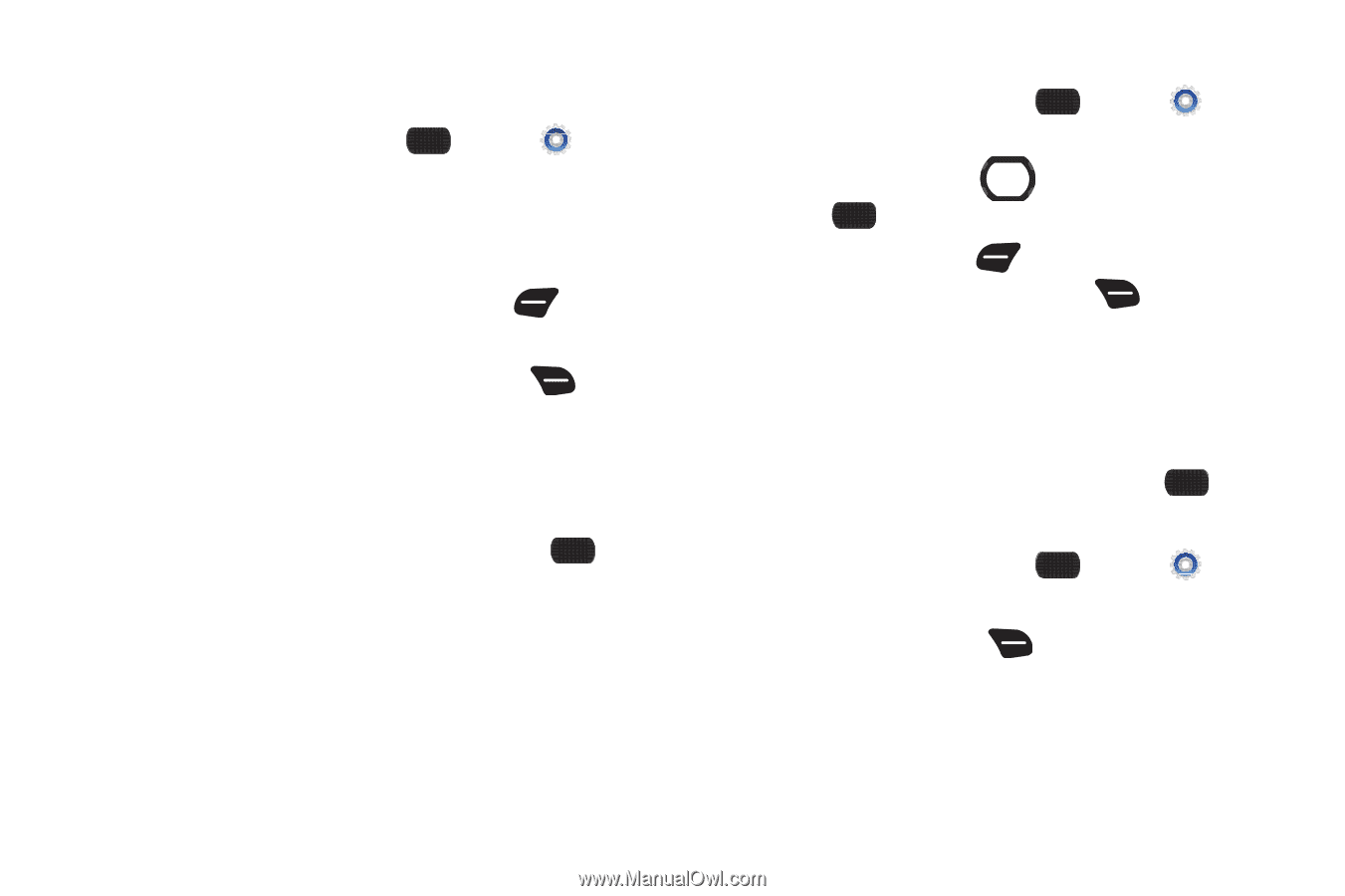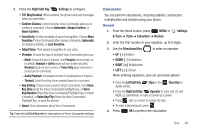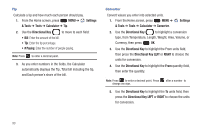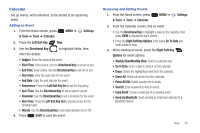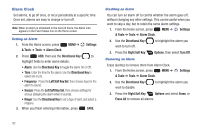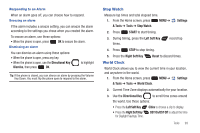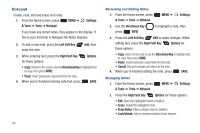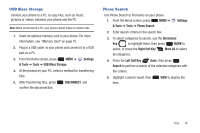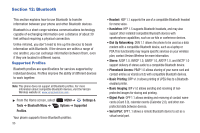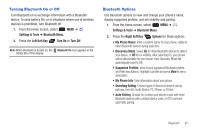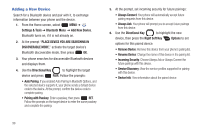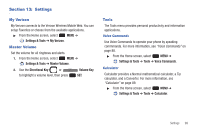Samsung SCH-U660 User Manual (user Manual) (ver.f8) (English) - Page 100
Notepad
 |
View all Samsung SCH-U660 manuals
Add to My Manuals
Save this manual to your list of manuals |
Page 100 highlights
Notepad Create, read, edit and erase text notes. 1. From the Home screen, press & Tools ➔ Tools ➔ Notepad. MENU ➔ Settings If you have any stored notes, they appear in the display. If this is your first time in Notepad, No Notes displays. 2. To add a new note, press the Left Soft Key enter the note. Add, then 3. While entering text, press the Right Soft Key for these options: Options • Copy: Return to the note to use the Directional Key to highlight text to copy, then press DONE. • Paste: Insert previously-copied text into the note. 4. When you're finished entering note text, press SAVE. 94 Reviewing and Editing Notes 1. From the Home screen, press & Tools ➔ Tools ➔ Notepad. MENU ➔ Settings 2. Use the Directional Key press VIEW. to highlight a note, then 3. Press the Left Soft Key Edit to make changes. While editing text, press the Right Soft Key Options for these options: • Copy: Return to the note to use the Directional Key to highlight text to copy, then press DONE. • Paste: Insert previously-copied text into the note. • Cancel: Discard changes and return to the note. 4. When you're finished editing the note, press SAVE. Managing Notes 1. From the Home screen, press & Tools ➔ Tools ➔ Notepad. MENU ➔ Settings 2. Press the Right Soft Key Options for these options: • Edit: Open the highlighted note to modify it. • Erase: Delete the highlighted note. • Erase Notes: Mark multiple notes for deletion. • Lock/Unlock: Add or remove protection from erasure.