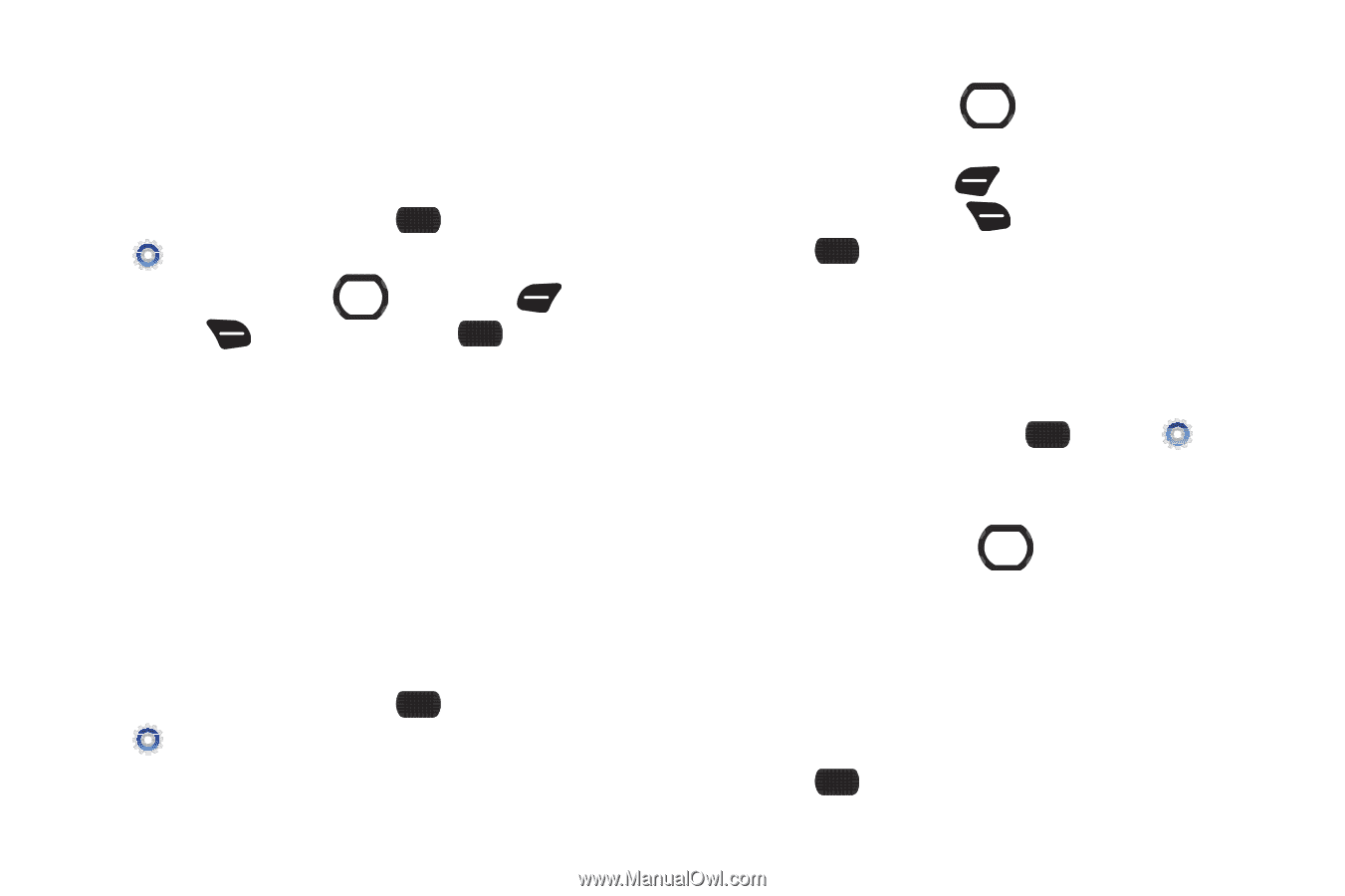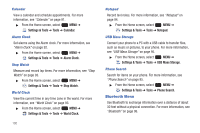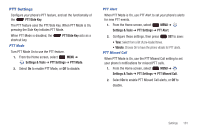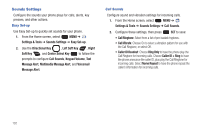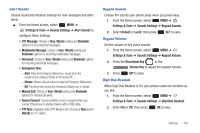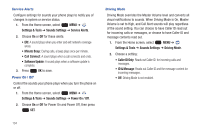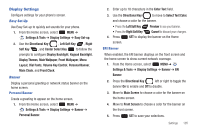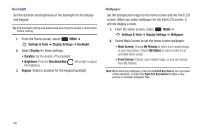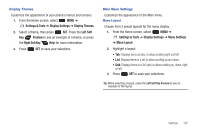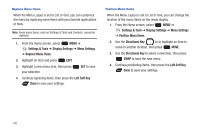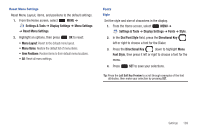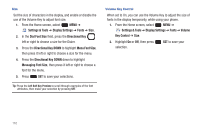Samsung SCH-U660 User Manual (user Manual) (ver.f8) (English) - Page 111
Display Settings, Select Text Color
 |
View all Samsung SCH-U660 manuals
Add to My Manuals
Save this manual to your list of manuals |
Page 111 highlights
Display Settings Configure settings for your phone's screen. Easy Set-Up Use Easy Set-up to quickly set sounds for your phone. 1. From the Home screen, select MENU ➔ Settings & Tools ➔ Display Settings ➔ Easy Set-up. 2. Use the Directional Key , Left Soft Key , Right Soft Key , and Center Select Key to follow the prompts to configure Display Backlight, Keypad Backlight, Display Themes, Main Wallpaper, Front Wallpaper, Menu Layout, Dial Fonts, Volume Key Control, Personal Banner, Main Clock, and Front Clock. Banner Display a personal greeting or network status banner on the home screen. Personal Banner Create a greeting to appear on the home screen. 1. From the Home screen, select MENU ➔ Settings & Tools ➔ Display Settings ➔ Banner ➔ Personal Banner. 2. Enter up to 18 characters in the Enter Text field. 3. Use the Directional Key to move to Select Text Color, and choose a color for the banner. • Press the Left Soft Key Preview to see your banner. • Press the Right Soft Key Cancel to discard your changes. 4. Press SET to display the banner on the Home screen. ERI Banner When enabled, the ERI banner displays on the front screen and the home screen to show current network coverage. 1. From the Home screen, select MENU ➔ Settings & Tools ➔ Display Settings ➔ Banner ➔ ERI Banner. 2. Press the Directional Key left or right to toggle the banner On to enable and Off to disable. 3. Move to Main Screen to choose a color for the banner on the home screen. 4. Move to Front Screen to choose a color for the banner on the front screen. 5. Press SET to save your selections. Settings 105