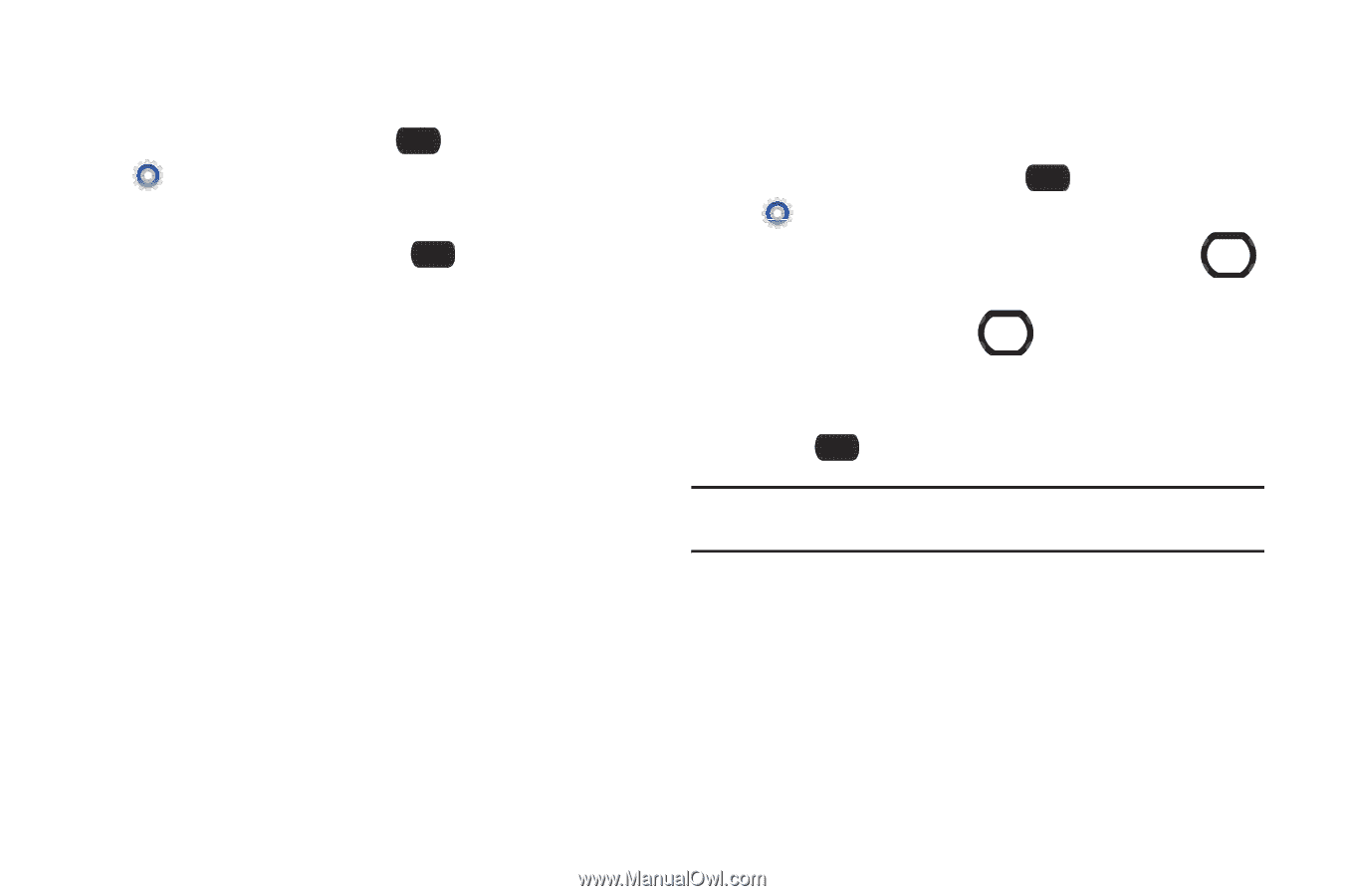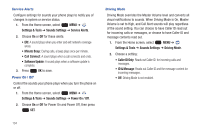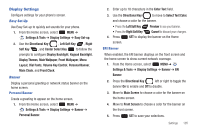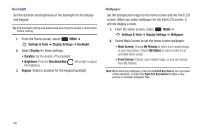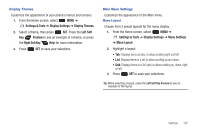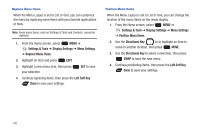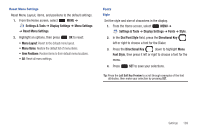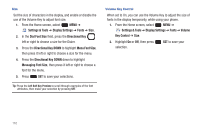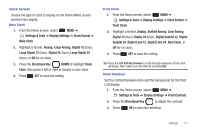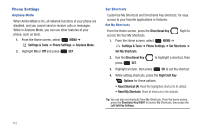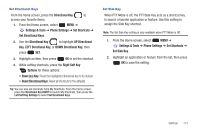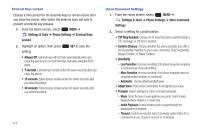Samsung SCH-U660 User Manual (user Manual) (ver.f8) (English) - Page 115
Dial Font Style, Reset Menu Settings
 |
View all Samsung SCH-U660 manuals
Add to My Manuals
Save this manual to your list of manuals |
Page 115 highlights
Reset Menu Settings Reset Menu Layout, items, and positions to the default settings. 1. From the Home screen, select MENU ➔ Settings & Tools ➔ Display Settings ➔ Menu Settings ➔ Reset Menu Settings. 2. Highlight an options, then press OK to reset: • Menu Layout: Revert to the default menu layout. • Menu Items: Restore the default list of menu items. • Item Positions: Restore items to their default menu locations. • All: Reset all menu settings. Fonts Style Set the style and size of characters in the display. 1. From the Home screen, select MENU ➔ Settings & Tools ➔ Display Settings ➔ Fonts ➔ Style. 2. In the Dial Font Style field, press the Directional Key left or right to choose a font for the Dialer. 3. Press the Directional Key down to highlight Menu Font Style, then press it left or right to choose a font for the menu. 4. Press SET to save your selections. Tip: Press the Left Soft Key Preview to scroll through examples of the font attributes, then make your selection by pressing SET. Settings 109