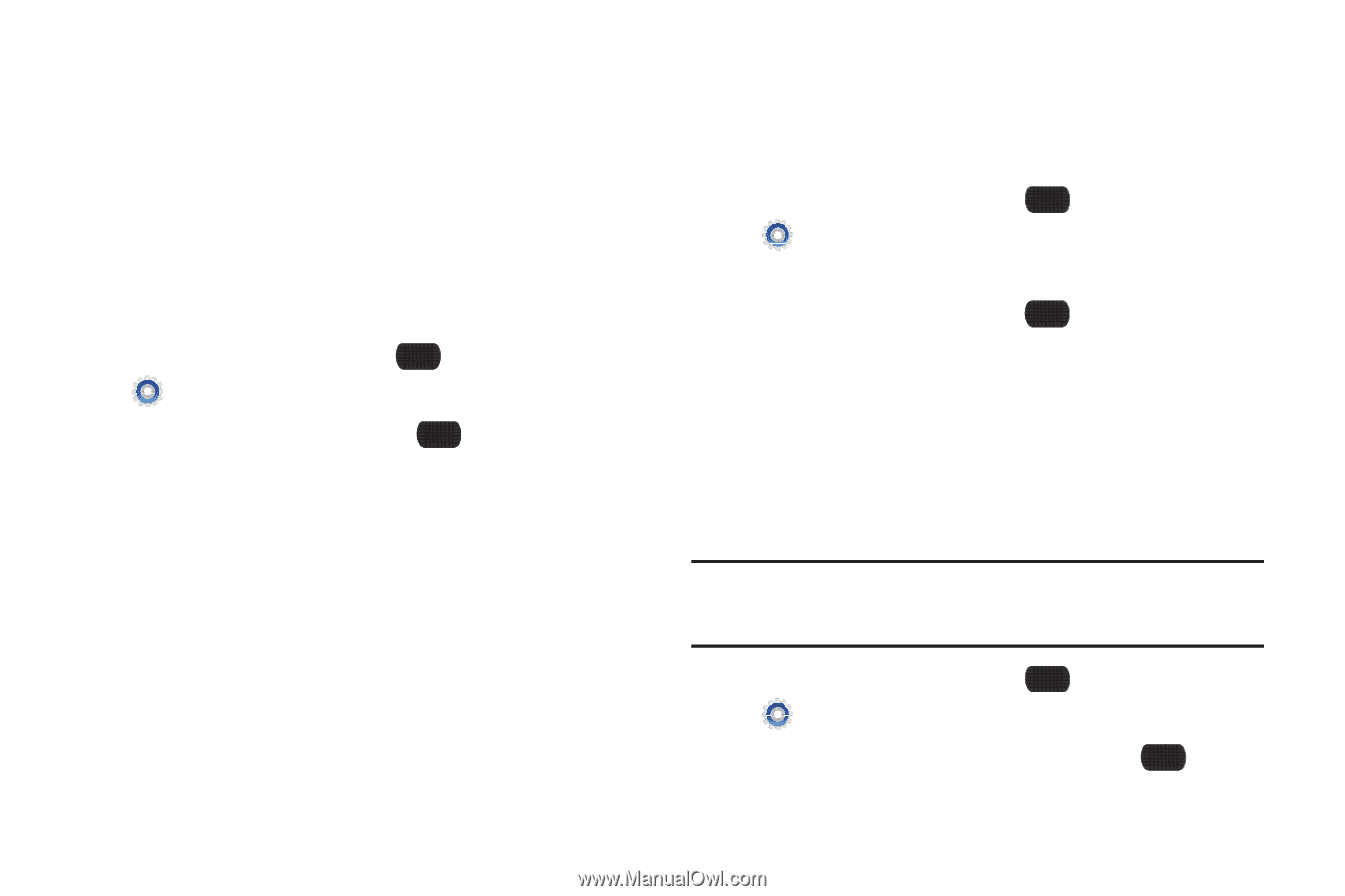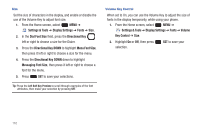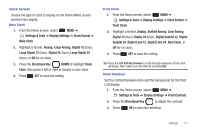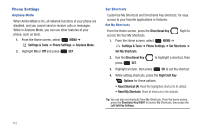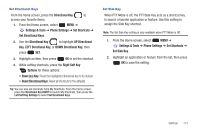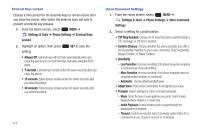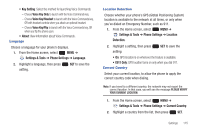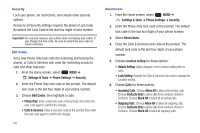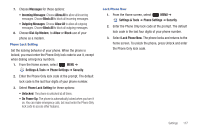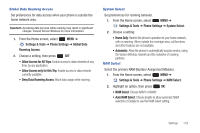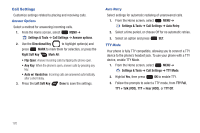Samsung SCH-U660 User Manual (user Manual) (ver.f8) (English) - Page 121
Key Setting, Settings & Tools, Phone Settings, Language, Location, Detection, E911 Only
 |
View all Samsung SCH-U660 manuals
Add to My Manuals
Save this manual to your list of manuals |
Page 121 highlights
• Key Setting: Select the method for launching Voice Commands. - Choose Voice Key Only to launch with the Voice Commands key. - Choose Voice Key/Headset to launch with the Voice Commands key, OR with headset controls when you attach an optional headset. - Choose Voice Key/Flip to launch with the Voice Commands key, OR when you flip the phone open. • About: View information about Voice Commands. Language Choose a language for your phone's displays. 1. From the Home screen, select MENU ➔ Settings & Tools ➔ Phone Settings ➔ Language. 2. Highlight a language, then press setting. SET to save the Location Detection Choose whether your phone's GPS (Global Positioning System) location is available to the network at all times, or only when you've dialed an Emergency Number, such as 911. 1. From the Home screen, select MENU ➔ Settings & Tools ➔ Phone Settings ➔ Location Detection. 2. Highlight a setting, then press setting: SET to save the • On: GPS location is on whenever the feature is available. • E911 Only: GPS location turns on only when you dial 911. Current Country Select your current location, to allow the phone to apply the correct country code when dialing. Note: If you travel to a different country, the network may not report the correct location. In that case, you will see the message PLEASE VERIFY YOUR CURRENT LOCATION. 1. From the Home screen, select MENU ➔ Settings & Tools ➔ Phone Settings ➔ Current Country. 2. Highlight a country from the list, then press SET. Settings 115