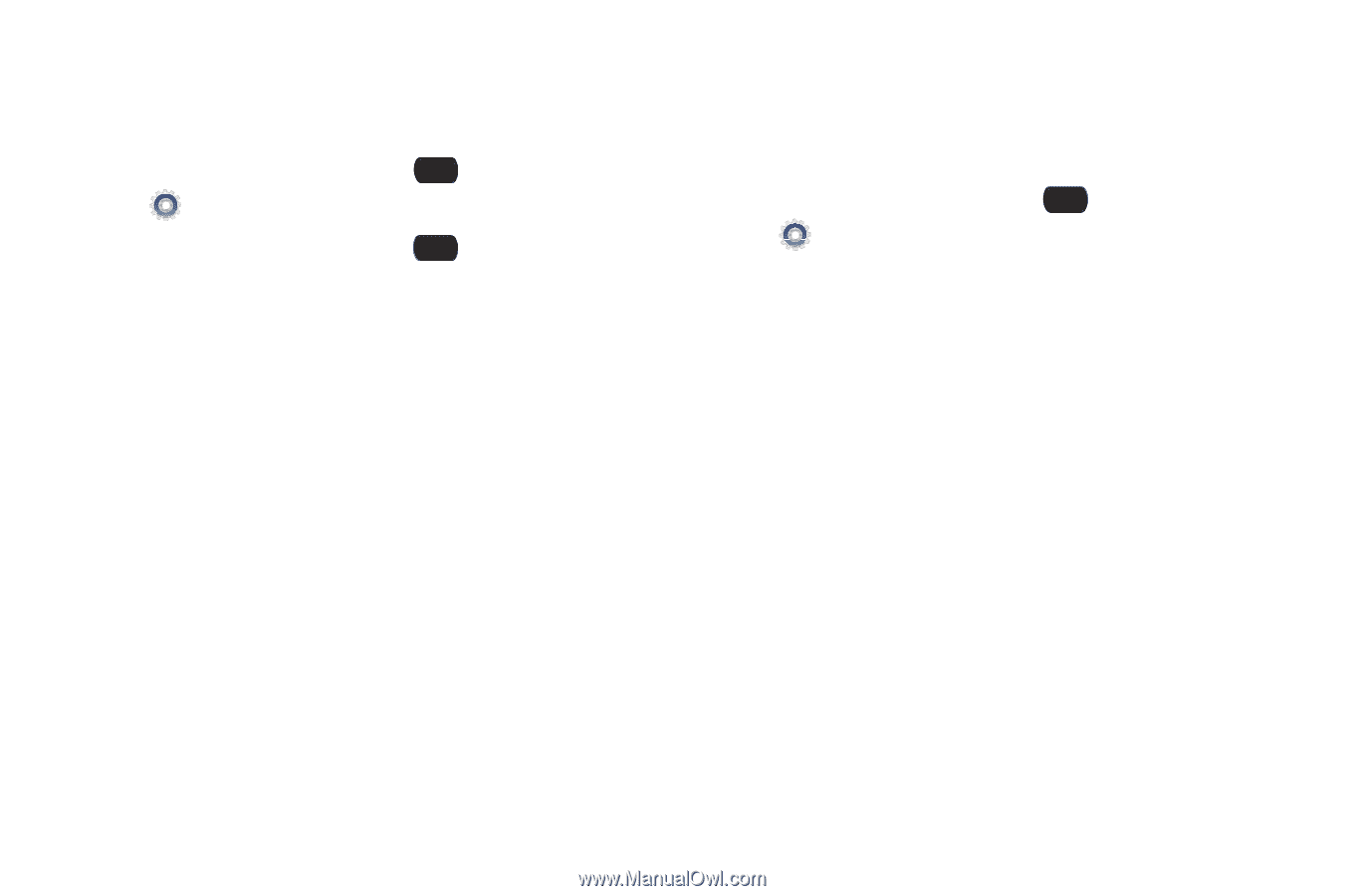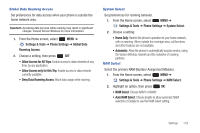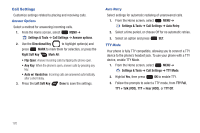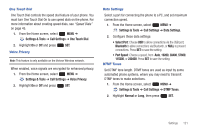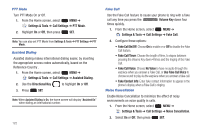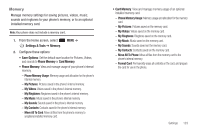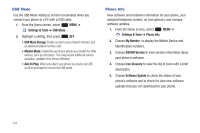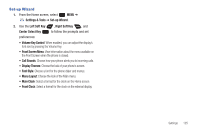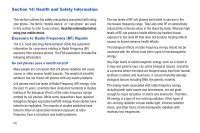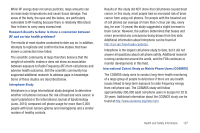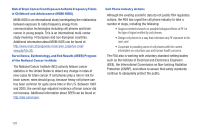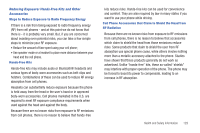Samsung SCH-U660 User Manual (user Manual) (ver.f8) (English) - Page 130
USB Mode, Phone Info
 |
View all Samsung SCH-U660 manuals
Add to My Manuals
Save this manual to your list of manuals |
Page 130 highlights
USB Mode Use the USB Mode setting to set the functionality when you connect your phone to a PC with a USB cable. 1. From the Home screen, select MENU ➔ Settings & Tools ➔ USB Mode. 2. Highlight a setting, then press SET: • USB Mass Storage: Enable access to your phone's memory, and an optional installed memory card. • Modem Mode: Enable the use of your phone as a modem for other devices, such as computers. This may require additional service activation, available from Verizon Wireless. • Ask On Plug: When you attach your phone to a device via USB, you'll be prompted to choose the USB mode. Phone Info View software and hardware information for your phone, your assigned telephone number, an icon glossary, and manage software updates. 1. From the Home screen, select MENU ➔ Settings & Tools ➔ Phone Info. 2. Choose My Number to display the Mobile Device and Identification numbers. 3. Choose SW/HW Version to view version information about your phone's software. 4. Choose Icon Glossary to view the list of icons with a brief description. 5. Choose Software Update to check the status of your phone's software and to check for view new software updates that you can download for your phone. 124