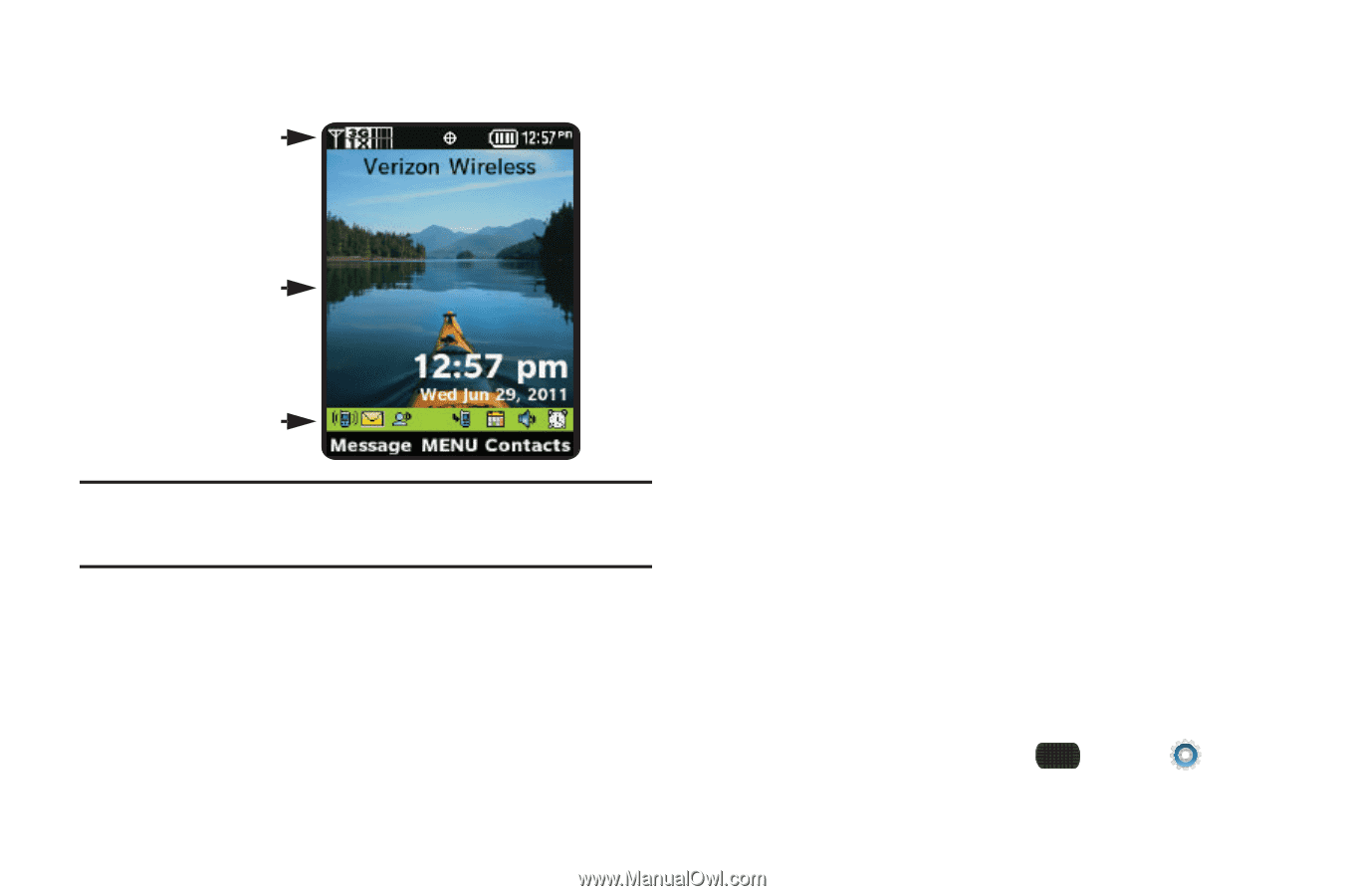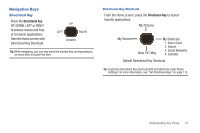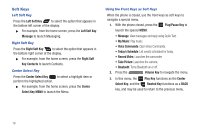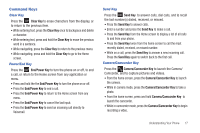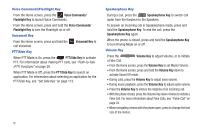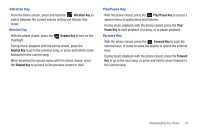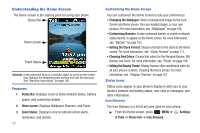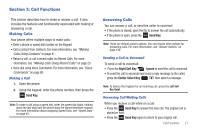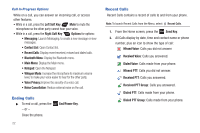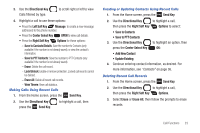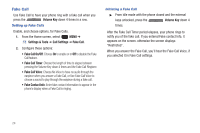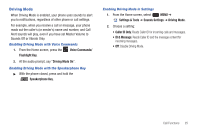Samsung SCH-U660 User Manual (user Manual) (ver.f8) (English) - Page 26
Understanding the Home Screen, Setting the Clock Format - battery
 |
View all Samsung SCH-U660 manuals
Add to My Manuals
Save this manual to your list of manuals |
Page 26 highlights
Understanding the Home Screen The Home screen is the starting point for using your phone. Status Bar Home screen Event Status Warning!: Using excessive force or a metallic object to press on the screen may damage the tempered glass surface and void the warranty. See "Warranty Information" on page 146. Features 1. Status Bar: Displays icons to show network status, battery power, and connection details. 2. Home screen: Displays Wallpaper, Banners, and Clock. 3. Event Status: Displays icons to indicate active alerts, reminders, and alarms. 20 Customizing the Home Screen You can customize the Home screen to suit your preferences. • Changing the Wallpaper: Select a background image for the Lock Screen and Home screen, from pre-loaded images, or your own pictures. For more information, see "Wallpaper" on page 106. • Customizing Banners: Create a personal banner, or enable a network status banner, to appear on the Home screen. For more information, see "Banner" on page 105. • Setting the Clock Format: Choose a format for the clock on the Home screen. For more information, see "Clock Format" on page 111. • Choosing Font Colors: Choose font colors for the Personal Banner, ERI Banner, and Clock. For more information, see "Fonts" on page 109. • Setting the Display Theme: Display themes offer coordinated looks for all your phone's screens, including the Home screen. For more information, see "Display Themes" on page 107. Status Icons Status icons appear in your phone's display to alert you to your phone's network and battery status, new calls or messages, and other information. Icon Glossary The Icon Glossary is a list of all icons used on your phone. ᮣ From the Home screen, press MENU ➔ Settings & Tools ➔ Phone Info ➔ Icon Glossary.