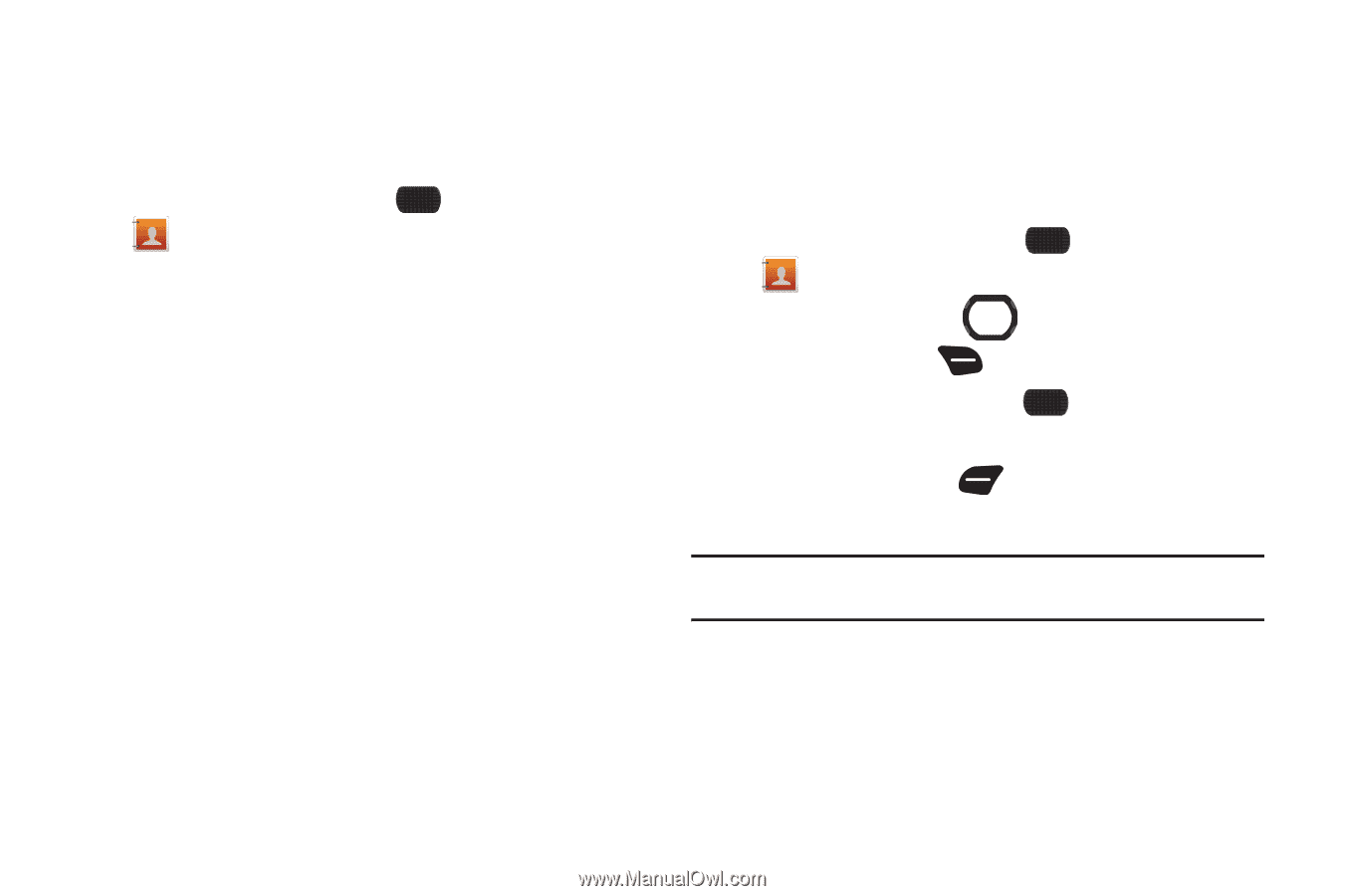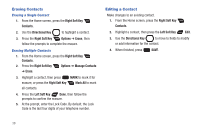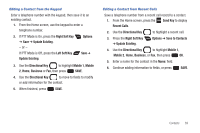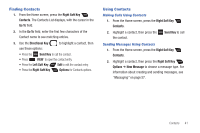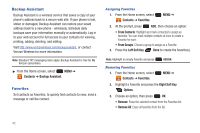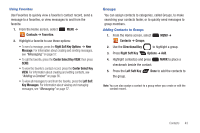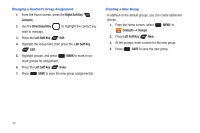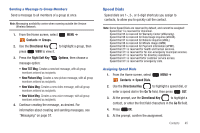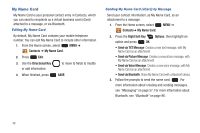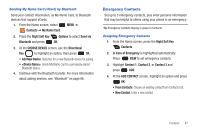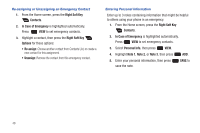Samsung SCH-U660 User Manual (user Manual) (ver.f8) (English) - Page 49
Groups, Key Messages
 |
View all Samsung SCH-U660 manuals
Add to My Manuals
Save this manual to your list of manuals |
Page 49 highlights
Using Favorites Use Favorites to quickly view a favorite's contact record, send a message to a favorites, or view messages to and from the favorite. 1. From the Home screen, select MENU ➔ Contacts ➔ Favorites. 2. Highlight a favorite to use these options: • To send a message, press the Right Soft Key Options ➔ New Message. For information about creating and sending messages, see "Messaging" on page 57. • To call the favorite, press the Center Select Key VIEW, then press SEND. • To view the favorite's contact record, press the Center Select Key VIEW. For information about creating and editing contacts, see "Adding a Contact" on page 36. • To view all messages to and from the favorite, press the Left Soft Key Messages. For information about viewing and managing messages, see "Messaging" on page 57. Groups You can assign contacts to categories, called Groups, to make searching your contacts faster, or to quickly send messages to group members. Adding Contacts to Groups 1. From the Home screen, select MENU ➔ Contacts ➔ Groups. 2. Use the Directional Key to highlight a group. 3. Press Right Soft Key Options ➔ Add. 4. Highlight contact(s) and press checkmark beside the contact. MARK to place a 5. Press the Left Soft Key the group. Done to add the contacts to Note: You can also assign a contact to a group when you create or edit the contact record. Contacts 43