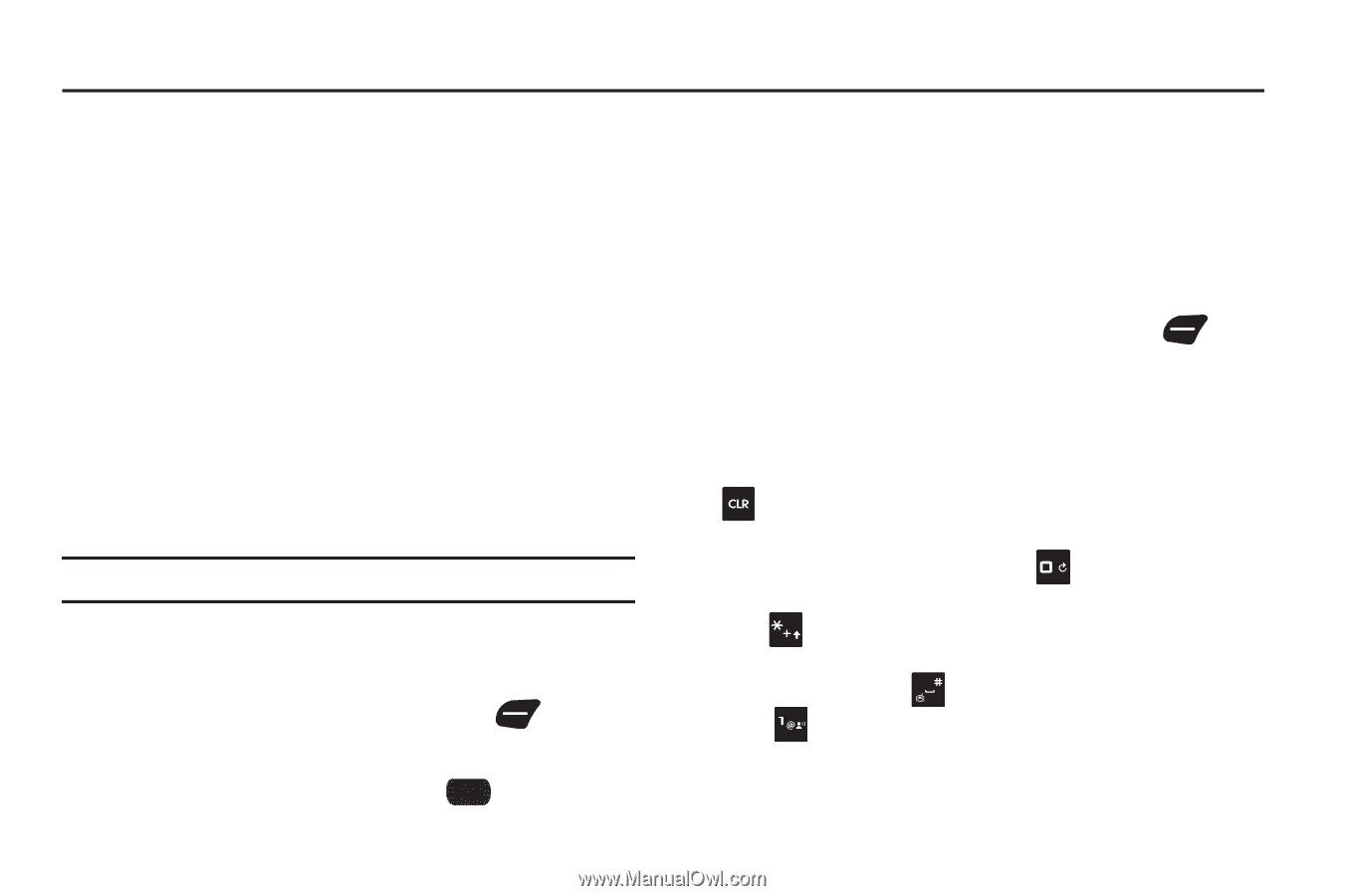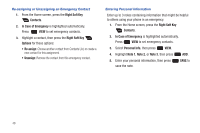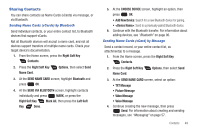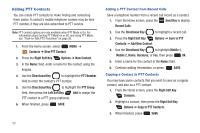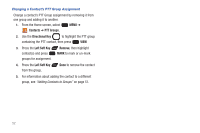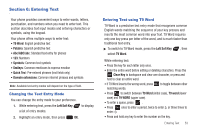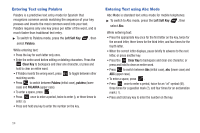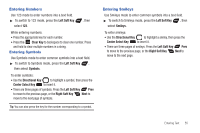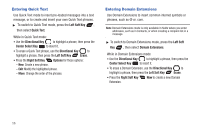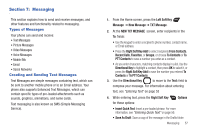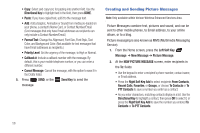Samsung SCH-U660 User Manual (user Manual) (ver.f8) (English) - Page 59
Entering Text, Changing the Text Entry Mode, Entering Text using T9 Word, T9 Word, Palabra
 |
View all Samsung SCH-U660 manuals
Add to My Manuals
Save this manual to your list of manuals |
Page 59 highlights
Section 6: Entering Text Your phone provides convenient ways to enter words, letters, punctuation, and numbers when you need to enter text. This section describes text input modes and entering characters or symbols, using the keypad. Your phone offers multiple ways to enter text: • T9 Word: English predictive text • Palabra: Spanish predictive text • Abc/ABC/abc: Standard text entry for phones • 123: Numbers • Symbols: Common text symbols • Smileys: Common emoticons to express emotion • Quick Text: Pre-entered phrases (text fields only) • Domain extensions: Common internet phrases and symbols Note: Available text entry modes will depend on the type of field. Changing the Text Entry Mode You can change the entry mode to your preference. 1. While entering text, press the Left Soft Key a list of entry modes. to display 2. Highlight an entry mode, then press OK. Entering Text using T9 Word T9 Word is a predictive text entry mode that recognizes common English words matching the sequence of your key presses and inserts the most common word into your text. T9 Word requires only one key press per letter of the word, and is much faster than traditional text entry. ᮣ To switch to T9 Word mode, press the Left Soft Key , then select T9 Word. While entering text: • Press the key for each letter only once. • Enter the entire word before editing or deleting characters. Press the Clear Key to backspace and clear one character, or press and hold to clear an entire word. • If T9 Word inserts the wrong word, press to toggle between other matching words. • Press to switch between T9 Word (initial case), T9 word (lower case) and T9 WORD (upper case). • To enter a space, press . • Press once to enter a period, twice to enter :), or three times to enter :-). • Press and hold any key to enter the number on the key. Entering Text 53