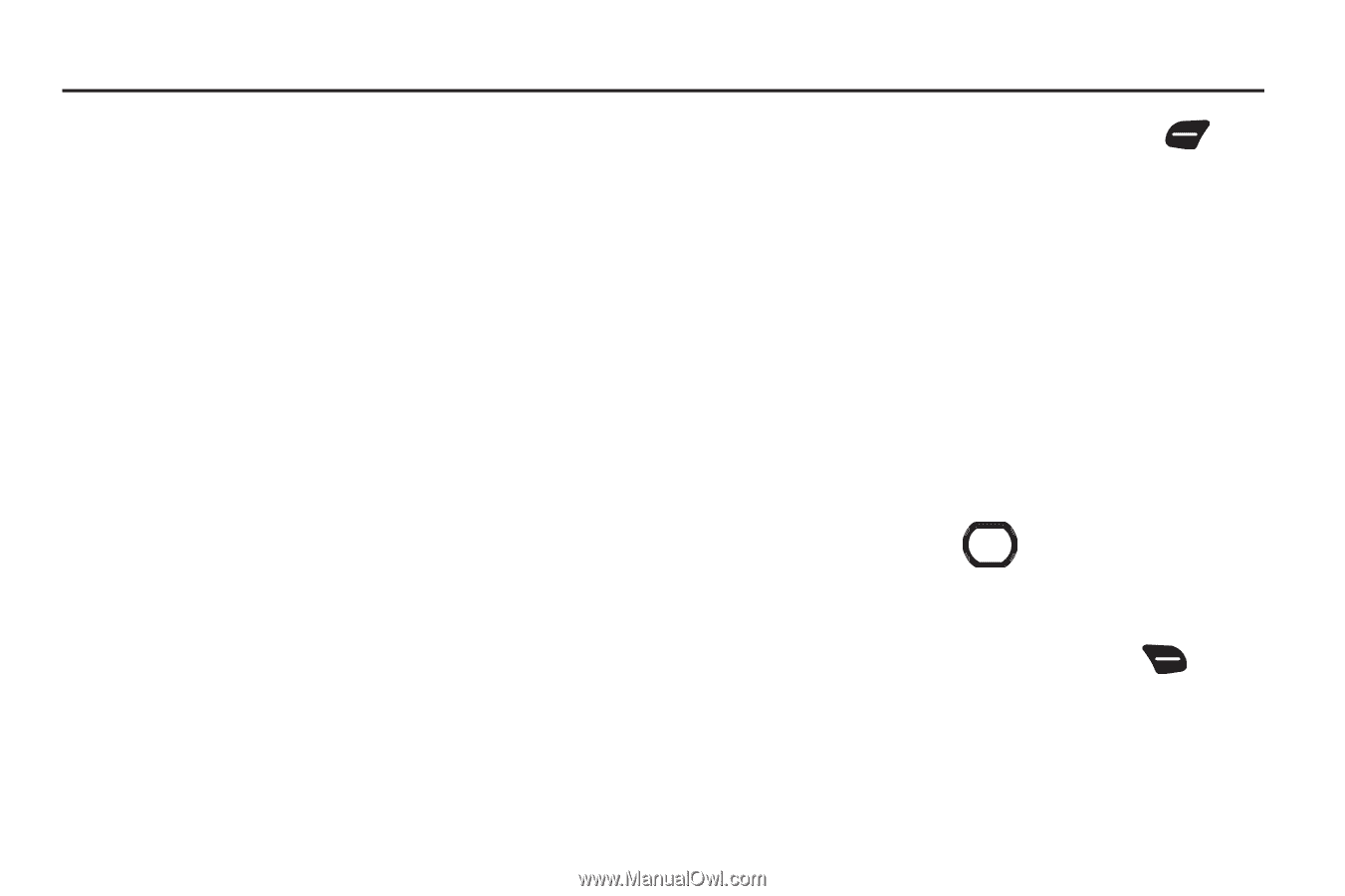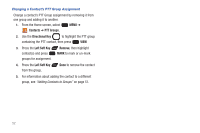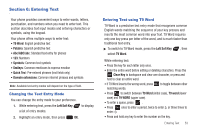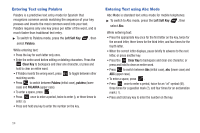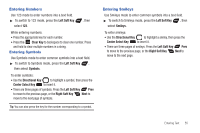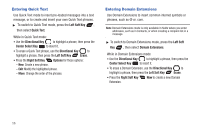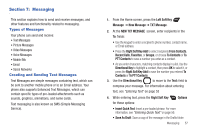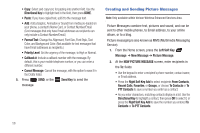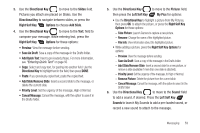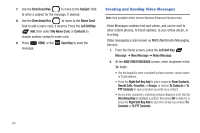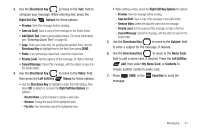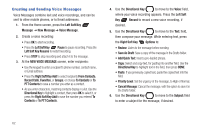Samsung SCH-U660 User Manual (user Manual) (ver.f8) (English) - Page 63
Messaging, Types of Messages, Creating and Sending Text Messages
 |
View all Samsung SCH-U660 manuals
Add to My Manuals
Save this manual to your list of manuals |
Page 63 highlights
Section 7: Messaging This section explains how to send and receive messages, and other features and functionality related to messaging. Types of Messages Your phone can send and receive: • Text Messages • Picture Messages • Video Messages • Voice Messages • Mobile IMs • Email • Social Networks Creating and Sending Text Messages Text Messages are simple messages containing text, which can be sent to another mobile phone or to an Email address. Your phone also supports Enhanced Text Messages, which can contain specific types of pre-loaded attachments such as sounds, graphics, animations, and name cards. Text messaging is also known as SMS (Simple Messaging Service). 1. From the Home screen, press the Left Soft Key Message ➔ New Message ➔ TXT Message. 2. At the NEW TXT MESSAGE screen, enter recipients in the To: fields: • Use the keypad to enter a recipient's phone number, contact name, or Email address. • Press the Right Soft Key Add to select recipients From Contacts, Recent Calls, Favorites, or Groups, or choose To Contacts or To PTT Contacts to save a number you enter as a contact. • As you enter characters, matching contacts display in a list. Use the Directional Key to highlight a contact, then press OK to select it, or press the Right Soft Key Add to save the number you entered To Contacts or To PTT Contacts. 3. Use the Directional Key to move to the Text: field to compose your message. For information about entering text, see "Entering Text" on page 53 4. While entering text, press the Right Soft Key for these options: Options • Insert Quick Text: Insert a pre-loaded phrase. For more information, see "Entering Quick Text" on page 56. • Save As Draft: Save a copy of the message in the Drafts folder. Messaging 57