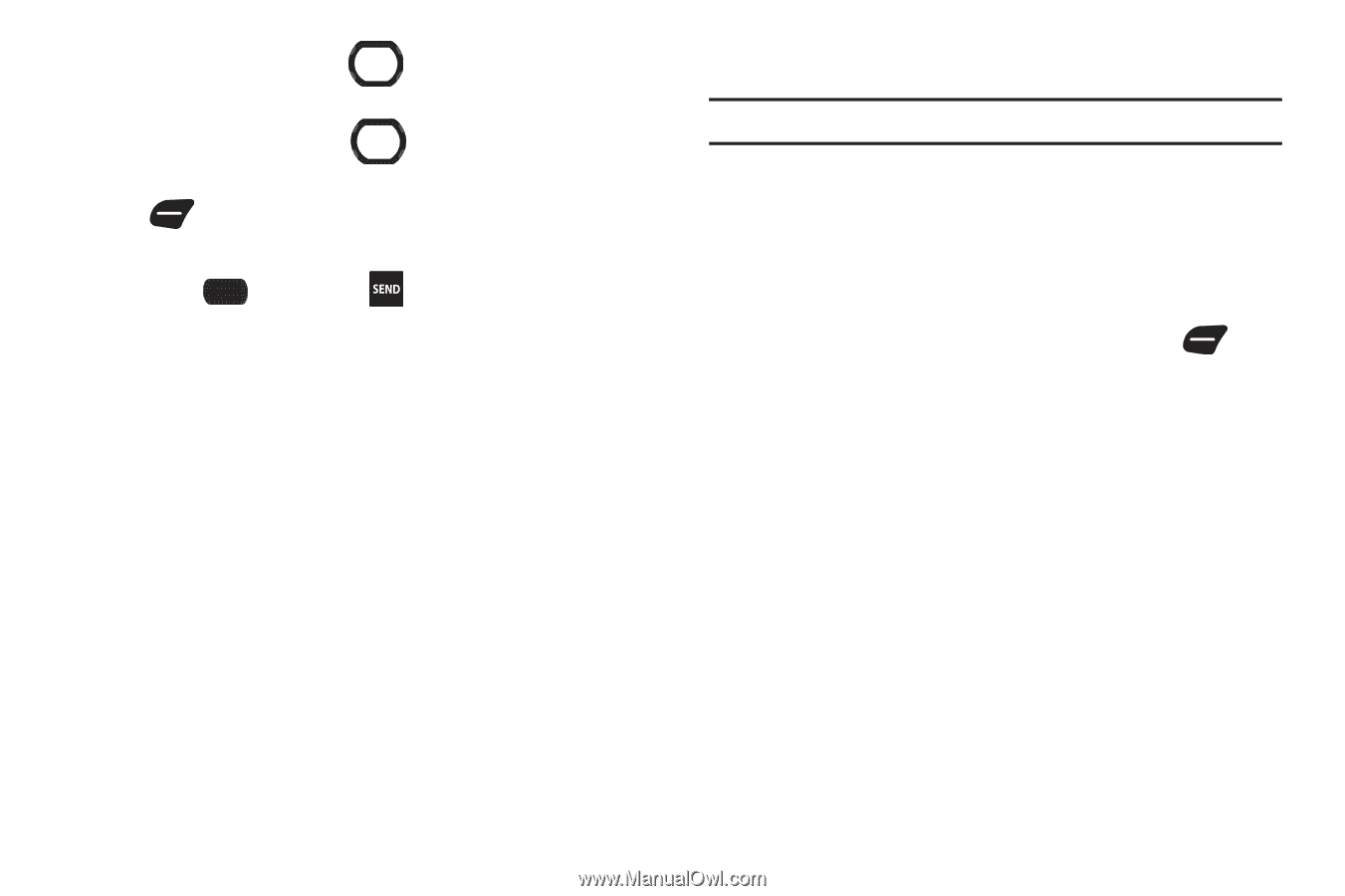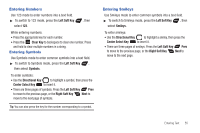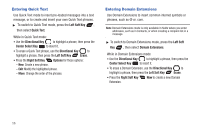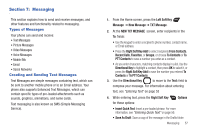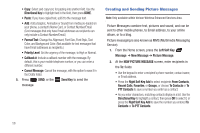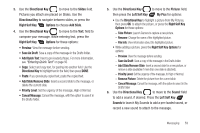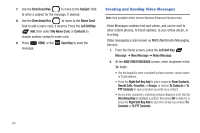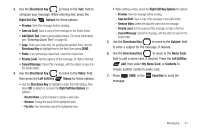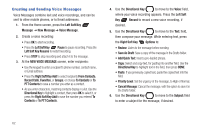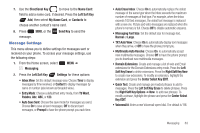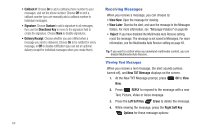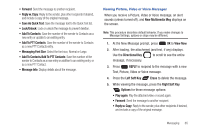Samsung SCH-U660 User Manual (user Manual) (ver.f8) (English) - Page 66
Creating and Sending Video Messages, My Name Card
 |
View all Samsung SCH-U660 manuals
Add to My Manuals
Save this manual to your list of manuals |
Page 66 highlights
7. Use the Directional Key to move to the Subject: field to enter a subject for the message, if desired. 8. Use the Directional Key to move to the Name Card: field to add a name card, if desired. Press the Left Soft Key Add, then select My Name Card, or Contacts to choose another contact's name card. 9. Press SEND, or the message. Send Key to send the Creating and Sending Video Messages Note: Only available within Verizon Wireless Enhanced Services Area. Video Messages combine text and videos, and can be sent to other mobile phones, to Email address, to your online album, or to a blog. Video messaging is also known as MMS (Multimedia Messaging Service). 1. From the Home screen, press the Left Soft Key Message ➔ New Message ➔ Video Message. 2. At the NEW VIDEO MESSAGE screen, enter recipients in the To: fields: • Use the keypad to enter a recipient's phone number, contact name, or Email address. • Press the Right Soft Key Add to select recipients From Contacts, Recent Calls, Favorites, or Groups, or choose To Contacts or To PTT Contacts to save a number you enter as a contact. • As you enter characters, matching contacts display in a list. Use the Directional Key to highlight a contact, then press OK to select it, or press the Right Soft Key Add to save the number you entered To Contacts or To PTT Contacts. 60