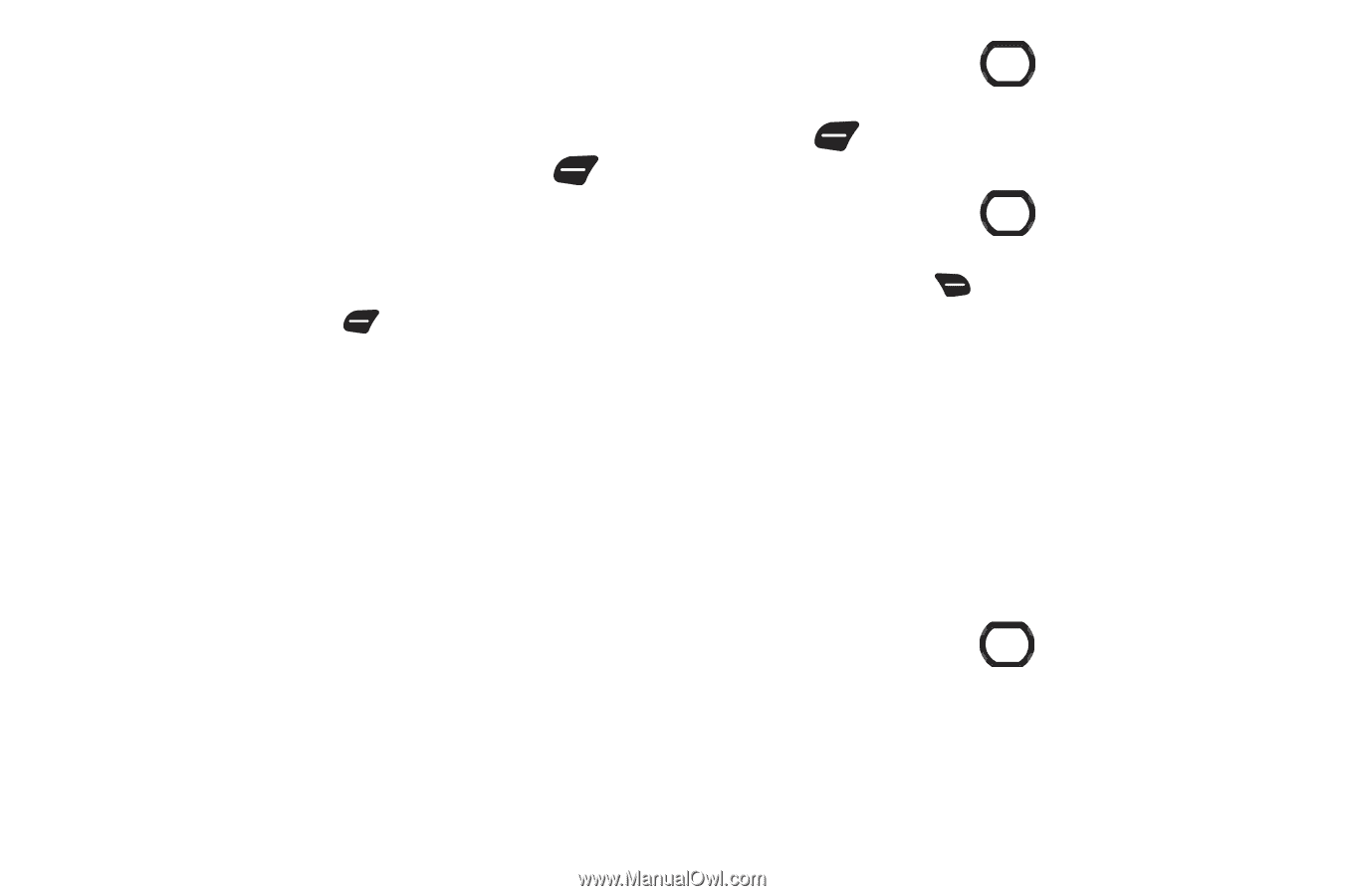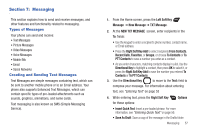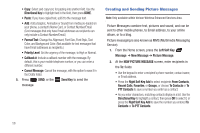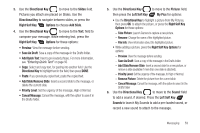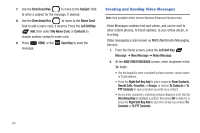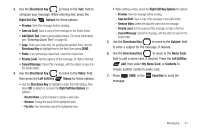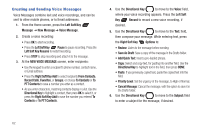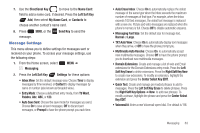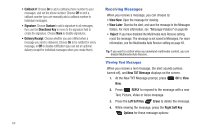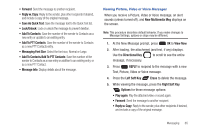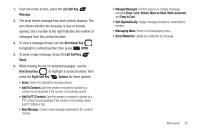Samsung SCH-U660 User Manual (user Manual) (ver.f8) (English) - Page 68
Creating and Sending Voice Messages, Left Soft Key Resume - reviews
 |
View all Samsung SCH-U660 manuals
Add to My Manuals
Save this manual to your list of manuals |
Page 68 highlights
Creating and Sending Voice Messages Voice Messages combine text and voice recordings, and can be sent to other mobile phones, or to Email addresses. 1. From the Home screen, press the Left Soft Key Message ➔ New Message ➔ Voice Message. 2. Create a voice recording: • Press OK to start recording. • Press the Left Soft Key Pause to pause recording. Press the Left Soft Key Resume to restart recording. • Press STOP to stop recording and attach it to the message. 3. At the NEW VOICE MESSAGE screen, enter recipients: • Use the keypad to enter a recipient's phone number, contact name, or Email address. • Press the Right Soft Key Add to select recipients From Contacts, Recent Calls, Favorites, or Groups, or choose To Contacts or To PTT Contacts to save a number you enter as a contact. • As you enter characters, matching contacts display in a list. Use the Directional Key to highlight a contact, then press OK to select it, or press the Right Soft Key Add to save the number you entered To Contacts or To PTT Contacts. 4. Use the Directional Key to move to the Voice: field, where your voice recording appears. Press the Left Soft Key Record to record a new voice recording, if desired. 5. Use the Directional Key to move to the Text: field, then compose your message. While entering text, press the Right Soft Key Options to: • Review: Listen to the message before sending. • Save As Draft: Save a copy of the message in the Drafts folder. • Add Quick Text: Insert a pre-loaded phrase. • Copy: Select and copy text, for pasting into another field. Use the Directional Key to highlight text in the field, then press DONE. • Paste: If you previously copied text, paste the copied text into the field. • Priority Level: Set the urgency of the message, to High or Normal. • Cancel Message: Cancel the message, with the option to save it in the Drafts folder. 6. Use the Directional Key to move to the Subject: field to enter a subject for the message, if desired. 62