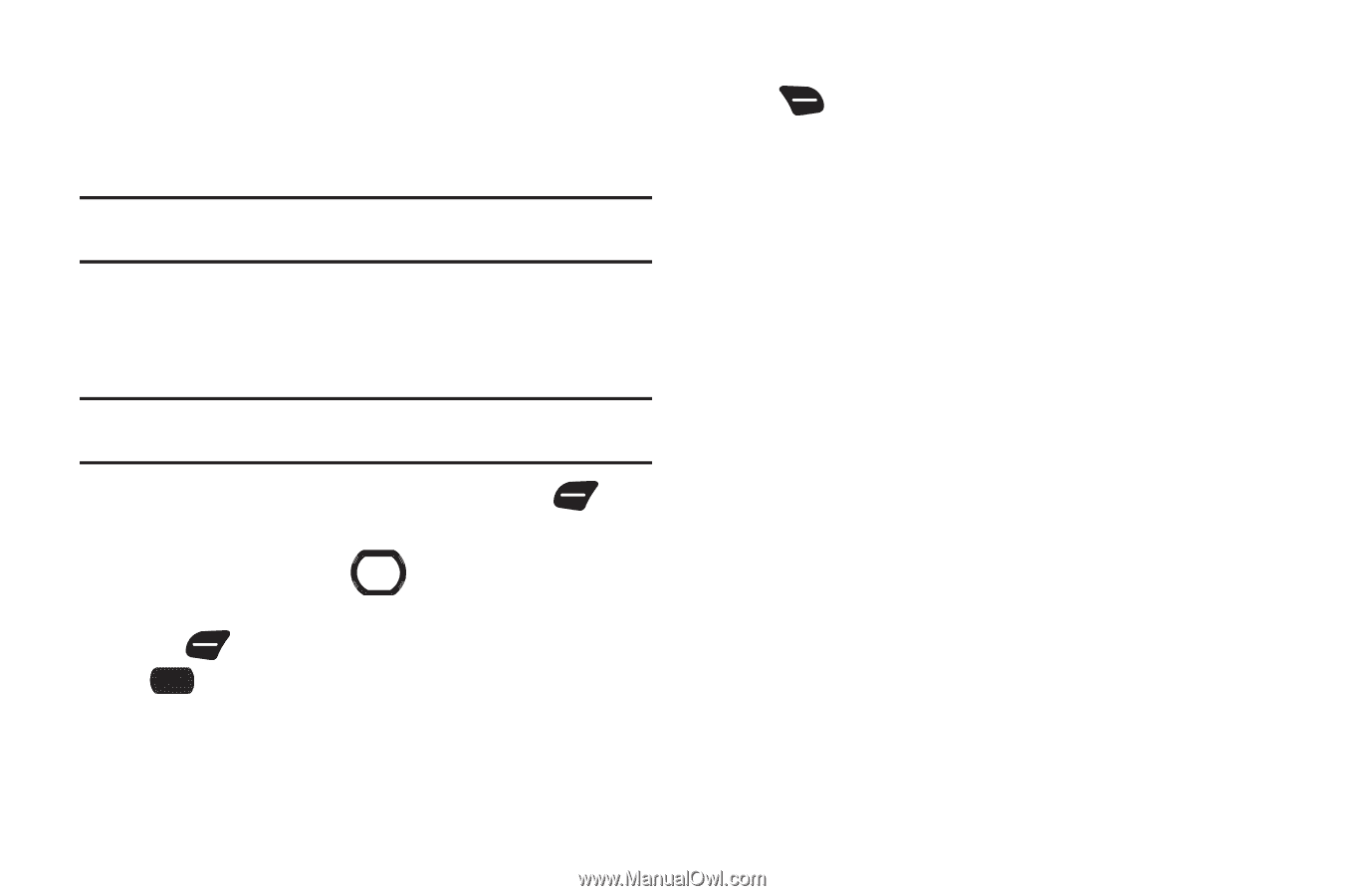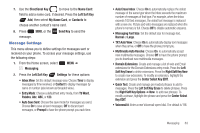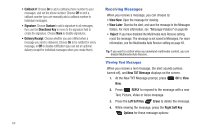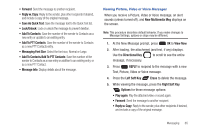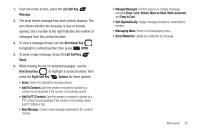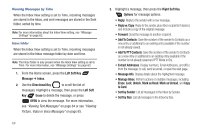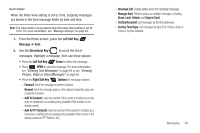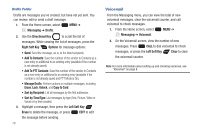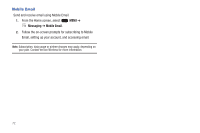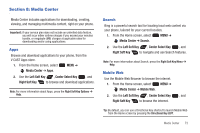Samsung SCH-U660 User Manual (user Manual) (ver.f8) (English) - Page 74
Reply w. Copy, Add To Contacts - page plus web settings
 |
View all Samsung SCH-U660 manuals
Add to My Manuals
Save this manual to your list of manuals |
Page 74 highlights
Viewing Messages by Time When the Inbox View setting is set to Time, incoming messages are stored in the Inbox, and sent messages are stored in the Sent folder, sorted by time. Note: For more information about the Inbox View setting, see "Message Settings" on page 63. Inbox folder When the Inbox View setting is set to Time, incoming messages are stored in the Inbox message folder by date and time. Note: The Inbox folder is only present when the Inbox View setting is set to Time. For more information, see "Message Settings" on page 63. 1. From the Home screen, press the Left Soft Key Message ➔ Inbox. 2. Use the Directional Key to scroll the list of messages. Highlight a message, then press the Left Soft Key Erase to delete the message, or press OPEN to view the message. For more information, see "Viewing Text Messages" on page 64 or see "Viewing Picture, Video or Voice Messages" on page 65. 68 3. Highlight a message, then press the Right Soft Key Options for message options: • Reply: Reply to the sender with a new message. • Reply w. Copy: Reply to the sender, plus other recipients if desired, and include a copy of the original message. • Forward: Send the message to another recipient. • Add To Contacts: Save the number of the sender to Contacts as a new entry or additional to an existing entry (available if the number is not already saved). • Add To PTT Contacts: Save the number of the sender to Contacts as a new entry or additional to an existing entry (available if the number is not already saved and PTT Mode is On). • Extract Addresses: Display numbers, Email Addresses, and URLs from the message, to call, send an email, or open the web page. • Message Info: Display details about the highlighted message. • Manage Inbox: Perform actions on multiple messages, including Erase, Lock, Unlock, Mark as Read, Mark as Unread, and Copy to Card. • Sort by Sender: List all messages in the Inbox by Sender. • Sort by Size: List all messages in the Inbox by Size.