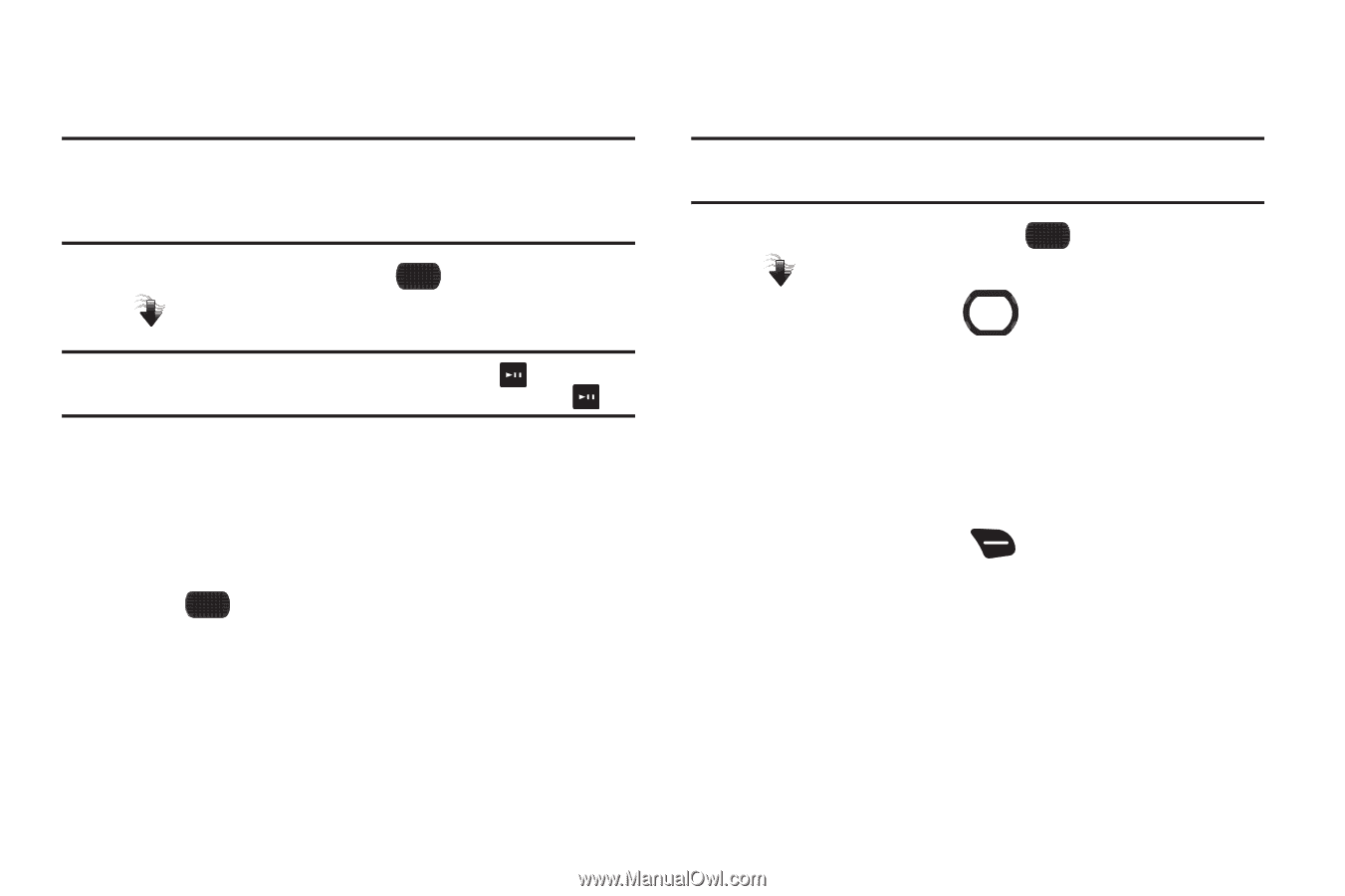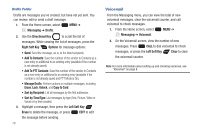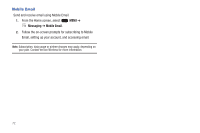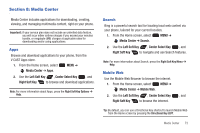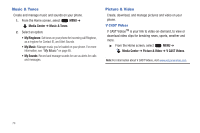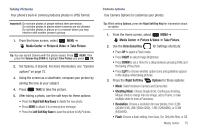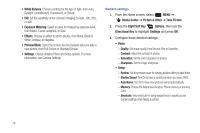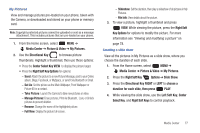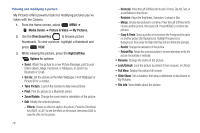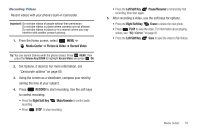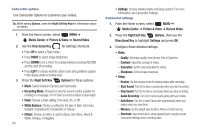Samsung SCH-U660 User Manual (user Manual) (ver.f8) (English) - Page 81
Media Center, Picture & Video, Take Picture, Right Soft Key Erase, Left Soft Key Save
 |
View all Samsung SCH-U660 manuals
Add to My Manuals
Save this manual to your list of manuals |
Page 81 highlights
Taking Pictures Your phone's built-in camera produces photos in JPEG format. Important!: Do not take photos of people without their permission. Do not take photos in places where cameras are not allowed. Do not take photos in places or in a manner where you may interfere with another person's privacy. 1. From the Home screen, select MENU ➔ Media Center ➔ Picture & Video ➔ Take Picture. Tip: You can launch Camera with the phone closed. Press MENU, then press the Volume Key DOWN to highlight Take Picture and press OK. 2. Set Options, if desired. For more information, see "Camera options" on page 75. 3. Using the screen as a viewfinder, compose your picture by aiming the lens at your subject. 4. Press TAKE to take the picture. 5. After taking a photo, use the soft keys for these options: • Press the Right Soft Key Erase to delete the new photo. • Press SEND to attach it to a new picture message. • Press the Left Soft Key Save to save the picture to My Pictures. Camera options Use Camera Options to customize your photos. Tip: While setting Options, press the Right Soft Key Help for information about an option. 1. From the Home screen, select MENU ➔ Media Center ➔ Picture & Video ➔ Take Picture. 2. Use the Directional Key for Settings shortcuts: • Press UP to select a Flash mode. • Press RIGHT to select Image Brightness. • Press DOWN to set a Timer for a delay between pressing TAKE and the taking of the photo. • Press LEFT to choose whether option icons and guidelines appear in the display while taking pictures. 3. Press the Right Soft Key Options for these options: • Mode: Switch between Camera and Camcorder. • Shooting Mode: Choose Single shots, Continuous shooting, Mosaic shots to merge into one image, add a Frame, or take multiple shots to form a Panorama. • Resolution: Choose a resolution for new photos, from 3.2M (2048x1536), 2M (1600x1200), 1.3M (1280x960), or 0.3M (640x480). • Flash: Choose a flash setting, from Auto, On, Only this Shot, or Off. Media Center 75