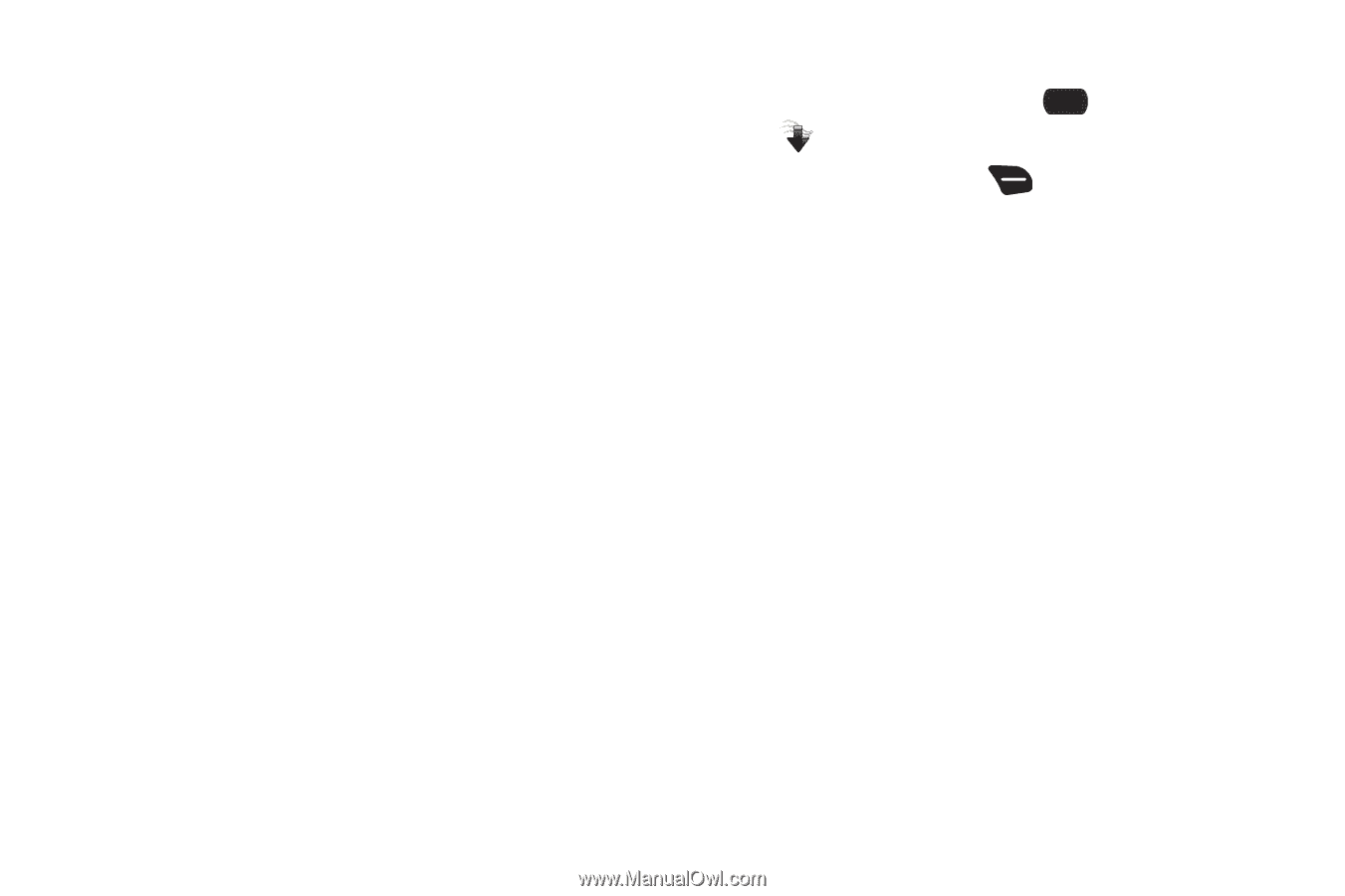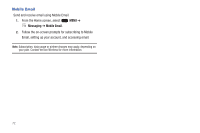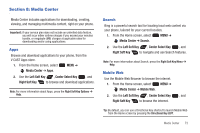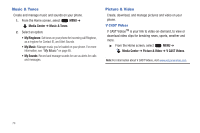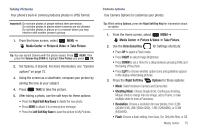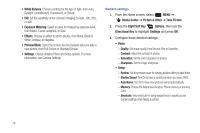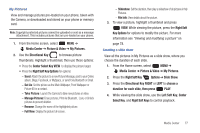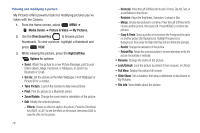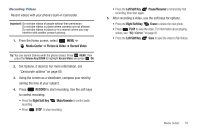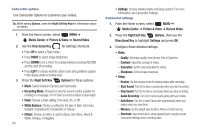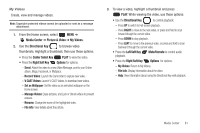Samsung SCH-U660 User Manual (user Manual) (ver.f8) (English) - Page 82
White Balance, Exposure Metering, Preview Mode, Media Center, Picture & Video, Take Picture - white screen
 |
View all Samsung SCH-U660 manuals
Add to My Manuals
Save this manual to your list of manuals |
Page 82 highlights
• White Balance: Choose a setting for the type of light, from Auto, Daylight, Incandescent, Fluorescent, or Cloudy. • ISO: Set the sensitivity of the camera's imaging, to Auto, 100, 200, or 400. • Exposure Metering: Select an area for measuring exposure level, from Matrix, Center-weighted, or Spot. • Effects: Choose an effect to add to photos, from None, Black & White, Antique, or Negative. • Preview Mode: Select the screen size for previews after you take a new picture, from Full Screen or Standard Screen. • Settings: Choose detailed Photo and Setup options. For more information, see Camera Settings. Camera settings 1. From the Home screen, select MENU ➔ Media Center ➔ Picture & Video ➔ Take Picture. 2. Press the Right Soft Key Options, then use the Directional Key to highlight Settings and press OK. 3. Configure these detailed settings: • Photo: - Quality: Set image quality, from Normal, Fine or Superfine. - Contrast: Adjust the contrast of photos. - Saturation: Set the color saturation for photos. - Sharpness: Set the image sharpness. • Setup: - Review: Set the preview mode for viewing pictures after you take them. - Shutter Sound: Turn On to have a sound play when you press TAKE. - Auto Name: Turn On to have new pictures named automatically. - Memory: Choose the default save location, Phone memory or memory Card. - Shortcuts: View shortcuts for using keypad keys to quickly access Camera settings when taking a picture. 76