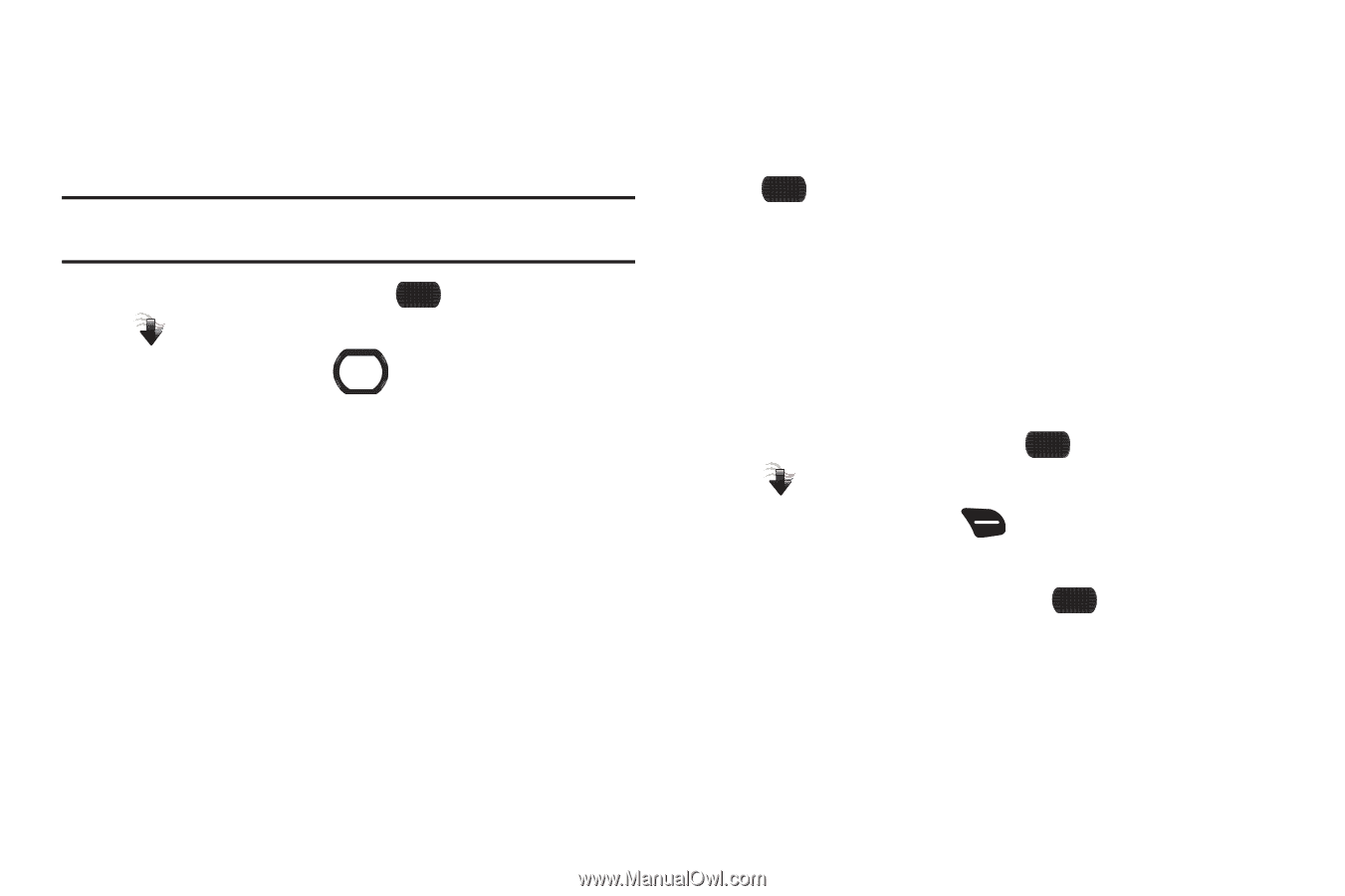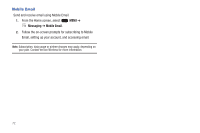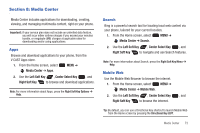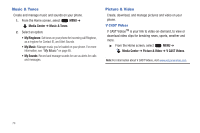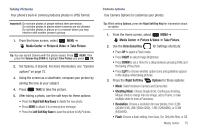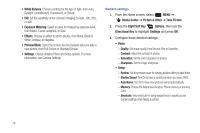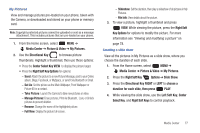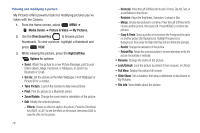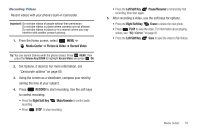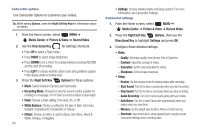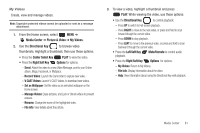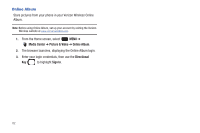Samsung SCH-U660 User Manual (user Manual) (ver.f8) (English) - Page 83
Directional Key RIGHT, Right Soft Keys
 |
View all Samsung SCH-U660 manuals
Add to My Manuals
Save this manual to your list of manuals |
Page 83 highlights
My Pictures View and manage pictures pre-loaded on your phone, taken with the Camera, or downloaded and stored on your phone or memory card. Note: Copyright-protected pictures cannot be uploaded or sent as a message attachment. This includes pictures that are pre-loaded on your phone. 1. From the Home screen, select MENU ➔ Media Center ➔ Picture & Video ➔ My Pictures. 2. Use the Directional Key to browse picture thumbnails. Highlight a thumbnail, then use these options: • Press the Center Select Key VIEW to display the picture larger. • Press the Right Soft Key Options for options: - Send: Attach the picture to a new Picture Message, post to your Online album, Blogs, Facebook, or MySpace, or send it via Bluetooth or Email. - Set As: Set the picture as the Main Wallpaper, Front Wallpaper or Picture ID for a contact. - Take Picture: Launch the Camera to take new pictures or video. - Manage Pictures: Erase pictures, Print via Bluetooth, Lock, or Unlock pictures to prevent deletion. - Rename: Change the name of the highlighted picture. - Full View: Display the picture full-screen. - Slideshow: Set the duration, then play a slideshow of all pictures in My Pictures. - File Info: View details about the picture. 3. To view a picture, highlight a thumbnail and press VIEW. While viewing the picture, press the Right Soft Key Options for options to modify the picture. For more information see "Viewing and modifying a picture" on page 78. Creating a slide show View all the pictures in My Pictures as a slide show, where you choose the duration of each slide. 1. From the Home screen, select MENU ➔ Media Center ➔ Picture & Video ➔ My Pictures. 2. Press the Right Soft Key Options ➔ Slide Show. 3. Press the Directional Key RIGHT or LEFT to choose a duration for each slide, then press PLAY. 4. While viewing the slide show, use the Left Soft Key, Center Select Key, and Right Soft Keys to control playback. Media Center 77