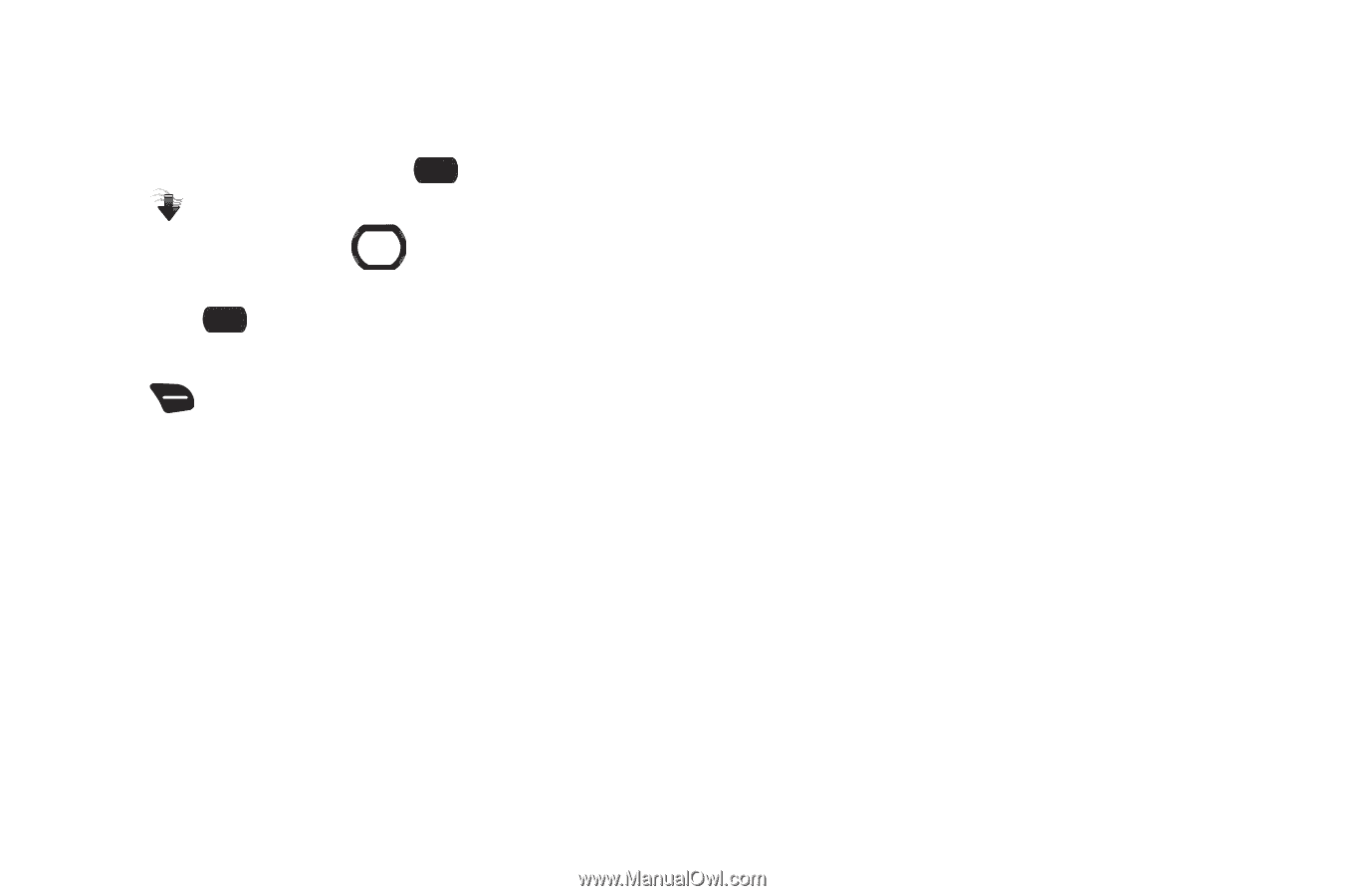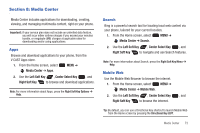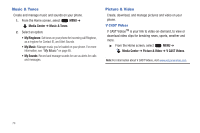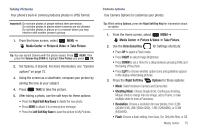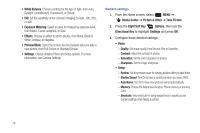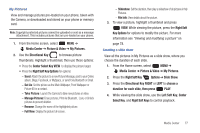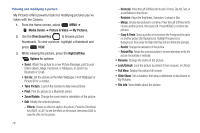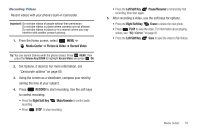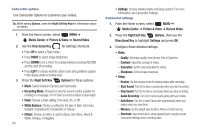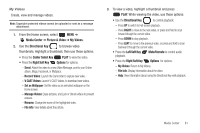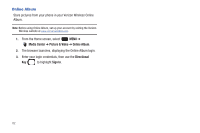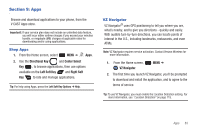Samsung SCH-U660 User Manual (user Manual) (ver.f8) (English) - Page 84
Media Center, Picture & Video, My Pictures, Directional Key, Right Soft Key, Options, Set
 |
View all Samsung SCH-U660 manuals
Add to My Manuals
Save this manual to your list of manuals |
Page 84 highlights
Viewing and modifying a picture My Pictures offers powerful tools for modifying pictures you've taken with the Camera. 1. From the Home screen, select MENU ➔ Media Center ➔ Picture & Video ➔ My Pictures. 2. Use the Directional Key to browse picture thumbnails. To view a picture, highlight a thumbnail and press VIEW. 3. While viewing the picture, press the Right Soft Key Options for options: • Send: Attach the picture to a new Picture Message, post to your Online album, Blogs, Facebook, or MySpace, or send it via Bluetooth or Email. • Set As: Set the picture as the Main Wallpaper, Front Wallpaper or Picture ID for a contact. • Take Picture: Launch the Camera to take new pictures. • Print: Print the picture to a Bluetooth printer. • Zoom/Rotate: Change the zoom level or orientation of the picture. • Edit: Modify the selected picture: - Effects: Choose an effect to apply to the picture. Press the Directional Key RIGHT or LEFT to see the effect on the picture, then press SAVE to save the effect to the picture. 78 - Decorate: Press the Left Soft Key Add to add a Frame, Clip Art, Text, or a text Balloon to the picture. - Revision: Adjust the Brightness, Saturation, Contrast or Blur. - Merge: Choose two pictures to combine. Press the Left Soft Key Set to choose another picture, then press OK. Press MERGE to combine the pictures. - Copy & Paste: Select a portion of one picture (the Foreground) to paste on another picture (the Background). Highlight Foreground or Background, then press the Right Soft Key Set and follow the prompts. - Resize: Change the resolution of the picture. - Rotate/Flip: Rotate the selected picture in incremental steps or flip the picture horizontally or vertically. • Rename: Change the name of the picture. • Lock/Unlock: Lock the picture to protect it from erasure, or Unlock. • Full View: Display the picture full-screen. • Slide Show: Set a duration, then play a slideshow of all pictures in My Pictures. • File Info: View details about the picture.