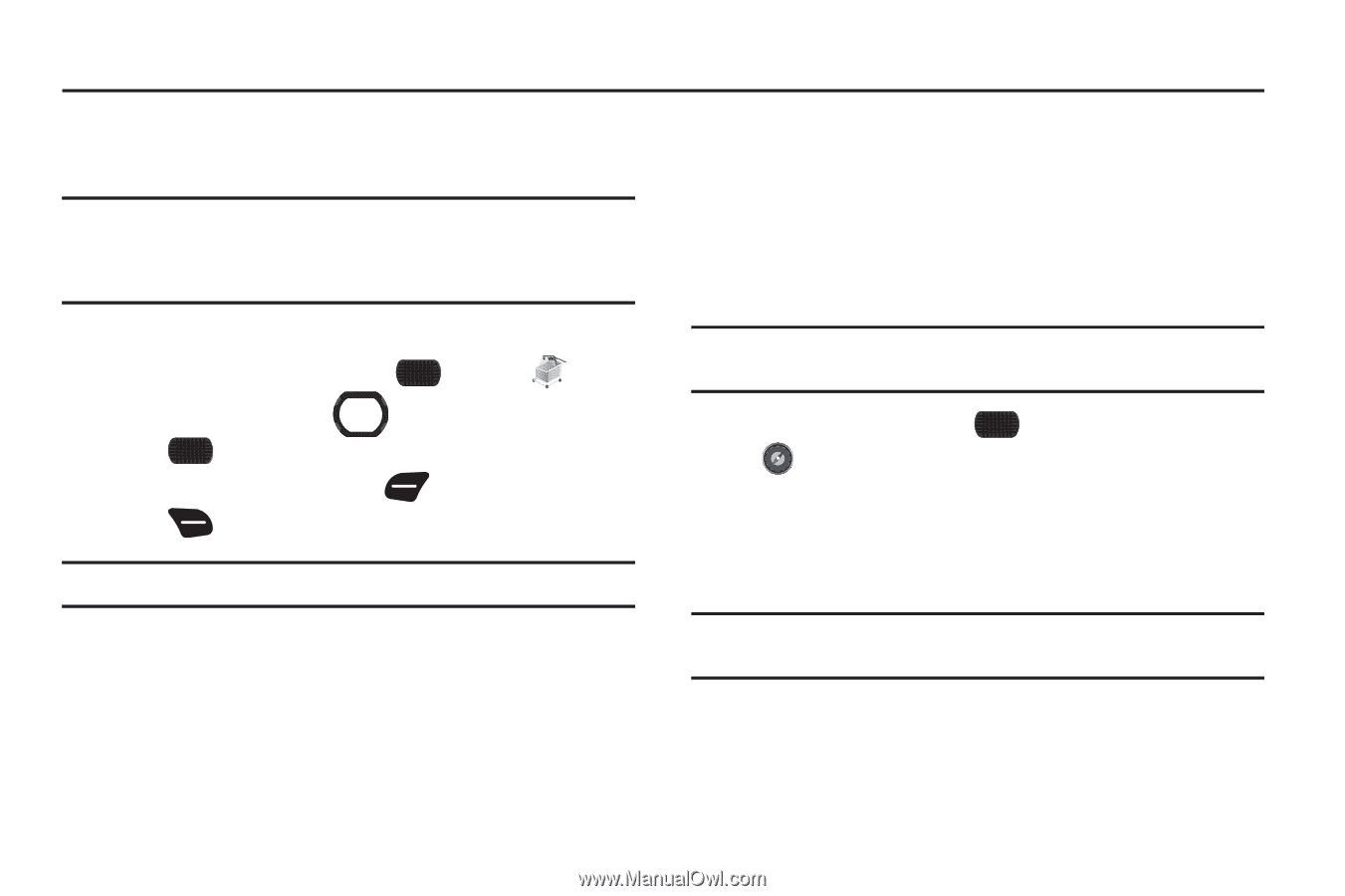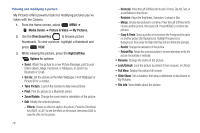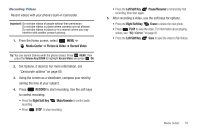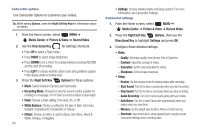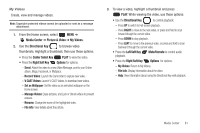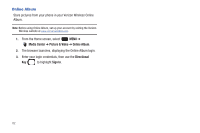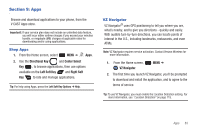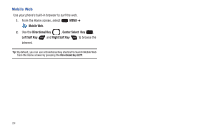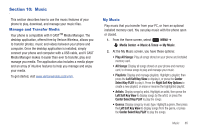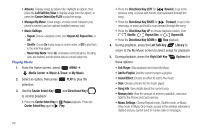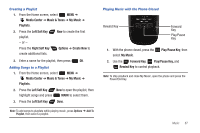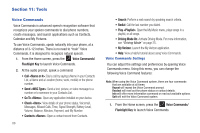Samsung SCH-U660 User Manual (user Manual) (ver.f8) (English) - Page 89
Apps, Shop Apps, VZ Navigator, Directional Key, Center Select, Left Soft Key, Right Soft
 |
View all Samsung SCH-U660 manuals
Add to My Manuals
Save this manual to your list of manuals |
Page 89 highlights
Section 9: Apps Browse and download applications to your phone, from the V CAST Apps store. Important!: If your service plan does not include an unlimited data feature, you will incur either airtime charges if you exceed your minutes bundle, or megabyte (MB) charges at applicable rates for downloading and/or using applications. Shop Apps 1. From the Home screen, select MENU ➔ Apps. 2. Use the Directional Key and Center Select Key , to browse applications, then use options available on the Left Soft Key and Right Soft Key to rate and manage applications. Tip: For help using Apps, press the Left Soft Key Options ➔ Help. VZ Navigator VZ Navigator® uses GPS positioning to tell you where you are, what's nearby, and to give you directions - quickly and easily. With audible turn-by-turn directions, you can locate points of interest in the U.S., including landmarks, restaurants, and even ATMs. Note: VZ Navigator requires service activation. Contact Verizon Wireless for more information. 1. From the Home screen, VZ Navigator. MENU ➔ 2. The first time you launch VZ Navigator, you'll be prompted to download and install the application, and to agree to the terms of service. Tip: To use VZ Navigator, you must enable the Location Detection setting. For more information, see "Location Detection" on page 115. Apps 83