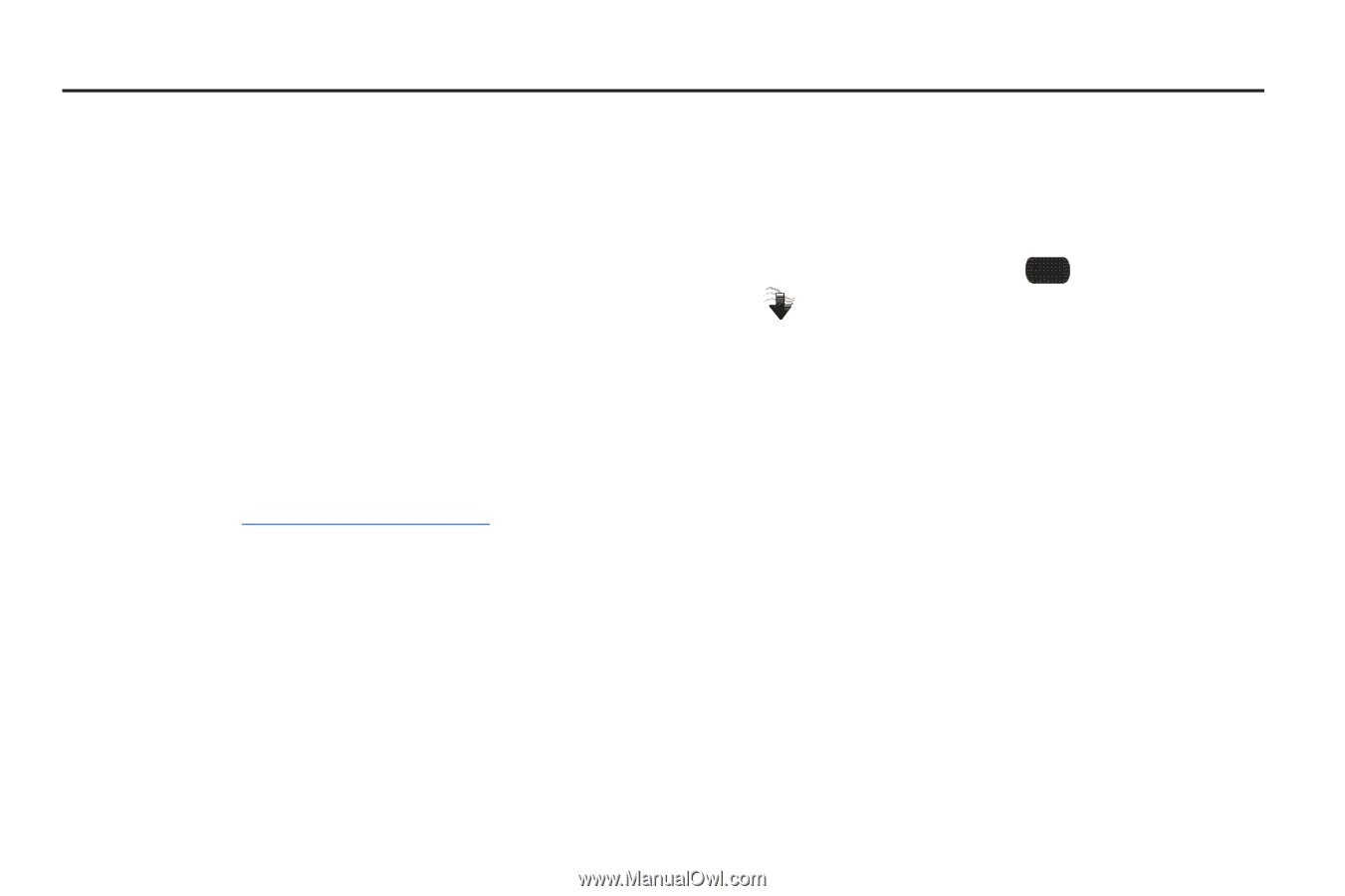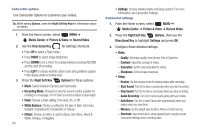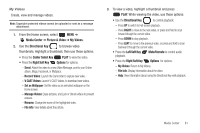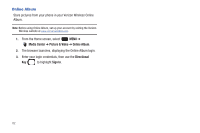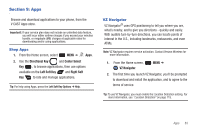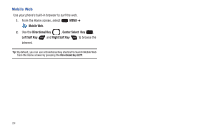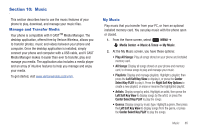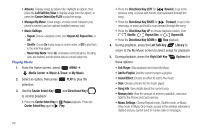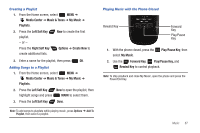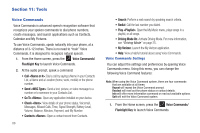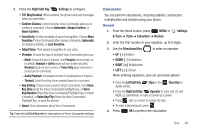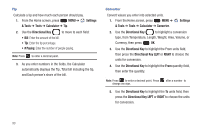Samsung SCH-U660 User Manual (user Manual) (ver.f8) (English) - Page 91
Music, Manage and Transfer Media, My Music, Media Center, Music & Tones, All Songs - verizon transfer photos
 |
View all Samsung SCH-U660 manuals
Add to My Manuals
Save this manual to your list of manuals |
Page 91 highlights
Section 10: Music This section describes how to use the music features of your phone to play, download, and manage your music files. Manage and Transfer Media Your phone is compatible with V CASTTM Media Manager. The desktop application, offered free by Verizon Wireless, allows you to transfer photos, music and videos between your phone and computer. Once the desktop application is installed, simply connect your phone and computer with a USB cable, and V CAST Media Manager makes it easier than ever to transfer, play and manage you media. The application also includes a media player and an array of intuitive features to help you manage and enjoy your media. To get started, visit www.verizonwireless.com/vmm. My Music Play music that you transfer from your PC, or from an optional installed memory card. You can play music with the phone open or closed. 1. From the Home screen, select MENU ➔ Media Center ➔ Music & Tones ➔ My Music. 2. At the My Music screen, you have these options: • Play All Songs: Play all songs stored on your phone and installed memory card. • All Songs: Display all songs stored on your phone and memory card, to choose songs to play and manage your music. • Playlists: Display and manage playlists. Highlight a playlist, then press the Left Soft Key View to display it, or press the Center Select Key PLAY to play it. Press the Right Soft Key Options to create a new playlist, or erase or rename the highlighted playlist. • Artists: Display songs by artist. Highlight an artist, then press the Left Soft Key View to display songs by the artist, or press the Center Select Key PLAY to play the songs. • Genres: Display songs by music type. Highlight a genre, then press the Left Soft Key View to display songs from the genre, or press the Center Select Key PLAY to play the songs. Music 85