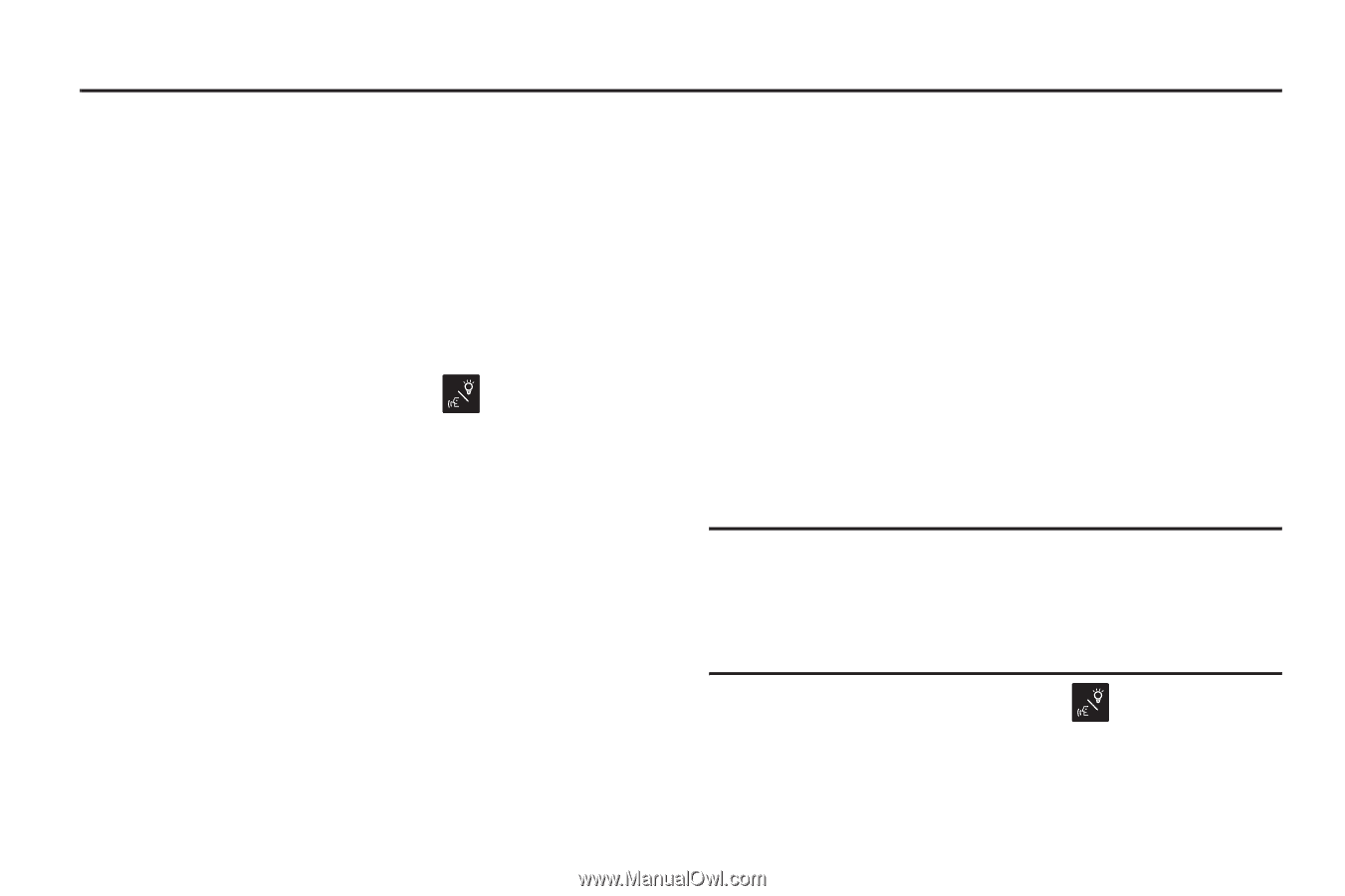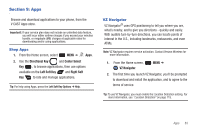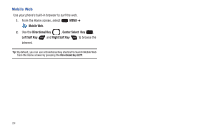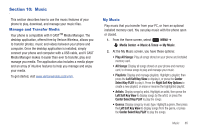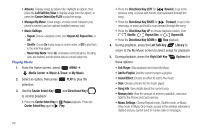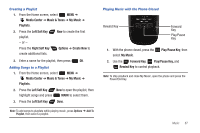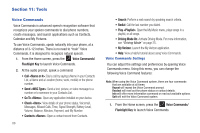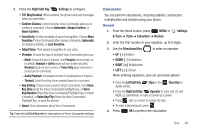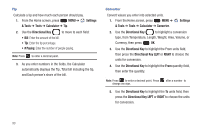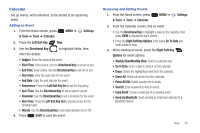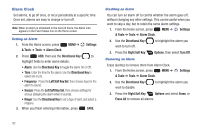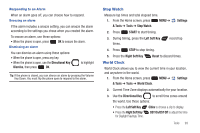Samsung SCH-U660 User Manual (user Manual) (ver.f8) (English) - Page 94
Tools, Voice Commands, Go To <Menu> - battery for
 |
View all Samsung SCH-U660 manuals
Add to My Manuals
Save this manual to your list of manuals |
Page 94 highlights
Section 11: Tools Voice Commands Voice Commands is advanced speech recognition software that recognizes your spoken commands to dial phone numbers, create messages, and launch applications such as Contacts, Calendar and My Pictures. To use Voice Commands, speak naturally into your phone, at a distance of 3-12 inches. There is no need to "train" Voice Commands, it is designed to recognize natural speech. 1. From the Home screen, press the Voice Commands/ Flashlight Key to launch Voice Commands. 2. At the audio prompt, speak a command: • Call : Dial a call by saying a Name in your Contacts List, a Name and a Location (home, work, mobile) or the phone number. • Send : Send a text, picture, or video message to a number or to someone in your Contacts List. • Go To : Open any application installed on your device. • Check : View details of your phone status, Voicemail, Messages, Missed Calls, Time, Signal Strength, Battery Level, Volume, Balance, Minutes, Payment, and My Number. • Contacts : Open a contact record from Contacts. 88 • Search: Perform a web search by speaking search criteria. • Redial: Call the last number you dialed. • Play : Open the My Music menu, plays songs in a playlist, or all songs. • Driving Mode On: Activate Driving Mode. For more information, see "Driving Mode" on page 25.. • My Verizon: Launch the My Verizon application. • Help: View a helpful tutorial about using Voice Commands. Voice Commands Settings You can adjust the settings and preferences by opening Voice Commands menu. Using this menu, you can change the following Voice Command features: Note: When using the Voice Command system, there are four commands that are available at all times: Repeat will repeat the Voice Command prompt. Readout will read out the phone status or contact details. Info will offer more information command or read out available options. Quit will exit the Voice Command system. 1. From the Home screen, press the Voice Commands/ Flashlight Key to launch Voice Commands.