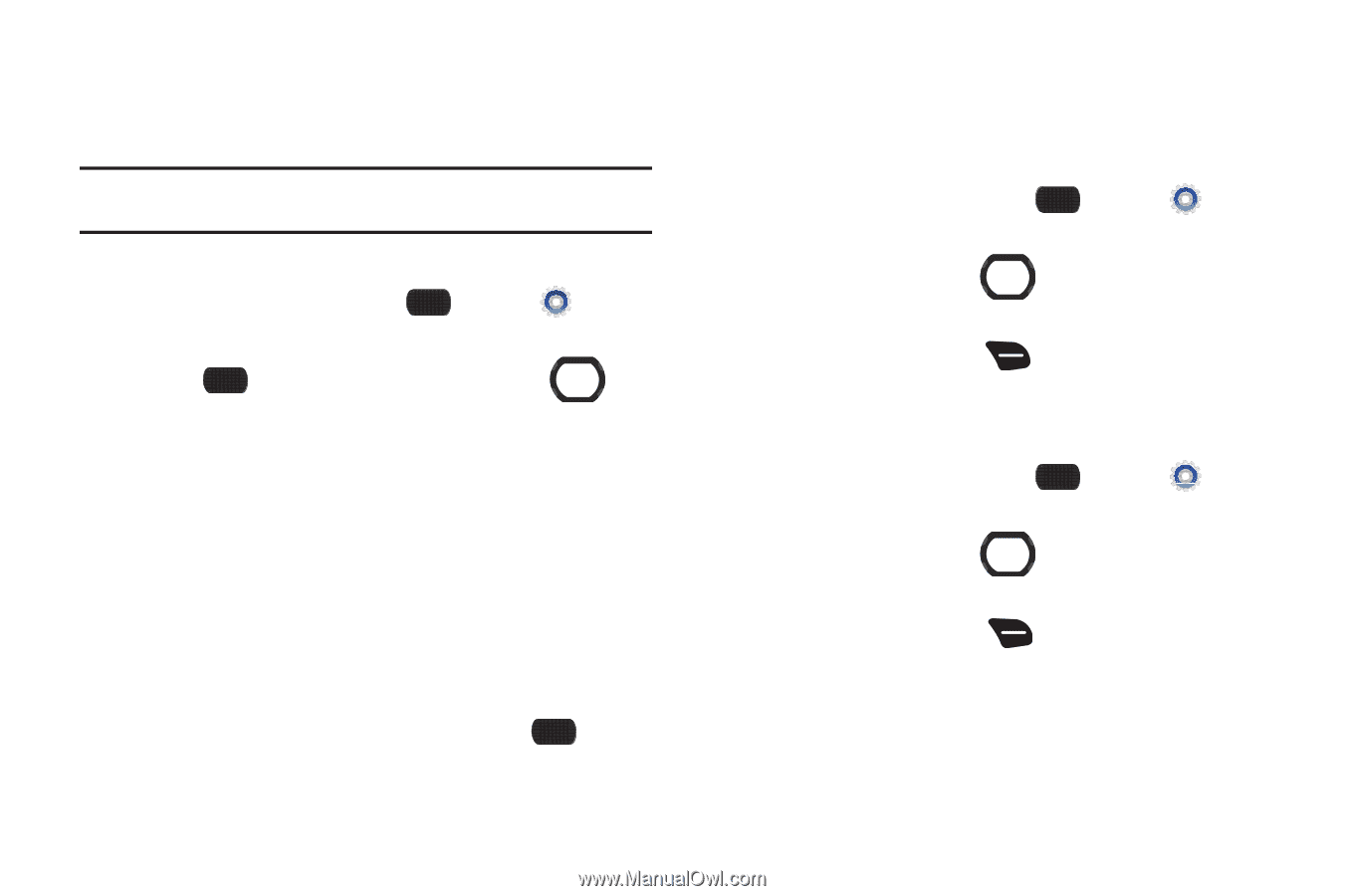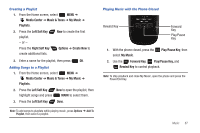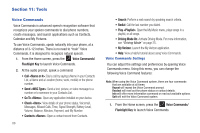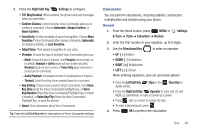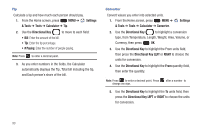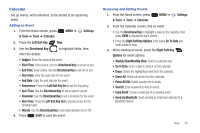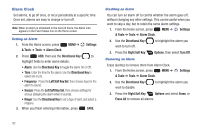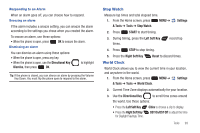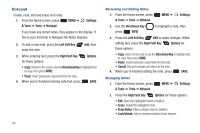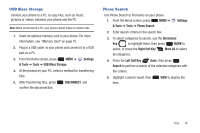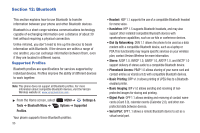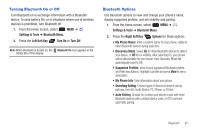Samsung SCH-U660 User Manual (user Manual) (ver.f8) (English) - Page 98
Alarm Clock
 |
View all Samsung SCH-U660 manuals
Add to My Manuals
Save this manual to your list of manuals |
Page 98 highlights
Alarm Clock Set alarms, to go off once, or recur periodically at a specific time. Once set, alarms are easy to change or turn off. Note: When an alarm is scheduled in the next 24 hours, the Alarm icon appears in the Event Status line on the Home screen. Setting an Alarm 1. From the Home screen, press & Tools ➔ Tools ➔ Alarm Clock. MENU ➔ Settings 2. Press ADD, then use the Directional Key to highlight fields to enter alarm details: • Alarm: Use the Directional Key to toggle the alarm On or Off. • Time: Enter the time for the alarm. Use the Directional Key to select am or pm. • Frequency: Press the Left Soft Key Set, then choose days for the alarm to sound. • Snooze: Press the Left Soft Key Set, then choose settings for snooze (delaying the alarm when it sounds). • Ringer: Use the Directional Key to set a type of alert, and select a ringtone. 3. When you finish entering information, press SAVE. Disabling an Alarm You can turn an alarm off to control whether the alarm goes off, without changing any other settings. This can be useful when you want to skip a day, but to retain the same alarm settings. 1. From the Home screen, press MENU ➔ Settings & Tools ➔ Tools ➔ Alarm Clock. 2. Use the Directional Key wish to turn off. to highlight the alarm you 3. Press the Right Soft Key Options, then select Turn Off. Removing an Alarm Erase alarm(s) to remove them from Alarm Clock. 1. From the Home screen, press MENU ➔ & Tools ➔ Tools ➔ Alarm Clock. Settings 2. Use the Directional Key wish to disable. to highlight the alarm you 3. Press the Right Soft Key Options and select Erase, or Erase All to remove all alarms. 92