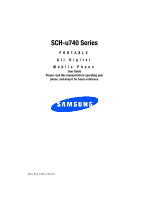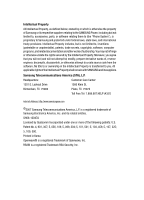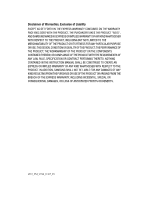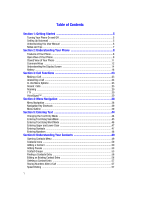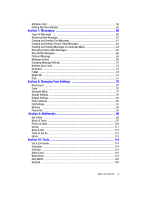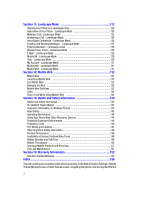Samsung SCH-U740 User Manual (ENGLISH)
Samsung SCH-U740 - Alias Cell Phone Manual
 |
UPC - 635753465860
View all Samsung SCH-U740 manuals
Add to My Manuals
Save this manual to your list of manuals |
Samsung SCH-U740 manual content summary:
- Samsung SCH-U740 | User Manual (ENGLISH) - Page 1
SCH-u740 Series PORTABLE All Digital Mobile Phone User Guide Please read this manual before operating your phone, and keep it for future reference. ZI12_PM_U740_11307_F9 - Samsung SCH-U740 | User Manual (ENGLISH) - Page 2
below, owned by or which is otherwise the property of Samsung or its respective suppliers relating to the SAMSUNG Phone, including but not limited to, accessories, parts, or software relating there to (the "Phone System"), is proprietary to Samsung and protected under federal laws, state laws, and - Samsung SCH-U740 | User Manual (ENGLISH) - Page 3
ANY LAW, RULE, SPECIFICATION OR CONTRACT PERTAINING THERETO. NOTHING CONTAINED IN THE INSTRUCTION MANUAL SHALL BE CONSTRUED TO CREATE AN EXPRESS OR IMPLIED WARRANTY OF ANY KIND WHATSOEVER WITH RESPECT TO THE PRODUCT. IN ADDITION, SAMSUNG SHALL NOT BE LIABLE FOR ANY DAMAGES OF ANY KIND RESULTING FROM - Samsung SCH-U740 | User Manual (ENGLISH) - Page 4
Manual 6 Notes and Tips ...7 Section 2: Understanding Your Phone 8 Features of Your Phone 8 Open View of Your Phone 9 Closed View of Your Phone 11 Command Keys ...12 Understanding the Display Screen 14 Battery Mode 46 Entering Upper and Lower Case 47 Entering Symbols ...47 Entering Numbers - Samsung SCH-U740 | User Manual (ENGLISH) - Page 5
My Name Card ...59 Finding My Phone Number 59 Section 7: Messaging 60 Types of Messages Settings 76 My Account ...76 Tools ...76 Bluetooth Menu ...77 Sounds Settings ...79 Display Settings ...82 Phone Settings ...85 Call Settings ...91 Memory ...94 Phone Info ...95 Section 9: Multimedia 96 Get It - Samsung SCH-U740 | User Manual (ENGLISH) - Page 6
Features/Ring Tones 149 Battery Standby and Talk Time 149 Battery Precautions 149 Samsung Mobile Products and Recycling 151 Care and Maintenance 151 Section 14: Warranty Information 152 Standard Limited Warranty 152 Index ...156 The user guide gives navigation instructions according to the - Samsung SCH-U740 | User Manual (ENGLISH) - Page 7
Table of Contents 4 - Samsung SCH-U740 | User Manual (ENGLISH) - Page 8
Section 1: Getting Started Topics Covered • Turning Your Phone On and Off • Setting Up Voice Mail • Understanding this User Manual • Notes and Tips This section allows you to start using your phone by activating your service, setting up your voicemail, contacting customer support, or getting an - Samsung SCH-U740 | User Manual (ENGLISH) - Page 9
. Understanding this User Manual The chapters of this manual generally follow the same order as the menus and sub-menus in your phone. A robust index know before using your phone. Most of this information is near the back of the guide, beginning on page 135. The u740 has features and functions - Samsung SCH-U740 | User Manual (ENGLISH) - Page 10
Notes and Tips Throughout this guide are icons and text that are set apart from the rest. These are intended to point out important information, quick subject at hand. • Important: Points out important information about the current feature that could affect performance, or even damage your phone. 7 - Samsung SCH-U740 | User Manual (ENGLISH) - Page 11
• Battery This section outlines key features of your phone. It also displays the screen and the icons that are displayed when the phone is in use. Features of Your Phone • Domestic and international voice and text messaging service (available on participating networks). • High speed data (CDMA - Samsung SCH-U740 | User Manual (ENGLISH) - Page 12
Push Profile). The SCH-u740 does not support all Bluetooth OBEX profiles. Go to www.verizonwireless.com/bluetoothchart to check vehicle/accessory compatibility. Important: ***OPP (Object Push Profile) is limited to vCard functionality only. Open View of Your Phone The following illustration shows - Samsung SCH-U740 | User Manual (ENGLISH) - Page 13
mode. Press to return to the previous menu or screen when navigating features on your phone. 11. End Key: Ends a call. If you press and hold the END key Option. 13. Navigation Keys: These keys allow you to scroll through the phone menu options. 14. Speaker (Left): Music, Ringtones, and Sounds are - Samsung SCH-U740 | User Manual (ENGLISH) - Page 14
unlock the music keys (i.e. Rewind, Play/Pause, and Fast Forward) on the front of the phone 2. Power/Accessory Connector: The power/accessory interface connector is used to plug in the charging accessories and also connect any available accessory cables to your phone signal and battery strength, time - Samsung SCH-U740 | User Manual (ENGLISH) - Page 15
This expansion slot allows you to insert a microSD™ memory card to add additional memory and storage capacity. 10. Flash: The built-in flash has manual and automatic capabilities. 11. Camera Lens: Allows you return to idle mode from any menu, press and hold . Section 2: Understanding Your Phone 12 - Samsung SCH-U740 | User Manual (ENGLISH) - Page 16
answer calls. • Enter a number and briefly press to make a call. • Press phone. in idle mode to display a list of recent calls to and from your • Press ( Play/Pause, and ) to lock/unlock the touch pad (i.e. Rewind, Fast Forward) on the front of the u740. Note: The music touch keys are only - Samsung SCH-U740 | User Manual (ENGLISH) - Page 17
Press in landscape mode to lock/unlock text entry 123. Shift Key Press in landscape mode to cycle between upper case (ABC), lower case (abc), or initial caps Screen The top line of your phone's display contain icons that indicate network status, battery power, signal strength, connection type - Samsung SCH-U740 | User Manual (ENGLISH) - Page 18
may be handling your call. The service rate for the call may be higher than those made from within your home area. Please refer to Verizon Wireless for roaming rates. Digital: Appears when your phone is receiving digital data. 1X Protocol: Indicates your phone is using the CDMA 1X protocol. EVDO - Samsung SCH-U740 | User Manual (ENGLISH) - Page 19
using the Verizon Wireless Mobile Web. Hold - Keys Lock: Indicates that music player keys are locked and are not functional. Press again to unlock the music player keys. Battery Level: More bars indicate a greater charge. When the battery is low, an empty battery icon flashes and the phone sounds an - Samsung SCH-U740 | User Manual (ENGLISH) - Page 20
. (Only applicable on the Verizon Wireless Network.) Alarm On: Indicates that your phone has a set alarm. Auto Answer: Automatic answer is enabled. Your phone automatically picks up calls after the designated time with the stereo headset or when your bluetooth headset or bluetooth hands-free car kit - Samsung SCH-U740 | User Manual (ENGLISH) - Page 21
: "SYSTEM ERROR!" • Warning • Example: "BATTERY LOW," "MEMORY FULL!" Battery Note: This phone comes packaged with a partially charged rechargeable standard Li-Ion battery and travel charger. Important: Although the phone can be used while the battery is charging, the battery must be fully charged - Samsung SCH-U740 | User Manual (ENGLISH) - Page 22
see a warning message that indicates "NON SUPPORTED BATTERY SEE USER GUIDE" If you receive this warning, battery charging has been disabled. Samsung charging accessories (i.e. travel adapter, and cigarette lighter adapter) will only charge a Samsung approved battery. To continue use of your handset - Samsung SCH-U740 | User Manual (ENGLISH) - Page 23
. The gold contacts on the top of the battery should match up with those on the phone. 3. Push the bottom end of the battery down until it snaps into place. 4. Slide the battery cover up until it snaps into place. Remove the Battery 1. Slide the battery cover down and lift up to remove it. Section - Samsung SCH-U740 | User Manual (ENGLISH) - Page 24
end first) up and away from the phone. Charge the Battery Your phone is powered by a rechargeable standard Li-ion battery. Only use Samsung-approved charging devices and batteries. Samsung accessories are designed to maximize battery life. Using other accessories may invalidate your warranty and may - Samsung SCH-U740 | User Manual (ENGLISH) - Page 25
. 2. Insert the smaller end of the travel charger into the charger/ accessory connector on the left side of the phone. Note: You can use your phone while charging, however, the battery charges faster if the phone is turned off. Battery Indicator The battery indicator in the upper-right corner of the - Samsung SCH-U740 | User Manual (ENGLISH) - Page 26
Section 3: Call Functions Topics Covered • Making a Call • Answering a Call • In-Use Menu Options • Recent Calls • Roaming • TTY • VoiceSignal® This section describes how to make or answer a call. It also includes - Samsung SCH-U740 | User Manual (ENGLISH) - Page 27
Tip: To quickly locate a name, press (or multi-press) any key on the keypad that corresponds to the first, second, and/or third letters of the contact's name. 3. When the desired contact is highlighted, press contact appear in the display. VIEW. Details for the 4. If the entry contains more than - Samsung SCH-U740 | User Manual (ENGLISH) - Page 28
In-Use Option, the In-Use Option disappears from the display and the phone eventually returns to idle mode. 1. While in a call, press the right : Displays your recent incoming, missed and outgoing calls. • Bluetooth Menu: Displays the Bluetooth menu. • Main Menu: Displays the Main menu. • - Samsung SCH-U740 | User Manual (ENGLISH) - Page 29
: locks or unlocks the entry to prevent accidental deletion. • Erase All: Delete all calls from Call History. • View Timers: Select to view the call timers for your phone. 7. Press the down navigation key to highlight an option. Press to enter the highlighted option's sub-menu. Section 3: Call - Samsung SCH-U740 | User Manual (ENGLISH) - Page 30
Call History Icons When you view Recent Calls, an icon to the left of the number indicates the type of call. Indicates a Missed call Indicates a Dialed call Indicates a Received call Making Calls Using Call History 1. At the idle screen, press then press up or down navigation key until the - Samsung SCH-U740 | User Manual (ENGLISH) - Page 31
8. To assign a Speed Dial location, use the up/down navigation key to highlight the number you would like to assign to a Speed Dial location and press the right soft key Options. Highlight Set Speed Dial and press . Highlight an unassigned location and press SET. A confirmation message appears - Samsung SCH-U740 | User Manual (ENGLISH) - Page 32
. Note: Contact your service provider for information regarding preferred systems. To change your Roaming option, follow these steps: 1. Press MENU. Use the right navigation key to highlight Tools and press . Settings & 2. Press 6 ( ) Phone Settings. 3. Press 7 ( ) System Select. 4. Use - Samsung SCH-U740 | User Manual (ENGLISH) - Page 33
selection. The TTY MODE SET screen displays. VoiceSignal™ VoiceSignal is advanced speech recognition software that can be used to activate a wide variety of functions on your phone. VoiceSignal software automatically voice activates all contacts for voice dialing and searching, no pre-recording or - Samsung SCH-U740 | User Manual (ENGLISH) - Page 34
your voice. • Adapt Digits: Lets you adapt digits, which can improve voice recognition of phone numbers. Adaptation takes about 180 seconds. • Reset Digits: Erases any digit adaptation you have done and resets digit recognition to the factory default. If you have not adapted digits, this option is - Samsung SCH-U740 | User Manual (ENGLISH) - Page 35
• Digits: Turns playback on or off for digits, for example, when confirming a phone number. • Names: Turns playback on or off for names. • Name Settings: Adjusts Others will not be able to use it unless they reset the phone to factory defaults. Adaptation involves recording several digit sequences - Samsung SCH-U740 | User Manual (ENGLISH) - Page 36
you regularly have problems with digit dialing. Once adapted, digit dialing will not work as well for other people using your phone. • Adapt Digit of digits, the phone indicates that adaptation is complete. Reset Digit Dial Adaptation This option erases an adaptation and resets Digit Dial to its - Samsung SCH-U740 | User Manual (ENGLISH) - Page 37
battery level, signal strength and master volume level. • My Account: Provide helpful information on how to use VoiceSignal. See "My Account - Landscape Mode" on page 126. • Help Guide: Provides a helpful tutorial on how to use VoiceSignal. Call Digit Dialing Digit Dial allows you to dial any phone - Samsung SCH-U740 | User Manual (ENGLISH) - Page 38
the earpiece. 3. Say "Call" at a distance of 3-12 inches from the phone in a natural voice. 4. "Say the name or number" plays through the earpiece . 6. The name that you said is repeated through the earpiece and your phone dials the number. 7. If VoiceSignal is not sure of the number that you - Samsung SCH-U740 | User Manual (ENGLISH) - Page 39
name appears in the display with other information that you've entered for that contact. Opening Applications To open any application on your phone using VoiceSignal perform the following. 1. In idle mode, press the key. 2. A list of commands appears in the display and the audio prompt "Say - Samsung SCH-U740 | User Manual (ENGLISH) - Page 40
Battery" - Displays and announces the current battery data plan and is subject to Verizon Wireless data coverage. • For more detailed procedures, refer to "My Account - Landscape Mode" on page 126. Help Guide Guide" at a distance of 3-12 inches from the phone in a natural voice. 4. The - Samsung SCH-U740 | User Manual (ENGLISH) - Page 41
Section 4: Menu Navigation Topics Covered • Menu Navigation • Navigation Key Shortcuts • Menu Outline This section explains the menu navigation for your phone. It also includes an outline of all the available menus associated with your phone. Menu Navigation Access menus using the navigation keys - Samsung SCH-U740 | User Manual (ENGLISH) - Page 42
accessed in Landscape mode. 1. In idle mode, press MENU, use the right navigation key to highlight Settings & Tools and press . 2. Press 6 ( ) Phone Settings, 2 ( shortcut key list displays. ) Set Shortcut Key. The 3. Use the navigation key to change the setting and press selection. to save - Samsung SCH-U740 | User Manual (ENGLISH) - Page 43
4: My Music 5: My Sounds 1: Record New 6: Sync Music 2: Picture & Video 1: V CAST Videos 2: Get New Pictures 1: Get New App. 3: My Pictures 4: My Videos 5: PIX Place 6: Take Pictures 7: Record Videos 3: Games 1: Get New App. 4: News & Info 5: Tools on the Go 1: Get New App. 6: Extras 1: Get New App. - Samsung SCH-U740 | User Manual (ENGLISH) - Page 44
2: Business 3: Colleague 4: Family 5: Friends 4: Speed Dials 5: My Name Card RECENT CALLS 1: Missed 2: Received 3: Dialed 4: All 5: View Timers SETTINGS Calendar 4: Alarm Clock 5: World Clock 6: Stop Watch 7: Notepad 3: Bluetooth Menu 1: Add New Device 4: Sounds Settings 1: Master Volume 2: Call - Samsung SCH-U740 | User Manual (ENGLISH) - Page 45
Vibrate 3: Reminder 3: Voicemail 1: Tone 1: Get New Ringtones 2: Vibrate 3: Reminder 4: Device Connect 4: Dial Sounds 5: Keypad Volume 6: Earpiece Volume 7: Service Alerts 1: ERI 2: Minute Beep 3: Call Connect 8: Power On/Off 1: Power On 2: Power Off 5: Display Settings 1: Banner 1: Personal 2: ERI - Samsung SCH-U740 | User Manual (ENGLISH) - Page 46
Call Settings 1: Answer Options 2: Auto Retry 3: TTY Mode 4: One Touch Dial 5: Voice Privacy 6: Call Restrictions 1: Outgoing 2: Incoming 3: Contacts 7: Data Settings 8: DTMF Tones 8: Memory 1: Save Options 2: Phone Memory 3: Card Memory 9: Phone Info 1: My Number 2: SW Version 3: Icon Glossary 43 - Samsung SCH-U740 | User Manual (ENGLISH) - Page 47
Text Topics Covered • Changing the Text Entry Mode • Entering Text Using VoiceMode • Entering Text Using Word Mode • Entering Upper and Lower Case • Entering Symbols • Entering Numbers This section outlines how to select the desired text input mode when entering characters into your phone. This - Samsung SCH-U740 | User Manual (ENGLISH) - Page 48
available in Portrait mode. Entering Text Using VoiceMode VoiceMode dictation software allows you to convert your speech to text when sending , 2 ( 3 ( ) Video Message. ) Picture Message, or 3. Enter the phone number or email address of the recipient, then press the down navigation key to move - Samsung SCH-U740 | User Manual (ENGLISH) - Page 49
're spelling. 1. In idle mode, press the left soft key press 1 ( ) New Message, 1 ( new text message. Message, then ) TXT Message to compose a 2. Enter the phone number or email address of the recipient, then press the down navigation key to move to the Text field. 3. Press the left soft key - Samsung SCH-U740 | User Manual (ENGLISH) - Page 50
in ABC mode by using the QWERTY keyboard. • Press the left soft key Abc to select a text entry option. • Press to cycle between upper, lower case, or initial caps for characters in ABC mode. • Press the Spacebar ( ) to enter a space. Entering Symbols Symbol mode enables you to enter symbols - Samsung SCH-U740 | User Manual (ENGLISH) - Page 51
mode (123). See "Changing the Text Entry Mode" on page 44 for instructions on changing text entry modes. 1. In idle mode, press the left new text message. Message, then ) TXT Message to compose a 2. Enter the phone number or email address of the recipient, then press the down navigation key to - Samsung SCH-U740 | User Manual (ENGLISH) - Page 52
Contacts Menu The Contacts menu provides access to powerful features such as adding Groups, creating and sending V-cards, and viewing the phone number assigned to your phone by Verizon Wireless. 1. In idle mode, press MENU, Contacts is highlighted, press . • New Contact: Add a number, or e-mail - Samsung SCH-U740 | User Manual (ENGLISH) - Page 53
Contacts Icons You can assign multiple entries to a contact. The icons in the following table represent all available entry types Mobile 1 icon. Enter a mobile number for the entry in this field. Home icon. Enter a home number for the entry in this field. Work icon. Enter the work number for the - Samsung SCH-U740 | User Manual (ENGLISH) - Page 54
your Contacts. SAVE to Method 2 Storing a number from idle mode You can add new numbers to the Contacts by simply entering the number while the phone is in idle mode, then following the necessary prompts to complete the process. 1. In idle mode, enter the number that you wish to save using - Samsung SCH-U740 | User Manual (ENGLISH) - Page 55
ID information was unavailable, then the store option is also unavailable. 1. After you press to end your call, the call time, length of call and phone number appears in the display. Section 6: Understanding Your Contacts 52 - Samsung SCH-U740 | User Manual (ENGLISH) - Page 56
the on-screen prompts to designate other information. Adding Pauses Calls to automated systems often require a password or account number. Instead of manually entering numbers each time, store the numbers to your Contacts along with special characters called pauses. 1. In idle mode, enter the - Samsung SCH-U740 | User Manual (ENGLISH) - Page 57
Create a New Group In addition to the five groups already in your phone, you can create additional groups (a maximum of 25). New groups can group at once. Note: Text messaging availability varies when roaming off the Verizon Wireless Network. 1. In idle mode, press MENU, Contacts is highlighted - Samsung SCH-U740 | User Manual (ENGLISH) - Page 58
the keypad. 8. To send the text message, press SEND. Send a Picture Message to Members of a Group Note: Only available within Verizon Wireless Enhanced Services Area. 1. In idle mode, press MENU, Contacts is highlighted, press . 2. Press 3 ( ) Groups. Your existing groups appear in the display - Samsung SCH-U740 | User Manual (ENGLISH) - Page 59
Send a Video Message to Members of a Group Note: Only available within Verizon Wireless Enhanced Services Area. 1. In idle mode, press MENU, Contacts is highlighted, press . 2. Press 3 ( ) Groups. Your existing groups appear in the display. 3. Highlight the desired group name and - Samsung SCH-U740 | User Manual (ENGLISH) - Page 60
information was unavailable, then the store option is also unavailable. 1. After you press to end your call, the call time, length of call and phone number appears in the display. 2. Press the right soft key Save. You're prompted to confirm this as a Create New, or Update Existing. 3. Follow - Samsung SCH-U740 | User Manual (ENGLISH) - Page 61
number assigned to location 2, press and hold 2 ( ) until the name and number appear in the display and the number is dialed. 2-touch dialing Call phone numbers assigned to keys 010 through 099 by briefly pressing the first key, then pressing and holding the second key. For example, to speed - Samsung SCH-U740 | User Manual (ENGLISH) - Page 62
to move between fields, then use the keypad to enter information. 5. When finished, press to save the Name Card. Finding My Phone Number My Number displays the ten-digit number assigned to your phone. 1. In idle mode, press MENU, then press the right navigation key to Settings & Tools and press - Samsung SCH-U740 | User Manual (ENGLISH) - Page 63
Section 7: Messaging Topics Covered • Types of Messages • Retrieving New Messages • Creating and Sending Text functionality associated with messaging. Types of Messages Your phone is capable of sending email, text, picture, video, sketch, post cards and voicemail messages. Send email, text, picture, - Samsung SCH-U740 | User Manual (ENGLISH) - Page 64
of the message server and the server will alert you to new messages. Therefore you need to retrieve new messages to your phone and read them on the phone. Retrieving a Text Message When you receive a message in idle mode, the message ringer sounds, (unless turned off), and New Text Message appears - Samsung SCH-U740 | User Manual (ENGLISH) - Page 65
add 10 additional messages by pressing the right soft key New and erase messages by pressing the left soft key Erase. • Add Name Card: Attach My Name Card information or information from one of your Contacts. • Edit Text Format: Allows you to edit the text size, alignment, style, color, and - Samsung SCH-U740 | User Manual (ENGLISH) - Page 66
Verizon Wireless Enhanced Services Area. Picture-Video Message combines text, picture, video and sound creating an message intuitive message You can add sounds and attach a Name Card the phone number or email address of the recipient. At any point while entering your recipient(s) phone number or - Samsung SCH-U740 | User Manual (ENGLISH) - Page 67
/down navigation key to highlight the desired Quick Text phrase, and press . 9. Press the down navigation key to add Name Card. Press the left soft key Add to select My Name Card or an entry from your Contacts list. Follow the prompts and press to insert. 10. Once all fields are complete - Samsung SCH-U740 | User Manual (ENGLISH) - Page 68
Text: Saves the text received in the message to the Quick Text list. • Lock/Unlock: Locks the message to prevent deletion. • Add To Contacts: Save the number of the Priority, Message Type, Size and if a Graphic, Sound or Name Card were included in the message. Note: When viewing a Picture-Video - Samsung SCH-U740 | User Manual (ENGLISH) - Page 69
to a black and white sketch drawing that can be sent with a message. For information on taking a picture see "Take Pictures" on page 108. For information on sending the message, see "Receiving Picture-Video Messages" on page 64. Postcard Message Allows you send pictures saved in your phone or take - Samsung SCH-U740 | User Manual (ENGLISH) - Page 70
Text. Press the up/down navigation key to highlight the desired Quick Text phrase, and press . 13. Press the down navigation key to add Name Card. Press the left soft key Add to select My Name Card or an entry from your Contacts list. Follow the prompts and press to insert. 67 - Samsung SCH-U740 | User Manual (ENGLISH) - Page 71
SEND to send the message to the Message Folders Your phone provides default message folders for your Text and Picture-Video messages to the Quick Text list. • Save Name Card: Saves the name card received in the message. • Lock/Unlock: Secures/Unsecures the message to prevent deletion. • - Samsung SCH-U740 | User Manual (ENGLISH) - Page 72
Auto Receive. Sent Your phone stores messages in the Sent to highlight the message you wish to review, then press OPEN. 4. While viewing to the message that was sent. • Lock/Unlock: Locks the message to prevent deletion. • (if a Graphic, Sound or Name Card were included in the message), Status, - Samsung SCH-U740 | User Manual (ENGLISH) - Page 73
In idle mode, press the left soft key Message. 2. Press 1 ( ) New Message. 3. Select the type of message you want to create. 4. Enter the phone number of the recipient, then press the down navigation key. 5. Compose your message using the keypad, then press the right soft key Options. A pop-up - Samsung SCH-U740 | User Manual (ENGLISH) - Page 74
• Add Name Card: Attach My Name Card information or information from one of your Contacts. • Edit Text Format: Allows you to edit the text size, alignment, style, color, and background color. • Priority - Samsung SCH-U740 | User Manual (ENGLISH) - Page 75
in the Drafts folder. • Name Card: Insert and name card. Note: Press the left soft key Add to add a name card. • Preview: Allows you to preview press message, if desired. to send the Erase Options You can erase unlocked messages in your Inbox, Drafts folder, or Sent folder. Locked messages - Samsung SCH-U740 | User Manual (ENGLISH) - Page 76
• Erase All: Erases unlocked messages in all message folders (Inbox, Drafts and Sent). Changing Message Settings This menu allows you to define settings for messages sent or received on your phone. To access your message settings, use the following steps: 1. In idle mode, press the left soft key, - Samsung SCH-U740 | User Manual (ENGLISH) - Page 77
from None or Custom. Wireless Sync Email Wireless Sync from Verizon Wireless provides wireless synchronization of email, calendar and contact information synchronize your business email, personal email or both. Wireless Sync supports Microsoft Exchange, Lotus Domino, POP3 and IMAP email systems. - Samsung SCH-U740 | User Manual (ENGLISH) - Page 78
Mobile IM • For more detailed procedures, refer to "Mobile IM - Landscape Mode" on page 130. Chat • For more detailed procedures, refer to "Chat - Landscape Mode" on page 130. 75 - Samsung SCH-U740 | User Manual (ENGLISH) - Page 79
Section 8: Changing Your Settings Topics Covered • My Account • Tools • Bluetooth Menu • Sounds Settings • Display Settings • Phone Settings • Call Settings • Memory • Phone Info This section explains the sound and phone settings for your phone. It includes display settings, security settings, and - Samsung SCH-U740 | User Manual (ENGLISH) - Page 80
whereas individual profiles describe the services supported by individual devices. Profiles reduce the chance that different devices will not work together. Your phone supports the following profile service: • HSP: Headset profile The HSP describes how a Bluetooth enabled headset should communicate - Samsung SCH-U740 | User Manual (ENGLISH) - Page 81
. • OPP: Object Push Profile (vCard only) * For vehicle/accessory compatibility, go to www.verizonwireless.com/bluetooth chart. Phone does not support all Bluetooth OBEX profiles. The following Bluetooth options are available: On/Off When the Bluetooth radio is turned on, you can use the - Samsung SCH-U740 | User Manual (ENGLISH) - Page 82
key to highlight Settings & Tools and press . 2. Press 3 ( display. ) Bluetooth Menu. The Bluetooth menus are listed in the 3. Press the right soft key Settings. The Bluetooth menu displays with the following options: • My Phone Name: allows you enter a customized name. • Discovery Mode: allows - Samsung SCH-U740 | User Manual (ENGLISH) - Page 83
Call Sounds Ringer Settings 1. In idle mode, press MENU, use the right navigation key to highlight Settings & Tools and press . 2. Press 4 ( ) Sounds Settings. The Sounds Settings menus are listed in the display. 3. Press 2 ( ) Call Sounds. 4. Press 1 ( ) Call Ringtone. • Call Ringtone: - Samsung SCH-U740 | User Manual (ENGLISH) - Page 84
Alerts. For the following options, you can turn the Service Alert On or Off. • ERI: Sounds an alert when you go into and out of your coverage areas. • Minute Beep: While on a call your phone beeps after every minute of usage. • Call Connect: Sounds an alert when a call is connected and when - Samsung SCH-U740 | User Manual (ENGLISH) - Page 85
navigation key to select an option and press . Banner Banner allows you to create your own personalized greeting that appears in the display while your phone is in idle mode. Or you can display the network to which you are subscribed. To create a personal banner: 1. In idle mode, press MENU, use - Samsung SCH-U740 | User Manual (ENGLISH) - Page 86
phrase (18 characters or less) to appear in your phone's display when the phone is in idle mode and press to save the new remain on as long as the flip is open. Note: Prolonged backlight use drains your battery faster. 1. In idle mode, press MENU, use the right navigation key to highlight Settings - Samsung SCH-U740 | User Manual (ENGLISH) - Page 87
the navigation key to highlight your selection, the press to select the wallpaper that will appear in the main or front LCD display while your phone is in idle mode. Display Themes Choose from 5 preset themes used for the menu display. 1. In idle mode, press MENU, use the right navigation key - Samsung SCH-U740 | User Manual (ENGLISH) - Page 88
for example, 12:54pm. • Analog: Time appears in clock format. Digital format is still present in the display. • Off: No time is displayed. Phone Settings The Phone Settings menu provides the ability to access the following menus: Standalone Mode With Standalone Mode on, all RF functions for your - Samsung SCH-U740 | User Manual (ENGLISH) - Page 89
. The Phone Settings menus are listed in 3. Press 2 ( ) Set Shortcut Key. 4. Use the navigation key to select the directional key you want to change and press . Note: Press 5 ( ) Reset All to return to the navigation key defaults settings. For default settings see "Navigation Key Shortcuts - Samsung SCH-U740 | User Manual (ENGLISH) - Page 90
. Location Note: This feature is only available on the Verizon Wireless network. The Location (GPS) setting identifies your location to the network. You can fully enable this setting or set GPS to work only in the case that you dial 911 from your phone. 1. In idle mode, press MENU, use the right - Samsung SCH-U740 | User Manual (ENGLISH) - Page 91
settings (except Contacts) are reset to factory default settings. Lock Phone Lock Phone restricts the use of your phone with the exception of outgoing calls to 911. Lock Phone allows you to answer calls, but to place calls (except to emergency numbers) you have to unlock the phone. 1. In idle mode - Samsung SCH-U740 | User Manual (ENGLISH) - Page 92
the lock code for obvious security reasons. If you change the lock code, be sure to write down or memorize the new code. Resetting Your Phone Reset Settings returns all setup options to their factory default. 1. In idle mode, press MENU, use the right navigation key to highlight Settings & Tools - Samsung SCH-U740 | User Manual (ENGLISH) - Page 93
Call Emergency Numbers in Lock Mode In Lock Mode, you can dial 911 to place an emergency call. Note: If you dial 911, your phone dials the emergency number immediately (no prompt). System Select The System Select menu allows you to set your roaming options. For information on roaming options, - Samsung SCH-U740 | User Manual (ENGLISH) - Page 94
2. Press 6 ( the display. ) Phone Settings. The Phone Settings menus are listed in 3. Press 9 ( ) Quick Search. 4. Press the right soft key Search. allows you to select the method for answering incoming calls, setting redial options, setting data rates for data calls, voice privacy, and more. 91 - Samsung SCH-U740 | User Manual (ENGLISH) - Page 95
60 Seconds 4. Use the navigation key to select an option and press . TTY Mode Before you can use your phone with a TTY device, you'll need to enable TTY functions in the phone. See "TTY" on page 30 for more information. One Touch Dial You can use this option to enable or - Samsung SCH-U740 | User Manual (ENGLISH) - Page 96
information. Voice Privacy Note: This feature is only available on the Verizon Wireless network. Voice Privacy (at the Enhanced setting) allows you . 5. Use the navigation key to select On or Off, then press . Data Settings 1. In idle mode, press MENU, use the right navigation key to highlight - Samsung SCH-U740 | User Manual (ENGLISH) - Page 97
Data Off: Phone operates in normal voice call mode. • Data For Next Call: Data call is enabled for next call only. Phone will reset to Data Off mode after call. • Data Until Powered Off: Phone will remain in Data Mode until phone , and ringtones on your phone and microSD™ card. 1. In idle mode, - Samsung SCH-U740 | User Manual (ENGLISH) - Page 98
Sounds: Sounds you have recorded using your phone or saved from a Picture message with Sound attached. Note: Your phone does not come with the microSD™ memory card and must be purchased as an accessory. See your service provider for more information. • Card Memory: Allows you to see memory usage - Samsung SCH-U740 | User Manual (ENGLISH) - Page 99
Games • News & Info • Tools on the Go • Extras The topics covered in this section are audio and video, graphics, voice command, games, calendar while the phone is in a lanscape orientation. See "Section 2: Understanding Your Phone" on page 8 for more information on setting your phone to landscape - Samsung SCH-U740 | User Manual (ENGLISH) - Page 100
will be lost after this procedure is performed. *Memory Card sold seperately. 1. Insert the microSD™ memory card into an SD card adapter. 2. Insert the SD card adapter into the SD card reader slot. 3. Plug the SD card reader into a USB port on your PC. 4. On your PC, go to your My Computer directory - Samsung SCH-U740 | User Manual (ENGLISH) - Page 101
. The My Music directory will automatically be created on the microSD™ memory card the first time you insert it into the phone. Formatting microSD™ Card using your u740 1. Open your u740 in Landscape mode. 2. In idle mode, press the MENU, use the navigation key to highlight Settings & Tools and - Samsung SCH-U740 | User Manual (ENGLISH) - Page 102
Get New Ringtones You can use this option to download new ringtones from the Internet. 1. Open your handset in Landscape mode. 2. In idle mode, press MENU, use the navigation key to highlight GET IT NOW and press . The Music & Tones menu is highlighted, press . 3. Press 2 ( ) Get New Ringtones. - Samsung SCH-U740 | User Manual (ENGLISH) - Page 103
Play/Pause ( ) key. If you have already downloaded music to your phone or memory card, Play Music? Y: N: appears in the display. Note: To create a or rewind the current song. Playing Music with the Flip Open 1. Open your u740 in Landscape mode. 2. In idle mode, press MENU, use the navigation key - Samsung SCH-U740 | User Manual (ENGLISH) - Page 104
options: • Add to playlist: Add song to playlist. • Move song: Moves the images from the microSD™ card to the phone and from the phone to the microSD™ card. Displays when microSD™ card is inserted. • Erase song: Erases the selected file. • Song Info: Displays Title, Artist, Album, Genre, Copyright - Samsung SCH-U740 | User Manual (ENGLISH) - Page 105
GET IT NOW and press . The Music & Tones menu is highlighted, press . 3. Press 4 ( ) My Music. 4. Press 5 ( ) Playlists. 5. If playlist(s) already exist on the phone, press the right soft key Options. 6. Press 4 ( ) Create playlist. 7. Enter a title for the playlist in the text box and press - Samsung SCH-U740 | User Manual (ENGLISH) - Page 106
microsoft.com/windows/windowsmedia/mp10/troubleshooting.aspx • Troubleshooting error messages: http://www.microsoft card with PC format FAT32. See 'Formatting microSD™ Card using your PC" on page 97 for more information. 1. Plug in the USB cable (sold separately) to your phone and connect it to a USB - Samsung SCH-U740 | User Manual (ENGLISH) - Page 107
select whether you want to download the music to Removable storage card or Phone internal memory. 9. Press the Start Sync button on the upper A Synchronization Complete message will appear on the phone when downloading is complete. 11. Disconnect the USB cable (sold separately). 12. To return to - Samsung SCH-U740 | User Manual (ENGLISH) - Page 108
video clip begins. Downloading a Video Clip 1. Open your u740 in Landscape mode. 2. Launch V CAST Videos and about launching your video player and choosing a video clip, review steps 1-5 of the previous section, "Browsing, Selecting and phone; however, all content is available for viewing. 105 - Samsung SCH-U740 | User Manual (ENGLISH) - Page 109
press , or highlight Cancel to decline and press . Note: Fees apply for text messages/alerts both sent and received. Get New Pictures 1. Open your u740 in Landscape mode. 2. In idle mode, press MENU, use the left navigation key to highlight GET IT NOW and press . 3. Press 2 ( ) Picture & Video - Samsung SCH-U740 | User Manual (ENGLISH) - Page 110
you to review the pictures taken with the camera feature or downloaded and stored into your phone and/or microSD TM card 1. Open your u740 in Landscape images from the microSD™ card to the phone and from the phone to the microSD™ card. • Lock/UnLock: Locks/unlock the picture to prevent deletion - Samsung SCH-U740 | User Manual (ENGLISH) - Page 111
. PIX Place Sends pictures to your online album. Note: You must first setup your account on the Verizon Wireless website: www.verizonwireless.com before establishing a connection. 1. Open your u740 in Landscape mode. 2. In idle mode, press MENU, use the left navigation key to highlight GET IT - Samsung SCH-U740 | User Manual (ENGLISH) - Page 112
Black & White, Sepia, Antique, Negative, Green, Aqua, Cool, Warm, Sketch • White Balance: Auto, Sunny, Cloudy, Tungsten, Fluorescent, Manual • Metering: Average, Center, Spot • Memory: Allows you to select the location for saved pictures and videos. Save to phone or microSD™ card • Reset Settings: - Samsung SCH-U740 | User Manual (ENGLISH) - Page 113
Black & White, Sepia, Antique, Negative, Green, Aqua, Cool, Warm • White Balance: Auto, Sunny, Cloudy, Tungsten, Fluorescent, Manual • Memory: Allows you to select the location for saved pictures and videos. Save to phone or microSD™ card Off, OK, Melody • Reset Settings: Return camera options to - Samsung SCH-U740 | User Manual (ENGLISH) - Page 114
exits in the background. Note: If the battery level becomes too low while you are recording, the recording is stopped and interesting applications or a broad category of games that you can play on your phone. 1. Open your u740 in Landscape mode. 2. In idle mode, press MENU, use the navigation - Samsung SCH-U740 | User Manual (ENGLISH) - Page 115
News & Info 1. Open your u740 in Landscape mode. Tip: Alternatively to launch the Verizon Wireless Mobile Web, press the Up arrow you use Get News & Info, some of the keys operate differently than during a normal phone call. It presents on-screen items in any of the following ways: • Text or - Samsung SCH-U740 | User Manual (ENGLISH) - Page 116
Address Book. Get Extras saves your address book entries to a database to protect them in the event that your phone is damaged and allows them to be retrieved at a later date. 1. Open your u740 in Landscape mode. 2. In idle mode, press MENU, use the navigation key to highlight GET IT NOW and - Samsung SCH-U740 | User Manual (ENGLISH) - Page 117
Stop Watch • Notepad The topics covered in this section allow you to addition, subtraction, multiplication and division using your phone. 1. In idle mode, press MENU, then desired. Press the left soft key Clear or to clear all data entered. 5. Press # ( ) to change the sign for a number to - Samsung SCH-U740 | User Manual (ENGLISH) - Page 118
7. Use the navigation keys to set the type of calculation that you wish to perform. Your choices are as follows: • Up key: [+] Addition • Down key: [-] Subtraction • Right key: [x] Multiplication • Left key: [÷] Division 8. Use the keypad to enter the second number into your equation. 9. Press to - Samsung SCH-U740 | User Manual (ENGLISH) - Page 119
Note: Press the * ( ) key to enter a decimal point. Use the Left or Right navigation keys to select the To units of money or measure for the quantity you want converted. Calendar Schedule up to eight events for any day by indicating each event's start and end time. Set alarms for events so that - Samsung SCH-U740 | User Manual (ENGLISH) - Page 120
6. Fill in and select event details using the navigation keys and the alphanumeric keypad. 7. Press . The event is saved. View an event 1. In idle mode, press MENU, then press the right navigation key to Settings & Tool and press . 2. Press 2 ( ) Tools, 3 ( ) Calendar. 3. A calendar appears - Samsung SCH-U740 | User Manual (ENGLISH) - Page 121
Alarm Clock Your phone has an alarm clock that can be set to go off once, or recur daily at a specific time. Once set, the alarm clock is easy - Samsung SCH-U740 | User Manual (ENGLISH) - Page 122
Reset All to reset all of the alarms. Snooze When an alarm sounds, a menu screen displays that allows you to either turn the alarm off or to have the alarm ring again after 5 minutes. This is called Snooze. To use this feature follow these steps: 1. Set one of your phone the 45 supported cities. - Samsung SCH-U740 | User Manual (ENGLISH) - Page 123
to start the stopwatch. 4. Press STOP to stop stopwatch. 5. Press the right soft key Reset to erase recorded stopwatch time. Notepad Create and store notes in Notepad. Return to Notepad anytime to review and edit your notes. 1. In idle mode, press MENU, then press the right navigation key - Samsung SCH-U740 | User Manual (ENGLISH) - Page 124
Review, Edit, and Erase Memos 1. In idle mode, press MENU, then press the right navigation key to the display. • Erase All: Erase all notes. • Lock/Unlock: Locks messages. When a message is locked it cannot be deleted until it is unlocked. 4. Use the navigation keys to highlight an option or press - Samsung SCH-U740 | User Manual (ENGLISH) - Page 125
Section 11: Landscape Mode Topics Covered • Opening Your Phone to a Landscape View • Open View of Your Phone - Landscape Mode • Making a Call - Landscape Mode • Answering a Call - Landscape Mode • VoiceSignal Commands - Landscape Mode • Creating and Sending Messages - Landscape Mode • Wireless Sync - Samsung SCH-U740 | User Manual (ENGLISH) - Page 126
to a Landscape View The following illustration shows how to properly open the phone to a Landscape orientation: 1. Close the phone. 2. Carefully grab the outer LCD section of the phone and turn it to the right. Note: Be careful not to try and twist/turn the LCD into a Landscape orientation while - Samsung SCH-U740 | User Manual (ENGLISH) - Page 127
characters from the display when you are in text entry mode. Press to return to the previous menu or screen when navigating features on your phone. 4. Left Soft Key (Landscape): This key is used to navigate through menus and applications by selecting the choice available in the Left Soft key Option - Samsung SCH-U740 | User Manual (ENGLISH) - Page 128
words and characters. 7. Shift Key: Allows you to toggle the casing for Alphabet characters between lowercase and uppercase. 8. Fn Key: Activates In landscape mode, you can only make calls using the speakerphone. 1. Open your u740 in Landscape mode. 2. At the idle screen, press the right soft key - Samsung SCH-U740 | User Manual (ENGLISH) - Page 129
device. • Check : Provides details of your phone status, voicemail, missed calls, time, battery level, signal strength and master volume level. • to your account page and requires a data plan and is subject to Verizon Wireless data coverage. 1. Open your u740 in Landscape mode. 2. In idle - Samsung SCH-U740 | User Manual (ENGLISH) - Page 130
phone's mobile web browser will launch and display your account information. See Section 11, "Mobile Web" on page 132, for details about configuring and using your mobile web browser. Creating and Sending Messages - Landscape Mode 1. Open your u740 . • Press to lock/unlock text entry mode 123. 127 - Samsung SCH-U740 | User Manual (ENGLISH) - Page 131
case (ABC), lower case (abc), or initial caps (Abc) for characters in ABC mode. • Press to dial a vanity number. • For example to dial 1-800-SAMSUNG, enter the number 1-800 using the gray numeric keys. Press , using the QWERTY keyboard enter SAMSUNG Enter the phone number or Verizon supports - Samsung SCH-U740 | User Manual (ENGLISH) - Page 132
which must be pre-registered and then activated through your service provider prior to usage. To Get Started 1. In and receive E-Mail using Mobile Web. To use your E-Mail, follow these steps: 1. Open your u740 in Landscape mode. 2. In idle mode, press the left soft key, Message. 3. Press 7 ( - Samsung SCH-U740 | User Manual (ENGLISH) - Page 133
Service • Yahoo!® Messenger Note: You must first create the Instant Message account before accessing it on your phone. Using Mobile IM 1. Open your u740 ) chat rooms. To access a chat room from the browser: 1. Open your u740 in Landscape mode. 2. In idle mode, press the left soft key, Message. - Samsung SCH-U740 | User Manual (ENGLISH) - Page 134
- Landscape Mode The My Account menu connects to the Verizon Wireless Mobile Web. You can setup Favorites or choose from Use the navigation keys to make your selection and press . Follow the on-screen instructions. Multimedia - Landscape Mode All Multimedia operations such as: Get It Now, Music - Samsung SCH-U740 | User Manual (ENGLISH) - Page 135
Covered • Mobile Web • Launching Mobile Web • Exit Mobile Web • Navigate the Web • Mobile Web Soft Keys • Links • Place a Call While Using Mobile Web This section outlines the mobile web options available only while the phone the Verizon Wireless Enhanced Services Area. 1. Open your u740 in - Samsung SCH-U740 | User Manual (ENGLISH) - Page 136
Note: This feature is currently unavailable outside of the United States. Only available within the Verizon Wireless Enhanced Services Area. When you use Mobile Web, some of the keys operate differently than during a normal phone call. Mobile Web presents on-screen items in any of the following ways - Samsung SCH-U740 | User Manual (ENGLISH) - Page 137
unavailable outside of the United States. Only available within the Verizon Wireless Enhanced Services Area. You can place a call while using Mobile Web if the website supports this feature. Press the appropriate soft key to call the number. In most cases you can also press to call the number. The - Samsung SCH-U740 | User Manual (ENGLISH) - Page 138
Information • Product Performance • Availability of Various Features/Ring Tones • Battery Standby and Talk Time • Battery Precautions • Care and Maintenance This section outlines the safety precautions associated with using your phone. These safety precautions should be followed to safely use your - Samsung SCH-U740 | User Manual (ENGLISH) - Page 139
worn operation, this phone has been tested and meets FCC RF exposure guidelines when used with an accessory that contains no case of the phone. Sometimes it may be necessary to remove the battery pack to find the number. Once you have the FCC ID number for a particular phone, follow the instructions - Samsung SCH-U740 | User Manual (ENGLISH) - Page 140
SAFETY INSTRUCTIONS - SAVE THESE INSTRUCTIONS. DANGER - TO REDUCE THE RISK OF FIRE OR ELECTRIC SHOCK, CAREFULLY FOLLOW THESE INSTRUCTIONS. FOR any health problems are associated with using wireless phones. There is no proof, however, that wireless phones are absolutely safe. Wireless phones emit low - Samsung SCH-U740 | User Manual (ENGLISH) - Page 141
. In some cases, other researchers phones? Under the law, FDA does not review the safety of radiation-emitting consumer products such as wireless phones data do not justify FDA regulatory actions, FDA has urged the wireless phone industry to take a number of steps, including the following: • Support - Samsung SCH-U740 | User Manual (ENGLISH) - Page 142
poses a health risk? A combination of laboratory studies and epidemiological studies of people actually using wireless phones would provide some of the data that are needed. Lifetime animal exposure studies could be completed in a few years. However, very large numbers of animals would be needed - Samsung SCH-U740 | User Manual (ENGLISH) - Page 143
can I take to reduce my exposure to radio frequency energy from my wireless phone? If there is a risk from these products - and at this point we phone away from your body or use a wireless phone connected to a remote antenna. Again, the scientific data do not demonstrate that wireless phones are - Samsung SCH-U740 | User Manual (ENGLISH) - Page 144
those emissions reduce risks. Some products that claim to shield the user from RF absorption use special phone cases, while others involve nothing more than a metallic accessory attached to the phone. Studies have shown that these products generally do not work as advertised. Unlike "hand-free" kits - Samsung SCH-U740 | User Manual (ENGLISH) - Page 145
IEEE in 2000. FDA continues to monitor the use of wireless phones for possible interactions with other medical devices. Should harmful interference be conduct testing to assess the interference and work to resolve the problem. Additional information on the safety of RF exposures from various - Samsung SCH-U740 | User Manual (ENGLISH) - Page 146
phone with one of the many hands free accessories available today. 3. Position your wireless phone within easy reach. Be able to access your wireless phone the road. 8. Use your wireless phone to call for help. Dial 9-1-1 or other local emergeny number in the case of fire, traffic accident or medical - Samsung SCH-U740 | User Manual (ENGLISH) - Page 147
is forbidden to use it, or when it may cause interference or danger. When connecting the phone or any accessory to another device, read its user's guide for detailed safety instructions. Do not connect incompatible products. As with other mobile radio transmitting equipment, users are advised that - Samsung SCH-U740 | User Manual (ENGLISH) - Page 148
rated T3 or T4 meet FCC requirements and are likely to be more usable with a hearing device's telecoil ("T Switch" or "Telephone Switch") than unrated phones. T4 is the better/higher of the two ratings. (Note that not all hearing devices have telecoils in them.) Hearing devices may also be measured - Samsung SCH-U740 | User Manual (ENGLISH) - Page 149
a potentially explosive atmosphere and obey all signs and instructions. Sparks in such areas could cause an explosion or fire resulting in bodily injury or even death. Users are advised to switch the phone off while at a refueling point (service station). Users are reminded of the need to observe - Samsung SCH-U740 | User Manual (ENGLISH) - Page 150
your authority to operate this equipment. Only use approved batteries, antennas and chargers. The use of any unauthorized accessories may be dangerous and void the phone warranty if said accessories cause damage or a defect to the phone. Although your phone is quite sturdy, it is a complex piece of - Samsung SCH-U740 | User Manual (ENGLISH) - Page 151
explosive materials in the same compartment as the phone, its parts or accessories. • For vehicles equipped with an air bag phone in aircraft is illegal and may be dangerous to the aircraft's operation. • Failure to observe these instructions may lead to the suspension or denial of telephone services - Samsung SCH-U740 | User Manual (ENGLISH) - Page 152
usage patterns. Battery Precautions • Avoid dropping the cell phone. Dropping it, especially on a hard surface, can potentially cause damage to the phone and battery. If you suspect damage to the phone or battery, take it to a service center for inspection. • Never use any charger or battery that is - Samsung SCH-U740 | User Manual (ENGLISH) - Page 153
cell phone batteries and chargers. Some Web sites and second-hand dealers, not associated with reputable manufacturers and carriers, might be selling incompatible or even counterfeit batteries and chargers. Consumers should purchase manufacturer or carrier recommended products and accessories - Samsung SCH-U740 | User Manual (ENGLISH) - Page 154
replacement antenna. Unauthorized antennas or modified accessories may damage the phone and violate regulations governing radio devices. • If the phone, battery, charger or any accessory is not working properly, take it to your nearest qualified service facility. The personnel there will assist - Samsung SCH-U740 | User Manual (ENGLISH) - Page 155
normal use and service for the period commencing upon the date of purchase and continuing for the following specified period of time after that date: Phone Batteries Leather Case/ Pouch Holster Other Phone Accessories 1 Year 1 Year 90 Days 90 Days 1 Year What is Not Covered? This Limited Warranty - Samsung SCH-U740 | User Manual (ENGLISH) - Page 156
battery has been used in equipment other than the SAMSUNG phone for which it is specified. What are SAMSUNG's Obligations? During the applicable warranty period, SAMSUNG will repair or replace, at SAMSUNG SAMSUNG. If SAMSUNG determines that any Product is not covered IN THE INSTRUCTION MANUAL SHALL BE - Samsung SCH-U740 | User Manual (ENGLISH) - Page 157
THAT THE PURCHASER MAY USE THIRD-PARTY SOFTWARE OR EQUIPMENT IN CONJUNCTION WITH THE PRODUCT. SAMSUNG MAKES NO WARRANTIES OR REPRESENTATIONS AND THERE SOFTWARE OR EQUIPMENT LIE SOLELY WITH THE PURCHASER AND THE DIRECT VENDOR, OWNER OR SUPPLIER OF SUCH THIRD-PARTY SOFTWARE OR EQUIPMENT, AS THE CASE - Samsung SCH-U740 | User Manual (ENGLISH) - Page 158
oral or written, do not constitute warranties by SAMSUNG and should not be relied upon. Samsung Telecommunications America, L.P. 1301 East Lookout Drive Richardson, Texas 75082 Phone: 1-800-SAMSUNG Phone: 1-888-987-HELP (4357) ©2007 Samsung Telecommunications America, L.P. All rights reserved. No - Samsung SCH-U740 | User Manual (ENGLISH) - Page 159
off the alarm 119 Answer options 92 Auto answer icon 17 Auto retry 92 B Backup to last menu 38 Battery 18 charging 21 indicator 22 installing 19 removing 20 strength icon 16 Bluetooth 77 about 77 icons 16 C Calendar add a new event 116 Call Functions 23 answering a call 24 Recent Calls 25 - Samsung SCH-U740 | User Manual (ENGLISH) - Page 160
symbols 47 entering upper and lower case 47 using VoiceMode 45 using Word a Contacts Entry 56 157 Finding My Phone Number 59 Fn Key 14 Folder inbox Getting Started 5 understanding this user manual 6 GPS icons 16 Groups creating 54 alarm on 17 alarm only 16 battery strength 16 display 15 dormant - Samsung SCH-U740 | User Manual (ENGLISH) - Page 161
N Navigation key 13 Navigation key shortcuts 39 New message icon 17 News & Info 112 No service indicator 15 Non-Supported Battery 19 Notes and tips 7 Notes, description 7 P Phone Info 95 Phone Settings 85 Shortcut Key 86 Standalone Mode 85 PIC messages view later 65 Place a call while using Mobile - Samsung SCH-U740 | User Manual (ENGLISH) - Page 162
PIC-VIDEO Messages 64 Removing battery 20 Reset phone 89 Restrict calls 93 Retrieving a Message 61 Return to last menu 38 Reviewing sent 69 Right soft Earpiece Volume 81 Keypad Volume 81 Master Volume 79 Power On/Off 81 Service Alerts 81 Spacebar Key 14 Speakerphone Key 13 Speed dial, assigning 58 - Samsung SCH-U740 | User Manual (ENGLISH) - Page 163
120 , Stop Watch 76 120 Tip, calculator 115 view an event 117 , Voice Commands 76 114 , World Clock 76 119 , Travel Charger 22 TTY Mode 30 92 Turning Your Phone On and Off 5 Two-second pause 53 Two-touch dialing 58 U Understanding Your Address book Using Contacts List 49 Understanding Your Contacts
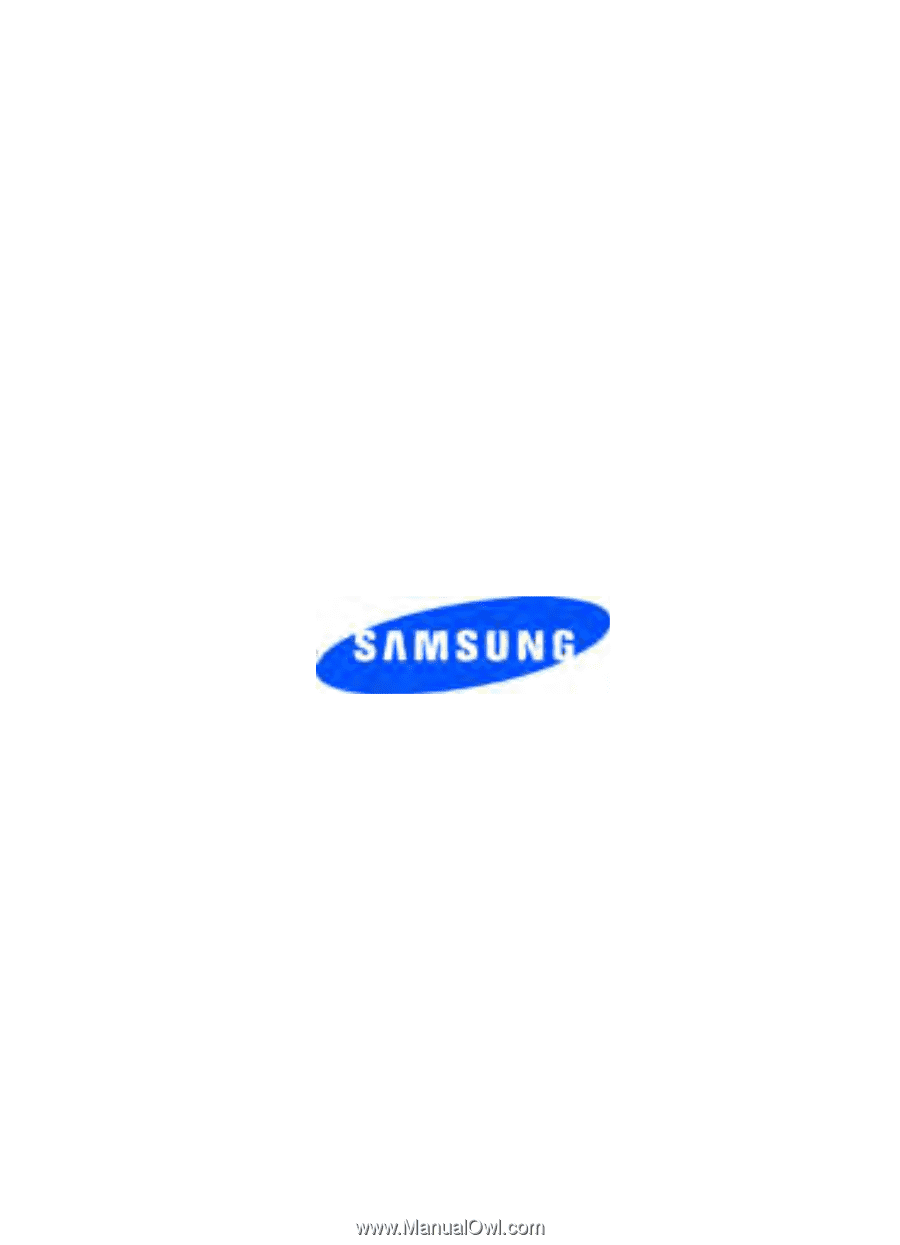
ZI12_PM_U740_11307_F9
SCH-u740 Series
PORTABLE
All Digital
Mobile Phone
User Guide
Please read this manual before operating your
phone, and keep it for future reference.