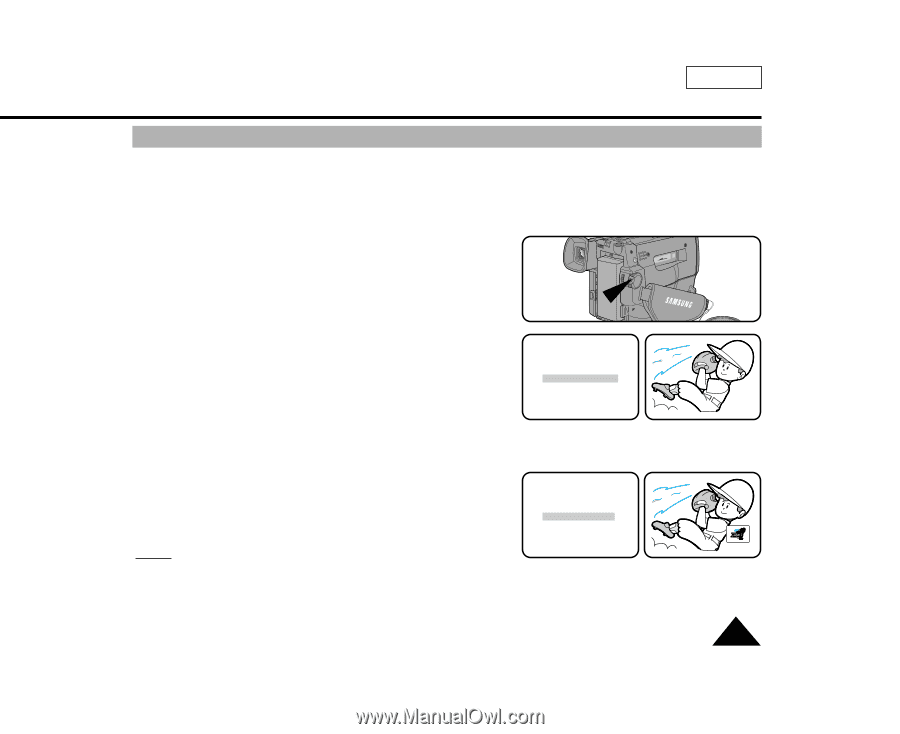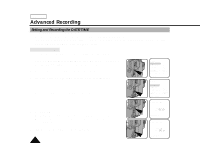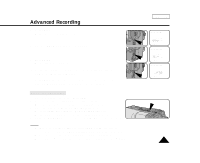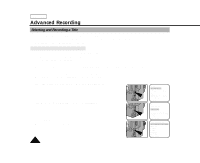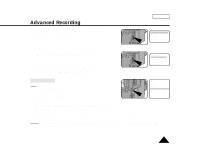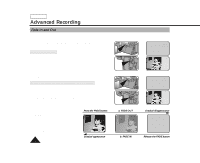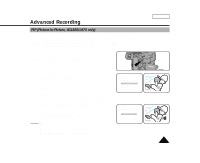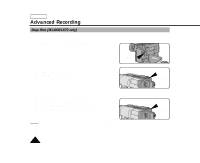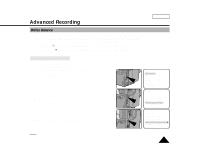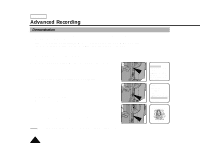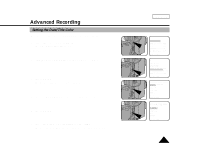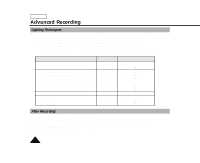Samsung SCL860 User Manual (user Manual) (ver.1.0) (English) - Page 51
PIP Picture-In-Picture, SCL860/L870 only
 |
View all Samsung SCL860 manuals
Add to My Manuals
Save this manual to your list of manuals |
Page 51 highlights
Advanced Recording ENGLISH PIP (Picture-In-Picture, SCL860/L870 only) 1 The PIP(Picture-In-Picture) feature works in combination with the DIGITAL ZOOM function by using a small, superimposed screen to show an image that is wider than the image being recorded. This should help you to get a more clear idea of what you are recording. - The PIP function works in CAMERA mode only. 1. Set the power switch to CAMERA mode. 2. Turn on DIGITAL ZOOM. (see page 35) 3. Press the MENU ON/OFF button, the MENU List will be displayed. 4. Turn the UP/DOWN dial until PIP..........OFF is highlighted. 5. Press ENTER, PIP ON and a small screen should appear. 6. Check which part you are recording on the PIP screen, and turn the Zoom button to "T" position to activate the DIGITAL ZOOM mode. s Start recording by pressing the START/STOP button when the portion you want to record appears. 7. Setting PIP......ON to OFF in the MENU will make the small screen disappear and switch the PIP mode off. Notes: s When you use the PIP function while making a recording, the PIP screen will be recorded on the Tape. s The MENU ON/OFF function will not operate in EASY mode. s PIP function will not operate in DSE mode. CAMERA MENU LCD ADJUST DIS OFF D.ZOOM OFF PIP OFF DISPLAY ON WHITE BAL ..........AUTO WL REMOCON ....ON EXIT: MENU ENTER MENU LCD ADJUST DIS OFF D.ZOOM OFF PIP ON DISPLAY ON WHITE BAL ..........AUTO WL REMOCON ....ON EXIT: MENU 51