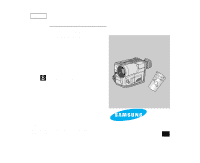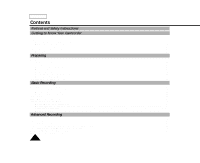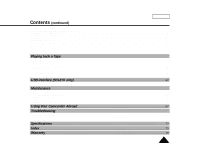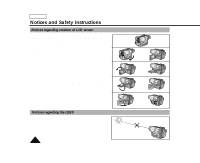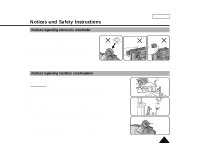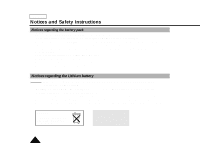Samsung SCL870 User Manual (user Manual) (ver.1.0) (English)
Samsung SCL870 Manual
 |
View all Samsung SCL870 manuals
Add to My Manuals
Save this manual to your list of manuals |
Samsung SCL870 manual content summary:
- Samsung SCL870 | User Manual (user Manual) (ver.1.0) (English) - Page 1
ENGLISH Video Camcorder 8mm COLOR LCD SCL810/L860/L870 Hi SCL810/L860/L870 SSTTOAPRT/ TIMSEELRF STIDLLISPRLEATZYUERRON CROESUENTTER WIDE TELE Owner's Instruction Book Before operating the unit, please read this instruction book thoroughly, and retain it for future reference. ELECTRONICS US - Samsung SCL870 | User Manual (user Manual) (ver.1.0) (English) - Page 2
ENGLISH Contents Notices and Safety Instructions Getting to Know Your Camcorder Features ...12 Descriptions s Front View/Side View/Rear View ...13, 14, 15 s OSD (On Screen Display) ...16 Accessories Supplied with the Camcorder...18 Remote Control (SCL860/L870 only) ...19 s Self Timer Recording ...19 - Samsung SCL870 | User Manual (user Manual) (ver.1.0) (English) - Page 3
(SCL870 only)...62 Installing USB Media 2.0 Program ...63 Maintenance Cleaning and Taking care of the Camcorder...66 s Cleaning the Viewfinder ...66 s Cleaning the LCD Panel...66 s Cleaning the Video Heads ...66 s Storing the Camcorder...66 Using Your Camcorder Abroad...67 Troubleshooting Self - Samsung SCL870 | User Manual (user Manual) (ver.1.0) (English) - Page 4
ENGLISH Notices and Safety Instructions Notices regarding rotation of LCD screen Please rotate the LCD screen carefully as illustrated. Unintended rotation may cause damage to the inside of the 1) hinge that connects the LCD screen to the Camcorder. 1) LCD screen closed. 2) 2) Standard - Samsung SCL870 | User Manual (user Manual) (ver.1.0) (English) - Page 5
to hot temperature outside during the summer. 2) If the "DEW" protection feature is activated, leave the camcorder in a dry, warm room with the cassette compartment opened and the battery removed. 3) If the "DEW" protection feature is activated unexpectedly, and you want to override it, detach - Samsung SCL870 | User Manual (user Manual) (ver.1.0) (English) - Page 6
ENGLISH Notices and Safety Instructions Notices regarding the battery pack 1 Make sure that the battery pack is charged before recording outdoors. 1 To preserve battery power, keep your camcorder turned off when you are not operating it. 1 When your camcorder is in CAMERA mode, if it is left in - Samsung SCL870 | User Manual (user Manual) (ver.1.0) (English) - Page 7
Notices and Safety Instructions Notices with Recording or Playback by using LCD 1) The LCD monitor is off timer in STANDBY mode 1 To protect against tape and head-drum wear, your camcorder will automatically turn off if it is left in STANDBY mode without operation for more than 5 minutes. 7 - Samsung SCL870 | User Manual (user Manual) (ver.1.0) (English) - Page 8
, stand, tripod, bracket, or table recommended by the manufacturer or sold with the CAMCORDER. Any mounting of the unit should follow the manufacturer's instructions and should use a mounting accessory recommended by the manufacturer. A. An appliance and cart combination should be moved with care - Samsung SCL870 | User Manual (user Manual) (ver.1.0) (English) - Page 9
CAMCORDER is intended to be operated from battery power, or other sources, refer to the operating instructions. 11.GROUNDING OR POLARIZATION: This CAMCORDER supporting structure, grounding of the lead-in wire and supporting structure, grounding of the mast and supporting ELECTRIC SERVICE EQUIPMENT - Samsung SCL870 | User Manual (user Manual) (ver.1.0) (English) - Page 10
may expose you to dangerous voltage or other hazards. Refer all servicing to qualified service personnel. 19. DAMAGE REQUIRING SERVICE: Unplug this CAMCORDER from the wall outlet and refer servicing to qualified service personnel under the following conditions: a. When the power-supply cord or - Samsung SCL870 | User Manual (user Manual) (ver.1.0) (English) - Page 11
Notices and Safety Instructions NOTE TO CATV SYSTEM INSTALLER: This reminder is provided to call the CATV system installer's attention to Article 820-40 of the NEC that provides - Samsung SCL870 | User Manual (user Manual) (ver.1.0) (English) - Page 12
Camera mode. (see page 52) PIP (SCL860/L870 only) The PIP function shows where the center of the image is while recording in Digital Zoom of the Camera mode this camcorder (NTSC format) can be viewed on a PAL TV. Hi8 Hi8 is an enhanced 8mm format. When a Hi8 cassette is inserted, the camcorder will - Samsung SCL870 | User Manual (user Manual) (ver.1.0) (English) - Page 13
Getting to Know Your Camcorder Front View ENGLISH 3. REC SEARCH (REW) 2. PLAY/STILL (LIGHT) 6. TAPE EJECT ) 8. MIC MIC works in CAMERA mode. 9. Remote Sensor (SCL860/L870 only) 10. LCD (see page 29) 11. CUSTOM CUSTOM works in CAMERA mode. 12. EASY EASY works in CAMERA mode. 13. VIDEO LIGHT 13 - Samsung SCL870 | User Manual (user Manual) (ver.1.0) (English) - Page 14
to Know Your Camcorder Side View 24. BLC 23. FADE 20. SPEAKER 22. LCD Open 21. Lithium Battery 14. MENU ON/OFF 15. ENTER (MF) 16. UP/DOWN Dial (VOLUME) 17. S-VIDEO out 18. P.AE 19. DSE 14. MENU ON/OFF (see page 30) MENU ON/OFF works in CAMERA and PLAYER mode - Samsung SCL870 | User Manual (user Manual) (ver.1.0) (English) - Page 15
(see page 22) 35. Battery Pack Compartment (see page 23) 36. BATTERY EJECT 37. SNAP SHOT/D.ZOOM SNAP SHOT works in CAMERA mode. (SCL860/L870 only, see page 52) D.ZOOM works in CAMERA mode. (SCL810 only, see page 36) 38. Recharging Indicator (see page 23) 39. USB Jack (SCL870 only) (see page 65) 15 - Samsung SCL870 | User Manual (user Manual) (ver.1.0) (English) - Page 16
a. Zoom position (see page 34) Indicates zoom position. b. DIS (SCL860/L870 only) (see page 39) Indicates DIS is activated. c. Battery level (see page 25) Indicates the power left in the battery. ( ) d. Manual Focus (see page 40) Indicates manual focus is on. Auto Focus is not displayed. e. BLC - Samsung SCL870 | User Manual (user Manual) (ver.1.0) (English) - Page 17
the camcorder's Hi8 tape when recording or playing back. r. DEW ( ) condensation (see page 71) Monitors the moisture condensation. s. Digital zoom (see page 35) Indicates digital zoom is activated. t. Snap Shot (see page 52) Indicates the time left during Snap Shot Recording. u. Zero return (SCL860 - Samsung SCL870 | User Manual (user Manual) (ver.1.0) (English) - Page 18
19) (SCL860/L870 only) Lithium Battery for Clock. (TYPE: CR2025, see page 21) 9. Software CD (SCL870 only) 10. USB Cable (SCL870 only) 11. USB AUDIO Cable (SCL870 only) AD44-00038A AD39-00028A 4. AUDIO/VIDEO Cable 5. Shoulder Strap AD43-00065A 6. Instruction Book Video Camcorder 8mm COLOR LCD - Samsung SCL870 | User Manual (user Manual) (ver.1.0) (English) - Page 19
Getting to Know Your Camcorder Remote Control (SCL860/L870 only) Description of Buttons 1. Start/Stop (see page 27) Control Battery Installation 1 You must insert or replace this battery when: - You purchase the camcorder. - The remote control doesn't work. 1 Insert Lithium Battery, following - Samsung SCL870 | User Manual (user Manual) (ver.1.0) (English) - Page 20
ENGLISH Preparing 1. Set power switch to CAMERA mode. 1 CAMERA 2. Press Self Timer button until the appropriate the hand strap for better recording. 1 The hand strap enables you to: - Hold the camcorder in a stable, comfortable position. - Press the Zoom and the red Record button without having - Samsung SCL870 | User Manual (user Manual) (ver.1.0) (English) - Page 21
is removed. 1 The lithium battery for the camcorder lasts about 8~10 months under normal operation from the time of installation. 1 When the lithium battery becomes weak or dead, the date/time indicator flashes for about 5 seconds when you set the power switch to CAMERA. When this occurs, replace - Samsung SCL870 | User Manual (user Manual) (ver.1.0) (English) - Page 22
used for indoor recording. - Using the Battery Pack: used for outdoor recording. To use the AC Power Adapter 2 1 CAMERA 3 1. Connect the AC Power Adapter to of the camcorder. 4. To set the camcorder to the CAMERA mode. a. Hold down the tab of the power switch and push the switch to CAMERA mode. b. - Samsung SCL870 | User Manual (user Manual) (ver.1.0) (English) - Page 23
last for recording? 1 Depends on how often zoom is used in recording. Prepare as many battery packs as possible. Recharging the Battery Pack 1. Attach the battery pack to the camcorder. 1 ENGLISH 2. Connect the AC Power Adapter to the AC cord 2 3 and connect the AC cord to a wall socket - Samsung SCL870 | User Manual (user Manual) (ver.1.0) (English) - Page 24
Pack Continuous recording time table based on model and battery type. Model Battery Type SCL810 LCD ON, EVF OFF LCD OFF, EVF ON SCL860/L870 LCD ON, EVF OFF LCD OFF, EVF ON SB-L110A Approximately Approximately Approximately Approximately 90 minutes 130 minutes 80 minutes 120 minutes - Samsung SCL870 | User Manual (user Manual) (ver.1.0) (English) - Page 25
may be different when you actually use the camcorder, the remaining battery time may not be the same as the approximate continuous recording times given in these instructions. Tips for Battery Identification. A charge mark is provided on the battery pack to help you remember whether it has - Samsung SCL870 | User Manual (user Manual) (ver.1.0) (English) - Page 26
and Ejecting a Cassette 1 There are several cassette types, depending on: - Color system used - Recording/playback time. - Hi8 Inserting and Ejecting a Cassette 1 Check to see if the battery pack is in place or the AC adapter is 1 connected. 1. Press the EJECT button. - The compartment opens - Samsung SCL870 | User Manual (user Manual) (ver.1.0) (English) - Page 27
power source? (Battery Pack or AC Power Adapter) ENGLISH BATTERY s Did you set the power switch to CAMERA position? CAMERA s Did you the battery level indicates that there is enough remaining power for recording. (see page 25) s We recommend that beginners, who are using the camcorder for the - Samsung SCL870 | User Manual (user Manual) (ver.1.0) (English) - Page 28
displayed on the LCD. STBY Y:YY:YY When a cassette is loaded and the camcorder is left in STANDBY mode for over 5 minutes without being used, it will the power switch to OFF and then back to CAMERA. This Auto Power Off feature is designed to save battery power and to protect the Head Drum and tape. - Samsung SCL870 | User Manual (user Manual) (ver.1.0) (English) - Page 29
as a guide to determine the horizontal plane. 6. Whenever possible, use a tripod. Recording with the Viewfinder 1. Hold the camcorder firmly with right elbow against your side. 3. Place your left hand under the camcorder to support it. Do not touch the built-in microphone. 4. Choose a comfortable - Samsung SCL870 | User Manual (user Manual) (ver.1.0) (English) - Page 30
directly. 1 Depending on the conditions in which you are using the camcorder (indoors or outdoors for example), you can adjust: s Brightness s Color MENU 1. Make sure that the battery pack is in place. 2. Set the power switch to CAMERA mode. (see page 22) 3. Open the LCD monitor, then the LCD - Samsung SCL870 | User Manual (user Manual) (ver.1.0) (English) - Page 31
Basic Recording 9. Turn the UP/DOWN dial to adjust the LCD color setting. 10. Press ENTER. s For further adjustment, repeat steps 7, 8, 9. 11. Press the MENU ON/OFF button to end the setting. Notes: s If you don't press a button within 30 seconds, the setting will disappear. s The MENU ON/OFF - Samsung SCL870 | User Manual (user Manual) (ver.1.0) (English) - Page 32
the playback picture on the LCD monitor. 1 Make sure that the battery pack is in place. 1. Hold down the tab of the power switch tape to the beginning. s To stop REWIND, press the (STOP) button. s Camcorder stops automatically after rewinding. 5. Press the (PLAY/STILL) button to start playback. s - Samsung SCL870 | User Manual (user Manual) (ver.1.0) (English) - Page 33
monitor while playing back, you can hear sound from the Speaker. 1 Volume of the Speaker is controlled by the UP/DOWN dial tab on the camcorder. 1 If you close the LCD monitor, the LCD monitor and Speaker are turned off. 1 If the speaker does not work properly, check the following: s Is - Samsung SCL870 | User Manual (user Manual) (ver.1.0) (English) - Page 34
Advanced Recording Zooming In and Out 1 Zoom works in CAMERA mode only. 1 Zooming is a recording technique that note that overuse of the zoom feature can lead to unprofessional looking results and a reduction of battery pack usage time. 1. Move the zoom lever a little for a gradual zoom, move it - Samsung SCL870 | User Manual (user Manual) (ver.1.0) (English) - Page 35
Advanced Recording ENGLISH Digital Zoom 1 Digital Zoom works in CAMERA mode only. 1 Zooms more than 22x are performed digitally. 1 The picture quality deteriorates as you go towards the "T" side. 1 We recommend that you use the DIS (SCL860/L870) feature with the DIGITAL ZOOM for picture stability. - Samsung SCL870 | User Manual (user Manual) (ver.1.0) (English) - Page 36
ENGLISH Advanced Recording Setting the DIGITAL ZOOM ON/OFF (SCL860/L870 only) 1 The DIGITAL ZOOM feature is explained on page 35. 1. Set the power switch to CAMERA mode. (see page 22) 2. Press the MENU ON/OFF button. s The MENU list will appear. 3. Turn the UP/DOWN dial to D. ZOOM. 4. Press ENTER. s - Samsung SCL870 | User Manual (user Manual) (ver.1.0) (English) - Page 37
2. By pressing the EASY button, all the functions of the camera will be set to off and the recording settings will be set to the following basic mode. s Battery level, recording mode, counter, date/time, DIS ( ) will be displayed as the camcorder starts to run. s The word "EASY" will appear on the - Samsung SCL870 | User Manual (user Manual) (ver.1.0) (English) - Page 38
using the new CUSTOM settings. 8. To switch Custom off, press the CUSTOM button once. s The camera will revert to the settings that were set prior to the CUSTOM mode being switched on. Notes: s The CUSTOM settings will be stored in the camera (provided a good lithium battery has been installed). 38 - Samsung SCL870 | User Manual (user Manual) (ver.1.0) (English) - Page 39
ENGLISH DIS (Digital Image Stabilizer, SCL860/L870 only) 1 The DIS function works in CAMERA mode only. 1 DIS (Digital Image Stabilizer) is a handshake compensation function that compensates for any shaking or moving of the hand holding the camcorder (within reasonable limits). 1 It provides - Samsung SCL870 | User Manual (user Manual) (ver.1.0) (English) - Page 40
CAMERA mode only. 1 In most situations, it is better to use the Automatic Focus feature, as it enables you to concentrate on the creative side of your recording. 1 Manual If you are inexperienced with camcorders, we recommend that you use the Auto Focus mode. Manual Focusing 1 In the following - Samsung SCL870 | User Manual (user Manual) (ver.1.0) (English) - Page 41
The MF function will not operate in EASY mode. BLC BLC works in the CAMERA mode. Back lighting exists when the subject is darker than the background: - . - The subject is against a snowy background. 1. Set the power switch to CAMERA mode. (see page 22) 2. Press BLC button. s Normal - BLC - Normal - Samsung SCL870 | User Manual (user Manual) (ver.1.0) (English) - Page 42
ENGLISH Advanced Recording PROGRAM AE (Automatic Exposure) 1 The PROGRAM AE function works in the CAMERA mode only. 1 The PROGRAM AE modes allow you to adjust shutter speeds and aperture to suit different recording conditions. They give you creative control over - Samsung SCL870 | User Manual (user Manual) (ver.1.0) (English) - Page 43
Advanced Recording Setting the PROGRAM AE(Automatic Exposure) mode 1. Set the power switch to CAMERA mode. 2. Press the P.AE button, the ( ) symbol will be displayed. 3. Press the P.AE button until the appropriate symbol is displayed. ( ) s No Display : Full Auto mode. - Samsung SCL870 | User Manual (user Manual) (ver.1.0) (English) - Page 44
Special Effects) in CAMERA mode 1 The digital effects enable you to give a creative look to your recording by adding various special effects. 1 Select the appropriate digital effect for the type of picture that you wish to record. 1 There are several DSE modes. (SCL810: 8 modes, SCL860/L870: 10 - Samsung SCL870 | User Manual (user Manual) (ver.1.0) (English) - Page 45
Advanced Recording Selecting and recording DSE effects 1. Set the power switch to CAMERA mode. 2. Press the DSE button, GHOST or SEPIA will be displayed. 3. Keep pressing the DSE button, until the desired mode is displayed. 4. Press the START/ - Samsung SCL870 | User Manual (user Manual) (ver.1.0) (English) - Page 46
. Setting a DATE/TIME 1 Setting the DATE/TIME is possible in CAMERA STANDBY mode only. 1. Make sure that you have installed the LITHIUM BATTERY. (see page 21) The LITHIUM BATTERY is needed to maintain the clock. 2. Set the power switch to CAMERA mode. (see page 22) 3. Press the MENU ON/OFF button - Samsung SCL870 | User Manual (user Manual) (ver.1.0) (English) - Page 47
Make sure that you have set the DATE/TIME. 2. Set the power switch to CAMERA mode. (see page 22) s Open the LCD monitor and adjust it to see If your date and time settings are not maintained in the camcorder, it means the installed LITHIUM BATTERY is discharged. (see page 21) s You cannot conceal - Samsung SCL870 | User Manual (user Manual) (ver.1.0) (English) - Page 48
is possible in the CAMERA mode only. 1 The TITLE feature allows you to select a preset title stored in the camcorder's memory. 1 You can Make sure that you have installed the LITHIUM BATTERY or have the AC adapter attached. (see page 21) 2. Set the power switch to CAMERA mode. (see page 22) s Open - Samsung SCL870 | User Manual (user Manual) (ver.1.0) (English) - Page 49
for 2 ~ 3 seconds and will disappear. At the same, the camcorder will return to the menu mode. ENGLISH ENGLISH [HAVING FUN] FRENCH sure that you have selected a TITLE from the TITLE list. 1. Set power switch to CAMERA mode. s Open the LCD monitor and adjust it to see comfortably. CUSTOM SET CLOCK - Samsung SCL870 | User Manual (user Manual) (ver.1.0) (English) - Page 50
ENGLISH Advanced Recording Fade In and Out 1 The FADE function works in CAMERA mode only. 1 You can give your films a professional look by using special effects such as fading in and out at the beginning or end of a - Samsung SCL870 | User Manual (user Manual) (ver.1.0) (English) - Page 51
Advanced Recording ENGLISH PIP (Picture-In-Picture, SCL860/L870 only) 1 The PIP(Picture-In-Picture) /OFF function will not operate in EASY mode. s PIP function will not operate in DSE mode. CAMERA MENU LCD ADJUST DIS OFF D.ZOOM OFF PIP OFF DISPLAY ON WHITE BAL ..........AUTO WL REMOCON ....ON - Samsung SCL870 | User Manual (user Manual) (ver.1.0) (English) - Page 52
Recording Snap Shot (SCL860/L870 only) 1 With the SNAP SHOT feature, your camcorder functions like a regular film camera, allowing you to take single still pictures. - The SNAP SHOT function operates in the CAMERA mode. 1. Set the power switch to CAMERA mode. CAMERA 2. Aim the Camera at the image - Samsung SCL870 | User Manual (user Manual) (ver.1.0) (English) - Page 53
according to the indoor ambience. - OUTDOOR ( ): Controls WHITE BALANCE according to the outdoor ambience. Setting a White Balance Mode 1. Set the power switch to CAMERA mode. 2. Press the MENU ON/OFF button, then the MENU list will appear. 3. Turn the UP/DOWN dial until WHITE BAL. .......AUTO is - Samsung SCL870 | User Manual (user Manual) (ver.1.0) (English) - Page 54
DEMO function is only available in CAMERA mode when tape is not in the camcorder. 1 The Demonstration operates repeatedly until the POWER switch is set to OFF. 1. Set the power switch to CAMERA mode. 2. Press the MENU COLOR ..WHITE C.RESET 0:00:00 DEMO OFF EXIT: MENU SAMSUNG DEMONSTRATION 54 - Samsung SCL870 | User Manual (user Manual) (ver.1.0) (English) - Page 55
Advanced Recording Setting the Date/Title Color 1. Set the power switch to CAMERA mode. (see page 22) 2. Press the MENU ON/OFF button. s The MENU list will appear. 3. Turn the UP/DOWN dial to D/TITLE COLOR.......WHITE. 4. Press - Samsung SCL870 | User Manual (user Manual) (ver.1.0) (English) - Page 56
ENGLISH Advanced Recording Lighting Techniques 1 When you use your camcorder, there are only two possible recording environments. - You will be recording outdoors (Normal recording or - sette. 3. Set the POWER switch to OFF. 4. Close the LENS cover. 5. Remove the BATTERY PACK from the camcorder. 56 - Samsung SCL870 | User Manual (user Manual) (ver.1.0) (English) - Page 57
to a TV which has an Audio and Video input jack 1 Use the Audio/Video cable supplied with your camcorder. s The yellow plug: Video s The white plug: Audio(L) Connecting to a TV which has no Audio and Video VCR on the television. (Refer to your VCR or television instruction book) ENGLISH 57 - Samsung SCL870 | User Manual (user Manual) (ver.1.0) (English) - Page 58
to select VIDEO on your TV. 2. Connect power source (battery or AC Power Adapter) to the camcorder. Set the power switch to PLAYER mode. 3. Insert a camcorder is connected to the TV. s The system (Hi8/8mm) is selected automatically, depending on the tape format. s This camcorder does not support - Samsung SCL870 | User Manual (user Manual) (ver.1.0) (English) - Page 59
playback, press (PLAY/STILL) button again. PLAY/STILL Note: Your camcorder will automatically stop if it is left for more than 5 minutes playback. To resume normal playback, release the buttons. REW FF Zero RETURN (SCL860/L870 only) 1 The ZERO RETURN function works in STOP of PLAYER mode. - Samsung SCL870 | User Manual (user Manual) (ver.1.0) (English) - Page 60
, except that the power switch must be set to PLAYER instead of CAMERA. Please refer to pages 44 and 45. Note: The GHOST, STROBE, NEG., MIRROR, MOSAIC, CINEMA and 16:9(WIDE) effects will not operate when your camcorder is in PLAYER mode. 1 Pressing the DSE button will scroll through the available - Samsung SCL870 | User Manual (user Manual) (ver.1.0) (English) - Page 61
Multi Playback (using the PAL60 System) 1 This Camcorder can convert an NTSC tape recorded in the SP mode by pressing the PLAY button. 6. Press MENU ON/OFF button to end setting. Notes: 1. This Camcorder can not record using the "PAL60" system. 2. When an NTSC tape is being played back, the - Samsung SCL870 | User Manual (user Manual) (ver.1.0) (English) - Page 62
1 You can easily transfer a still image from a camera, tape, memory to a PC without additional add-on cards via a USB connection. 1 If you transfer data to a PC, you need to install the software (Driver, Editing software) supplied with the camcorder. System Requirements s CPU : Intel® Pentium IITM - Samsung SCL870 | User Manual (user Manual) (ver.1.0) (English) - Page 63
USB interface (SCL870 only) Installing USB Media 2.0 Program 1 Do not connect the camcorder to PC before installing the program. 1 If another camera or scanner is connected, please disconnect it in advance. 1 -ROM Drive. 2. Click to install the program. 3. Follow the instruction to install. 63 - Samsung SCL870 | User Manual (user Manual) (ver.1.0) (English) - Page 64
(SCL870 only) 4. The below window displays the folder to install the program. 4. s Basically the program is installed in the following folder. C:\Programfiles\Samsung\USB Media 2.0 s Click to change the folder. 5. Connect the camcorder to PC. 6. 6. PC finds a new hardware and install a driver - Samsung SCL870 | User Manual (user Manual) (ver.1.0) (English) - Page 65
USB interface (SCL870 only) ENGLISH Connecting to a PC 1. Connect a USB cable to the USB port on the PC. 2. Connect the other end of the USB cable into the proper terminal on the camcorder. (USB jack) 3. Connect the audio cable to the Line input jack of the PC. If the PC has no Line input jack, - Samsung SCL870 | User Manual (user Manual) (ver.1.0) (English) - Page 66
video cassette. If it is still bad, repeat the operation. If the problem continues, contact your local authorized service center. Storing the Camcorder 1. You must detach the BATTERY PACK from the camcorder when storing. 2. Keep the camcorder in a ventilated, dry and warm place. 3. Do not keep the - Samsung SCL870 | User Manual (user Manual) (ver.1.0) (English) - Page 67
Abroad 1 Each country or area has its own electric and TV color system. 1 Before using your camcorder abroad, check the following: ENGLISH Power sources s You can use your camcorder in any country or area that uses 100V to 240V, 50/60 Hz. s Use a commercially available AC plug adapter, if - Samsung SCL870 | User Manual (user Manual) (ver.1.0) (English) - Page 68
it to a charged battery. Prepare a new one. Change to a new one. Insert a tape. If you want to record, release the protection. 1. Eject the tape. 2. Set to OFF 3. Detach the battery. 4. Reattach the battery. * Please contact your local authorized service center if the problem continues. see page 71 - Samsung SCL870 | User Manual (user Manual) (ver.1.0) (English) - Page 69
use the following table to troubleshoot the problem. 1 If these instructions do not allow you to solve the problem, take a note of: s The model and serial number marked on the bottom of the camcorder. s Your warranty, if applicable. 1 Then contact your nearest authorized service center. Symptom You - Samsung SCL870 | User Manual (user Manual) (ver.1.0) (English) - Page 70
ENGLISH Troubleshooting Symptom A vertical stripe x The contrast between the subject and the background is too great for the camcorder to operate normally. Make the background bright to reduce the contrast or use page 60) x The lithium battery is not installed or is fully used up. (see page 21) 70 - Samsung SCL870 | User Manual (user Manual) (ver.1.0) (English) - Page 71
has a built-in moisture sensor. 1 If there is moisture inside the camcorder, DEW is displayed. DEW If this happens, none of the functions except cassette ejection will work. Open the cassette compartment and remove the battery for at least two hours in a warm dry room. 1 Please follow - Samsung SCL870 | User Manual (user Manual) (ver.1.0) (English) - Page 72
heads Helical scanning FM Audio: FM monaural system NTSC color, EIA standard Hi8 or 8mm SP: 14.345 mm/sec Record: SP only Playback: SP only 7.7 dBs, imp.: less than 820 ohms Monaural ø3.5 (SCL860/L870) DC 8.4 V (1.5 A) SCL810 : 5.4 W, SCL860/L870: 5.9 W Condenser mic, omni-directional Dynamic, 0.5 - Samsung SCL870 | User Manual (user Manual) (ver.1.0) (English) - Page 73
AUTO MODE 42 AUTO POWER OFF 28 - B - BATTERY 23 BATTERY LEVEL 25 BATTERY PACK 23 BLC 41 BRIGHTNESS 30 - C - CAMERA 22 CASSETTE 26 CASSETTE HOLDER 15 CLEANING 66 COLOR G GHOST 44 - H HAND STRAP 20 Hi8 58 - L LCD 30 LENS 13 LITHIUM BATTERY 21 - M MIRROR 44 MOISTURE 71 MOSAIC 44 73 - Samsung SCL870 | User Manual (user Manual) (ver.1.0) (English) - Page 74
REC SEARCH 28 REMOTE CONTROL 19 REW (REWIND 59 - S - SAFETY INSTRUCTIONS 4 SAND/SNOW MODE 42 SELF-30S 19 SELF-END 19 SELF DIAGNOSIS 68 58 -T - TAPE COUNTER 17 TAPE EJECT 26 TAPE END 68 TIME 46 TITLE 48 TROUBLESHOOTING 69 TV MONITOR 57 -V - VIDEO 57 VIDEO HEAD 66 VOLUME 60 -W - WAIT - Samsung SCL870 | User Manual (user Manual) (ver.1.0) (English) - Page 75
by a SEA authorized service center. The name and address of the location nearest you can be obtained by calling toll free: 1-800 SAMSUNG (1-800-726-7864). under this warranty. Customer adjustments which are explained in the instruction manual are not covered under the terms of this warranty. This - Samsung SCL870 | User Manual (user Manual) (ver.1.0) (English) - Page 76
THIS CAMCORDER IS MANUFACTURED BY: ELECTRONICS SAMSUNG Electronics America Inc. 105 Challenger Road Ridgefield Park N.J 07660-0511 Tel: 1-800-SAMSUNG (1-800-726-7864) *Samsung Electronics' Internet Home Page http://www.samsungusa.com AD68-00607B
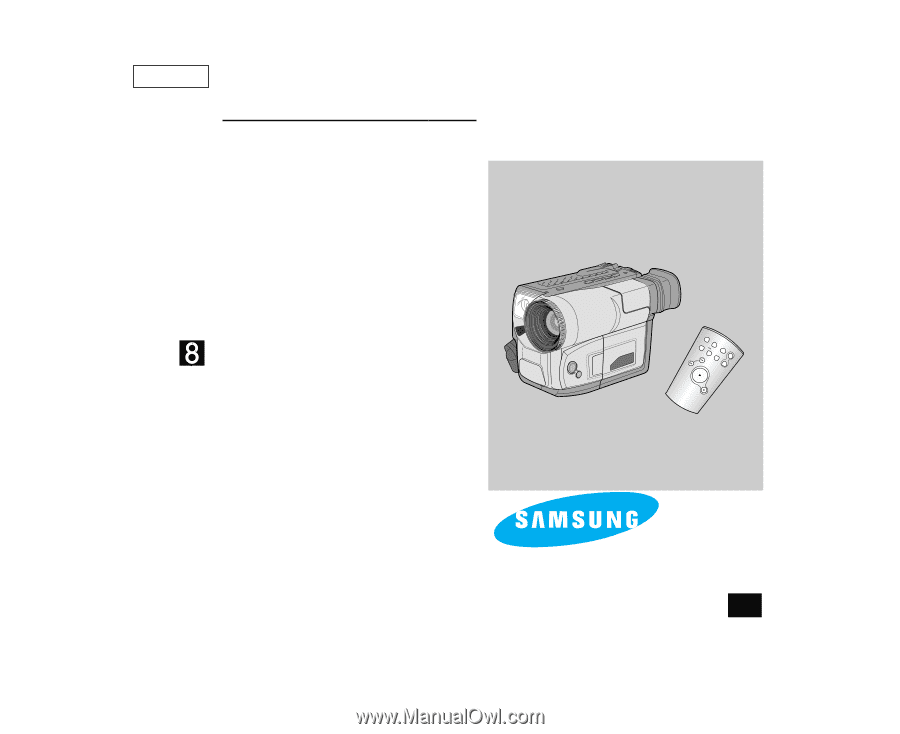
Video Camcor
der
8mm
COLOR LCD
SCL810/L860/L870
Owner’s Instruction Book
Before operating the unit, please read
this instruction book thoroughly, and retain it for
future reference.
ELECTRONICS
Hi
SCL810/L860/L870
US
ENGLISH
START/
STOP
SELF
TIMER
ZERO
RETURN
STILL
COUNTER
RESET
WIDE
TELE
DISPLAY